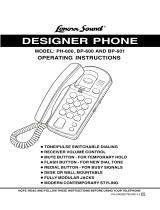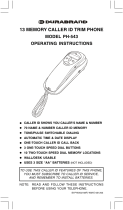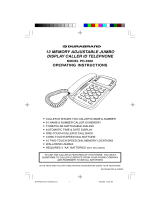Page is loading ...

IB-PH568-WM-E-040506
TWO LINE CALLER ID SPEAKERPHONE
MODEL PH-568
•
Two phone lines can be conferenced for 3 Way conversations
•
Caller ID shows you caller’s name and number on line 1 or line 2
•
Hands-free speakerphone with LED indicator and volume control
•
80 name and number caller ID memory
•
Tone / pulse switchable dialing
•
Automatic time and date display
•
One-touch caller ID call back of received numbers
•
13 memory telephone (3 one-touch & 10 two-touch)
•
Wall / desk usable
•
Requires 4 size “AA” batteries (not included) or the supplied AC adaptor
OPERATING INSTRUCTIONS
Remember to connect the supplied AC adaptor before use.
To use the caller ID feature of this phone, you must subscribe to caller ID service
from your phone company.
To use the two line and conference functions, you need to have 2 incoming phone
lines from your phone company and use the supplied AC adaptor.
NOTE: READ AND FOLLOW THESE INSTRUCTIONS BEFORE USING YOUR TELEPHONE
IB-PH568-WM-E-040506(RTT).pmd 7/4/2006, 4:28 PM1

IB-PH568-WM-E-040506
Checking the Package Contents ...........................................................................5
Location of Controls .............................................................................................. 6
Settings
Installing the Batteries ........................................................................................... 7
Connecting the Handset and the AC Adaptor ........................................................7
Connecting the Telephone Line Cord ...................................................................... 8
To Connect a Two-line Telephone Jack ............................................................ 8
To Connect Two Single-line Telephone Jacks ................................................... 8
If You Want to Use This Phone Only as a Single-line Telephone ........................ 8
Customizing Your Phone ....................................................................................... 9,10
Telephone Basics
Making Calls ....................................................................................................... 11
Answering Calls ..................................................................................................... 11
Volume Control and Ringer Setting ....................................................................... 11
Using the Other Line During a Conversation ......................................................... 11
Conference Call ..................................................................................................... 11
Telephone Features
Last Number Redialing .......................................................................................... 12
Storing Phone Numbers into Memory ................................................................... 12
Memory Dialing ...................................................................................................... 12
Pause Function ...................................................................................................... 12
Flash Function ....................................................................................................... 12
Mute Function ....................................................................................................... 12
Caller ID Operation
Viewing the Caller ID List ..................................................................................... 13
Calling Back from the Caller ID List .................................................................... 13
Storing Phone Numbers from the Caller ID List ................................................... 13
Deleting Data from the Caller ID List ................................................................... 13
Using Message Waiting/Mailbox ............................................................................ 13
Desk Use / Wall Mounting ..................................................................................... 14
Trouble Shooting .................................................................................................. 15,16
Limited Warranty .................................................................................................... 17
Important Safety Instructions ...............................................................................1
Battery Safety Instructions ...................................................................................2
Important Telephone Company & FCC Information .......................................... 3,4
TABLE OF CONTENTS
IB-PH568-WM-E-040506(RTT).pmd 7/4/2006, 4:28 PM2

IB-PH568-WM-E-040506
IMPORTANT SAFETY INSTRUCTIONS
When using your telephone equipment, basic safety precautions should always be followed
to reduce the risk of fire, electric shock and personal injury, including the following:
1.Read and follow all instructions and warnings.
2.Unplug this product from the wall outlet before cleaning. Do not use liquid cleaners or
aerosol cleaners. Use a slightly dampened cloth only.
3.Do not use this product near water, for example, near a bathtub, wash bowl, kitchen
sink, or laundry tub, in a wet basement, or near a swimming pool.
4.Do not place this product on an unstable cart, stand or table. The product may fall,
causing serious damage to the phone.
5.Slots and openings in back or bottom of the phone are for ventilation, and should not
be blocked or covered. The openings should never be blocked by placing the product
on the bed, sofa, rug, or other similar surface. This product should never be placed near
or over a radiator, heat register or a built-in installation such as a bookcase or cabinet
unless proper ventilation is provided.
6.Never push objects of any kind into this product through cabinet slots as they may
touch dangerous voltage points or short out parts that could result in risk of fire or
electric shock. Never spill liquid of any kind on the product.
7.To reduce the risk of electric shock, do not take this telephone apart. When service or
repair work is required, take it to a qualified service representative, opening or
removing covers may expose you to dangerous voltage or other risks. Incorrect
reassembly can cause electric shock when the appliance is subsequently used.
8.Unplug this product from the wall outlet and refer servicing to qualified service
personnel under the following conditions:
A. When the cord or plug is damaged or frayed.
B. If liquid has been spilled into the product.
C. If the product has been exposed to rain or water.
D. If the product does not operate normally by following the operating instructions.
Adjust only those controls that are covered by the operating instructions because
improper adjustment of other controls may result in damage and will often require
extensive work by a qualified technician to restore the product to normal operation.
E. If the product has been dropped or the cabinet has been damaged.
F. If the product exhibits a distinct change in performance.
9.Avoid using a telephone (other than a cordless type) during an electrical storm. There
may be a remote risk of electric shock from lightning.
10.Do not use the telephone to report a gas leak in the vicinity of the leak.
11.Do not allow anything to rest on the telephone cord. Do not locate this product where
the cord will be damaged by persons walking on it.
12.Never install telephone wiring during a lightning storm.
13.Never install telephone jacks in wet locations unless the jack is specially designed for
wet locations.
14.Never touch uninsulated telephone wires or terminals, unless the telephone line has
beendisconnected at the network interface.
15.Be careful when installing or modifying telephone lines.
1
CAUTION:TO REDUCE THE RISK OF FIRE, ELECTRIC SHOCK AND
PERSONAL INJURY, DO NOT OPEN CABINET.
IB-PH568-WM-E-040506(RTT).pmd 7/4/2006, 4:28 PM3

IB-PH568-WM-E-040506
BATTERY SAFETY INSTRUCTIONS
CAUTION:TO REDUCE THE RISK OF FIRE OR PERSONAL INJURY, READ AND
FOLLOW THESE INSTRUCTIONS.
1.Use only the following type and size of batteries: 4 size “AA” alkaline batteries (not
included).
2.Do not dispose of the batteries into a fire. The cells may explode. Check with local
codes for possible special disposal instructions.
3.Do not open or mutilate the batteries. Released electrolyte is corrosive and may cause
damage to the eyes or skin. It may be toxic if swallowed.
4.Exercise care in handling batteries in order not to short the battery with conducting
materials such as rings, bracelets and keys. The battery or conductor may over heat
and cause burns.
5.Do not attempt to recharge the batteries that are used with this product. The batteries
may leak corrosive electrolyte or explode.
6.Do not attempt to rejuvenate the batteries identified for use with this product by heating
them. Sudden release of the battery electrolyte may cause burns or irritation to eyes or
skin.
7.All batteries should be replaced at the same time. Mixing fresh and discharged batteries
could increase internal cell pressure and rupture the batteries.
8.When inserting batteries into this product, the proper polarity or direction must be
observed. Reverse insertion of batteries may result in leakage or explosion.
9.Remove the batteries from this product if the product will not be used for a long period
of time (several months or more) since during this time the batteries could leak, damaging
the product.
10.Discard weak or dead batteries as soon as possible since they are more likely to leak in
the product. Batteries should be replaced when the display gets dim or if the Low
Battery Indicator appears in the display.
11.Do not store this product in high temperature areas. Batteries that are stored in a
freezer or refrigerator for the purpose of extending shelf life should be protected from
condensation during storage and defrosting. Batteries should be stabilized at room
temperature prior to use after cold storage.
12.If this product does not operate normally, see TROUBLE SHOOTING on pages 15 and
16. If you cannot resolve the problem, or if the product is damaged, refer to the
LENOXX WARRANTY INFORMATION on the last page. Opening or removing covers
may expose you to dangerous voltages or other risks. Incorrect reassembly can
cause electric shock when the appliance is subsequently used.
13.Installation of batteries should only done by an adult for safety.
SAVE THESE INSTRUCTIONS
2
IB-PH568-WM-E-040506(RTT).pmd 7/4/2006, 4:28 PM4

IB-PH568-WM-E-040506
IMPORTANT TELEPHONE COMPANY & FCC INFORMATION
3
Consumer Information:
a)This equipment complies with Part 68 of the FCC rules and the requirements adopted by
the ACTA (Administrative Council for Terminal Attachment). On the bottom of this equipment
is a label that contains, among other information, a product identifier in the format
US:TEDTE11B2568A. If requested, this number must be provided to the telephone company.
b)An applicable certification jacks Universal Service Order Codes (USOC) for the equipment
is provided (i.e., RJ11C or RJ14C) in the packaging with each piece of approved terminal
equipment.
c)A plug and jack used to connect this equipment to the premises wiring and telephone
network must comply with the applicable FCC Part 68 rules and requirements adopted by
the ACTA. A compliant telephone cord and modular plug is provided with this product. It
is designed to be connected to a compatible modular jack that is also compliant. See
installation instructions for details.
d)The REN is used to determine the number of devices that may be connected to a
telephone line. Excessive RENs on a telephone line may result in the devices not ringing
in response to an incoming call. In most but not all areas, the sum of RENs should not
exceed five (5.0). To be certain of the number of devices that may be connected to a line,
as determined by the total RENs, contact the local telephone company. [For products
approved after July 23, 2001, the REN for this product is part of the product identifier
that has the format US:AAAEQ##TXXXX. The digits represented by ## are the REN
without a decimal point (e.g., 03 is a REN of 0.3). For earlier products, the REN is
separately shown on the label.]
e)If this equipment causes harm to the telephone network, the telephone company will
notify you in advance that temporary discontinuance of service may be required. But if
advance notice isn’t practical, the telephone company will notify the customer as soon as
possible. Also, you will be advised of your right to file a complaint with the FCC if you
believe it is necessary.
f)The telephone company may make changes in its facilities, equipment, operations or
procedures that could affect the operation of the equipment. If this happens the telephone
company will provide advance notice in order for you to make necessary modifications to
maintain uninterrupted service.
g)Should you experience trouble with this equipment, please contact our Customer Service
Department at 1-800-315-5885, or visit our website: http://www.lenoxx.com, or e-mail
to: evergo@att.net for repair or read the warranty information on the last page of this
manual. If the equipment is causing harm to the telephone network, the telephone
company may request that you disconnect the equipment until the problem is resolved.
h)Please follow instructions for repairing if any (e.g. battery replacement section); otherwise
do not alternate or repair any parts of device except specified.
i)Connection to party line service is subject to state tariffs. Contact the state public utility
commission, public service commission or corporation commission for information.
j) NOTICE: If your home has specially wired alarm equipment connected to the telephone
line, ensure the installation of this equipment does not disable your alarm equipment. If
you have questions about what will disable alarm equipment, consult your telephone
company or a qualified installer.
k)This equipment is hearing aid compatible.
NOTICE: According to telephone company reports, AC electrical surges, typically resulting
from lightning strikes, are very destructive to telephone equipment connected to AC power
sources. To minimize damage from these types of surges, a surge arrestor is recommended.
IB-PH568-WM-E-040506(RTT).pmd 7/4/2006, 4:28 PM5

IB-PH568-WM-E-040506
This device complies with Part 15 of the FCC Rules. Operation is subject to the following
two conditions: (1) this device may not cause harmful interference, and (2) this device
must accept any interference received, including interference that may cause undesired
operation.
NOTE: This equipment has been tested and found to comply with the limits for a Class
B digital device, pursuant to Part 15 of the FCC Rules. These limits are designed to
provide reasonable protection against harmful interference in a residential installation.
This equipment generates, uses, and can radiate radio frequency energy and, if not
installed and used in accordance with the instructions, may cause harmful interference
to radio communications. However, there is no guarantee that interference will not
occur in a particular installation. If this equipment does cause harmful interference to
radio or television reception, which can be determined by turning the equipment off
and on, the user is encouraged to try to correct the interference by one or more of the
following measures:
-Reorient or relocate the receiving antenna.
-Increase the separation between the equipment and receiver.
-Connect the equipment into an outlet on a circuit different from that to which the
receiver is connected.
-Consult the dealer or an experienced radio/TV technician for help.
WARNING: Changes or modifications to this unit not expressly approved by the party
responsible for compliance could void the user’s authority to operate the equipment.
4
IMPORTANT TELEPHONE COMPANY & FCC INFORMATION
IB-PH568-WM-E-040506(RTT).pmd 7/4/2006, 4:28 PM6

IB-PH568-WM-E-040506
CHECKING THE PACKAGE CONTENTS
As you unpack this set, make sure you have the following items in the package.
5
HANDSET
TELEPHONE BASE
COILED HANDSET CORD
4-WIRE STRAIGHT TELEPHONE
LINE CORD (black)
WALL MOUNT ADAPTOR
(attached to the back of the base for
both desk use and wall mounting
depending on the position)
4-WIRE SHORT STRAIGHT
WALL CORD
(for wall mounting use)
AC ADAPTOR
2-WIRE STRAIGHT TELEPHONE
LINE CORD (grey)
IB-PH568-WM-E-040506(RTT).pmd 7/4/2006, 4:28 PM7

IB-PH568-WM-E-040506
LOCATION OF CONTROLS
Handset
Handset volume control
One-touch speed dial
buttons
Numeric buttons
Handset jack
(for coil cord)
Delete button
Menu button
Dial/Adjust button
Auto button
LCD display
Store button
UP button
DOWN button
Conference button
Line 1 button & Line 1 indicator
Line 2 button & Line 2 indicator
Hold button
Mute button
Flash button
Redial/Pause button
Speakerphone button &
Speakerphone indicator
AC adaptor jack
(AC 9V)
L1 or L1/L2 jack
(L1=line1)
L2 jack
(L2=line 2)
Hook switch
Handset clip
(for wall mounting)
Ringer HI/LO/OFF
switch
Speakerphone
volume control
Speakerphone microphone
Battery
compartment
6
IB-PH568-WM-E-040506(RTT).pmd 7/4/2006, 4:28 PM8

IB-PH568-WM-E-040506
3.Replace the battery door and snap it shut (FIG. 3).
INSTALLING THE BATTERIES (If no AC adaptor is used)
Before you connect the phone cords, you must install the batteries by following the steps below:
1.Insert a flat blade screwdriver or coin like a quarter into the slot and pry out (lift) the
battery door (FIG. 1).
2.Insert 4 size “AA” alkaline batteries as shown inside the battery compartment, the “–” side
of the battery touches the spring (FIG. 2).
CAUTION
Replace the batteries when the low battery icon
LOW
flashes in the display. Because when
the batteries are dead and the AC adaptor is not connected, the phone will not work
properly and your data and settings could be erased.
FIG. 2FIG. 1 FIG. 3
SETTINGS
CONNECTING THE HANDSET AND THE AC ADAPTOR
1. To use the two line and conference call functions, you need to use the supplied AC
adaptor (9V AC output). Insert the adaptor’s small connector plug into the AC 9V jack on
the rear of the phone, and plug the adaptor into any wall outlet that is not shut off by a
light switch.
2.Connect the handset coiled cord to the handset and the handset jack on the left side of
the phone.
CAUTION:
•
To prevent electric shock, do not use the AC Adaptor with an extension cord or outlet,
unless it can be fully inserted without exposing any part of the blades.
•
Only use the supplied AC adaptor.
•
During a power failure, the unit will work as a standard telephone on the line 1, but the
caller ID, speakerphone, line indicator, hold, LCD display features will not work, unless the
batteries are installed. Line 2 is not available.
•
If you did not install the batteries, the low battery icon
LOW
will flash in the display, to
prevent the data and settings missing during the power failure, we recommend you also
install the batteries when you use the AC adaptor.
7
wall outlet
(AC 120V, 60Hz)
IB-PH568-WM-E-040506(RTT).pmd 7/4/2006, 4:28 PM9

IB-PH568-WM-E-040506
CONNECTING THE TELEPHONE LINE CORD
SETTINGS
To connect a two-line telephone jack
To connect two single-line telephone jacks
If you want to use this phone only as a single-line telephone
For this connection, you can only use LINE 1 and no need to use the AC adaptor if you
have installed the batteries.
8
Two-line
telephone jack
(RJ14C)
Supplied black 4-wire
telephone line cord
Single-line
telephone jack
(RJ11C)
Single-line
telephone jack
(RJ11C)
4-wire or 2-wire
telephone line cord
Insert into LINE 1 (L1 or L1/L2) jack only.
Single-line
telephone jack
(RJ11C)
4-wire or 2-wire
telephone line cord
Insert into LINE 1 (L1 or L1/L2) jack only.
LINE 1
LINE 2
IB-PH568-WM-E-040506(RTT).pmd 7/4/2006, 4:28 PM10

IB-PH568-WM-E-040506
9
CUSTOMIZING YOUR PHONE (Setting up LCD contrast, language, area
code, time and date, dialing mode, turning off the message waiting).
You may need to set up the LCD contrast level, language, area code, time and date, and
dialing mode for your telephone when you power your phone for the first time or when you
move to an area that has a different area code. Area code setting is necessary because
the phone must distinguish local or long distance calls to properly dial calls from the Caller
ID list.
SETTINGS
You can set each item by following steps.
1.Press the MENU button to enter the setup menu.
2.Press the UP or DOWN button to select the item you want to set.
3.Press the MENU button to confirm and then press the UP or DOWN button to adjust the
options.
4. Press the MENU button to confirm and go to the next item.
5.Press the DELETE button to get to the normal standby mode.
LCD CONTRAST
LCD CONTRAST
1 2 3 4 5
SET LANGUAGE
SET LANGUAGE
E S F
SET AREA CODE SET AREA CODE
O O O
SET AREA CODE
7 O O
SET AREA CODE
71 O
SET AREA CODE
7 1 8
6.Press the DELETE button to confirm
and return to the normal standby mode
or press the MENU button to confirm
and go to the next setup item.
Setting the language:
1.Press the MENU button, “LCD CONTRAST” shows in the display.
2. Press the UP button to locate “SET LANGUAGE”.
3.Press the MENU button again to start to set the language. This
phone supports three languages: English, Spanish, and French.
4.Press the UP or DOWN button to select your desired language.
5.Press the DELETE button to confirm and return to the normal
standby mode or press the MENU button to confirm and go to
the next setup item.
For example:
Setting the LCD contrast level:
1.Press the MENU button, “LCD CONTRAST” shows in the display.
2.Press the MENU button again to start to set the LCD contrast level.
3.Press the UP or DOWN button to adjust the LCD contrast level.
4.Press the DELETE button to confirm and return to the normal
standby mode or press the MENU button to confirm and go to
the next setup item.
Setting your area code (example: 718):
1.Press the MENU button, “LCD CONTRAST” shows in the display.
2. Press the UP button to locate “SET AREA CODE”.
3. Press the MENU button again, the first digit is flashing.
4. Press the UP or DOWN button to adjust the digit.
5.Repeat steps 3 and 4 to set the 2nd and 3rd digits of your area
code.
IB-PH568-WM-E-040506(RTT).pmd 7/4/2006, 4:28 PM11

IB-PH568-WM-E-040506
The setting includes following options:
SET MINUTES
6:10
PM
3/22
SET HOUR
6:10
3/22
PM
SET AREA CODE
O O O
SET LANGUAGE
E S F
TOTAL 16 NEW 00
6:10
PM
3/22
LCD CONTRAST
1 2 3 4 5
SET DATE
6:10
PM
3/22
SET MONTH
6:10
PM
3/22
MSG WAITING OFF
DIAL MODE > TONE
LCD contrast level
Clear the message waiting record
manually after you retrieved your
messages.
Selecting tone or pulse dialing,
to use caller ID service, you will
probably need tone dialing.
Date setting
Month setting
Minute setting
Hour setting
Area code setting
Language setting
E=English
S= Spanish
F= French
You do not have to set up
the Time and Date because
the telephone company will
automatically update this
with your Caller ID when your
phone rings (twice or more).
SETTINGS
CUSTOMIZING YOUR PHONE (Setting up LCD contrast, language, area
code, time and date, dialing mode, turning off the message waiting).
10
NOTE: Please do these settings quickly before the setup returns to normal standby mode
(about 15 seconds).
IB-PH568-WM-E-040506(RTT).pmd 7/4/2006, 4:28 PM12

IB-PH568-WM-E-040506
TELEPHONE BASICS
ANSWERING CALLS
1.After the phone rings, the LINE 1 or LINE 2 indicator will flash to indicate you which is the
incoming call line.
2. Pick up the handset or press the SPEAKERPHONE button.
3.To end the call, replace the handset on the base or press the SPEAKERPHONE button again.
VOLUME CONTROL AND RINGER SETTING
MAKING CALLS
1.Pick up the handset or press the SPEAKERPHONE button to get a dial tone, the line 1
indicator lights up, this indicates that you will make a call by line 1, you can also select
to make a call by using line 2 by pressing the LINE 2 button, the LINE 2 indicator lights
up (if you connected two lines).
2.Dial your call.
3.To end the call, replace the handset on the base or press the SPEAKERPHONE button again.
Adjust the ringer level
Set RINGER HI/LO/OFF switch.
HI - loud rings on incoming calls.
LO - lower rings on incoming calls.
OFF - no ringing on incoming calls.
Adjust the speakerphone volume
Slide the SPEAKERPHONE VOLUME control (on the
right side of the phone).
11
Adjust the handset volume
Slide the handset VOLUME control (loud or normal).
USING THE OTHER LINE DURING A CONVERSATION
During a conversation, if another line indicator flashes and you hear a click, an incoming call
is being received on the line, you can answer the second call while holding the first call. You
can also make a call without terminaling the first call. If you subscribe a caller ID service, the
second caller’s information will be displayed when a call is being received on the other line.
1.Press the HOLD button to put the first call (LINE 1) on hold, the LINE 1 indicator flashes.
2.Press the another line button (LINE 2) to answer or make a second call, the LINE 2
indicator lights up.
3.To return to the first call (LINE 1), press the line button (LINE 1) for the first call.
NOTE: If you want to hold the second call, please press the HOLD button before pressing
the LINE button of the first call.
CONFERENCE CALL
During a conversation, you can answer or make a second call on the other line and then
combine both calls together to make a conference call.
1.Press the HOLD button to put the first call (LINE 1) on hold, the LINE 1 indicator flashes.
2.Press the another line button (LINE 2) to answer or make a second call, the LINE 2
indicator lights up.
3.When the second call is connected, press the CONFERENCE button to start the conference
call, both indicators light up.
NOTE:
To hang up both lines, place the handset on the cradle or press the SPEAKERPHONE button.
To hang up one line (example: LINE 1), press the line button you want to continue talking
with (LINE 2).
To hold both lines, press the HOLD button.
To resume to talk with one line, press the corresponding line button.
To resume to talk with both lines, press the CONFERENCE button.
IB-PH568-WM-E-040506(RTT).pmd 7/4/2006, 4:28 PM13

IB-PH568-WM-E-040506
1.Pick up the HANDSET or press the SPEAKERPHONE button (you also need to press the
LINE 2 button if you want to make call using line 2).
2.Press the REDIAL/PAUSE button. The last dialed number appears in the display and is
automatically dialed.
LAST NUMBER REDIALING
STORING PHONE NUMBERS INTO MEMORY
1. Press the STORE button. (short for programming) appears in the display..
2. Dial the phone number you want to store. You can store up to 22 digits (including a
TONE (
TONE
) and a PAUSE (REDIAL/PAUSE), each of which is counted as one digit, if the
digit you entered is incorrect, press the DELETE button to delete it and enter a correct one).
NOTE
When the batteries are dead or removed and the AC adaptor is not connected for more
than five minutes, the stored numbers may be erased.
3. For 3 one-touch dialing: For 10 two-touch dialing:
Press one of the 3 one-touch
speed dial buttons (M1 to M3).
4.The stored number and the location will be shown in the display.
Press AUTO button, and then press one of the
dialing keys (0 to 9) to store a phone number in.
5. Repeat steps 1 to 4 to store numbers into other memory locations.
TELEPHONE FEATURES
2. For 3 one-touch dialing: For 10 two-touch dialing:
Press one of the 3 one-touch
speed dial buttons (M1 to M3).
Press the AUTO button, and then press one of the
dialing keys (0 to 9).
3.The phone will dial the numbers you stored into that memory.
MEMORY DIALING
1.Pick up the handset or press the SPEAKERPHONE button (you also need to press the
LINE 2 button if you want to make call using line 2).
12
PAUSE FUNCTION- For analog PBX line or long distance service use
This prevents misdialing when you redial or dial a stored number.
Example: In an office where you need to dial a 9 first to get an outside line. Dial the number
9 and press the REDIAL/PAUSE button, and then dial the phone number. You will see a “ ”
displayed for pause. You may also store this into memory. Pressing the REDIAL/PAUSE
button more than once increases the length of the pause between numbers.
FLASH FUNCTION
This allows you to use special features of your host PBX such as transferring an extension
call or for call waiting features (call waiting feature should be subscribed from the telephone
company, when you are in conversation, a new call comes in the line you are using, you will
hear a click, press the FLASH button on your telephone, you will put on hold the party you
are having conversation with and be able to talk to the new caller, after you finish the
conversation with the 2nd caller, press the FLASH button to return to the 1st call).
MUTE FUNCTION
During conversation, if you press and hold the MUTE button, you can hear the sound from the
other party but the other party cannot hear you.
IB-PH568-WM-E-040506(RTT).pmd 7/4/2006, 4:28 PM14

IB-PH568-WM-E-040506
13
This telephone has a Caller ID feature and if you subscribe to Caller ID service, the Caller’s
telephone number (if available), Name (if your caller ID service includes), Time, Date, and
called line will be displayed between the first and second ring of the phone. The phone
stores the data of the last 80 calls received including “UNAVAILABLE CALL” and “PRIVATE
CALL”. It keeps track of all calls received, even if they were not answered.
VIEWING THE CALLER ID LIST
You can look through the data (calls) in the Caller ID list to check the numbers and names
of the calls received.
1. Press the DOWN button to view your calls from the newest call.
2. Press the UP button to view calls from the older calls to newer ones.
NOTE: When the batteries are weak, the low battery indicator
LOW
is displayed. Change
the batteries as soon as possible, the batteries are used in case of power failure.
CALLING BACK FROM THE CALLER ID LIST
1. Display the phone number you want to call back using the UP or DOWN button.
2.Press the DIAL/ADJUST button.
3.Press the DIAL/ADJUST button to choose the number of call-back digit to be dialed out
(7 digits - phone number by itself, or 10 digits - area code + phone number, or 11 digits
- 1 + area code + phone number), different parts of the country have different dialing
systems even for local calls.
4.Pick up the HANDSET or press the SPEAKERPHONE (you may press LINE 2 button instead
of the SPEAKERPHONE button for dialing from line 2), the phone will dial the number displayed.
STORING PHONE NUMBERS FROM THE CALLER ID LIST
1.Display the phone number you want to store (by pressing UP or DOWN button to locate it).
2.Press STORE button.
3.Press the DIAL/ADJUST button to change the memory dial digit (7-digit, 10-digit or 11-digit).
4.
For one-touch memory
Press a one-touch speed dial button
(M1 to M3).
For two-touch memory
Press the AUTO button, and then press
one of the speed dial memories (0 to 9).
CALLER ID OPERATION
NOTE: The caller’s phone number and/or name will not appear in the following cases:
- The call is made through a telephone company which does not offer Caller ID
service (including international calls). The display will show “UNAVAILABLE”.
- The call is “blocked”. For privacy reasons, many states allow callers the option to prevent
his or her telephone data from being displayed in the other party’s Caller ID display.
The display will show “PRIVATE CALL”.
- You have picked up the phone before the second ring.
- If the call is from an office which uses multiple lines, the displayed phone number
may not match the number you use to call that extension.
DELETING DATA FROM THE CALLER ID LIST
To delete the Caller ID memory one by one
1.Display the Caller’s ID you want to delete (by pressing UP or DOWN button).
2.Press the DELETE button, the display will show “DELETE CALL?”, press the DELETE button
once more, the display changes to show the next or previous call, and the data is deleted.
To delete ALL the Caller ID memories
1.When the phone is not in use (the phone is in normal standby mode), press the DELETE
button and hold for 3 seconds, the display shows “DELETE ALL?”
2.Press the DELETE button once more, the display changes to “NO CALLS” and all the
Caller ID memories are deleted.
USING MESSAGE WAITING/MAILBOX
To use the Message Waiting indication feature, you must subscribe to this service if avail-
able from your local telephone company.
IB-PH568-WM-E-040506(RTT).pmd 7/4/2006, 4:28 PM15

IB-PH568-WM-E-040506
1.HANDSET CLIP - When the phone is mounted on the wall, the HANDSET CLIP must be
adjusted so it will hold the HANDSET.
A. SLIDE OUT B. REVERSE C. REPLACE INTO PHONE
NOTE: For either desk use or wall mounting, you need to install the included adaptor.
If you do not have a modular wall phone plate installed, please consult with your phone
company or installer to get one.
2.At all times (to use a desk phone and as a wall phone) you
must use the plastic (box shape) WALL MOUNT ADAPTOR,
please install the WALL MOUNT ADAPTOR following the
arrow and the description on the adaptor.
4.Put the phone over the wall plate, make sure
both posts fit into slots on the back of the phone.
Then slide the phone down to lock the phone
into the wall plate.
DESK USE / WALL MOUNTING
3.Connect the telephone line cord. If you use wall
mounting, in order to avoid the exposing of the
long telephone cord, please use the supplied short
wall cord, plug one end into the LINE 1 (L1 for L1/
L2) jack, route the cord into the channel at the
phone back, and the other end into the wall jack.
14
5.Connect the AC adaptor (see page 7) and another line cord (if you connect two single-
line telephone jacks, see page 8).
For desk use, install
bracket with this arrow
facing up and in upper
part of phone
For wall mounting, install bracket
with this arrow facing up and
install bracket on lower part of
phone
Tab hidden for
desk use
Tab sticks up for
wall mounting
IB-PH568-WM-E-040506(RTT).pmd 7/4/2006, 4:28 PM16

IB-PH568-WM-E-040506
TROUBLE SHOOTING
PROBLEMS CHECK
•
No batteries are installed or batteries are weak or
installed up-side-down and the AC adaptor is not
connected.
No dial tone.
Phone does not work.
Phone does not ring.
Cannot dial.
Cannot store numbers into
memory.
Caller ID does not work.
The Caller ID display gets dim.
The Caller ID display
does not show the
caller’s information.
•
Reset the contrast level of the LCD display.
•
The batteries may be weak.
Line 2 or conference call
cannot work.
•
Check if the AC adaptor is connected properly.
•
Check if the straight line cord you used is the attached
4-wire line cord. When you connect the telephone
and a two-line telephone jack, you must use the
attached 4-wire line cord.
The line indicator(s)
light never go(es) off.
•
Unplug the AC adaptor, then plug it in again.
•
The Caller ID unit will not function until you have
subscribed to the Caller ID service from your local
telephone company. Call your local telephone company
to have Caller ID service installed on your phone line.
•
Check your phone line connections. Make sure all
your phone line connections are secure and connected
properly.
•
If it is a private call or a blocked call, the caller’s name
and/or phone number will not appear in the display.
(You will see time & date of call plus some dashes or
the words “UNAVAILABLE” or “PRIVATE CALL”.)
•
Is any plug disconnected from the modular phone plug?
•
Is any jack improperly wired? Use another phone to
test the jack.
•
Are all cords connected properly?
•
Are all 4 “AA” batteries installed? Make sure they are
installed according to the polarity shown.
•
Unplug the AC adaptor, then plug in and try again.
•
RINGER switch may be set to OFF?
Slide the switch to HI or LO position.
•
Please check if all the 4 size “AA” batteries are installed
correctly or the AC adaptor is connected?
•
Check the TONE/PULSE setting.
You may only have PULSE service. Set the TONE/
PULSE switch to PULSE position.
•
Please check if all the 4 size “AA” batteries are installed
correctly or the AC adaptor is connected?
•
Make sure the Caller ID service is active.
•
Check if the phone is connected to a working wall jack.
•
Check if all line cord connections are correct and secure.
15
IB-PH568-WM-E-040506(RTT).pmd 7/4/2006, 4:28 PM17

IB-PH568-WM-E-040506
•
To erase ALL call records, make sure the phone
is not in use, press the DELETE button and
hold for 3 seconds, the display will show “DELETE
ALL?”, press the DELETE button again.
CHECK
•
You picked up the phone before the second ring,
or your phone received unclear call information.
Static can cause this message.
•
If this condition persists, contact your local
telephone company to ensure that there is no
problem with your phone line.
•
Handset clip was not installed properly for wall
use. See page 14 for details.
16
TROUBLE SHOOTING (continued)
appears in the display..
Cannot erase all records in memory.
Caller ID displays words like
, or
or .
•
Your language is set for French or Spanish,
reset the language to English (see page 9).
Memory Dialing does not work.
Handset falls out of phone base when
wall mounted.
Caller’s information is not registered
to the Caller ID memory.
Message Waiting does not work.
PROBLEMS
•
Check if
shows in the display. Since the
REDIAL/PAUSE button has combined function
(pause function), the phone may have been
paused. Just press the HOOK switch.
REDIAL does not work.
Feedback or squealing when
using SPEAKERPHONE.
•
Volume is too high. Reduce the SPEAKER-
PHONE VOLUME control setting.
•
Check if you have stored the numbers correctly
by pressing that memory location button(s).
•
The caller may have an unlisted or blocked
number to prevent Caller ID identification, or it
may be an overseas call or you may have noise
on the line during that call.
•
Check with your telephone company if this
service is available and if you have subscribed
for it.
Static noise on line or cannot hear
calling party or calling party cannot
hear you.
•
Make sure the handset cords connected
properly. Or, replace the COILED HANDSET
CORD. Any phone store has these cords in
different lengths. After some time the cord may
have become overstretched or damaged.
IB-PH568-WM-E-040506(RTT).pmd 7/4/2006, 4:28 PM18

IB-PH568-WM-E-040506
We warrant this product to be free from defects in material and workmanship under
normal use for a period of 90 days after purchase and we will repair it free of charge or
replace it at no charge, should it become defective under this warranty, providing you
submit proof of purchase (sales slip) with the set.
During the initial 90 day period after original purchase, we will service or exchange, at
no charge, the set that is returned to LENOXX ELECTRONICS CORP. After the initial 90
day period expires, and for a period of 12 months from original purchase, we will repair the
unit covering any part(s) that need to be replaced at no charge, but will charge for the cost
of labor, return postage paid by Lenoxx.
This warranty does not apply to any products which have been subject to misuse,
neglect or accident. This warranty does not cover broken cord or cabinet. UNDER NO
CIRCUMSTANCES WILL LENOXX ELECTRONICS CORP. BE LIABLE FOR ANY
INCIDENTAL OR CONSEQUENTIAL DAMAGES. Some states do not allow the exclusion
or limitation of incidental or consequential damages, so the above limitations or exclusions
may not apply to you.
This warranty gives you specific legal rights, and you may also have other rights which
vary from state to state. The following charges apply to repairs beyond the warranty
period: $10.00. Be sure to pack carefully and return postage paid insured together with
your money order (personal checks will not be accepted) and sales receipt to: LENOXX
ELECTRONICS CORP., 35 BRUNSWICK AVENUE, EDISON, N.J. 08817, USA
We reserve the right to make design and specification changes for product improvement.
The descriptions and characteristics given in this document are given as a general indication
and not as a guarantee. In order to provide the highest quality product possible, we reserve
the right to make any improvement or modification without prior notice. The English version
serves as the final reference on all product and operation details should any discrepancies
arise in other languages.
For customer service
Dial: 1-800-315-5885
(MONDAY - THURSDAY 8:00 AM - 5:00 PM, FRIDAY 8:00 AM - 1:30 PM EST)
or Visit Our Website: http://www.lenoxx.com
or Email: evergo@att.net
© 2006 LENOXX ELECTRONICS CORP.
35 BRUNSWICK AVENUE
EDISON, N.J. 08817, USA
MADE & PRINTED IN CHINA
17
LIMITED WARRANTY
IB-PH568-WM-E-040506(RTT).pmd 12/20/2006, 11:57 AM19
/