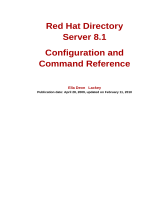Page is loading ...

Dell™RemoteAccessController4User'sGuide
DRAC 4 Overview
Installing and Setting Up the DRAC 4
Configuring a DRAC 4 to Use a Serial or Telnet Text Console
Managing and Recovering a Remote System
Using the DRAC 4 With Microsoft Active Directory
Using Console Redirection
Configuring and Using Virtual Media
Using the serial and racadm Commands
Troubleshooting
racadm Subcommand Man Pages
DRAC 4 Property Database Group and Object Definitions
Abbreviations and Acronyms
Notes, Notices, and Cautions
Information in this document is subject to change without notice.
©2004DellInc.Allrightsreserved.
Reproduction in any manner whatsoever without the written permission of Dell Computer Inc. is strictly forbidden.
Trademarks used in this text: Dell, the DELL logo, Dell OpenManage, PowerEdge, and PowerVault are trademarks of Dell Inc.; Microsoft, Windows, and MS-DOS are registered
trademarks of Microsoft Corporation; Novell and NetWare are registered trademarks of Novell Corporation; Red Hat is a registered trademark of Red Hat, Inc.; UNIX is a registered
trademark of The Open Group in the United States and other countries.
Copyright 1998-2004 The OpenLDAP Foundation. All rights reserved. Redistribution and use in source and binary forms, with or without modification, are permitted only as
authorized by the OpenLDAP Public License. A copy of this license is available in the file LICENSE in the top-level directory of the distribution or, alternatively, at
http://www.OpenLDAP.org/license.html. OpenLDAP is a registered trademark of the OpenLDAP Foundation. Individual files and/or contributed packages may be copyrighted by
other parties and subject to additional restrictions. This work is derived from the University of Michigan LDAP v3.3 distribution. Information concerning this software is available at
http://www.umich.edu/~dirsvcs/ldap/. This work also contains materials derived from public sources. Additional information about OpenLDAP can be obtained at
http://www.openldap.org/. Portions Copyright 1998-2004 Kurt D. Zeilenga. Portions Copyright 1998-2004 Net Boolean Incorporated. Portions Copyright 2001-2004 IBM
Corporation. All rights reserved. Redistribution and use in source and binary forms, with or without modification, are permitted only as authorized by the OpenLDAP Public License.
Portions Copyright 1999-2003 Howard Y.H. Chu. Portions Copyright 1999-2003 Symas Corporation. Portions Copyright 1998-2003 Hallvard B. Furuseth. All rights reserved.
Redistribution and use in source and binary forms, with or without modification, are permitted provided that this notice is preserved. The names of the copyright holders may not
be used to endorse or promote products derived from this software without their specific prior written permission. This software is provided "as is'' without express or implied
warranty. Portions Copyright (c) 1992-1996 Regents of the University of Michigan. All rights reserved. Redistribution and use in source and binary forms are permitted provided
that this notice is preserved and that due credit is given to the University of Michigan at Ann Arbor. The name of the University may not be used to endorse or promote products
derived from this software without specific prior written permission. This software is provided "as is'' without express or implied warranty. Other trademarks and trade names may
be used in this document to refer to either the entities claiming the marks and names or their products. Dell Inc. disclaims any proprietary interest in trademarks and trade names
other than its own.
Other trademarks and trade names may be used in this document to refer to either the entities claiming the marks and names or their products. Dell Inc. disclaims any
proprietary interest in trademarks and trade names other than its own.
Initial Release: 15 Jul 2004
Last Revised: 15 Jul 2004
NOTE: A NOTE indicates important information that helps you make better use of your computer.
NOTICE: A NOTICE indicates either potential damage to hardware or loss of data and tells you how to avoid the problem.
CAUTION: A CAUTION indicates a potentially hazardous situation which, if not avoided, may result in minor or moderate injury.

Back to Contents Page
racadm Subcommand Man Pages
Dell™RemoteAccessController4User'sGuide
help
clearasrscreen
config/getconfig
coredump
coredumpdelete
fwupdate
getssninfo
getsysinfo
getractime
setniccfg/getniccfg
getsvctag
racdump
racreset
racresetcfg
serveraction
getraclog
clrraclog
getsel
clrsel
gettracelog
setrac
sslcsrgen
sslcertupload
sslcertdownload
sslcertview
testemail
testtrap
This section provides descriptions of the subcommands that you can run in the racadm CLI.
help
TableA-1 describes the help command.
Table A-1. Help Command
Synopsis
racadm help
racadm help <subcommand>
Description
The help subcommand lists all of the subcommands that are available under the racadm command along with a one-line description. You may also type a
subcommand after help to get the syntax for a specific subcommand.
Output
The racadm help command displays a complete list of subcommands.
The racadm help <subcommand> command displays information for the specified subcommand only.
NOTE: To use this command, you must have Log In DRAC 4 permission.
Command
Definition
help
Lists all of the subcommands available to use with racadm and provides a short description for each.

clearasrscreen
TableA-2 describes the clearasrscreen subcommand.
Table A-2. clearasrscreen
Synopsis
racadm clearasrscreen
config/getconfig
TableA-3 describes the config and getconfig subcommands.
Table A-3. config/getconfig
Synopsis
racadm config [-s -p -c] -f <filename>
racadm config [-s] -g <groupName> -o <objectName> [-i <index>] <Value>
racadm getconfig [-p] -f <filename>
racadm getconfig -g <groupName> [-i <index>]
racadm getconfig -u <username>
racadm getconfig -h
config Subcommand Description
The config subcommand allows the user to set DRAC 4 configuration parameters individually or to batch them as part of a configuration file. After the .cfg file
has been correctly parsed, each object is read. If the content is the same, a write to the DRAC 4 does not occur. If the data is different, that DRAC 4 object is
written with the new value.
Input
TableA-4 describes the config subcommand options.
Table A-4. config Subcommand Options and Descriptions
NOTE: To use this command, you must have Execute Debug Commands permission.
Subcommand
Definition
clearasrscreen
Clears the last crash screen that is in memory.
NOTE: To use the getconfig command, you must have Log In DRAC 4 permission.
Subcommand
Definition
config
Configures the DRAC 4.
getconfig
Gets the DRAC 4 configuration data.
NOTE: The -f, -s, and -p options are not supported for the serial/telnet console.
Option
Description
-f
The -f <filename> option causes config to read the contents of the file specified by <filename> and configure the DRAC 4. The file must contain
data in the format specified in "Parsing Rules."

Output
This subcommand generates error output upon encountering either of the following:
l Invalid syntax, group name, object name, index, or other invalid database members
l racadm CLI transport failures
If errors are not encountered, this subcommand returns an indication of how many configuration objects that were written out of how many total objects were
in the .cfg file.
getconfig Subcommand Description
The getconfig subcommand allows the user to retrieve DRAC 4 configuration parameters on an individual basis, or all the configuration groups may be
retrieved and saved into a file.
Input
TableA-5 describes the getconfig subcommand options.
Table A-5. getconfig Subcommand Options
Output
This subcommand generates error output upon encountering either of the following:
l Invalid syntax, group name, object name, index, or other invalid database members
l racadm CLI transport failures
If errors are not encountered, this subcommand displays the contents of the specified configuration.
Examples
l racadm getconfig -g cfgLanNetworking – Displays all of the configuration parameters (objects) that are contained in the group cfgLanNetworking.
l racadm config -g cfgLanNetworking -o cfgNicIpAddress 10.35.10.100 – Sets the cfgNicIpAddress configuration parameter (object) to the value
10.35.10.110. This IP address object is contained in the group cfgLanNetworking.
-s
The -s, or synchronize option, directs config to synchronize the user and password database with Server Administrator (if any user passwords were
modified).
-p
The -p, or password option, directs config to delete the password entries contained in the config file -f <filename> after the configuration is
complete.
-g
The -g <groupName>, or group option, must be used with the -o option. The <groupName> specifies the group containing the object that is to be
set.
-o
The -o <objectName> <Value>, or object option, must be used with the -g option. This option specifies the object name that is written with the
string <value>.
-i
The -i <index>, or index option, is only valid for indexed groups and can be used to specify a unique group. The <index> is a decimal integer from 1
through 16. The index is specified here by the index value, not a "named" value.
-c
The -c, or check option, is used with the config subcommand and allows the user to parse the .cfg file to find syntax errors. If errors are found, the
line number and a short description of what is incorrect are displayed. Writes do not occur to the DRAC 4. This option is a check only.
NOTE: The -f option is not supported for the serial/telnet console.
Option
Description
-f
The -f <filename>, or filename option, causes getconfig to create the file <filename>. It then reads all the configuration data from the DRAC 4
and places it into the file <filename>. The created file is a format that can be used with the racadm config -f <filename> command.
-p
The -p, or password option, causes getconfig to include password information in the file for all passwords except for the user passwords (which are
stored encrypted and cannot be decrypted). A # cfgUserAdmPassword line is displayed as an indication that the password is present, but the
password text is not displayed.
-g
The -g <groupName>, or group option, can be used to display the configuration for a single group. The groupName is the name for the group used
in the racadm.cfg files. If the group is an indexed group, use the -i option.
-h
The -h, or help option, displays a list of all available configuration groups that you can use. This option is useful when you do not remember exact
group names.
-i
The -i <index>, or index option, is valid only for indexed groups and can be used to specify a unique group. The <index> is a decimal integer from 1
through 16. If -i <index> is not specified, a value of 1 is assumed for groups, which are tables that have multiple entries. The index is specified by
the index value, not a "named" value.
-u
The -u <username>, or user name option, can be used to display the configuration for the specified user. The <username> option is the log in
user name for the user.

l racadm getconfig -f myrac.cfg – Reads all of the configuration objects, from all of the DRAC 4 group configuration parameters and displays them on
the screen.
l racadm config -f myrac.cfg – Configures or reconfigures the DRAC 4. The myrac.cfg file may be created from the command specified in the previous
example if the DRAC 4 has a desired configuration to be replicated. The myrac.cfg file may also be edited manually as long as the parsing rules are
followed.
l racadm getconfig -h – Displays a list of the available configuration groups on the DRAC 4.
l racadm getconfig -u root – Displays the configuration parameters for the user named root.
coredump
TableA-6 describes the coredump subcommand.
Table A-6. coredump
Synopsis
racadm coredump
Description
The coredump subcommand displays detailed information, including register values, recorded when the most recent bus error occurred, or the message No
CORE dump available (if a previous bus error has not occurred, or if the data has been cleared).
This bus error information is persistent across power cycles of the DRAC 4—the data remains in the flash memory of the DRAC 4 until either:
l It is cleared using the coredumpdelete subcommand.
l Another bus error occurs, replacing the previous information with the more recent bus error information.
See the coredumpdelete subcommand for information about deleting this information.
Output (Example)
FW d_cmdCoreDump:
Last CORE dump at Wed, 23 Oct 2004 15:49:41 GMT-05:00
Data Access Abort Running: 'IPEV' -#005E0000
---------------------------------------------------------------
CPSR = A0000013 (NzCv if SVC32) SP =018616DC LR =01023C34
R0 =D000AEB2 R1 =01151C1C R2 =0186179C R3 =00000007 R4 =01861700
R5 =C854E35C R6 =018617A0 R7 =00000011 R8 =01383C44 R9 =F1C729C6
R10=00000004 R11=01151C1C R12=0000005F USP=DEADBEEF ULR=00000000
SSP=018616DC SLR=01023C34 SPSR_svc=60000013
PC =01151C88-01151C88:
Image ID: jon Wed Oct 23 14:55:53 CDT 2004 //DG0YN811/c/esm4/10_23/RAC2.0/FW/rmc
Sysuptime: 67f
FIQ stack
<binary data>
NOTE: The myrac.cfg file does not contain password information. To include this information in the file, it must be input manually. If you want to
remove password information from the myrac.cfg file, use the -p option.
NOTE: To use this command, you must have Execute Debug Commands permission.
Subcommand
Definition
coredump
Displays the last DRAC 4 core dump.

IRQ stack
<binary data>
UNDEF stack
<binary data>
ABORT stack
<binary data>
SVC stack
<binary data>
SWI stack
<binary data>
Enter stack
<binary data>
Current task stack: 'IPEV' -#005e0000
<binary data>
where <binary data> is the binary information that was generated by the DRAC 4 firmware.
Example output (when data is not available):
FW d_cmdCoreDump: No CORE dump available.
coredumpdelete
TableA-7 describes the coredumpdelete subcommand.
Table A-7. coredumpdelete
Synopsis
racadm coredumpdelete
Description
The coredumpdelete command clears the area reserved for persistent storage of bus error information. This operation is performed regardless of whether any
bus error information is currently stored in the area reserved for this information.
See the coredump command for information about displaying the bus error information.
fwupdate
TableA-8 describes the fwupdate subcommand.
Table A-8. fwupdate
NOTE: To use this command, you must have Clear Logs or Execute Debug Commands permission.
Subcommand
Definition
coredumpdelete
Deletes the core dump stored in the DRAC 4.
NOTE: To use this command, you must have Configure DRAC 4 permission.
Subcommand
Definition

Synopsis
racadm fwupdate -u [-w] [-D]
racadm fwupdate -s
racadm fwupdate -g [-u ] [-w][-D] [-a <IP address>]
[-f <path/file>]
racadm fwupdate -c
racadm fwupdate -p -f <update filename> [-u] [-w] [-D]
Description
The fwupdate subcommand allows the caller to update the firmware on the DRAC 4. The user may:
l Start updating a firmware update file that has previously been loaded into the RAMdisk update area.
l Check the status of the firmware update process.
l Instruct the DRAC 4 firmware to get the firmware update file from a TFTP server and load it into the RAMdisk area.
The user may specify the IP address and path/filename or IP address and directory, or use the default values found in the database. The user may also
specify that the update be started after loading, or to terminate and make a separate call to start the update process.
l Load the update file into the DRAC 4 RAMdisk area.
Input
TableA-9 describes the fwupdate subcommand options.
Table A-9. fwupdate Subcommand Options
Output
Displays a message indicating which operation is being performed.
Examples
fwupdate
Updates the firmware on the DRAC 4.
NOTE: The -p and -u options are not supported for the serial/telnet console.
Option
Description
-u
The update option performs a checksum of the firmware update file and starts the actual update process. If this option is typed by itself, it is
assumed that a firmware update file has already been loaded into the RAMdisk using the -g or -p options. This option may also be used along with
the -g or -p options. After the firmware update file has been loaded, the update process is started within the same call. At the end of the update,
the DRAC 4 performs a soft reset.
-w
The wait option represents a delay in seconds to wait before proceeding with the update. The -w option is only valid with the -u option.
-s
The status option returns the current status of where you are in the update process. This option is always typed by itself. Do not type the -s
options with other options. If you do, the status will display as if it was the only option typed.
-g
The get option instructs the firmware to get the firmware update file from the TFTP server and place it in the RAMdisk area. The user may also
specify the -a and/or the -f or -d options that are described next. In the absence of the -a or -f options the defaults are read from properties
contained in the group cfgRemoteHosts, using properties cfgRhostsFwUpdateIpAddr and cfgRhostsFwUpdatePath.
-a
The IP Address option specifies the IP address of the TFTP server.
-d
The -d, or directory, option specifies the directory on the TFTP server or on the DRAC 4's host server where the firmware update file resides. Do not
use the -f option with the
-d option.
-c
The -c, or checksum, option allows the user to verify an update file that has been loaded into the RAMdisk area. The update file can be loaded by
one of the two loading mechanisms (racadm CLI or TFTP). This option essentially gets the size of the firmware update file and calculates the
checksum, and verifies the file token. The TFTP interface verifies the checksum after loading automatically. This option is used mainly when using
FTP. The -c option is not used with other options. (The -u option will always checksum before programming. It can be used along with the -u option).
-D
After the update is complete, the DRAC 4 is reset. Upon boot, a call is made to reset all firmware configuration parameters to the default values. For
more information, see "racresetcfg."
-p
The -p, or put, option is used when you want to FTP the firmware update file from the managed system to the DRAC 4. If the -f option is used, the
name of the update image must be firming.dm1. The update file is sent by way of FTP into the DRAC 4. Checksum runs on the newly loaded image.
If the checksum is not correct, an error message is displayed. The user is not required to use fwupdate -s option to do this. If you type the -u
option on the same command line, the update process starts.

l racadm fwupdate -g - a 143.166.154.143 -f firmimg.dm1
In this example, the -g option tells the firmware to download the firmware update file from a location (specified by the -f option) on the TFTP server at a
specific IP address (specified by the -a option). The update file is then loaded into RAMdisk. Since the -u option is not present, an update does not occur.
l racadm fwupdate -s
This option reads the current status of the firmware update.
l racadm fwupdate -u
The -u option starts the update process. This command assumes that a valid firmware update file has been previously loaded using the -g or -p option.
The update file checksum is verified for correctness before proceeding.
l racadm fwupdate -g -u -a 143.166.154.143 -f firmimg.dm1
In this example, the -g option tells the firmware to download the firmware update file from a location (specified by the -f option) on the TFTP server at a
specific IP address (specified by the -a option). The update file is then loaded into RAMdisk. The -u option tells the firmware to proceed with the update
after the firmware is loaded.
Updating the Firmware
If you use the -f option, specify the firmimg.dm1 file.
If you are updating your firmware locally, use one of the following commands to update your firmware:
racadm fwupdate -p -u -d <directory>
racadm fwupdate -p -u -f <filename>
Example:
racadm fwupdate -p -u -d \my\updatefiles\path
racadm fwupdate -p -u -f \my\updatefiles\path\<filename>
If you are updating your firmware remotely, use the following command to update your firmware:
racadm -r <RAC_IP> -u <user> -p <password> fwupdate -g -u -a <TFTP_IP> -d <TFTP_dir_path>
getssninfo
TableA-10 describes the getssinfo subcommand.
Table A-10. getssinfo Subcommand
Synopsis
racadm getssninfo [-A] [-u <username> | *]
Description
The getssninfo command returns a list of currently active or pending users and optionally includes summary session table information. The summary
information provides the total number of sessions in each of the defined Session Manager states:
l Free
l Preliminary
l Unvalidated
l Valid
l Invalid
NOTE: The -p option does not support remote firmware updates.
NOTE: To use this command, you must have Log In To DRAC 4 permission.
Subcommand
Definition
getssninfo
Retrieves session information for one or more currently active or pending sessions from the Session Manager's session table.

Input
TableA-11 describes the getssinfo subcommand options.
Table A-11. getssinfo Subcommand Options
Examples
l racadm getssninfo
Session table summary status:
1 VALID
3 AVAILABLE
TableA-12 provides an example of output from the racadm getssninfo command.
Table A-12. getssninfo Subcommand Output Example
l racadm getssninfo -A
1 3
"Web" "RAC\root" 143.166.174.19 "Thu, 06 Mar 2004 10:32:39 GMT-06:00" "NONE"
l racadm getssninfo -A -u *
"Web" "RAC\root" 143.166.174.19 "Thu, 06 Mar 2004 10:32:39 GMT-06:00" "NONE"
getsysinfo
TableA-13 describes the getsysinfo subcommand.
Table A-13. getsysinfo
Synopsis
racadm getsysinfo [-d] [-s] [-w] [-A]
Description
The getsysinfo command returns information about watchdog status, depending on the command options.
Input
TableA-14 describes the getsysinfo subcommand options.
Option
Description
-A
The -A option eliminates the printing of data headers.
-u
The -u <username> user name option limits the printed output to only the detail session records for the given user name. If an "*" symbol is given
as the user name, all users are listed. Summary information is not printed when this option is specified.
Type
User
IP Address
Login Date/Time
Consoles
Web
DRAC 4
root 143.166.174.19
Thu, 06 Mar 2004 10:32:39 GMT-
06:00
NONE
NOTE: To use this command, you must have Log In To DRAC 4 permission.
Command
Definition
getsysinfo
Displays DRAC 4 information, system information, and watchdog status information.

Table A-14. getsysinfo Subcommand Options
If the -w option is not specified, then the other options are used as defaults.
Output
The following data element is output as a string:
Watchdog information/recovery action
Enumeration values or bitmaps are defined for these elements. When the -A (API) option is included on the command, the enumeration/bit value of the
element is listed in the output. Otherwise, the enumeration or bit value is mapped to a string before being output.
The bulleted items listed in TableA-15 define the mapping of values to strings.
Table A-15. Watchdog Recovery Action Number Descriptions
Examples
l racadm getsysinfo -A -w -s
"123456" "PowerEdge 2800" "A08" "EF23VQ-0023" "" 0x100 "Server1"
"Microsoft Windows 2000 version 5.0, Build Number 2195, Service Pack 2" "1.60"
"Watchdog Info:" 2 39 40
l racadm getsysinfo -w -s
System Information:
System ID = 123456
System Model = PowerEdge 2800
BIOS Version = A08
Asset Tag = EF23VQ-0023
Service Tag = 2MP9Z01
Hostname = Server1
OS name = Microsoft Windows 2000 version 5.0,
Build 2195 Service Pack 2
BMC Version = 1.60
Watchdog Information:
Recovery Action = Power Down
Present countdown value = 36
Initial countdown value = 40
Option
Description
-d
Displays DRAC 4 information.
-s
Displays system information
-w
Displays watchdog information
-A
Eliminates the printing of headers/labels.
Value
Description
Watchdog recovery action
An enumeration defines the meaning of this value:
l 0 = no-action
l 1 = hard-reset
l 2 = power-down
l 3 = power-cycle

getractime
TableA-16 describes the getractime subcommand.
Table A-16. getractime
Synopsis
racadm getractime [-u] [-d]
Description
The getractime subcommand displays the time in one of the following two formats:
l u – The UTC hexidecimal value followed by the offset in signed decimal (default).
l d – The yyyymmddhhmmss.mmmmmmsoff string with no option is displayed in the same format as the UNIX®date command.
Output
The getractime subcommand displays the output on one line.
setniccfg/getniccfg
TableA-17 describes the setniccfg and getniccfg subcommands.
Table A-17. setniccfg/getniccfg
Synopsis
racadm setniccfg -d
racadm setniccfg -s [<ipAddress> <netmask> <gateway>]
racadm setniccfg -o
racadm getniccfg
Description for setniccfg
The setniccfg subcommand sets the controller IP address.
l The -d option enables DHCP for the Ethernet management port (default is DHCP enabled).
l The -s option enables static IP settings. The IP address, netmask, and gateway can be specified. Otherwise, the existing static settings are used.
NOTE: To use this command, you must have Log In DRAC 4 permission.
Subcommand
Definition
getractime
Displays the time from the controller.
NOTE: To use the setniccfg command, you must have Configure DRAC 4 permission.
NOTE: To use the getniccfg command, you must have Log In To DRAC 4 permission.
Subcommand
Definition
setniccfg
Sets the IP configuration for the controller.
getniccfg
Displays the current IP configuration for the controller.
NOTE: The terms NIC and Ethernet management port may be used interchangeably.

l The -o option disables the Ethernet management port completely.
<ipAddress>, <netmask>, and <gateway> must be typed as dot-separated strings.
Description for getniccfg
The getniccfg subcommand displays the current Ethernet management port settings
Output
The setniccfg subcommand returns without output if successful. The getniccfg subcommand output displays the following information:
Network adapter = Enabled/Disabled
DHCP = Enabled/Disabled
Static IP Settings: <ipAddress> <netmask> <gateway>
Current IP Settings: <ipAddress> <netmask> <gateway>
getsvctag
TableA-18 describes the getsvctag subcommand.
Table A-18. getsvctag
Synopsis
racadm getsvctag
Description
The getsvctag subcommand displays the Service Tag for the system.
Example
Type getsvctag at the command prompt. The output is displayed as follows:
Y76TP0G
The command returns 0 on success and nonzero on errors.
racdump
TableA-19 describes the racdump subcommand.
Table A-19. racdump
Synopsis
NOTE: To use this command, you must have Log In To DRAC 4 permission.
Subcommand
Definition
getsvctag
Displays a service tag.
NOTE: To use this command, you must have Log In DRAC 4 permission.
Subcommand
Definition
racdump
Displays status and general DRAC 4 information.

racadm racdump
Description
The racdump subcommand provides a single command to get dump, status, and general DRAC 4 board information.
The following commands are executed as a result of the single racdump subcommand:
l getsysinfo
l coredump
l memmap
l netstat
l getssninfo
Output
The output of the individual commands are displayed.
racreset
TableA-20 describes the racreset subcommand.
Table A-20. racreset
Synopsis
racadm racreset [hard | soft | graceful] [delay in seconds]
Description
The racreset subcommand issues a reset to the DRAC 4. The user is allowed to select how many seconds of delay occur before the reset sequence is started.
The reset event is written into the DRAC 4 log.
The default option is soft. If you do not type an option, the racadm CLI waits three seconds and then runs the soft option with the racreset subcommand.
TableA-21 describes the racreset subcommand options.
Table A-21. racreset Subcommand Options
Examples
NOTE: To use this command, you must have Configure DRAC 4 permission.
Subcommand
Definition
racreset
Resets the DRAC 4.
NOTICE: YoumustwaituntiltheDRAC4resetiscompletedbeforeissuinganothercommand.IftheDRAC4resetisnotcompleted,youmayreceivethe
following error: racadm <command name> Transport: ERROR: (RC=-1)
NOTICE: You must reboot your system after performing a hard reset of the DRAC 4 as described in the TableA-21.
Option
Description
hard
A hard reset resets the entire DRAC 4 and is as close to a power-on reset as can be achieved using software. The DRAC 4 log, database, and
selected daemons are shut down gracefully prior to the reset. A hard reset should be considered as a final effort. PCI configuration is lost.
soft
A soft reset is a processor and processor subsystem reset that resets the processor core to restart the software. PCI configurations are
preserved. The DRAC 4 log, database, and selected daemons are shut down gracefully prior to the reset.
graceful
A graceful reset is the same as a soft reset.
<delay>
The user is allowed to select how many seconds of delay occur before the reset sequence is started. A valid delay entry is between 1-60 seconds.
The default is 3 seconds.

l racadcm racreset soft 1
Start the DRAC 4 soft reset sequence in 1 second.
l racadm racreset soft 20
Start the DRAC 4 soft reset sequence after 20 seconds.
racresetcfg
TableA-22 describes the racresetcfg subcommand.
Table A-22. racresetcfg
Synopsis
racadm racresetcfg
Description
The racresetcfg command removes all database property entries that have been configured by the user. The database has default properties for all entries
that are used to restore the card back to its original default settings. After resetting the database properties, the DRAC 4 resets automatically.
serveraction
TableA-23 describes the serveraction subcommand.
Table A-23. serveraction
Synopsis
racadm serveraction [-d <delay>] <action>
Description
The serveraction command provides an interface to control system reset and power control. TableA-24 describes the serveraction subcommand option
values.
Table A-24. serveraction Subcommand Options
NOTE: To use this command, you must have Configure DRAC 4 permission.
Subcommand
Definition
racresetcfg
Resets all database configuration parameters to default values; equivalent to a soft reset.
NOTICE: Before using this command, ensure that you want to restore your database to its original default state with default user root and default
password calvin.
NOTE: After issuing a racresetcfg subcommand, stop and then restart the following services: Server Agent, Server Agent Event Monitor, and SNMP. See
the Dell OpenManage Server Administrator's User's Guide for information on stopping and restarting the services in your operating system.
NOTE: To use this command, you must have Execute Server Control Commands permission.
Subcommand
Definition
serveraction
Executes a managed system reset or power-on/off/cycle.
String
Definition
<action>
Specifies the action. The options for the <action> string are:
l powerdown – Powers down the system.
l powerup – Powers up the system.

Output
The serveraction command returns without output if successful.
getraclog
TableA-25 describes the getraclog command.
.
Table A-25. getraclog
Synopsis
racadm getraclog -i
racadm getraclog [-A] [-c count] [-d delay-seconds ]\[-s start-record] [-v] [-V] [-m]
Description
The getraclog -i command displays the number of entries in the DRAC 4 log.
The following options allow the getraclog command to read entries:
l -A – Provides API-formatted output (no header).
l -c – Provides the maximum count of entries to be returned.
l <blank> – Displays the entire log; racadm and serial only (default).
l -d – Provides the number of seconds to delay the recording of any new log entries.
l -s – Provides the associated number of the first displayed entry (default = 0 [list begins with the first DRAC 4 log entry]).
l -v – Provides "verbose" output.
l -V – Provides "Very verbose" output.
l -m – Displays 24 rows at a time, and queries for more (such as the UNIX®more command).
Output
One line of output is displayed for each DRAC 4 log entry.
Restrictions
The output buffer size is too big for execution across IPMI transport.
clrraclog
l powercycle – Issues a power-cycle to the system.
l hardreset – Issues a hard reset to the system.
l graceshutdown – Powers down the system gracefully.
l gracereboot – Powers down the system gracefully (same as the graceshutdown option)
<delay>
Specifies the time in seconds after the command is received before the action is executed. The default is 1 second.
NOTE: To use this command, you must have Log In DRAC 4 permission.
Command
Definition
getraclog -i
Displays the number of entries in the DRAC 4 log.
getraclog
Displays the DRAC 4 log entries.
NOTE: The command name and the racadm subcommand names may be different. This is normal.

Synopsis
racadm clrraclog
Description
The clrraclog command completely clears the DRAC 4 log. A single entry is made to indicate the user and time that the log was cleared.
getsel
TableA-26 describes the getsel command.
Table A-26. getsel
Synopsis
racadm getsel -i
racadm getsel [-E] [-R] [-A] [-c count] [-d delay-seconds]\[-s count] [-v] [-V] [-m]
Description
The getsel -i command displays the number of entries in the SEL.
The clrsel command completely clears the SEL.
The following getsel options (without the -i option) are used to read entries.
-A – Provides API-formatted output (no header).
-c – Provides the maximum count of entries to be returned.
<blank> – Default is to display the entire log racadm and serial commands only (default).
-d – Provides the number of seconds to delay the recording of any new log entries.
-s – Provides the number of records to skip before returning entries (default=0).
-v – Provides "verbose" output.
-V – Provides "Very verbose" output.
-E – Places the 16 bytes of raw SEL at the end of each line of output as a sequence of hex values.
-R – Only the raw data is printed.
-m – Displays 24 rows at a time, and queries for more (such as the UNIX more command).
Output
One line of output is displayed for each SEL entry.
NOTE: To use this command, you must have Clear Logs permission.
NOTE: The command name and the racadm subcommand names may be different. This is normal.
NOTE: To use this command, you must have Log In To DRAC 4 permission.
Command
Definition
getsel -i
Displays the number of entries in the System Event Log.
getsel
Displays SEL entries.

clrsel
Synopsis
racadm clrsel
Description
The clrsel command completely clears the System Event Log entries.
gettracelog
TableA-27 describes the gettracelog subcommand.
Table A-27. gettracelog
Synopsis
racadm gettracelog -i
racadm gettracelog [-m]
Description
The gettracelog -i command displays the number of entries in the DRAC 4 trace log. The gettracelog (without the -i option) command reads entries.
The -m option displays 24 rows at a time, and queries for more (such as the UNIX more command).
Output
One line of output is displayed for each trace log entry.
setrac
TableA-28 describes the setrac subcommand.
Table A-28. setrac
Synopsis
racadm setrac [-h -o -T -d]
Description
NOTE: To use this command, you must have Clear Logs permission.
NOTE: To use this command, you must have Log In To DRAC 4 permission.
Command
Definition
gettracelog -i
Displays the number of entries in the DRAC 4 trace log.
gettracelog
Displays the DRAC 4 trace log.
Subcommand
Definition
setrac
Sets DRAC 4 parameters from the managed system. When used remotely, sets DRAC 4 parameters from the management station.

The setrac command sets the managed system name, operating system name, or operating system type from the managed system to the DRAC 4. If options
are not typed, all four parameters are set. The -d option allows the user to display the parameters only without actually writing them to the DRAC 4 firmware.
Any combination of options, or no options, may be typed.
Input
TableA-29 describes the setrac subcommand options.
Table A-29. setrac Subcommand Options
Output
A message is displayed indicating the values obtained from the managed system, and if they are being written to the DRAC 4 or only displayed.
Examples
l racadm setrac -d – Only the parameter values are displayed.
l racadm setrac -h – The UTC time and managed system name are taken from the managed system and written to the DRAC 4.
sslcsrgen
TableA-30 describes the sslcsrgen subcommand.
Table A-30. sslcsrgen
Synopsis
racadm sslcsrgen [-g] [-u] [-f <filename>]
racadm sslcsrgen -s
Description
The sslcsrgen subcommand is used to generate the CSR and download it to a file, <filename>.
Options
TableA-31 describes the sslcsrgen subcommand options.
NOTE: The racadm setrac command cannot be used remotely.
Option
Description
-h
Gets the "Hostname" from the managed system and writes it to the DRAC 4. This parameter is available for viewing using the getsysinfo command,
and under the object ID interface using config/getconfig as [ifcRacManagedNodeOs] ifcRacMnOsHostname.
-o
Gets the "OS Name" from the managed system and writes it to the DRAC 4. This parameter is available for viewing under the object ID interface
using config/getconfig as [ifcRacManagedNodeOs] ifcRacMnOsName.
-T
Gets the "OS Type" from the managed system and writes it to the DRAC 4. This parameter is available for viewing using the getsysinfo command
and under the object ID interface using config/getconfig as [ifcRacManagedNodeOs] ifcRacMnOsOsType.
-d
The -d, or display option, allows the user to get the "Hostname," "OS Name," and "OS Type" from the managed system and display these items
only. Parameters are not written to the DRAC 4. If the -d option is typed along with other options, then those parameters are displayed only.
NOTE: To use this command, you must have Configure DRAC 4 permission.
Subcommand
Description
sslcsrgen
Generates and downloads the SSL CSR.
NOTE: The -u and -f options are not supported for the serial/telnet console.

Table A-31. sslcsrgen Subcommand Options
If options are not specified, the default is -g -u. The -g -u options (together) cannot be used with the -s option. The -f option must be used with the -u option.
The sslcsrgen -s subcommand returns one of the following status codes:
0x00000000 – CSR was generated successfully.
0x40040014 – CSR does not exist.
0x40040006 – CSR generation in progress.
0x40040009 – Key size is not supported.
The sslcsrgen -u subcommand downloads the CSR from the DRAC 4 by FTP. This command returns 0 when successful and returns a nonzero number when
unsuccessful.
Restrictions
The sslcsrgen command can only run on a system that has the managed system software installed.
Examples
racadm sslcsrgen -s
or
racadm sslcsrgen -g -u -f c:\csr\csrtest.txt
sslcertupload
TableA-32 describes the sslcertupload subcommand.
Table A-32. sslcertupload
Synopsis
racadm sslcertupload -t <type> [-f <filename>]
Options
TableA-33 describes the sslcertupload subcommand options.
Table A-33. sslcertupload Subcommand Options
Option
Description
-g
Generates a new CSR.
-s
Returns the status of a CSR generation process (generation in progress, active, or none).
-u
Uploads the CSR to the filename specified by the -f option.
-f
Specifies the filename of the location, <filename>, where the CSR will be downloaded.
NOTE: If the -f option is not specified, the filename defaults to sslcsr in your current directory.
NOTE: To use this command, you must have Configure DRAC 4 permission.
Subcommand
Description
sslcertupload
Downloads a CA certificate to the DRAC 4.
Option
Description
-t
Specifies the type of certificate to upload, either the CA certificate or server certificate.

The sslcertupload command returns 0 when successful and returns a nonzero number when unsuccessful.
Restrictions
The sslcertupload command can only run on a system that has the managed system software installed.
Example
racadm sslcertupload -t 0x1 -f c:\cert\cert.txt
sslcertdownload
TableA-34 describes the sslcertdownload subcommand.
Table A-34. sslcertdownload
Synopsis
racadm sslcertdownload -t <type> [-f <filename>]
Options
TableA-35 describes the sslcertdownload subcommand options.
Table A-35. sslcertdownload Subcommand Options
The sslcertdownload command returns 0 when successful and returns a nonzero number when unsuccessful.
Restrictions
The sslcertdownload command can only run on a system that has the managed system software installed.
Example
racadm sslcertdownload -t 0x1 -f c:\cert\cert.txt
0x1 = server certificate
0x2 = CA certificate
-f
Specifies the filename, <filename>, to be uploaded.
NOTE: If the -f option is not specified, the filename defaults to sslcert in your current directory.
NOTE: To use this command, you must have Configure DRAC 4 permission.
Subcommand
Description
sslcertupload
Downloads a CA certificate to the DRAC 4.
Option
Description
-t
Specifies the type of certificate to download, either the CA certificate or server certificate.
0x1 = server certificate
0x2 = Active Directory certificate
-f
Specifies the filename, <filename>, to be uploaded.
NOTE: If the -f option is not specified, the filename defaults to sslcert in your current directory.
/