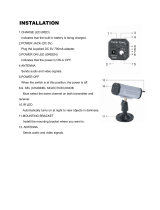Page is loading ...

©2007 Sony Corporation
3-217-398-12(1)
DVD Home Theatre
System
Operating Instructions
DAV-DZ531W

2
GB
To reduce the risk of fire or electric
shock, do not expose this apparatus to
rain or moisture.
Caution – The use of optical instruments
with this product will increase eye
hazard.
Do not install the appliance in a confined space, such
as a bookcase or built-in cabinet.
To prevent fire, do not cover the ventilation of the
apparatus with news papers, table-cloths, curtains, etc.
And don’t place lighted candles on the apparatus.
To prevent fire or shock hazard, do not place objects
filled with liquids, such as vases, on the apparatus.
Batteries or batteries installed apparatus shall not be
exposed to excessive heat such as sunshine, fire or the
like.
Don’t throw away the battery with
general house waste, dispose of it
correctly as chemical waste.
This appliance is
classified as a CLASS 1
LASER product. This
marking is located on the
rear exterior.
NOTICE FOR THE CUSTOMERS IN THE
UNITED KINGDOM
A moulded plug complying with BS1363 is fitted to
this equipment for your safety and convenience.
Should the fuse in the plug supplied need to be
replaced, a fuse of the same rating as the supplied one
and approved by ASTA or BSI to BS1362, (i.e.,
marked with mark or mark) must be used.
If the plug supplied with this equipment has a
detachable fuse cover, be sure to attach the fuse cover
after you change the fuse. Never use the plug without
the fuse cover.
If you should lose the fuse cover, please contact your
nearest Sony service station.
Disposal of Old
Electrical & Electronic
Equipment (Applicable
in the European Union
and other European
countries with separate
collection systems)
This symbol on the product or on
its packaging indicates that this
product shall not be treated as household waste. Instead
it shall be handed over to the applicable collection
point for the recycling of electrical and electronic
equipment. By ensuring this product is disposed of
correctly, you will help prevent potential negative
consequences for the environment and human health,
which could otherwise be caused by inappropriate
waste handling of this product. The recycling of
materials will help to conserve natural resources. For
more detailed information about recycling of this
product, please contact your local Civic Office, your
household waste disposal service or the shop where
you purchased the product.
The manufacturer of this product is Sony Corporation,
1-7-1 Konan Minato-ku Tokyo, 108-0075 Japan. The
Authorized Representative for EMC and product
safety is Sony Deutschland GmbH, Hedelfinger
Strasse 61, 70327 Stuttgart, Germany. For any service
or guarantee matters please refer to the addresses given
in separate service or guarantee documents.
Precautions
On power sources
• AC power cord (mains lead) must be changed only at
the qualified service shop.
• The unit is not disconnected from the AC power
source (mains) as long as it is connected to the wall
outlet (mains), even if the unit itself has been turned
off.
• Install this system so that the AC power cord (mains)
can be unplugged from the wall socket immediately
in the event of trouble.
Thank you for purchasing Sony DVD Home
Theatre System. Before operating this system,
please read this manual thoroughly and retain it
for future reference.
WARNING
Welcome!

3
GB
Welcome!................................................2
About This Manual .................................5
This System Can Play the Following
Discs .................................................5
Getting Started – BASIC –
Step 1: Assembling
the Speakers ............................. 9
Step 2: Connecting the System and
TV ............................................. 14
Step 3: Positioning the System... 20
Step 4: Performing the Quick
Setup........................................ 22
Getting Started
– ADVANCED –
Turning off the Demonstration .............25
Installing the Speakers, IR transmitter,
and IR receiver on a Wall ...............26
Connecting the TV (Advanced)............29
Connecting Other Components............. 33
Basic Operations
Playing Discs ................................ 35
Enjoying the Radio or Other
Components............................ 36
Enjoying TV or VCR Sound from All
Speakers.................................. 37
Selecting the Movie or Music
Mode ........................................ 38
Sound Adjustments
Enjoying Surround Sound by Using Sound
Field ................................................39
Enjoying Multiplex Broadcast Sound ... 41
(DUAL MONO)
Various Functions for Playing
Discs
Searching for a Particular Point on
a Disc .............................................. 42
(Scan, Slow-motion Play, Freeze
Frame)
Searching for a Title/Chapter/Track/
Scene, etc. .......................................43
Searching by Scene ...............................44
(Picture Navigation)
Resuming Playback from the Point Where
You Stopped the Disc..................... 44
(Resume Play)
Creating Your Own Program................ 45
(Program Play)
Playing in Random Order..................... 47
(Shuffle Play)
Playing Repeatedly............................... 48
(Repeat Play)
Using the DVD’s Menu........................ 49
Changing the Sound.............................. 49
Selecting [ORIGINAL] or [PLAY LIST]
on a DVD-R/DVD-RW.................. 51
Viewing Information About the Disc ... 52
Changing the Angles ............................ 54
Displaying the Subtitles........................ 55
Adjusting the Delay Between the Picture
and Sound....................................... 55
(A/V SYNC)
About MP3 Audio Tracks and JPEG
Image Files ..................................... 56
Playing DATA CDs or DATA DVDs with
MP3 Audio Tracks and JPEG Image
Files ................................................ 58
Playing Audio Tracks and Images as a
Slide Show with Sound .................. 60
Enjoying DivX® Videos ...................... 62
Playing VIDEO CDs with PBC Functions
(Ver.2.0) ......................................... 64
(PBC Playback)
Tuner Functions
Presetting Radio Stations...................... 65
Listening to the Radio........................... 66
Using the Radio Data System (RDS) ... 67
Other Operations
Controlling the TV with the Supplied
Remote ........................................... 68
Using the THEATRE SYNC
Function.......................................... 69
Using the Sound Effect......................... 71
Using the Sleep Timer .......................... 71
Changing the Brightness of the Front
Panel Display.................................. 72
Table of Contents
cont
i
nue
d

4
GB
Using the DIGITAL MEDIA PORT
Adapter ........................................... 73
Deactivating the Buttons on the Unit.... 74
(Child Lock)
Advanced Settings and
Adjustments
Locking Discs ....................................... 75
(CUSTOM PARENTAL
CONTROL, PARENTAL
CONTROL)
Getting Optimal Surround Sound for a
Room ..............................................78
(SPEAKER FORMATION)
Calibrating the Appropriate Settings
Automatically ................................. 80
(AUTO CALIBRATION)
Using the Setup Display........................82
Setting the Display or Sound Track
Language ........................................ 84
[LANGUAGE SETUP]
Settings for the Display......................... 84
[SCREEN SETUP]
Custom Settings .................................... 86
[CUSTOM SETUP]
Settings for the Speakers....................... 87
[SPEAKER SETUP]
Returning to the Default Settings.......... 90
Additional Information
Precautions............................................91
Notes about the Discs............................92
Troubleshooting .................................... 92
Self-diagnosis Function ........................ 97
(When letters/numbers appear in
the display)
Specifications........................................ 97
Glossary ................................................ 99
Language Code List ............................103
Index to Parts and Controls.................104
Guide to the Control Menu Display....108
DVD Setup Display List ..................... 111
System Menu List ...............................112
Index ...................................................113

5
GB
• The instructions in this manual describe the
controls on the remote. You can also use the
controls on the unit if they have the same or
similar names as those on the remote.
• The Control Menu items may vary depending
on the area.
• “DVD” may be used as a general term for
DVD VIDEOs, DVD+RWs/DVD+Rs, and
DVD-RWs/DVD-Rs.
• Measurements are expressed in feet (ft) for
North American models.
• The following symbols are used in this
manual.
1)
MP3 (MPEG1 Audio Layer 3) is a standard format
defined by ISO/MPEG which compresses audio data.
2)
DivX
®
is a video file compression technology,
developed by DivX, Inc.
3)
DivX, DivX Certified, and associated logos are
trademarks of DivX, Inc. and are used under license.
“DVD-RW,” “DVD+RW,” “DVD+R,”
“DVD VIDEO,” and the “CD” logos are trademarks.
Note about CDs/DVDs
The system can play CD-ROMs/CD-Rs/CD-
RWs recorded in the following formats:
– audio CD format
– VIDEO CD format
– MP3 audio tracks, JPEG image files, and
DivX video files of format conforming to ISO
9660 Level 1/Level 2, or its extended format,
Joliet
About This Manual
Symbol Meaning
Functions available for DVD
VIDEOs, DVD-Rs/DVD-RWs in
video mode, and DVD+Rs/
DVD+RWs
Functions available for DVD-Rs/
DVD-RWs in VR (Video
Recording) mode
Functions available for VIDEO
CDs (including Super VCDs or CD-
Rs/CD-RWs in video CD format or
Super VCD format)
Functions available for music CDs
or CD-Rs/CD-RWs in music CD
format
Functions available for DATA CDs
(CD-ROMs/CD-Rs/CD-RWs)
containing MP3
1)
audio tracks,
JPEG image files, and DivX
2)3)
video files
Functions available for DATA
DVDs (DVD-ROMs/DVD-Rs/
DVD-RWs/DVD+Rs/DVD+RWs)
containing MP3
1)
audio tracks,
JPEG image files, and DivX
2)3)
video files
This System Can Play the
Following Discs
Format of
discs
Disc logo
DVD VIDEO
DVD-RW/
DVD-R
DVD+RW/
DVD+R
VIDEO CD
(Ver. 1.1 and
2.0 discs)/
Audio CD
CD-RW/CD-R
(audio data)
(MP3 files)
(JPEG files)
cont
i
nue
d

6
GB
The system can play DVD-ROMs/DVD+RWs/
DVD-RWs/DVD+Rs/DVD-Rs recorded in the
following formats:
– MP3 audio tracks, JPEG image files, and
DivX video files of format conforming to
UDF (Universal Disk Format)
Example of discs that the
system cannot play
The system cannot play the following discs:
• CD-ROMs/CD-Rs/CD-RWs other than those
recorded in the formats listed on page 5
• CD-ROMs recorded in PHOTO CD format
• Data part of CD-Extras
• DVD Audios
• Super Audio CD
• DATA DVDs that do not contain MP3 audio
tracks, JPEG image files, or DivX video files
•DVD-RAMs
Also, the system cannot play the following
discs:
• A DVD VIDEO with a different region code
(page 6, 101)
• A disc that has a non-standard shape (e.g.,
card, heart)
• A disc with paper or stickers on it
• A disc that has the adhesive of cellophane tape
or a sticker still left on it
Notes about CD-R/CD-RW/DVD-R/
DVD-RW/DVD+R/DVD+RW
In some cases, CD-R/CD-RW/DVD-R/DVD-
RW/DVD+R/DVD+RW cannot be played on
this system due to the recording quality or
physical condition of the disc, or the
characteristics of the recording device and
authoring software.
The disc will not play if it has not been correctly
finalized. For more information, see the
operating instructions for the recording device.
Note that some playback functions may not
work with some DVD+RWs/DVD+Rs, even if
they have been correctly finalized. In this case,
view the disc by normal playback. Also some
DATA CDs/DATA DVDs created in Packet
Write format cannot be played.
Music discs encoded with
copyright protection
technologies
This product is designed to play back discs that
conform to the Compact Disc (CD) standard.
Recently, various music discs encoded with
copyright protection technologies are marketed
by some record companies. Please be aware that
among those discs, there are some that do not
conform to the CD standard and may not be
playable by this product.
Note on DualDiscs
A DualDisc is a two sided disc product which
mates DVD recorded material on one side with
digital audio material on the other side.
However, since the audio material side does not
conform to the Compact Disc (CD) standard,
playback on this product is not guaranteed.
About Multi Session CD
• This system can play Multi Session CDs when
an MP3 audio track is contained in the first
session. Any subsequent MP3 audio tracks
recorded in later sessions can also be played
back.
• This system can play Multi Session CDs when
a JPEG image file is contained in the first
session. Any subsequent JPEG image files
recorded in later sessions can also be played
back.
• If audio tracks and images in music CD format
or video CD format are recorded in the first
session, only the first session will be played
back.
Region code
Your system has a region code printed on the
rear of the unit and will only play DVDs labeled
with the same region code.
DVD VIDEOs labeled will also play on this
system.
If you try to play any other DVD VIDEO, the
message [Playback prohibited by area
limitations.] will appear on the TV screen.
Depending on the DVD VIDEO, no region code
ALL

7
GB
indication may be given even though playing the
DVD VIDEO is prohibited by area restrictions.
Note about playback
operations of DVDs and
VIDEO CDs
Some playback operations of DVDs and VIDEO
CDs may be intentionally set by software
producers. Since this system plays DVDs and
VIDEO CDs according to the disc contents the
software producers designed, some playback
features may not be available. Be sure to read the
operating instructions supplied with the DVDs
or VIDEO CDs.
Copyrights
This product incorporates copyright protection
technology that is protected by U.S. patents and
other intellectual property rights. Use of this
copyright protection technology must be
authorized by Macrovision, and is intended for
home and other limited viewing uses only unless
otherwise authorized by Macrovision. Reverse
engineering or disassembly is prohibited.
This system incorporates with Dolby* Digital
and Dolby Pro Logic (II) adaptive matrix
surround decoder and the DTS** Digital
Surround System.
* Manufactured under license from Dolby
Laboratories.
“Dolby”, “Pro Logic”, and the double-D symbol are
trademarks of Dolby Laboratories.
** Manufactured under license from DTS, Inc.
“DTS” and “DTS Digital Surround” are registered
trademarks of DTS, Inc.

8
GB
Getting Started – BASIC –
See Unpacking in Specifications, page 97.
Inserting batteries into the remote
You can control the system using the supplied remote. Insert two R6 (size AA) batteries by matching
the 3 and # ends on the batteries to the markings inside the compartment. To use the remote, point it
at the remote sensor on the unit.
Note
• Do not leave the remote in an extremely hot or humid place.
• Do not use a new battery with an old one.
• Do not drop any foreign object into the remote casing, particularly when replacing the batteries.
• Do not expose the remote sensor to direct sunlight or lighting apparatus. Doing so may cause a malfunction.
• If you do not intend to use the remote for an extended period of time, remove the batteries to avoid possible damage
from battery leakage and corrosion.
Attaching the foot pads to the subwoofer
Attach the supplied foot pads to the bottom of the subwoofer to stabilize the subwoofer and prevent it
from slipping.
Getting Started – BASIC –

9
GB
Getting Started – BASIC –
Before connecting the speakers, attach the speaker stand to the speaker.
(For the front speakers.)
About how to connect the speaker cords to the SPEAKER jacks, see page 15.
Note
• Spread a cloth on the floor to avoid damaging the floor.
Ti
p
• You can use the speaker without the speaker stand by installing it on the wall (page 26).
Use the screws illustrated below.
1 Thread the speaker cord through the hole on the base and post.
Be careful with the orientation of the post. Thread the speaker cord into the end of the post that has
2 holes.
About the speaker cord
The connector and color tube of the speaker cords are the same color as the label of the jacks to be
connected.
Use the speaker cords as follows:
• Front speaker (L): White
• Front speaker (R): Red
Step 1: Assembling the Speakers
Screw (small, black) Screw (small, silver) Screw (large, with
washer)
Speaker cord
Bottom of the base
,
Post
2 holes
Top of the base
cont
i
nue
d

10
GB
Getting Started – BASIC –
2 Attach the post cover to the other end of the post.
Orient the slot toward you, attach the post cover so that the slot of the post engages with the tab of
the post cover, then secure with the screw.
3 Lay the post in the slot of the speaker, slide the post to the end of the slot, then secure
the post with the mounting plate and screws.
Select the speaker whose color of the jack on the rear panel of speaker matches the color tube of
the speaker cord.
Upper part of the
post
,
,
Thread the speaker cord through
the hole of the post cover.
Screw (small, black)
Speaker cord
Post cover
Hole
Be careful the
orientation of the
post cover when
placing the post.
,
Rear of the speaker
Secure 2 screws (large, with
washer) in criss-cross pattern.
Mounting plate
Post cover

11
GB
Getting Started – BASIC –
4 Connect the speaker cords to the speaker.
Be sure to match the speaker cord to the appropriate terminal on the components: 3 to 3, and #
to #.
5 Attach the post to the base.
Insert the post so that the slit on the lower part of the post aligns with the projection of the base,
then secure the post with the 2 screws.
Note
• Make sure that the slot on the post aligns with the projection of the base by rotating the post slightly.
Rear of the speaker
Color tube
Front speaker (L): White
Front speaker (R): Red
Base
Post
,
Slit
Screws
(small, silver)
Projection
cont
i
nue
d

12
GB
Getting Started – BASIC –
6 Adjust the height of the speaker.
Loosen (but do not remove) the screws, adjust the height of the speaker, then secure the screws.
Adjust the speaker of one side, then adjust another speaker by checking lines as a guide.
Note
• When adjusting the height of the speaker, grasp the speaker so that the speaker does not fall.
7 Take up any speaker cord slack.
Take up slack in the speaker cord by pulling from the bottom of the base.
Lines
Loosen 2 screws.
,
Post
In addition to the screws
secured in Step 3, secure
2 more screws. (Secure 4
screws in total.)
Adjust the length of the cord.
Secure the speaker cord by
running it through the slot.

13
GB
Getting Started – BASIC –
Fully-assembled illustration
White
Red
Front speaker (L):
White label
Front speaker (R):
Red label

14
GB
Getting Started – BASIC –
The following is the basic connection of the unit to the speakers and TV. For other TV connections, see
page 29. For other component connection, see page 33.
To accept progressive signals, see page 31.
Refer to the connection diagram below, and read the additional information from 1 to 7 on the
following pages.
Step 2: Connecting the System and TV
COAXIAL
AM
FM75
(DVD ONLY)
OUT
DMPORT
FRONT R
CENTER WOOFER
FRONT L SUR R SUR L
SPEAKER
SPEAKER
SAT /
CABLE
EURO AV
OUTPUT(TO TV)
SAT/CABLE
DIR-T1
OPTICAL
COAXIAL
DIGITAL IN
COMPONENT VIDEO OUT
RLAUDIO IN
(DVD ONLY)
YP
B
/C
B
P
R
/C
R
DIR-R1
SPEAKER
SURROUND L
SURROUND R
AM loop antenna (aerial)
Subwoofer
AC power cord (mains lead)
FM wire antenna
(aerial)
TV
Front speaker (R)
Center speaker
Front speaker (L)
Surround speaker (R) Surround speaker (L)
:Signal flow
AC power cord
(mains lead)
IR transmitter
Surround amplifier
IR receiver

15
GB
Getting Started – BASIC –
1 Connecting the Speakers
Required cords
The connector and color tube of the speaker cords are the same color as the label of the jacks to be
connected.
Note
• Do not catch the speaker cord insulation in the SPEAKER jack.
To avoid short-circuiting the speakers
Short-circuiting of the speakers may damage the system. To prevent this, be sure to follow these
precautions when connecting the speakers. Make sure the bare wire of each speaker cord does not touch
another speaker terminal or the bare wire of another speaker cord, such as shown below.
After connecting all the components, speakers, and AC power cord (mains lead), output a test tone to
check that all the speakers are connected correctly. For details on outputting a test tone, see page 89.
If no sound is heard from a speaker while outputting a test tone, or a test tone is output from a speaker
other than the one currently displayed on the Setup Display, the speaker may be short-circuited. If this
happens, check the speaker connection again.
Note
• Be sure to match the speaker cord to the appropriate terminal on the components: 3 to 3, and # to #. If the cords
are reversed, the sound will lack bass and may be distorted.
Color tube
(–)
(+)
To the SPEAKER jack
Stripped speaker cord is touching
another speaker terminal.
Stripped cords are touching each other
due to excessive removal of insulation.
cont
i
nue
d

16
GB
Getting Started – BASIC –
2 Connecting the TV
Required cords
SCART (EURO AV) cord (not supplied)
.
Be sure to connect the SCART (EURO AV) cord to the EURO AV T OUTPUT (TO TV) jack on the
unit.
When you connect using the SCART (EURO AV) cord, check that the TV conforms to S video or RGB
signals. If the TV conforms to S video, change the input mode of the TV to RGB signals. Refer to the
operating instructions supplied with the TV to be connected.
Ti
p
• When you want to output the TV sound or stereo sound of a 2 channel source from the 6 speakers, select the “Dolby
Pro Logic,” “Dolby Pro Logic II MOVIE,” or “Dolby Pro Logic II MUSIC” sound field (page 39).
3 Connecting the Antenna (Aerial)
To connect the AM loop antenna (aerial)
The shape and the length of the antenna (aerial) is designed to receive AM signals. Do not dismantle
or roll up the antenna (aerial).
1 Remove only the loop part from the plastic stand.
2 Set up the AM loop antenna (aerial).
3 Connect the cords to the AM antenna (aerial) terminals.
Cord (A) or cord (B) can be connected to either terminal.
Note
• Do not place the AM loop antenna (aerial) near the unit or other AV equipment, as noise may result.
Ti
p
• Adjust the direction of the AM loop antenna (aerial) for best AM broadcast sound.
AB
Insert until this
part.
Insert the cord pushing
down the terminal clamp.

17
GB
Getting Started – BASIC –
4 Make sure the AM loop antenna (aerial) is connected firmly by pulling softly.
To connect the FM wire antenna (aerial)
Connect the FM wire antenna (aerial) to the COAXIAL FM 75 Ω jack.
Note
• Be sure to fully extend the FM wire antenna (aerial).
• After connecting the FM wire antenna (aerial), keep it as horizontal as possible.
Ti
p
• If you have poor FM reception, use a 75-ohm coaxial cable (not supplied) to connect the unit to an outdoor FM
antenna (aerial) as shown below.
4 Connecting the IR transmitter
Transmits the sound by the infrared signals. Connect it to the DIR-T1 jack of the unit.
FM wire antenna (aerial)
(supplied)
COAXIAL FM 75 Ω jack
or
FM wire antenna (aerial)
(supplied)
COAXIAL FM 75 Ω jack
Outdoor FM antenna (aerial)
Unit
(DVD ONLY)
OUT
FRONT R
CENTER WOOFER
FRONT L SUR R SUR L
SPEAKER
SPEAKER
SAT/CABLE
DIR-T1
OPTICA
COAXIAL
DIGITAL IN
IR transmitter
Pink
cont
i
nue
d

18
GB
Getting Started – BASIC –
5 Connecting the IR receiver
Receives the sound by the infrared signals. Connect it to the DIR-R1 jack of the surround amplifier.
When using the IR receiver stand, attach the stand so that both delta marks on the IR receiver and stand
are aligned.
6 Attaching the cover to the surround amplifier
After connecting, you can attach the cover to the surround amplifier for organizing and storing excess
speaker cords.
1 Attach the speaker cord cover by sliding it down along the grooves at the edges of the
surround amplifier.
Push the speaker cord cover down until you hear a click. Turn the surround amplifier upside down,
then store the cords in the speaker cord cover.
DIR-R1
SPEAKER
SURROUND L
SURROUND R
IR receiver
Light blue
Surround amplifier
IR receiver
Delta marks
IR receiver stand
Speaker cord cover
Surround amplifier
Grooves

19
GB
Getting Started – BASIC –
2 Insert the tabs of the speaker cord holder in the slots of the speaker cord cover, and
press it into place.
3 Secure the speaker cord holder with the supplied screw.
Note
• Do not use the speaker cord cover and holder without the supplied screw.
• Before detaching the speaker cord cover, first remove the screw, then the speaker cord holder. Forcing the speaker
cord cover off with the screw in place may cause damage.
• Gently pull apart the side of the speaker cord cover when detaching.
7 Connecting the AC power cord (mains lead)
Before connecting the AC power cords (mains leads) of the unit and the surround amplifier to a wall
outlet (mains), connect the front, center speakers and subwoofer to the unit and surround speakers to
the surround amplifier.
Speaker cord holder
Surround amplifier
Tabs
Screw (for speaker cord holder)

20
GB
Getting Started – BASIC –
Positioning the speakers
For the best possible surround sound, all the
speakers other than the subwoofer should be
placed at the same distance from the listening
position (A).
Place the IR transmitter and IR receiver in direct
line with each other. For details, see “To adjust
the IR transmitter and IR receiver” (page 21).
Place speakers as illustrated below.
The following diagram indicates the infrared
transmission area (the range that the infrared
rays can reach).
Note
• Do not place the IR receiver in a place exposed to
direct sunlight or strong light such as an incandescent
lamp.
• The cords of the IR transmitter and IR receiver are for
this system only.
• Do not use an IR transmitter or IR receiver other than
the one supplied with this system.
• Do not set the speakers in an inclined position.
• Do not place the speakers in locations that are:
– Extremely hot or cold
– Dusty or dirty
– Very humid
– Subject to vibrations
– Subject to direct sunlight
• Use caution when placing the speakers and/or
speaker stands that are attached with the speakers on
a specially treated (waxed, oiled, polished, etc.) floor,
as staining or discoloration may result.
• Do not use any type of abrasive pad, scouring
powder, or solvent such as alcohol or benzine.
• Do not lean or hang on the speaker, as the speaker
may fall down.
Ti
p
• You can install the IR transmitter and IR receiver on
a wall for better positioning. For details, see page 27.
• If transmission is poor, you can also connect the
surround speakers to the unit by the speaker cords
(gray/blue) (supplied).
• When you change the positions of the speakers, it is
recommended that you change the settings. For
details, see “Getting Optimal Surround Sound for a
Room” (page 78) and “Calibrating the Appropriate
Settings Automatically” (page 80).
Step 3: Positioning the
System
IR transmitter
IR receiver
10
10
Infrared signal
IR transmitter
Approx. 10m
(33 ft)
Top view
IR receiver
10
10
Infrared signal
IR transmitter
Approx. 10m
(33 ft)
Side view
IR receiver
/