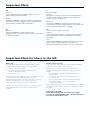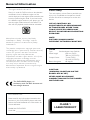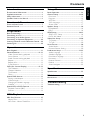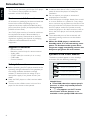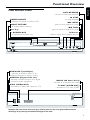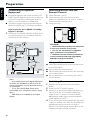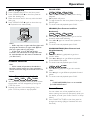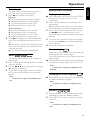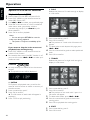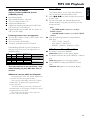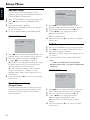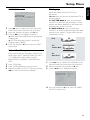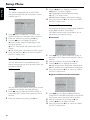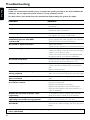Philips DVD634/021 User manual
- Category
- DVD players
- Type
- User manual
This manual is also suitable for

DVD
634
DVD
634DVD Video Player
Read this manual first!
Congratulations on purchasing this Philips product.
We’ve included everything you need to get started.
If you have any problems, Philips Representatives can
help you get the most from your new product by explaining:
• Hookups,
• First Time Setup, and
• Feature Operation.
Before you return this product to the store,
For fast help, call us first!
Tel: see back page of your manual
Thank you for making Philips a part of your home!

Important Note
DK
Advarsel:
Laserrudstråling ved åbning når sikkerhesafbrydere er ude af
funktion. Undgå u tsættelse for stråling.
Bemærk:
Netafbryderen POWER er sekundært indkoblet og afbryder ikke
strømmen fra nette. Den indbyggede netdel er derfor tilsluttet til
lysnettet så længe netstikket sidder i stikkontakten.
S
Klass 1 laserapparat
Varning!
Om apparaten används på annat sätt än i denna bruksanvisning
specificerats, kann användaren utsättas för laserstrålning, som
översjruder gränsen för läserklass 1.
Observera!
Strömbrytaren POWER är sekundärt kopplad och inte bryter
strömmen fråan nätet Den inbyggda nätdelen är därför ansluten till
elnätet så länge stickproppen sitter i v ägguttaget.
N
Observer:
Nettbryteren POWER er sekundert innkoplet. Den
innebygdenetdelen er derfor ikke frakoplet nettet så lenge apparatet
er tilsluttet nettkontakten.
SF
Luokan 1 laserlaite + Klass 1 laserapparat
Varoitus!
Laitteen käyttäminen muulla kuin tässä käyttöohjeessa mainitulla
tavalla saattaa altistaa käyttäjän turvallisuusluokan 1 ylittävälle
lasersäleilille.
Huom.
Toiminnanvalitsin POWER on kytketty toisiopuolelle, eikä se kytke
laitetta irti sähköverkosta. Sisäänrakennettu verkko-osa on
kytkettynä sähköverkkoon aina silloin, kun pistoke on pistorasiassa.
Important Note for Users in the UK
Mains plug
This apparatus is f
itted with an approved 13 Amp plug.To
change a fuse in this type of plug proceed as follo
ws:
1 Remo
ve fuse cover and fuse.
2 Fix new fuse which should be a BS1362 5 Amp,
A.S.T.A. or BSI approved type.
3 Refit the fuse cover.
If the fitted plug is not suitable for your socket outlets, it should
be cut off and an appropriate plug fitted in its place.
If the mains plug contains a fuse, this should have a value of 5
Amp. If a plug without a fuse is used, the fuse at the
distribution board should not be greater than 5 Amp.
Note:The severed plug must be disposed of to avoid a possible
shock hazard should it be inserted into a 13 Amp socket
elsewhere.
How to connect a plug
The wires in the mains lead are coloured with the follo
wing
code: b
lue = neutral (N), brown = live (L).
As these colours ma
y not correspond with the colour
markings identifying the terminals in your plug, proceed as
follows:
• Connect the blue wire to the terminal marked N or
coloured black.
• Connect the brown wire to the terminal marked L
or coloured red.
• Do not connect either wire to the earth terminal in
the plug, marked E (or e) or coloured green
(or green and yellow).
Before replacing the plug cover, make certain that the cord grip
is clamped over the sheath of the lead - not simply over the
two wires.
Copyright in the U.K.
Recording and playback of material may require
consent. See Copyright Act 1956 and The Performer’s
Protection
Acts 1958 to 1972.

3
English
Deutsch
Nederlands
Français
English ------------------------------------------------- 5
Français ---------------------------------------------- 25
Deutsch --------------------------------------------- 49
Nederlands ----------------------------------------- 71
Index
CAUTION
VISIBLE AND INVISIBLE LASER RADIATION
WHEN OPEN AVOID EXPOSURE TO BEAM
ADVARSEL
SYNLIG OG USYNLIG LASERSTRÅLING VED
ÅBNING UNDGÅ UDSÆTTELSE FOR
STRÅLING
VARNING
SYNLIG OCH OSYNLIG LASERSTRÅLNING
NÄR DENNA DEL ÄR ÖPPNAD BETRAKTA
EJ STRÅLEN
VARO!
AVATTAESSA OLET ALTTIINA NÄKYVÄLLE JA
NÄKYMÄTTÖMÄLLE LASER SÄTEILYLLE. ÄLÄ
KATSO SÄTEESEEN
VORSICHT
SICHTBARE UND UNSICHTBARE
LASERSTRAHLUNG WENN ABDECKUNG
GEÖFFNET NICHT DEM STRAHL
AUSSETSEN
ATTENTION
RAYONNEMENT LASER VISIBLE ET INVISIBLE
EN CAS D’OUVERTURE EXPOSITION
DANGEREUSE AU FAISCEAU

General Information
The region code for this set is 2.
Since it is usual for DVD movies to be released
at different times in different regions of the
world, all players have region codes and discs can
have an optional region code. If you load a disc
of a different region code to your player, you will
see the region code notice on the screen. The
disc will not playback, and should be unloaded.
2
CAUTION
(WARNING LOCATION: ON THE
BACKPLATE OF SET)
NEVER MAKE OR CHANGE
CONNECTIONS WITH THE POWER
SWITCHED ON.
The DVD VIDEO player is in
conformity with the EMC directive and
low-voltage directive.
Manufactured under license from Dolby
Laboratories. “Dolby”, “Pro Logic” and the
double-D symbol are trademarks of Dolby
Laboratories.
This product incorporates copyright protection
technology that is protected by method claims of
certain U.S. patents and other intellectual
property rights owned by Macrovision
Corporation and other rights owners. Use of this
copyright protection technology must be
authorised by Macrovision Corporation, and is
intended for home and other limited viewing
uses only unless otherwise authorised by
Macrovision Corporation. Reverse engineering or
disassembly is prohibited.
Laser safety
This unit employs a laser. Due to possible eye
injury, only a qualified service person should
remove the cover or attempt to service this
device.
USE OF CONTROLS OR
ADJUSTMENTS OR PERFORMANCE
OF PROCEDURES OTHER THAN
THOSE SPECIFIED HEREIN MAY
RESULT IN HAZARDOUS RADIATION
EXPOSURE.
NOTE:
PICTURES SHOWN MAYBE
DIFFERENT BETWEEN COUNTRIES.
LASER
Type Semiconductor laser GaAlAs
Wave length 650 nm (DVD)
780 nm (VCD/CD)
Output Power 7 mW (DVD)
10 mW (VCD/CD)
Beam divergence 60 degree
For Customer Use:
Read carefully the information located at the
bottom of your DVD VIDEO player and enter
below the Serial No.Retain this information for
future reference.
Model No. DVD VIDEO
Serial No. __________________________
CLASS 1
LASER PRODUCT

5
English
Introduction
Environmental Information ------------------------ 6
Supplied accessories -------------------------------- 6
Safety Information ----------------------------------- 6
Symbols Used in this Manual ---------------------- 6
Functional Overview
Front and Rear Panels ------------------------------ 7
Remote Control ------------------------------------- 8
Preparation
Basic Connections ----------------------------------- 9
Connecting to a TV ---------------------------------- 9
Connecting to an Audio System ------------------ 9
Connecting to Optional Equipment ------------ 10
Inserting batteries into the Remote Control - 10
Switching On --------------------------------------- 10
Operation
Basic Playback -------------------------------------- 11
General Features ------------------------------ 11-12
Video Control during playback ----------------- 11
Smart Picture -------------------------------------- 11
Audio Control during playback ----------------- 12
Repeat ----------------------------------------------- 12
Repeat A-B ----------------------------------------- 12
5 disc Resume ------------------------------------- 12
OSD (On- Screen-Display) ------------------ 12-13
Title Selection -------------------------------------- 12
Chapter Selection --------------------------------- 12
Time Search ---------------------------------------- 13
Zoom ------------------------------------------------ 13
Special DVD features ----------------------------- 13
Playing a title/chapter ----------------------------- 13
Camera Angle -------------------------------------- 13
Changing the Audio Language ------------------ 13
Subtitles --------------------------------------------- 13
Special VCD & SVCD Features ------------------ 14
Playback Control (PBC) -------------------------- 14
Preview ---------------------------------------------- 14
MP3 Playback
MP3 Disc Features -------------------------------- 15
Album/Title ----------------------------------------- 15
MP3 Discs - Album/Track/Disc ------------------ 15
Setup Menu
Basic Operation ------------------------------------ 16
General Setup ---------------------------------- 16-18
Disc Lock ------------------------------------------- 16
Program --------------------------------------------- 16
VFD Dim -------------------------------------------- 17
OSD Language ------------------------------------- 17
Screen Saver --------------------------------------- 17
Speaker Setup -------------------------------------- 18
DOWNMIX ---------------------------------------- 18
D.R.C. ------------------------------------------------ 18
SPDIF Setup ------------------------------------ 18-19
SPDIF OUT Setup -------------------------------- 18
LPCM 96K Mode ---------------------------------- 19
Video Out Setup ------------------------------- 19-20
TV Display ------------------------------------------ 19
TV Type --------------------------------------------- 20
Smart Picture --------------------------------------- 20
Video Mode ---------------------------------------- 20
Personal Picture Setting -------------------------- 20
Preferences Setup ----------------------------- 21-22
Audio Language ----------------------------------- 21
Subtitle Language ---------------------------------- 21
Disc Menu Language ------------------------------ 21
Password ---------------------------------------- 21-22
Parental Control ----------------------------------- 22
Default ---------------------------------------------- 22
Smart Navigator ----------------------------------- 22
Specifications
Specifications --------------------------------------- 23
Maintenance
Maintenance ---------------------------------------- 23
Troubleshooting
Troubleshooting ------------------------------------ 24
Contents

6
English
Thank you for purchasing this Philips DVD player.
This Owner’s Manual explains the basic
operation of this DVD player.
Environmental Information
All unnecessary packaging has been omitted. We
have tried to make the packaging easy to
separate into three materials: cardboard (box),
polystyrene foam (buffer) and polyethylene (bags,
protective foam sheet).
Your DVD player consists of materials which can
be recycled and reused if disassembled by a
specialised company. Please observe the local
regulations regarding the disposal of packaging
materials, exhausted batteries and old
equipment.
Supplied accessories
– Remote control
– Batteries (two AA size) for remote control
– Audio cable
– SCART cable (not available for all versions)
– CVBS cable
– Owner’s Manual
Safety Information
● Before operating the DVD player, check that the
operating voltage indicated on the typeplate (or
the voltage indication beside the voltage
selector) is identical with the voltage of your
local power supply. If not, please consult your
dealer.
● Place the DVD player on a flat, hard and stable
surface.
● There must be sufficient room in front of the
player for the drawer to be opened.
● In cabinet, allow about 2.5cm (1 inch) of free
space all around the player for adequate
ventilation.
● Do not expose your player to extreme of
temperature or humidity.
● If the DVD player is brought directly from a cold
to a warm location, or is placed in a very damp
room, moisture may condense on the lens of the
disc unit inside the DVD player. Should this occur,
the DVD player would not operate normally.
Leave the power on for about one hour with no
disc in the DVD player until normal playback is
possible.
● The mechanical parts of the set contain self-
lubricating bearings and must not be oiled or
lubricated.
● When the DVD player is switched to
Standby mode, it is still consuming some
power. To disconnect the system from
the power supply completely, remove the
AC power plug from the wall socket.
Symbols Used in this Manual
The below symbols appear in some headings
and notes with the following meanings:
DVD
VCD
CD
– Description refers to playback of DVD-video discs
– Description refers to playback of Video CDs
– Description refers to playback of Audio CDs
– Description refers to playback of Super Video CDs
SVCD
Helpful Hints!
● Some DVD video discs require specific
functions or allow only limited functions
during playback.
● “ Ä“ may appears on the TV screen
which means that the function is not
available on that specific DVD video disc.
Introduction

7
English
Functional Overview
Front and Rear Panels
POWER ON/OFF
POWER ON/OFF
PREV
PREV
NEXT
NEXT
STOP
STOP
SMART
SMART
PICTURE
PICTURE
OPEN/CLOSE
OPEN/CLOSE
DVD 634
DVD VIDEO PLAYER
PLAY/PAUSE
PLAY/PAUSE
IR
IR
POWER ON/OFF
– switches the player to ON or OFF
SMART PICTURE
– to change colour settings
Disc Tray
/ OPEN/CLOSE
– to open/close the disc tray
2; PLAY/PAUSE
– to start or interrupt playback
9 STOP
– to stop playback
T NEXT
– goes to next chapter or track
S PREV
– goes to previous chapter or track
IR Sensor
– receive signals from remote control
COAXIAL
CVBS
AUDIO
OUT
L
R
TV OUT
MAINS
AUDIO OUT (Left/Right)
– connect to AUDIO inputs of an
amplifier, receiver or stereo system
COAXIAL (Digital audio out)
– connect to AUDIO inputs of a digital
(coaxial) audio equipment
CVBS (VIDEO OUT)
– connect to CVBS Video inputs of a TV
MAINS (AC Power Cord)
– connect to a standard AC outlet
TV OUT (VIDEO OUT)
– connect to a TV with SCART
Caution: Do not touch the inner pins of the jacks on the rear panel. Electrostatic
discharge may cause permanent damage to the unit.

8
English
Functional Overview
Remote Control
PREVIEW MUTE
RETURN / TITLE
– go back to previous menu / to
display title menu during playback
DISC MENU
– access menu of a DVD disc / to
switch PBC on/off for VCD disc
1 2 3 4
– (left/right/up/down) select an
item in the menu
search FF and FR with different
speeds during playback using 1 2
search SF and SR with different
speeds during playback using 34
OK
– acknowledge menu selection
S
– go to a previous chapter or
track
STOP ( 9 )
– stop playback
PLAY ( B )
– start playback
PAUSE ( ; )
– pause playback temporarily /
frame-by-frame playback
REPEAT
– repeat chapter, track, title, disc
REPEAT (A-B)
– repeat a specific segment
PREVIEW
– display the content of a track or
whole disc
MUTE
– disable or enable sound output
POWER B
– switch DVD ON or go to
standby-on mode
0-9 numerical key pad
– select numbered items in a
menu
DISPLAY
– to display track, chapter, status
during playback (DVD, SVCD)
SYSTEM MENU
– access or remove player’s
system menu
T
– go to next chapter or track
SUBTITLE
– subtitle language selector
ANGLE
– select DVD camera angle
ZOOM
– enlarge video image
AUDIO
– audio language selector
Note:
– Press numerical key pad “1” for 2 seconds to
OPEN/CLOSE disc tray.

9
English
Preparation
Basic Connections
● Please refer to the instruction manuals of your
TV, VCR, Stereo System or other devices as
necessary to make the best connections.
● Make one of the following connections,
depending on the capabilities of your existing
equipment.
The following guidelines are options for the best
picture and sound quality available on your DVD
player.
Picture
1 Use the CVBS Video Ouput for good picture
quality.
2 Use SCART Output for best picture quality.
Sound
1 Digital audio connections provide the clearest
sound. Connect one of the DVD player’s
DIGITAL AUDIO OUT (COAXIAL) to your
amplifier or receiver.
2 If digital connections are not possible, connect
the DVD player’s Left and Right (white and red)
AUDIO OUT to your amplifier, receiver, stereo
or TV.
Warning!
– Never make or change connections
with the power switched on.
– Connect the DVD player directly to
your TV, instead of eg. a VCR, to avoid
distortion because DVD video discs are
copy protected.
– Do not connect the DVD player AUDIO
OUT to PHONO IN of your amplifier or
receiver.
Connecting to a TV
1 Connect the SCART (TV OUT) on the DVD
player to the corresponding connector on the
TV IN.
Note:
– Ensure that the “TV” indication on SCART
cable is connected to the TV set and “DVD”
indication on SCART cable is connected to the
DVD player.
If your TV is not equipped with a SCART input,
you can select the following connection:
If your TV has a CVBS Video input
connector,
1 Connect the CVBS VIDEO OUT on the DVD
player to the CVBS VIDEO IN.
2 Connect the Left and Right AUDIO OUT on the
DVD player to the Left and Right AUDIO IN on
the TV.
TO AUDIO IN TO VIDEO IN TO SCART IN
OR
MAINS
COAXIAL
CVBS
AUDIO
OUT
L
R
TV OUT
TO TV
VCR
Connecting to an Audio System
1 You can also listen to the sound of audio CDs
and DVD video discs by connecting to an
optional stereo system.
2 Connect the Left and Right AUDIO OUT on the
DVD player to the Left and Right AUDIO IN on
the stereo system.
TO VIDEO IN TO SCART IN
OR
MAINS
COAXIAL
CVBS
AUDIO
OUT
L
R
TV OUT
AUDIO SYSTEM
TO AUDIO IN

10
English
Connecting to Optional
Equipment
● A digital component with a built-in MPEG 2 or
Dolby Digital™ decoder allows you to enjoy the
surround sound while producing the effect of
being in a movie theater or a concert hall.
● The player outputs the surround sound signals
from the DIGITAL OUT COAXIAL connectors.
If your receiver has a MPEG 2 or Dolby
Digital™ decoder,
1 Connect the COAXIAL DIGITAL AUDIO OUT
of the DVD player to the COAXIAL DIGITAL
AUDIO IN on your receiver.
TO VIDEO IN TO SCART IN
OR
MAINS
COAXIAL
CVBS
AUDIO
OUT
L
R
TV OUT
REAR
SPEAKERS
REAR
SPEAKERS
TO COAXIAL IN
RECEIVER with
MPEG 2 or Dolby
Digital™ decoder
Notes:
– If the audio format of the digital output does
not match the capabilities of your receiver, the
receiver will produce a strong, distorted sound or
no sound at all.
– To see the selected audio format of the
current DVD in the Setup Menu, refer to “Setup
Menu”.
– MP3 Audio is not available on the Digital
Output.
Inserting batteries into the
Remote Control
1 Open the battery cover.
2 Insert batteries (AA size) with the correct
polarity as indicated by the + and - symbols
inside the battery compartment.
3 Close the cover.
+
-
+
-
CAUTION!
– Remove batteries if they are exhausted
or not to be used for a long time.
– Do not use old and new or different
types of batteries in combination.
– Batteries contain chemical substances,
so they should be disposed off properly
and kept away from children.
Using the Remote Control
● Direct the remote control at the remote sensor
of the DVD player.
● Do not drop the remote control.
● Do not leave the remote control near extremely
hot or humid places.
● Do not spill water or put anything wet on the
remote control.
Switching On
1 Connect the AC power cord to the power
outlet.
2 Switch on the TV and DVD player.
3 Set the TV to the correct Video IN channel. (eg.
EXT1, EXT2, AV1, AV2, AUDIO/VIDEO, etc.
(Refer to your TV owner’s manual for detail)
➜ The player display lights up and the default
screen appears on the TV.
4 If you are using an external equipment (eg. audio
system or receiver), turn them on and select the
appropriate input source that was used to
connect to the DVD player output. Refer to the
equipment owner’s manual for details.
Preparation

11
English
Operation
Basic Playback
1 Press POWER ON/OFF on the front panel.
2 Press OPEN/CLOSE / on the front panel to
open disc loading tray.
3 Place the chosen disc in the tray, with the label
facing up.
4 Press OPEN/CLOSE / again to close the tray.
➜ Playback starts automatically.
POWER ON/OFF
Notes:
– DVDs may have a region code. Your player will
not play discs that have a region code different
from the region code of your player.
– If ‘Disc Lock’ is set to ON and the disc
inserted is not authorised, the 4-digit code must
be entered and/or the disc must be authorised
(see ‘Disc Lock’’).
General Features
Note:
– Unless stated, all operations described are
based on remote control use. Some operations
can be carried out using the menu bar on the TV
screen.
Video Control during playback
STOP
DVD
VCD
CD
SVCD
1 You can resume playback from the point where
the playback was last stopped by pressing the
STOP key once.
2 Playback will start from the beginning if you
press STOP key twice to stop playback.
PAUSE/STEP
DVD
VCD
CD
SVCD
1 Press PAUSE once to get a still picture during
playback.
➜ Playback will pause.
2 To step forward to the next picture frame, press
PAUSE again.
3 To resume normal playback, press PLAY.
SEARCH (Fast Forward and Fast
Backward)
DVD
VCD
CD
SVCD
1 Press 1 or 2 during playback to go to the fast
forward / backward searching.
2 Press 1 or 2 again to increase the speed for
searching.
3 To resume normal playback, press PLAY.
SLOW MOTION (Slow Forward and
Slow Backward)
DVD
1 Press 3 or 4 during playback to get slow
motion effect.
2 Press 3 or 4 again to get different playback
forward/backward speed.
3 To resume normal playback, press PLAY.
VCD
CD
SVCD
1 Press 3 during playback to get slow motion
effect.
2 Press 3 again to get different playback forward
speed.
3 To resume normal playback, press PLAY.
Note:
– SLOW BACKWARD feature is not available
for SVCD/VCD/CD discs.
Smart Picture
You can select one of the predefined sets of
colour settings and one set (Personal) which you
can define yourself (see “Smart Picture” in Setup
Menu).
1 Press SMART PICTURE on the front panel to
change the settings (Bright, Standard, Soft and
Personal).

12
English
Operation
Audio Control during playback
MUTE
DVD
VCD
CD
SVCD
1 Press MUTE to disable the sound output.
2 Press MUTE again to enable the sound output
again.
SURROUND SOUND
DVD
VCD
CD
SVCD
The DVD player can reproduce virtual surround
sound effect.
1 Press DISPLAY on the remote control.
2 Use 1 2 to highlight 3D option.
3 Press 34 to switch between ON or OFF mode.
Audio Channel Selection
VCD
CD
SVCD
1 SVCD discs has two stereo audio channels
which are used for playing karaoke or for
selecting the audio language. (eg. choose one
channel for music background of the song while
playing a karaoke disc).
2 Press AUDIO on the remote control to select
the preferred audio channel.
3 VCD discs has only one channel.
Mono left audio or mono right audio channel by
pressing the AUDIO on the remote control.
Repeat
DVD
Repeat chapter/title/disc
● To repeat the current chapter, press REPEAT.
● To repeat the current title, press REPEAT a
second time.
● To exit Repeat mode, press REPEAT a third time.
VCD
CD
Repeat track/disc
● To repeat the current track, press REPEAT.
● To repeat the entire disc, press REPEAT a second
time.
● To exit Repeat mode, press REPEAT a third time.
Repeat A-B
DVD
VCD
CD
– DVD-Video Discs: repeat a sequence in a
title
– Video and Audio CDs: repeat a sequence
in a track
1 Press REPEAT A-B at your chosen starting point.
2 Press REPEAT A-B again at your chosen end
point.
➜ The playback of the repeat sequence begins.
3 To exit the sequence, press REPEAT A-B.
5 Disc Resume
DVD
VCD
CD
SVCD
The RESUME feature applies not only to the disc
in the player, but also to the last four discs you
have played.
1 Simply reload the disc on the disc tray.
2 Press PLAY while disc is loading.
➜ Playback resume from the point at which
you’ve last stopped.
OSD (On-Screen Display)
DVD
VCD
CD
SVCD
A number of operations can be done with the
menu bar on the screen.
1 Press DISPLAY on the remote control to access
to the menu bar.
Title Selection
1 Press 1 2 to highlight TITLE number option.
2 Press 3 4 to change the Title number.
➜ Playback will start from the selected Title.
Chapter Selection
1 Press 1 2 to highlight CHAPTER number
option.
2 Press 3 4 to change the Chapter number.
➜ Playback will start from the selected Chapter.

13
English
Operation
Time Search
The Time Search function allows you to start
playing at any chosen time on the disc.
1 Press 1 2 to highlight Time Display.
DVD discs:
➜ CC: Total time played in Current Chapter
➜ CR: Remainder time in Current chapter
➜ TC: Total time played in Current Title
➜ TR: Remainder time in Current Title
SVCD or VCD discs:
➜ DC: Total time played in Current Disc
➜ DR: Remainder time in Current disc
➜ TC: Total time played in Current Track
➜ TR: Remainder time in Current track
2 Press 1 2 to highlight item TIME and playback
starts from the selected time position on the
disc.
➜ Enter hours, minutes and seconds from left to
right in the time edit box using remote control
numerical key pad.
➜ Press OK to confirm the selected time.
Zoom
DVD
VCD
SVCD
The Zoom function allows you to enlarge the
video image.
1 Press ZOOM on the remote control to activate
the zoom function.
2 Use the 1 2 3 4 keys to pan across the screen.
➜ Playback will continue.
3 To exit Zoom mode, select zoom to “ZOOM
OFF” by pressing ZOOM key on the remote
control.
Note:
– This function is subject to availability of the
disc.
Special DVD Features
Playing a title/chapter
● DVD video discs may have one or more TITLES,
and each TITLE may have one or more
CHAPTERS.
1 Insert a disc and close the tray, playback starts
automatically.
➜ The display on the screen shows the type of
disc loaded, disc’s information and playing time.
2 When the Disc Menu appear on the TV screen,
use 431 2 keys or numerical keys on the
remote control to select an option and continue
playback.
3 If the titles are numbered , press the numerical
keys or use the 4 3 keys to select desired title
in the menubar.
4 Press OK to confirm the selection.
Camera Angle
DVD
Some discs contain scenes which have been shot
simultaneously from various angles.
This DVD player allows you to select the desired
camera angle.
● Press ANGLE on the remote control repeatedly
to display the multiple angles (4/4, 3/4, 2/4, 1/4).
Note:
– This function is subject to availability of the
DVD disc.
Changing the audio language
DVD
● Press AUDIO on the remote control repeatedly
to select the different languages.
Note:
– This feature is subject to availability of the
disc.
Subtitles
DVD
SVCD
1 Press the SUBTITLE key on the remote control
repeatedly to select the different subtitles.
2 Press SUBTITLE for about 2 seconds to switch
subtitle off.
Note:
– This feature is subject to availability of the
disc.

14
English
Operation
Special VCD & SVCD Features
Playback Control (PBC)
1 Load a Video CD with PBC and press PLAY.
2 Press DISC MENU on the remote control to
select PBC ON or OFF.
3 Use S or T to select your preferred page.
4 If the PBC menu consists of a list of numbered
index menu, enter your choice with the
numerical key pad (0-9) or 1 234 keys for
direct selection.
4 Press OK to confirm playback.
Notes:
– You can also press RETURN to enter the
index menu during playback.
– This feature is subject to availability of the
disc.
If you want to skip the index menu and
playback from the beginning,
● Press DISC MENU on the remote control to
switch off the function.
● For karaoke discs, even if the PBC function is off,
you can still use the S or T to select your
preferred track.
Preview
VCD
SVCD
● At stop mode, press PREVIEW on the remote
control.
➜ The preview menu will be displayed.
1. INTRO
DVD player will playback every track for few
seconds with full screen to obtain a summary of
the disc content.
1 Press numerical key pad ‘1’.
2 Press OK to confirm.
➜ The full screen of each track will appear in
sequence.
3 Press STOP to quit previewing.
2. DISC
Reduce the picture of 9 tracks enough to display
in a full screen.
1 Press numerical key pad ‘2’.
2 Press OK to confirm.
➜ The preview of 9 track with full screen will
appear.
3 To select other tracks beyond this page, press
S or T.
4 Press the numerical key pad to select preferred
track.
5 Press OK to confirm.
3. TRACK
Reduce the picture of a single track enough to
display in a full screen.
1 Press numerical key pad ‘3’.
2 Press OK to confirm.
➜ The preview of one track with 9 parts in a
full screen will appear.
3 To select other tracks, press S or T.
4 Press the numerical key pad to choose the
starting point.
5 Press OK to playback the starting point.
4. EXIT
1 Press numerical key pad ‘4’.
2 Press OK to exit.

15
English
MP3 CD Playback
MP3 Disc Features
Support following MP3-CD formats
(ISO9660 format):
● Max. 30 characters
● Max. nested directory is 8 levels
● The max. ALB number is 32
● Supported VBR bit-rate
● Supported sampling frequencies for MP3 disc
are: 32 kHz, 44.1 kHz, 48 kHz
● Supported Bit-rates of MP3 disc are: 32, 64, 96,
128, 192, 256 (kbps)
Following formats can’t be supported
● The files like *.WMA, *.AAC, *.DLF, *.M3U, *.PLS
● Chinese filenames
● The non-session closed discs
● The discs recorded under UDF format
Downloading MP3 files from the Internet or
copying songs from your own legal discs is a
delicate process.
Sound
Quality
Bit Rate
Approximate
Reduction Ratio
Approximate total
MP3-CD time
Comment
AM radio
FM radio
Near-CD
CD-like
CD*
CD*
32 kbps
64 kbps
96 kbps
128 kbps
256 kbps
320 kbps
40 : 1
20 : 1
15 : 1
10 : 1
5 : 1
3 : 1
40 hrs
20 hrs
15 hrs
10 hrs
5 hrs
3 hrs
Sound quality significantly affected
– not recommended.
Balanced sound quality
– compression rate
Compression rate low
– suggest to play CDs instead
You may experience an occasional “skip”
while listening to your MP3 files. This is
normal.
Additional note for MP3 disc Playback:
– In compliance with the SDMI, digital-out
is muted while playing MP3 discs.
– Due to the recording nature of Digital
Audio MP3 (DAM),only Digital Audio
music will play.
– The disc reading time may exceed 10
seconds due to the large number of songs
compiled onto one disc.
– For multi-session discs, only the first
session will be available.
Album/Title
This feature allows you to view and select the
next or previous MP3 disc Album/Title.
1 Press S / T to scroll through the previous
or next Track.
2 You can also select the desired album/track
number directly using the numeric keys on the
remote control.
Note:
– In STOP mode: numbers are used for
ALBUM selection.
– In PLAY mode: numbers are used for TRACK
selection.
● Only the following functions are possible for
MP3 discs:
– STOP / PLAY / PAUSE
– SKIP NEXT / PREVIOUS
– REPEAT (TRACK / ALBUM / DISC)
MP3 Discs - Album/Track/Disc
● To repeat a track, press REPEAT.
➜ REP ONE appears on the player display.
¶ To repeat the entire disc, press REPEAT a second
time.
➜ REP ALL appears on the player display.
● To exit REPEAT mode, press REPEAT a third
time.
➜ REPEAT OFF appears on the player display.

16
English
Setup Menu
Basic Operations
1 At Stop mode, press SYSTEM MENU to enter
the Setup menu.
➜ Setup menu appears on the TV screen.
2 Press OK to enter to next submenu or confirm
your selection.
3 Use 1 2 keys to enter the submenu or return to
previous menu.
4 Use 34 keys to select the preferred option.
5 Press SYSTEM MENU again to exit from the
Setup Menu.
➜ All settings will be stored in the DVD player’s
memory even if the DVD player is switched to
power off.
General Setup
Some settings are essential during the start up of
the DVD player. For example: DISC LOCK,
PROGRAM, OSD LANGUAGE and SCREEN
SAVER.
1 Press SYSTEM MENU to enter the Setup menu.
2 Press 34 keys to choose GENERAL SETUP
menu.
3 Press OK to confirm selection.
➜ Setting for GENERAL SETUP menu appears
on the TV screen.
4 To exit to the default screen, select MAIN PAGE.
Disc Lock
When a disc is locked with a code, the code will
be store in the DVD player’s memory.
During playback of the locked disc, the DVD
player will prompt for the password.
1 Press 34 keys to select the DISC LOCK in the
General Setup menu and press OK to confirm.
2 Enter the submenu by pressing the 2 key.
➜ LOCK: Lock the disc being played.
➜ UNLOCK: Unlock the disc.
3 Press 1 key to return to General Setup menu.
Notes:
– When playback a locked disc, the DVD player
will prompt to enter your password or 3308
(default) password.
– To change the password, refer to option
PASSWORD in PREFERENCE menu.
Program (not available for DVD discs)
1 Select PROGRAM using 34 keys and press OK
to open the menu.
2 Enter the submenu by pressing the 2 key.
➜ SETUP: To access into Program mode.
3 Press OK to enter into the Program page.
Storing a track
1 Enter a valid track number using the numerical
key pad.
2 Press 1 234 keys to move the cursor to next
selected position.
3 Repeat above sequence to enter another track
number until the whole program is completed.
4 Press S or T to program more tracks.
Exclude a track
1 Press 1 234 keys to move the cursor to the
track that you want to exclude.
2 Enter an invalid track number.

17
English
Setup Menu
Cancel all tracks
1 Press 1 234 keys to move the cursor to the
CLEAR button.
2 Press OK to erase all tracks.
3 Now you can input your favourite tracks again.
Playback tracks
When programming is completed,
1 Press 1 234 keys to move the cursor to the
PROG button.
2 Press OK.
➜ Playback starts with the selected
programmed sequence.
Stop the program playback
At the program page,
1 Press 1 234 keys to move the cursor to the
QUIT button.
2 Press OK to exit this menu or press STOP key
twice.
VFD Dim
This function is used to adjust the brightness of
the display on the front panel.
1 Press 34 keys to select the VFD DIM in the
General Setup menu and press OK to confirm.
2 Enter the submenu by pressing the 2 key.
3 Use the 34 keys to highlight an option.
➜ 100: VFD brighter than normal.
➜ 70: standard brightness
➜ 40: VFD to dim mode
➜ OFF: switch off front panel display
4 Press OK and press 1 key to return to General
Setup menu.
OSD Language
There are 14 languages available for information
display on the TV screen.
1 Press 34 keys to select the OSD LANG in the
General Setup menu and press OK to confirm.
2 Enter the submenu by pressing the 2 key.
3 Use the 34 keys to highlight an option.
➜ ENGLISH: OSD information will be displayed
in English.
➜ FRENCH: OSD information will be displayed
in Français and etc.
4 Press OK and press 1 key to return to General
Setup menu.
Screen Saver
This function is used to turn on or off the screen
saver.
1 Press 34 keys to select the SCR SAVER in the
General Setup menu and press OK to confirm.
2 Enter the submenu by pressing the 2 key.
3 Use the 34 keys to highlight an option.
➜ ON: At stop mode, screen saver will turn on
within 5-6 minutes.
➜ OFF: Screen is disable.
4 Press OK and press 1 key to return to General
Setup menu.

18
English
Setup Menu
Speaker setup
This menu contains setup options of your
speaker system, such as DOWNMIX and D.R.C
(Dynamic Range Compression).
1 Press SYSTEM MENU to enter the Setup menu.
2 Press 34 keys to choose SPEAKER SETUP
menu.
3 Press OK to confirm selection.
➜ Setting for SPEAKER SETUP menu appears
on the TV screen.
4 To exit to default screen, select MAIN PAGE.
DOWNMIX mode
1 Press 34 keys to select the DOWNMIX in the
Speaker Setup menu and press OK to confirm.
2 Enter the submenu by pressing the 2 key.
3 Use the 34 keys to highlight an option.
➜ STEREO: This setting will downmix the signal
of Dolby Digital and DTS into stereo signals
directly output from L/R connector.
➜ LT/RT: Select this settings when the DVD
player is connected to a Dolby Pro Logic
decoder which send a signal output from the
DVD player.
4 Press OK and press 1 key to return to Speaker
Setup menu.
D.R.C (Dynamic Range
Compression)
To optimised the dynamic sound output. High
volume outputs are softened, enabling you to
watch your favourite action movie without
disturbing others.
1 Press 34 keys to select the D.R.C. in the
Speaker Setup menu and press OK to confirm.
2 Enter the submenu by pressing the 2 key.
3 Use the 34 keys to highlight an option.
➜ ON: Enable D.R.C.
➜ OFF: Disable D.R.C.
4 Press OK and press 1 key to return to Speaker
Setup menu.
SPDIF setup
1 Press SYSTEM MENU to enter the Setup menu.
2 Press 34 keys to choose SPDIF SETUP menu.
3 Press OK to confirm selection.
➜ Setting for SPDIF setup menu appears on the
TV screen.
4 To exit to default screen, select MAIN PAGE.
Note:
– SPDIF is the abbreviation of Sony Philips
Digital Interface which is a protocol of digital data
transfering.
SPDIF OUT setup
1 Press 34 keys to select the SPDIF OUT in the
SPDIF Setup menu and press OK to confirm.
2 Enter the submenu by pressing the 2 key.
3 Use the 34 keys to highlight an option.
➜ ALL: Original digital signals output
➜ PCM: Convert to PCM signals to digital
output.
4 Press OK and press 1 key to return to SPDIF
Setup menu.

19
English
16:9
4:3
Letter Box
4:3
Pan Scan
Setup Menu
LPCM 96K mode
1 Press 34 keys to select the LPCM 96K in the
SPDIF Setup menu and press OK to confirm.
2 Enter the submenu by pressing the 2 key.
3 Use the 34 keys to highlight an option.
➜ ON: Detect the loading disc for appropriate
sampling rate.
➜ OFF: The decoding process is under the
sampling rate of 48KHz.
4 Press OK and press 1 key to return to SPDIF
Setup menu.
Video Out Setup
Some settings that are included in VIDEO OUT
PAGE menu are: TV DISPLAY, VIDEO OUTPUT,
TV TYPE,BLACK LEVEL, VIDEO MODE,
BRIGHTNESS, CONTRAST, SATURATION,
HUE.
1 Press STOP twice.
2 Press SYSTEM MENU to enter its menu.
3 Select the VIDEO OUTPUT SETUP by pressing
34 key and OK the confirm selection.
TV Display
Select the aspect ratio of the TV to be
connected.
16:9 ➜ when you connect a wide-screen TV to
the DVD player.
4:3 LETTER BOX ➜ when you connect a
normal TV to the DVD player. Displays a wide
picture with bands displayed on the upper and
lower portions of the TV screen.
4:3 PAN SCAN ➜ when you connect a
normal TV to the DVD player. Displays the wide
picture on the whole TV screen with a portion
automatically cut off.
1 Press 34 keys to select the TV DISPLAY in the
General Setup menu and press OK to confirm.
2 Enter the submenu by pressing the 2 key.
3 Use the 34 keys to highlight an option.
4 Press OK and press 1 key to return to VIDEO
OUTPUT Setup menu.

20
English
Setup Menu
TV Type
This player is equipped with an NTSC/PAL
settings to ensure that the DVD player system
matches your TV.
1 Press 34 keys to select the TV TYPE in the
General Setup menu and press OK to confirm.
2 Enter the submenu by pressing the 2 key.
3 Use the 34 keys to highlight an option.
➜ MULTI: Video output is depending on the
format of the disc.
➜ NTSC: DVD player will output only NTSC
system.
➜ PAL: DVD player will output only PAL system.
4 Press OK and press 1 key to return to VIDEO
OUTPUT Setup menu.
Smart Picture
You can select one of the predefined set of
colour settings and one set (Personal) which you
can define yourself.
Video mode
You can choose one picture setting from a fixed
predefined set (Bright, Standard and Soft).
1 Press 34 keys to select the VIDEO MODE in
the VIDEO OUT Setup menu and press OK to
confirm.
2 Enter the submenu by pressing the 2 key.
3 Use the 34 keys to highlight an option.
➜ BRIGHT: TV screen brighter
➜ STANDARD: Standard picture setting
➜ SOFT: TV screen softer
➜ PERSONAL: Reapply the previous setting
4 Press OK and press 1 key to return to VIDEO
OUTPUT Setup menu.
Personal Picture setting
Personal picture setting includes setup of BLACK
LEVEL, BRIGHTNESS, CONTRAST,
SATURATION and HUE which allows you to
personalise your picture setting.
Black Level
1 Press 34 keys to select the BLACK LEVEL in
the VIDEO OUT Setup menu and press OK to
confirm.
2 Enter the submenu by pressing the 2 key.
3 Use the 34 keys to highlight an option.
➜ ON: enable smart adjustment of black level
➜ OFF: disable smart adjustment of black level
4 Press OK and press 1 key to return to VIDEO
OUTPUT Setup menu.
Brightness/Contrast/Saturation/Hue
1 Press 34 keys to select the BRIGHTNESS/
CONTRAST/SATURATION/HUE in the VIDEO
OUT Setup menu and press OK to confirm.
2 Enter the submenu by pressing the 2 key.
3 Use the 34 keys to adjust the level.
4 Press OK and press 1 key to return to VIDEO
OUTPUT Setup menu.
Page is loading ...
Page is loading ...
Page is loading ...
Page is loading ...
-
 1
1
-
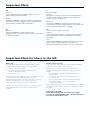 2
2
-
 3
3
-
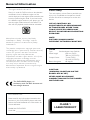 4
4
-
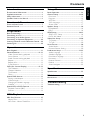 5
5
-
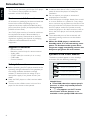 6
6
-
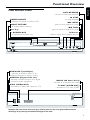 7
7
-
 8
8
-
 9
9
-
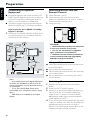 10
10
-
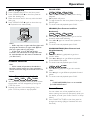 11
11
-
 12
12
-
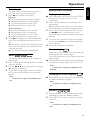 13
13
-
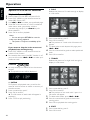 14
14
-
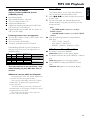 15
15
-
 16
16
-
 17
17
-
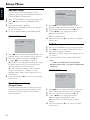 18
18
-
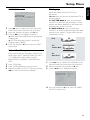 19
19
-
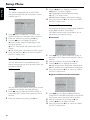 20
20
-
 21
21
-
 22
22
-
 23
23
-
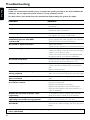 24
24
Philips DVD634/021 User manual
- Category
- DVD players
- Type
- User manual
- This manual is also suitable for
Ask a question and I''ll find the answer in the document
Finding information in a document is now easier with AI