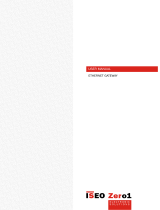Page is loading ...

Stylos 2
ELECTRONIC SUPPORT SERVICE
iseozero1.com
®
iseo.com
Iseo Serrature s.p.a
Via San Girolamo 13
25055 Pisogne (BS)
ITALY
Tel. +39 0364 8821
Non contractual document. Subject to change. Cod. 60000STY2LV01.3 - 08/05/2018
Stylos 2 Credential Reader inst. guide (UK) - © 2017 Iseo Serrature S.p.a. - www.iseo.com
INSTALLATION GUIDE (UK)
WARNINGS
Read this manual prior to use the device in order to ensure a safe and proper use.
Preserve this manual as future reference.
The installation of the device requires the intervention of qualified staff, adequately trained by ISEO.
The instructions should be carefully followed during installation. These instructions and any maintenance
instructions should be passed on by the installer to the user.
No modifications of any kind are permitted, except for those described in these instructions.
The product must be destined only for the use for which it is expressly designed and therefore as a
credential reader for civil and industrial locations. Any other use is considered improper and dangerous.
The electrical connection must be made according to the constructor's instructions and respecting the
regulations in force.
In the event of a failure and/or poor operation, remove the power supply using the main switch and do not
tamper with it. For all repairs, exclusively contact a technical assistance center authorized by the constructor.
Before performing any cleaning operation on the product, uncouple the appliance from the electrical power
supply network, by opening the system switch.
2. DISASSEMBLING
3
1
4
2
Disconnect the power before opening the device.
3. STAND-ALONE GATE SETTING
Back side view
Circuit board
Only to set the Stylos 2 to be used as Stand-Alone
gate, you have to close, by a jumper, PIN 2 and 3 as
shown in the picture.
Fit the jumper when
the Stylos is OFF.
1. VERSIONS AND DIMENSIONS
A = 47,5mm
B = 17,5mm
C = 130mm
A = 40mm
B = 10mm
C = 125mm
C
A
B
Credential reader
with led
Spacer for wall
installation
JP 1
Back side view
Circuit board
J2.
1
J2.
2
J2.
3
J2.
4
1.2.3
JP2
S1
ADDRESS 5 =
ADDRESS 6 =
ADDRESS 7 =
ADDRESS 8 =
ADDRESS 1 =
ADDRESS 2 =
ADDRESS 3 =
ADDRESS 4 =
BUS
ADDRESS
(Communication Channel)
NEGATIVE (-) GND
POSITIVE (+) Power Supply
LOCKBUS
}
BUS
ADDRESS
JP 1
J2.
1
J2.
2
J2.
3
J2.
4
1.2.3
JP2
S1
JP 1
4.1 READER/VALIDATOR ELECTRICAL CONNECTIONS
mm²0.20÷1.5
Minimum/maximum cross-section
of the cables is:
(24÷15AWG).
Power supply: 8÷30 VDC 0.5A
MAX
This guide includes instruction
to configure the Stylos as
Stand-Alone gate or as
Reader/Validator, connected
to Atlas. Refer to the proper
section.
JP
6
JP
4
JP
2
JP
0
J2.
1
J2.
2
J2.
3
J2.
4
JPS
S1
1
2
3
4
5
Stylos as Stand-Alone gate = Address 0 (Master)
LEGEND:
J2.1/2/3/4 = Power supply/Lockbus
JPS = System Jumper (reserved)
S1 = Programming button
JP 0/2/4/6 = Bus Address Jumpers
JP
6
JP
4
JP
2
JP
0
Back side view
Circuit board
J2.
1
J2.
2
J2.
3
J2.
4
JPS
S1
ADDRESS 0 =
ADDRESS 2 =
ADDRESS 4 =
ADDRESS 6 =
BUS
ADDRESS
(Master)
(slave)
(slave)
(slave)
FUNCTION
(Communication Channel)
NEGATIVE (-) GND
POSITIVE (+) Power Supply
LOCKBUS
}
BUS
ADDRESS
JP
4
JP
2
JP
0
JP
6
J2.
1
J2.
2
J2.
3
J2.
4
JP
6
JPS
S1
JP
4
JP
2
JP
0
3.1 STAND-ALONE GATE ELECTRICAL CONNECTIONS
mm²0.20÷1.5
Minimum/maximum cross-section
of the cables is:
(24÷15AWG).
Power supply: 8÷30 VDC 0.5A
MAX
4. READER/VALIDATOR SETTING
For more information about Stylos and Atlas, refer to
the Atlas Installation Manual available at:
http://gamma.iseozero1.com/en/controllo-accessi/
JP
6
JP
4
JP
2
JP
0
Back side view
Circuit board
J2.
1
J2.
2
J2.
3
J2.
4
JPS
S1
Stylos as Reader/Validator = Address 1

5 x 25 mm
3.9 x 30 mm
Ø 5 mm
Ø 26 mm
Ø 5 mm
8. INSTALLATION ON A WALL
83
26
5. ACTUATOR CONFIGURATION: LOCKBUS SELECTION
1
6.1 STAND-ALONE GATE: EXCHANGE OF CODED KEYS WITH ACTUATOR
(EXCHANGE KEYS)
JP
6
JP
4
JP
2
JP
0
J2.
1
J2.
2
J2.
3
J2.
4
JPS
S1
Back side view
Power s u pply
8
÷
24VDC 25W
COM
NO/NC
GND
IN AN
I/O 2
I/O 1
VCC
GND
L2L1P1 P2 LRL
J P 3
LPW
J P 2L C HJ P 1LV O
V2 Output
V1 Output
OPEN
V PWR +
GND
EARTH
For more information regarding the exchange of keys, see the Tutorial Video available at
app.iseo.com.
Switch on the Stylos keeping
pressed the button and wait
for the acustic and light signal,
then release it immediately.
1
2
Switch on the actua-
tor keeping pressed
one button for 3 sec.
Stylos Master
address 0
Actuator
address 1
6. STAND-ALONE GATE: EXCHANGE OF CODED KEYS WITH ACTUATOR
(JUMPER SETTING)
JP
6
JP
4
JP
2
JP
0
J2.
1
J2.
2
J2.
3
J2.
4
JPS
S1
Back side view
Power s upply
8
÷
24VDC 25W
COM
NO/NC
GND
IN AN
I/O 2
I/O 1
VCC
GND
L2L1P1 P2 LRL
J P 3
LPW
J P 2L C HJ P 1
LV O
V2 Output
V1 Output
OPEN
V PWR +
GND
EARTH
Stylos Master
address 0
Switch on the Actuator and check if red led
flashes:
1 time (Lockbus 1) = Reader/Validator.
2 times (Lockbus 2) = Stand-Alone gate.
Change the Lockbus type accordingly to your
configuration, following the next point.
2
Switch on the Actuator keeping pressed both
buttons simultaneously for 1 sec.
Switch on it again to check if now red led
flashes 1 or 2 times.
If not repeat the procedure.
Set jumpers on Actuator and Stylos as per pictures below. Note this configuration is correct only
in case of 1 Stylos (Master) and 1 Actuator (Slave).
For more information about
jumper setting with different
configuration, refer to the
Stylos User Manual available
at app.iseo.com.
7. INSTALLATION ON A METAL PROFILE
Ø 3.2 mm
(max)
Ø 3.2 mm
(max)
Ø 26 mm
3.9 x 19 mm
83
26
Power s u pply
8
÷
24VDC 25W
COM
NO/NC
GND
IN AN
I/O 2
I/O 1
VCC
GND
L2L1P1 P2 LRL
J P 3
LPW
J P 2L C HJ P 1LV O
V2 Output
V1 Output
OPEN
V PWR +
GND
EARTH
9. INSTALLATION WITHOUT THE SPACER
1
2
9.1 INSTALLATION WITH THE SPACER
1
2
DRILLING TEMPLATE
TOP
BOTTOM
Red led flashing
Actuator
address 1
Check the connections
on section 5 or 6
before powering the
device.
Take care to not
damage the cables
while installing the
device.
Check the connections
on section 5 or 6
before powering the
device.
Take care to not
damage the cables
while installing the
device.
/