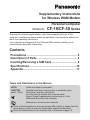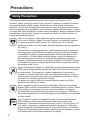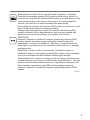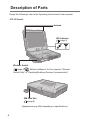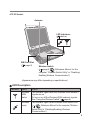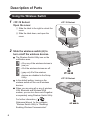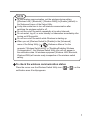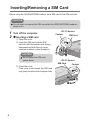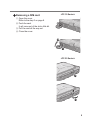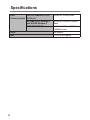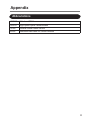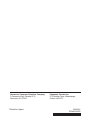This manual contains supplementary instructions regarding the use of the
computer. It explains the cases where the operation of the computer differs from
that in the Operating Instructions.
Your computer is equipped with the Wireless WAN modem enabling you to
communicate using radio frequencies.
Contents
Precautions .................................................................. 2
Description of Parts ..................................................... 4
Inserting/Removing
a SIM Card .................................. 8
Specications ..............................................................10
Appendix ..................................................................... 11
NOTE: Useful and helpful information.
CAUTION: Condition that may result in minor or moderate injury.
[start] - [Run]: Click [start], and then click [Run].
You may need to double-click in some cases.
: Page in these Supplementary Instructions or in the
Reference Manual for the computer.
: Reference to the on-screen manuals.
Some of the illustrations in this manual may differ slightly in shape from the
actual items in order to make the explanation easier to understand.
About the abbreviations in this manual, refer to the table on page 10.
Terms and illustrations in this Manual
Supplementary Instructions
for Wireless WAM Modem
Personal Computer
Model No. CF-19/CF-30 Series

2
Safety Precautions
The following safety precautions must be observed during all phases of the
operation, usage, service or repair of any Personal Computer or Handheld Computer
incorporating wireless WAN modem. Manufacturers of the cellular terminal are
advised to convey the following safety information to users and operating personnel
and to incorporate these guidelines into all manuals supplied with the product. Failure
to comply with these precautions violates safety standards of design, manufacture and
intended use of the product. Panasonic assumes no liability for customer failure to
comply with these precautions.
When in a hospital or other health care facility, observe the restrictions
on the use of mobiles. Switch Personal Computer or Handheld Computer
incorporating wireless WAN modem off, if instructed to do so by the
guidelines posted in sensitive areas. Medical equipment may be sensitive to
RF energy.
The operation of cardiac pacemakers, other implanted medical equipment
and hearing aids can be affected by interference from Personal Computer
or Handheld Computer incorporating wireless WAN modem placed close
to the device. If in doubt about potential danger, contact the physician or
the manufacturer of the device to verify that the equipment is properly
shielded. Pacemaker patients are advised to keep their Personal Computer
or Handheld Computer incorporating wireless WAN modem away from the
pacemaker, while it is on.
Switch off Personal Computer or Handheld Computer incorporating wireless
WAN modem before boarding an aircraft. Make sure it cannot be switched
on inadvertently. The operation of wireless appliances in an aircraft is
forbidden to prevent interference with communications systems. Failure to
observe these instructions may lead to the suspension or denial of cellular
services to the offender, legal action, or both.
For details on usage of this unit in aircrafts please consult and follow
instruction provided by the airline.
Do not operate Personal Computer or Handheld Computer incorporating
wireless WAN modem in the presence of ammable gases or fumes. Switch
off the cellular terminal when you are near petrol stations, fuel depots,
chemical plants or where blasting operations are in progress. Operation of
any electrical equipment in potentially explosive atmospheres can constitute
a safety hazard.
Your Personal Computer or Handheld Computer incorporating wireless
WAN modem receives and transmits radio frequency energy while
switched on. Remember that interference can occur if it is used close to TV
sets, radios, computers or inadequately shielded equipment. Follow any
special regulations and always switch off Personal Computer or Handheld
Computer incorporating wireless WAN modem wherever forbidden, or when
you suspect that it may cause interference or danger.
Precautions

3
Road safety comes rst! Do not use a Personal Computer or Handheld
Computer incorporating wireless WAN modem while driving a vehicle. Do
not place the computer with wireless WAN modem in an area where it could
cause personal injury to the driver or passengers. It is recommended to
stow the unit in the boot or secure stowage area while driving.
Do not place the computer with wireless WAN modem in an area over an air
bag or in the vicinity where an air bag may deploy.
Air bags inate with great force and if the computer with wireless WAN
modem is placed in the air bag deployment area may be propelled with
great force and cause serious injury to occupants of the vehicle.
IMPORTANT!
Personal Computer or Handheld Computer incorporating wireless WAN
modem operate using radio signals and cellular networks cannot be
guaranteed to connect in all conditions. Therefore, you should never rely
solely upon any wireless device for essential communications, for example
emergency calls.
Remember, in order to make or receive calls, Personal Computer or
Handheld Computer incorporating wireless WAN modem must be switched
on and in a coverage area with adequate cellular signal strength.
Some networks do not allow for emergency calls if certain network services
or phone features are in use (e.g. lock functions, xed dialing etc.). Y
ou may
need to deactivate those features before you can make an emergency call.
Some networks require that a valid SIM card be properly inserted in
Personal Computer or Handheld Computer incorporating wireless W
AN
modem.
27-E-1-1

4
Description of Parts
Except the followings, refer to the Operating Instructions for the computer.
<CF-19 Series>
Wireless Switch
(
page 6, Reference Manual for the computer “Wireless
Switch Utility” or “Disabling/Enabling Wireless Communication”)
Antenna
SIM
Card Slot
(
page 8)
(Appearance may differ depending on specications.)
LED Indicators
( page 5)

5
<CF-30 Series>
Antenna
W
ireless Switch
(
page 6, Reference Manual for the
computer “Wireless Switch Utility” or “Disabling/
Enabling Wireless Communication”)
SIM Card Slot
(
page 8)
LED Indicators
(
below)
(Appearance may differ depending on specications.)
LED Description
Indicators Name Status
Wireless
WAN
status
This indicator lights while the Wireless WAN modem’s
signals are on.
To turn on or off the Wireless WAN modem’s signals:
See “Using the Wireless Switch” ( page 6).
Wireless
ready
This indicator lights when Wireless WAN switch is on.
(
Reference Manual for the computer “Wireless
Switch Utility”
or “Disabling/Enabling Wireless
Communication”
)

6
2 Slide the wireless switch (A) to
turn on/off the wireless devices.
The Wireless Switch Utility icon on the
notication area:
: All or any of the wireless devices is
(are) on.
: All of the wireless devices are off.
: (gray out) All of the wireless
devices are disabled in the Setup
Utility.
In the default setting, turning on the
wireless switch will turn on all wireless
devices.
When you are using all or any of wireless
LAN, Bluetooth and Wireless WAN
modem, you can turn them on/off together
or separately using Wireless Switch Utility.
For further information,
Reference Manual for the computer
“Wireless Switch Utility”or “Disabling/
Enabling Wireless Communication”.
Using the Wireless Switch
1 <CF-19 Series>
Open the cover.
A Slide the latch to the right to unlock the
cover.
B Slide the latch down, and open the
cover.
<CF-19 Series>
<CF-30 Series>
Description of Parts

7
To use wireless communication, set the wireless device setting
([Wireless LAN] / [Bluetooth] / [Wireless WAN]) to [Enable] (default) in
the [Advanced] menu of the Setup Utility.
It may take some time to turn off wireless communication after
switching the wireless switch to off.
Do not turn on/off the switch repeatedly at too short intervals.
Do not restart, log off, or enter standby or hibernation immediately after
turning on/off the switch.
Do not turn on/off the switch while Windows is starting up.
When you set [Wireless Switch] to [Disable] in the [Advanced]
menu of the Setup Utility ( Reference Manual for the
computer “Wireless Switch Utility” or “Disabling/Enabling Wireless
Communication”), the Wireless Switch Utility icon will not appear in
the notication area. All wireless equipment (Wireless LAN, Bluetooth,
Wireless WAN) will remain ready irrespective of the wireless switch
setting.
NOTE
To check the wireless communication status
Place the cursor over the Wireless Switch Utility icon ( or ) on the
notication area. A tooltip appears.

8
Inserting/Removing a SIM Card
1 Turn off the computer.
2 Inserting a SIM card
A Open the cover.
B Insert the SIM card into the SIM
card slot with the contact side facing
downward and with the cut corner
oriented as shown in the illustration.
CAUTION
Do not insert the SIM card
upside down.
Before using the HSUPA/WCDMA modem, set a SIM card to the SIM card slot.
CAUTION
Do not insert or remove the SIM card while the HSUPA/WCDMA modem’s
power is on.
Contact
SIM
Card
C Close the cover
.
If the cover is not closed, the SIM card
may jump out when the computer falls.
Contact
SIM Card
<CF-30 Series>
<CF-19 Series>

9
Removing a SIM card
A Open the cover.
Refer to the step 2 on page 8.
B Push the card.
It will come out of the slot a little bit.
C Pull the card all the way out.
D Close the cover
.
<CF-30 Series>
<CF-19 Series>

10
Specications
Data
Communication
3GPP2 CDMA2000 1xEV-
DO Rev.A
850MHz/1900MHz band
WCDMA 3GPP Release 5
and HSUPA Release 6
850MHz/1900MHz/2100MHz
band
GSM/GPRS/EDGE
850MHz/900MHz/1800MHz/
1900MHz band
Voice
No support
SIM 1.8/3V SIM Support

11
Abbreviations
WCDMA Wideband CDMA
HSUPA High Speed Uplink Packet Access
GPRS General Packet Radio Service
EDGE Enhanced Data rates for Global Evolution
Appendix

Printed in Japan
Panasonic Computer Solutions Company
3 Panasonic Way, Panazip 2F-5,
Secaucus, NJ 07094
Panasonic
Canada Inc.
5770 Ambler Drive, Mississauga,
Ontario L4W 2T3
FJ0608-0
DFQW5200ZA
-
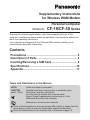 1
1
-
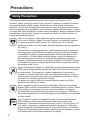 2
2
-
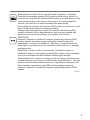 3
3
-
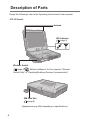 4
4
-
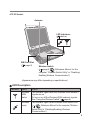 5
5
-
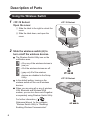 6
6
-
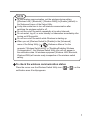 7
7
-
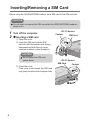 8
8
-
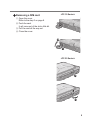 9
9
-
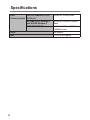 10
10
-
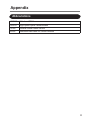 11
11
-
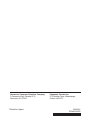 12
12
Panasonic CF-30 Series Supplementary Instructions Manual
- Type
- Supplementary Instructions Manual
- This manual is also suitable for
Ask a question and I''ll find the answer in the document
Finding information in a document is now easier with AI
Related papers
-
Panasonic Sprint EVDO Operating instructions
-
Panasonic CF-W8 Series Operating Instructions Manual
-
Panasonic C2 Operating instructions
-
Panasonic CF-AX2 Operating instructions
-
Panasonic Toughbook CF-18BDAZBMM Supplementary Manual
-
Panasonic CF-53MK3 Operating instructions
-
Panasonic CF-F9 User manual
-
Panasonic Toughbook SX2 Operating instructions
-
Panasonic CF-53 Operating instructions
-
Panasonic CF-31 Series Operating Instructions Manual
Other documents
-
Digi Transport WR44 Installation guide
-
Digi WR44 User manual
-
ZTE MF10 User manual
-
Verizon Wireless USB1000 Product User Manual
-
Digi DR64-U2P2-DE2-SU User manual
-
Maestro HERITAGE 3G SERIES Quick start guide
-
Alcatel-Lucent OA5720 Installation guide
-
Digi DR6410 ADSL-A/2+ router, 4-port switch Installation guide
-
ABB ARG600 ANSI User manual
-
ZTE MF62 Quick Start User Manual