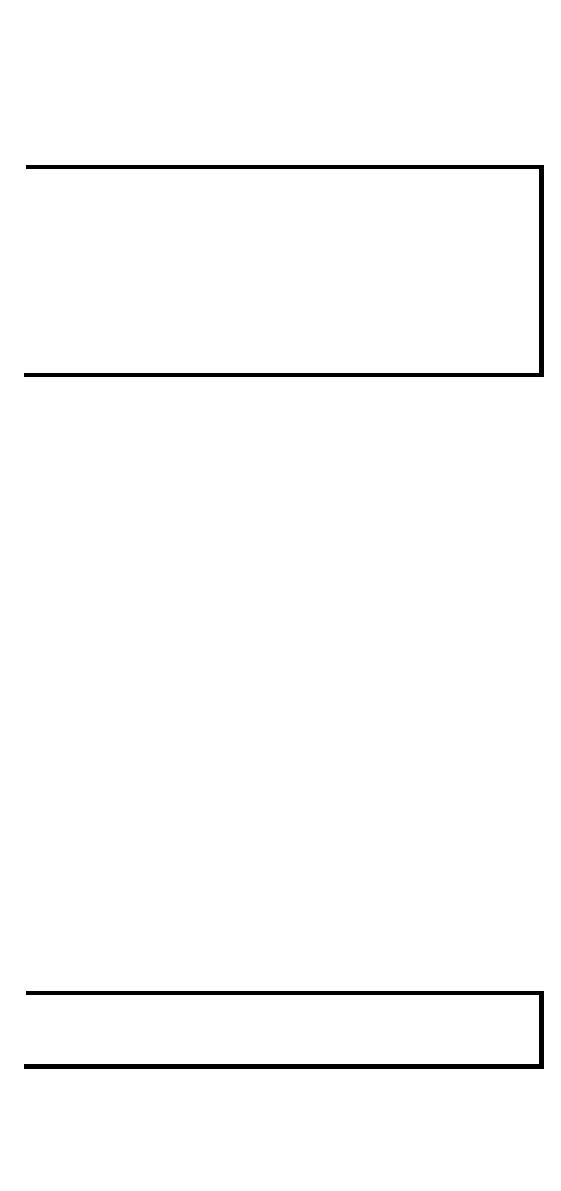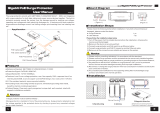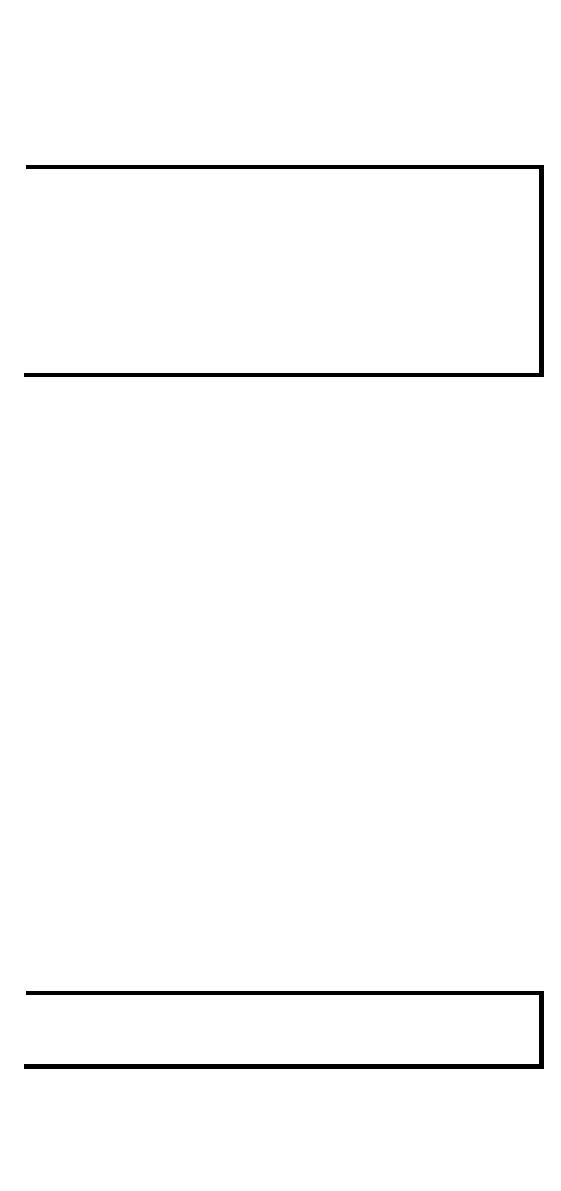
- 10 -
Install/Remove the Ethernet module
The Ethernet modules are hot-swappable for the same module type.
You have the option to mount or remove the Ethernet module while the
device is operating.
1. When performing a cold start, you cannot remove and
insert a module before booting up as it will cause the
module to initially fail.
The default module is 4GTX, if it is the first time to mount
4TX, PoE, or SFP module, please reboot the switch after
inserting it. The hot-swappable function, as defined above,
will work after the device is rebooted for the first time.
If a different model type module is changed on the same
slot, it is recommend to reconfigure the settings or reset
the device to default settings after rebooting the switch.
The installation procedure is as follows:
1. Insert the Ethernet module straight into the slot
2. Fasten the module to the device by tightening the 2 screws. The
tightening torque is 3.5 kgf-cm (0.35 Nm)
The removal procedure is as follows:
1. Loosen the 2 screws of the module
2. Pull the module out of the slot
3. Insert the dummy module in to the slot in order to have better
protection against dust and EMI
4. Fasten the dummy module using 2 screws. The tightening torque is
4 kgf-cm (0.4 Nm)
Install/Remove the Power module
The power supply units are hot-swappable when both power modules
are installed. You have the option to mount or remove the power
supply units while the device is operating.
The installation procedure is as follows:
1. Insert the power unit straight into the slot
2. Fasten the unit to the device by tightening the 2 screws. The
tightening torque is 3.5 kgf-cm (0.35 Nm)
The removal procedure is as follows:
1. Loosen the 2 screws of the module
2. Pull the module out of the slot
3. Insert the dummy module in to the slot in order to have better
protection against dust and EMI.
4. Fasten the dummy module using 2 screws. The tightening torque is
4 kgf-cm (0.4 Nm)
If one of the modules is removed from the device, it is
advisable to insert a dummy module in order to provide better
protection against dust and EMI.