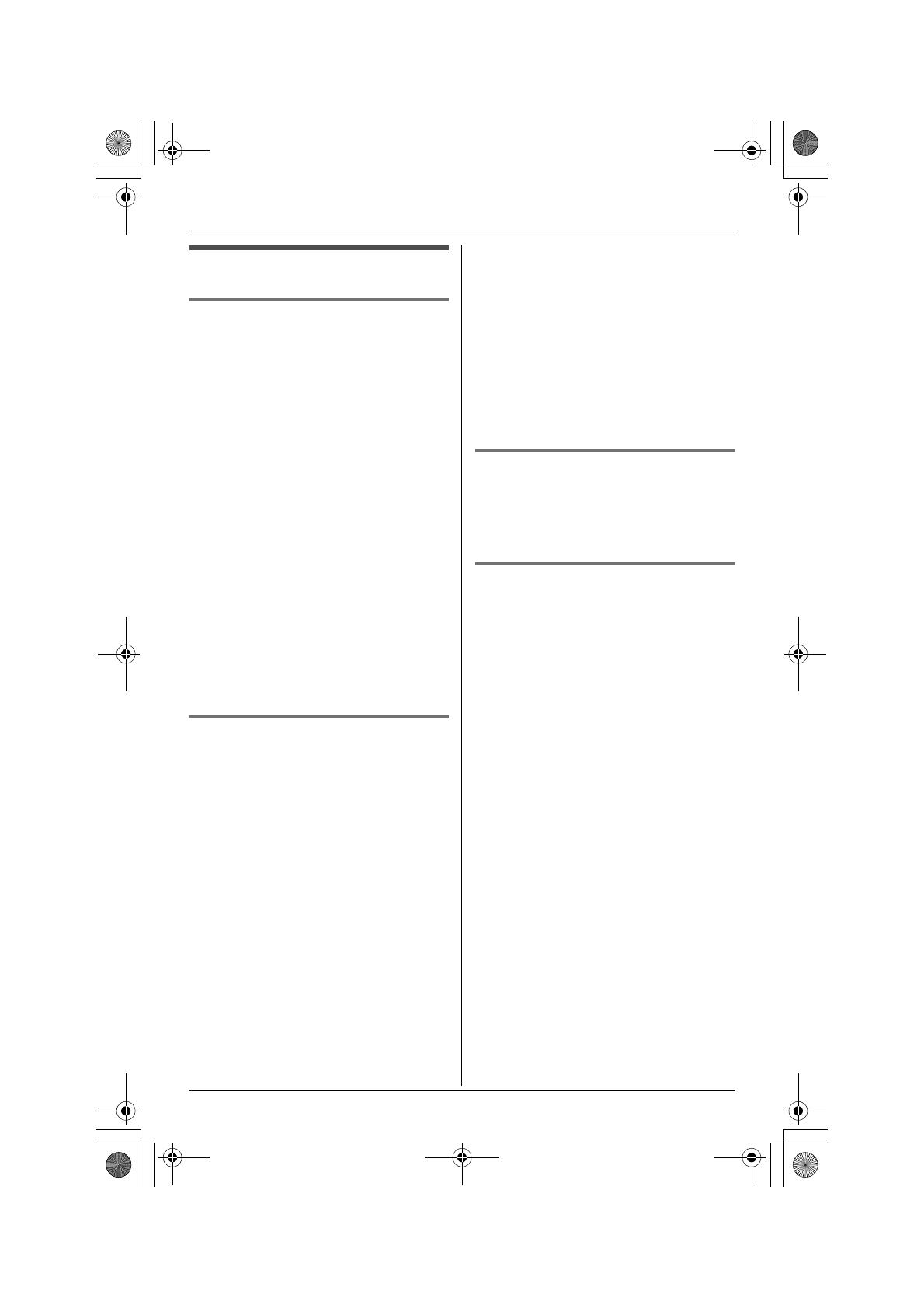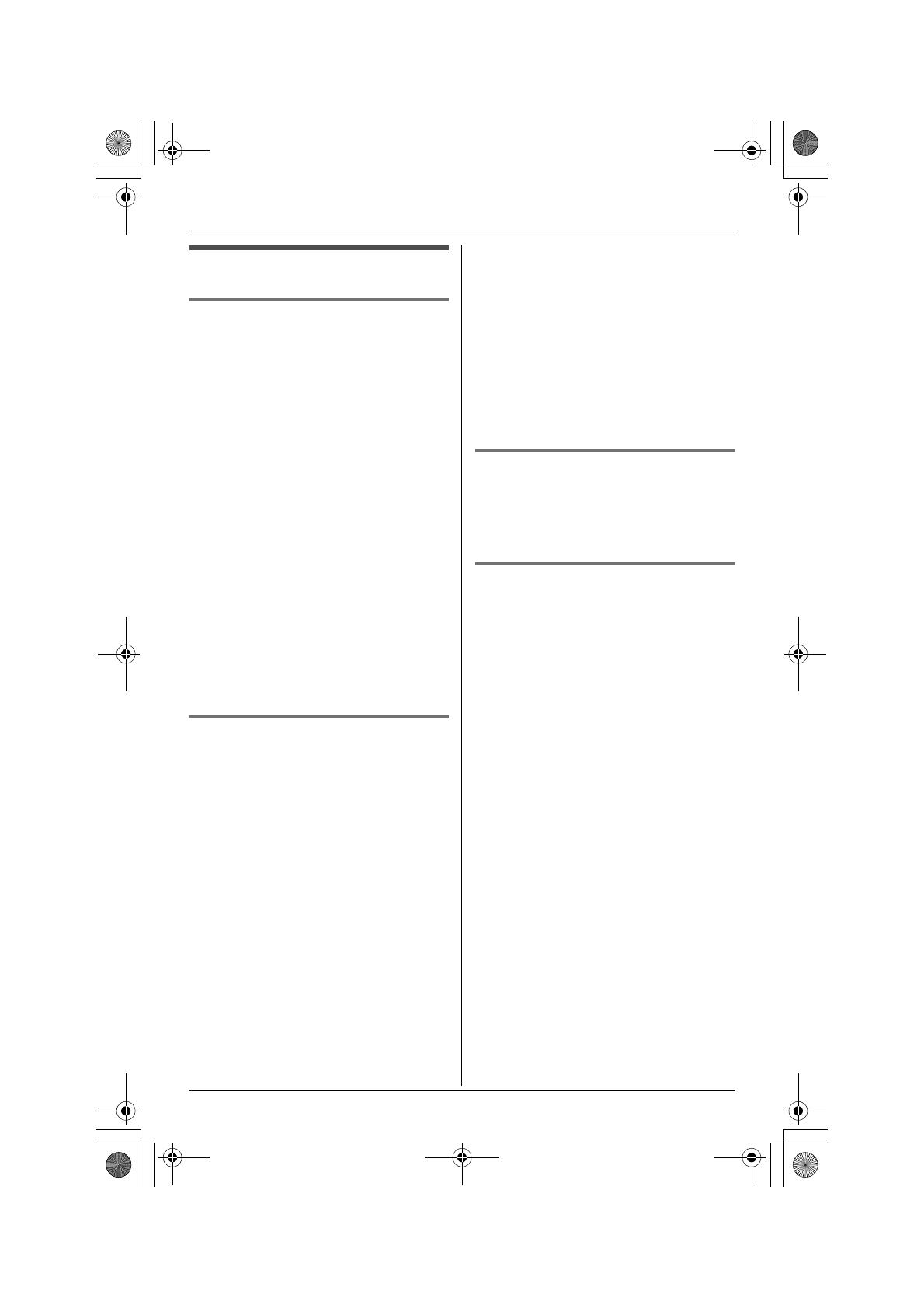
Introduction
12 For assistance, please visit http://www.panasonic.com/phonehelp
For best performance
Base unit location/noise
The base unit and other compatible
Panasonic units use radio waves to
communicate with each other.
For maximum distance and noise-free
operation, we recommend the following:
L Placing the base unit in a HIGH and
CENTRAL location with no obstructions
such as walls.
L Raising the antennas vertically.
L Placing the product away from electrical
appliances.
L If you use the handset near other
electrical appliances (microwave,
wireless LAN appliance, etc.), noise may
be heard. Move away from those
appliances and closer to the base unit.
L If you use the handset near another
cordless phone’s base unit, noise may
be heard. Move away from the other
cordless phone’s base unit and closer to
your base unit.
Environment
L Keep the product away from electrical
noise generating devices, such as
fluorescent lamps and motors.
L The product should be kept free from
excessive smoke, dust, high
temperature, and vibration.
L The product should not be exposed to
direct sunlight.
L Do not place heavy objects on top of the
product.
L When you leave the product unused for
a long period of time, unplug the product
from the power outlet.
L The product should be kept away from
heat sources such as heaters, kitchen
stoves, etc. It should not be placed in
rooms where the temperature is less
than 5 °C (41 °F) or greater than 40 °C
(104 °F). Damp basements should also
be avoided.
L The maximum calling distance may be
shortened when the product is used in
the following places: Near obstacles
such as hills, tunnels, underground, near
metal objects such as wire fences, etc.
L Operating near 2.4 GHz electrical
appliances may cause interference.
Move away from the electrical
appliances.
Routine care
L Wipe the outer surface of the product
with a soft moist cloth. Do not use
benzine, thinner, or any abrasive
powder.
Conditions for using the
handset camera/cordless
camera
L The handset camera/cordless camera is
intended for indoor use only. Prolonged
exposure to direct sunlight or halogen
light may damage CMOS sensor.
L Use the handset camera/cordless
camera in a bright place such as under
daylight or a well-lit room.
L Do not use the handset camera/cordless
camera in the following places:
– near incandescent lamps.
– near any electrical appliance that
emits a strong radio signal.
– where the subject of the picture is
against a light source or in front of a
mirror.
L In darker environments other than
daylight or in a well-lit room, the
smoothness of motion decreases in
order to keep the appropriate brightness
and sharpness of images. In such
environments, the smoothness of
motion may not increase/decrease
much even if you change the display
sharpness settings (page 45, 60).
TH102-M.book Page 12 Monday, March 13, 2006 2:21 PM