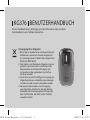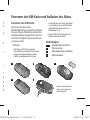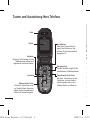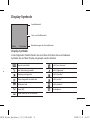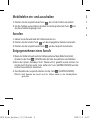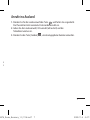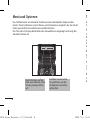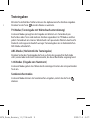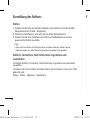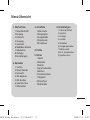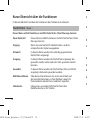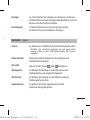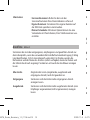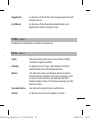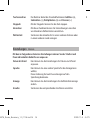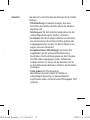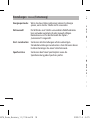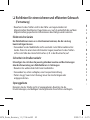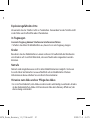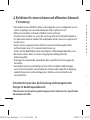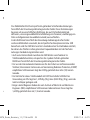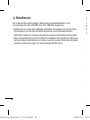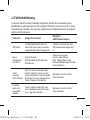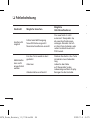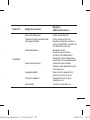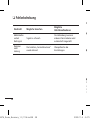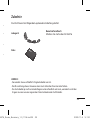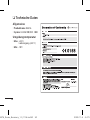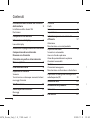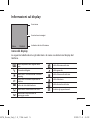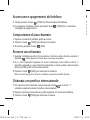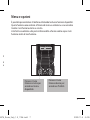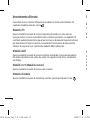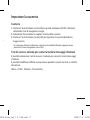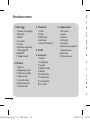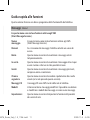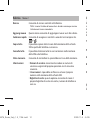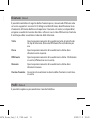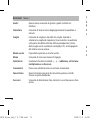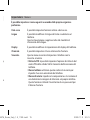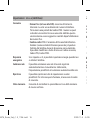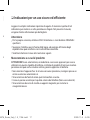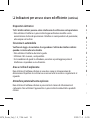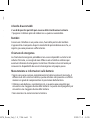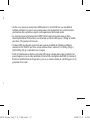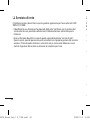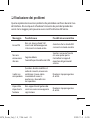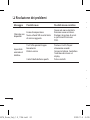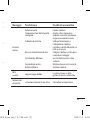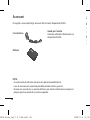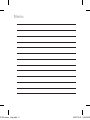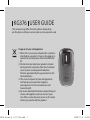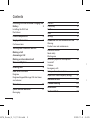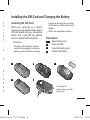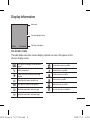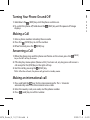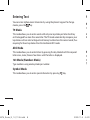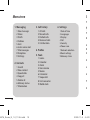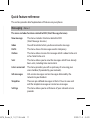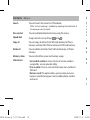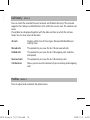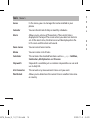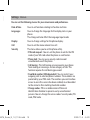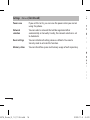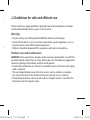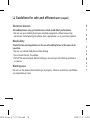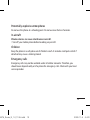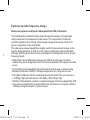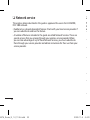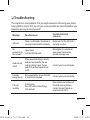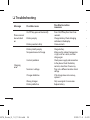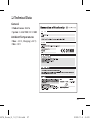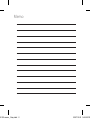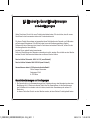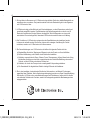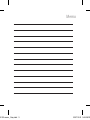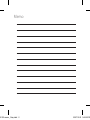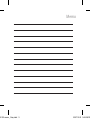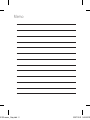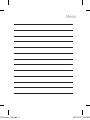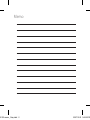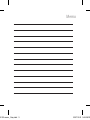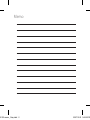www.lgmobile.com
P/N : MMBB0348309 (1.0)
KG376 Benutzerhandbuch
D E U T S C H
I TA L I A N O
E N G L I S H
Informazioni generiche
<LG Customer Information Center>
Austria: 0810 144 131
Svizzera: 0848 543 543
*
Verificare che il numero sia corretto prima di effettuare la chiamata.
General Inquiries
<LG Customer Information Center>
Austria: 0810 144 131
Switzerland: 0848 543 543
* Make sure the number is correct before making a call.
Allgemeine Anfragen
<LG Informationscenter für Kunden>
Service Hotline Österreich: 0810 144 131 (zum Ortstarif)
Service Hotline Schweiz: 0848 543 543 (zum Ortstarif)
* Vergewissern Sie sich, dass diese Rufnummer korrekt ist, bevor
Sie anrufen.
KG376 Benutzerhandbuch
KG376_Swiss_Cover_1.0_1102.indd 1 2009.11.2 1:47:34 PM
Page is loading ...
Page is loading ...
Page is loading ...
Page is loading ...
Page is loading ...
Page is loading ...
Page is loading ...
Page is loading ...
Page is loading ...
Page is loading ...
Page is loading ...
Page is loading ...
Page is loading ...
Page is loading ...
Page is loading ...
Page is loading ...
Page is loading ...
Page is loading ...
Page is loading ...
Page is loading ...
Page is loading ...
Page is loading ...
Page is loading ...
Page is loading ...
Page is loading ...
Page is loading ...
Page is loading ...
Page is loading ...
Page is loading ...
Page is loading ...
Page is loading ...
Page is loading ...
Page is loading ...
Page is loading ...
Page is loading ...
Page is loading ...
Page is loading ...
Page is loading ...
Page is loading ...
Page is loading ...
Page is loading ...
Page is loading ...
Page is loading ...
Page is loading ...
Page is loading ...
Page is loading ...
Page is loading ...
Page is loading ...
Page is loading ...
Page is loading ...
Page is loading ...
Page is loading ...
Page is loading ...
Page is loading ...
Page is loading ...
Page is loading ...
Page is loading ...

Memo
100-100 memo _Gray.indd 2 2007.10.22 9:42:52 PM

KG376
USER GUIDE
Disposal of your old appliance
1. When this crossed-out wheeled bin symbol is
attached to a product it means the product is
covered by the European Directive 2002/96/
EC.
2. All electrical and electronic products should
be disposed of separately from the municipal
waste stream via designated collection
facilities appointed by the government or the
local authorities.
3. The correct disposal of your old appliance
will help prevent potential negative
consequences for the environment and
human health.
4. For more detailed information about disposal
of your old appliance, please contact your
city office, waste disposal service or the shop
where you purchased the product.
This manual may differ from the phone depending
on the phone software version and service provider used.
KG376_Swiss_E_1.0_1106.indd 1 2009.11.6 4:40:25 PM

2
1
5
Fully charge the
battery before using it for
the first time.
3
2
4
Installing the SIM Card and Charging the
Battery 3
Installing the SIM Card
Illustrations
Phone Components 4
Display Information
5
On-Screen Icons
Turning Your Phone On and Off 6
Making a Call
Answering a Call
Making an international call
Menu and Options
7
Entering Text
8
How to set the tone
9
Ringtone
Ringtone/Keypad/Message/Call alert tones
and volumes
Menu tree 10
Quick feature reference 1
1
Messaging
Contacts 12
Call history 1
3
Profiles
Tools 1
4
Settings 1
5
Guidelines for safe and efficient use 17
Warning
Product care and maintenance
Electronic devices 1
8
Road safety
Blasting area
Potentially explosive atmospheres 1
9
In aircraft
Children
Emergency calls
Battery information and care 2
0
Exposure to radio frequency energy 2
1
Network service 22
Troubleshooting 2
3
Accessories 2
6
Technical Data 2
7
Contents
KG376_Swiss_E_1.0_1106.indd 2 2009.11.6 4:40:27 PM

3
Installing the SIM Card
When you subscribe to a cellular
network, you are provided with a plug-in
SIM card loaded with your subscription
details, such as your PIN, any optional
services available and many others.
Important!
›
The plug-in SIM card and its contacts
can be easily damaged by scratches or
bending, so be careful when handling,
inserting or removing the card. Keep
all SIM cards out of the reach of small
children.
›
USIM is not supported in a phone.
Illustrations
1
2
Open battery cover
3
Insert your SIM
4
Close the battery cover
5
Charge your battery
Installing the SIM Card and Charging the Battery
1
5
Fully charge the
battery before using it for
the first time.
3
2
4
Installing the SIM Card and Charging the
Battery 3
Installing the SIM Card
Illustrations
Phone Components 4
Display Information
5
On-Screen Icons
Turning Your Phone On and Off 6
Making a Call
Answering a Call
Making an international call
Menu and Options
7
Entering Text
8
How to set the tone
9
Ringtone
Ringtone/Keypad/Message/Call alert tones
and volumes
Menu tree 10
Quick feature reference 1
1
Messaging
Contacts 12
Call history 1
3
Profiles
Tools 1
4
Settings 1
5
Guidelines for safe and efficient use 17
Warning
Product care and maintenance
Electronic devices 1
8
Road safety
Blasting area
Potentially explosive atmospheres 1
9
In aircraft
Children
Emergency calls
Battery information and care 2
0
Exposure to radio frequency energy 2
1
Network service 22
Troubleshooting 2
3
Accessories 2
6
Technical Data 2
7
Contents
KG376_Swiss_E_1.0_1106.indd 3 2009.11.6 4:40:28 PM

4
Phone Components
OK
Display screen
Alphanumeric keys
These keys are used to dial a
number in standby mode and to
enter numbers or characters in
edit mode.
Send key
You can dial a phone number and
answer incoming calls.
Clear key
End /Power key
Allows you to power the phone
on or off, end calls, or return to
Standby Mode.
Navigation key
Use for quick access to phone
functions.
Soft keys
Each of these keys performs the
functions indicated by the text on
the display immediately above
them.
Earpiece
Icon area
Text and graphic area
Soft key indications
Menu Favourites
On-Screen Icons
The table below describes various display indicators or icons that appear on the
phone’s display screen.
Tells you the strength of the network
signal.
Call is connected.
Shows that you are using a roaming
service.
The alarm has been set and is on.
Tells you the status of the battery.
You have received a text message.
You have received a voice message.
Vibrate only menu in profile.
General menu in profile.
Outdoor menu in profile.
Silent menu in profile.
Headset menu in profile.
You can view your schedule.
KG376_Swiss_E_1.0_1106.indd 4 2009.11.6 4:40:29 PM

5
Display Information
Navigation key
Use for quick access to phone
functions.
Icon area
Text and graphic area
Soft key indications
Menu Favourites
On-Screen Icons
The table below describes various display indicators or icons that appear on the
phone’s display screen.
Tells you the strength of the network
signal.
Call is connected.
Shows that you are using a roaming
service.
The alarm has been set and is on.
Tells you the status of the battery.
You have received a text message.
You have received a voice message.
Vibrate only menu in profile.
General menu in profile.
Outdoor menu in profile.
Silent menu in profile.
Headset menu in profile.
You can view your schedule.
KG376_Swiss_E_1.0_1106.indd 5 2009.11.6 4:40:30 PM

6
Turning Your Phone On and Off
1. Hold down the
OK
[END] key until the phone switches on.
2. To switch the phone off, hold down the
OK
[END] key until the power-off image
displays.
Making a Call
1. Enter a phone number including the area code.
2. Press the
OK
[SEND] key to call the number.
3. When finished, press the
OK
[END] key.
Answering a Call
1. When the phone rings and the phone icon flashes on the screen, press the
OK
[SEND]
key or the left soft key to answer.
2. If the Any Key menu option (Menu 6.4.2.2), has been set, any key press will answer a
call except for the [END]key or the right soft key.
3. End the call by pressing the
OK
[END] key.
Note:
After the call ends, the phone will go back to standby mode.
Making an international call
1. Press and hold the
key for the international prefix. The ‘+’ character
automatically selects the international access code.
2. Enter the country code, area code, and the phone number.
3. Press
OK
[send] key to call the number.
Menu and Options
Your phone offers a set of functions that allow you to customize it. These functions
are arranged in menus and sub-menus, accessed via the left and right soft keys.
The label on the bottom of the display screen immediately above the soft keys
indicates their current function.
KG376_Swiss_E_1.0_1106.indd 6 2009.11.6 4:40:31 PM

7
Turning Your Phone On and Off
1. Hold down the
OK
[END] key until the phone switches on.
2. To switch the phone off, hold down the
OK
[END] key until the power-off image
displays.
Making a Call
1. Enter a phone number including the area code.
2. Press the
OK
[SEND] key to call the number.
3. When finished, press the
OK
[END] key.
Answering a Call
1. When the phone rings and the phone icon flashes on the screen, press the
OK
[SEND]
key or the left soft key to answer.
2. If the Any Key menu option (Menu 6.4.2.2), has been set, any key press will answer a
call except for the [END]key or the right soft key.
3. End the call by pressing the
OK
[END] key.
Note:
After the call ends, the phone will go back to standby mode.
Making an international call
1. Press and hold the
key for the international prefix. The ‘+’ character
automatically selects the international access code.
2. Enter the country code, area code, and the phone number.
3. Press
OK
[send] key to call the number.
OK
Press the left soft key
to access the available
Menu.
Press the right soft key
to access the available
Favorites.
Menu Favourites
Menu and Options
Your phone offers a set of functions that allow you to customize it. These functions
are arranged in menus and sub-menus, accessed via the left and right soft keys.
The label on the bottom of the display screen immediately above the soft keys
indicates their current function.
KG376_Swiss_E_1.0_1106.indd 7 2009.11.6 4:40:33 PM

8
Entering Text
You can enter alphanumeric characters by using the phone’s keypad. To change
modes, press the key.
T9 Mode
This mode allows you to enter words with only one keystroke per letter. Each key
on the keypad has more than one letter. The T9 mode automatically compares your
keystrokes with an internal linguistic dictionary to determine the correct word, thus
requiring far fewer keystrokes than the traditional ABC mode.
ABC Mode
This mode allows you to enter letters by pressing the key labeled with the required
letter once, twice, three or four times until the letter is displayed.
123 Mode (Numbers Mode)
Type numbers using one keystroke per number.
Symbol Mode
This mode allows you to enter special characters by pressing key.
How to set the tone
Ringtone
1. Press the left soft key [Menu] and select [Profiles - General ] using the up/down
navigation keys.
2. Select [Personalise] and choose Ringtones menu.
3. Press the left soft key [OK] and then you can set the desired ringtone.
Tip
›
If you want to change your ringer to vibrate, select Vibrate mode or press and hold the
upper navigation key.
Ringtone/Keypad/Message/Call alert tones and volumes
You can select Ringtone/Keypad/Message/Call alert tones and volumes.
You can change the sound that will occur when a key is pressed, or volume level.
[Menu - Profiles - General - Personalise]
KG376_Swiss_E_1.0_1106.indd 8 2009.11.6 4:40:34 PM

9
Entering Text
You can enter alphanumeric characters by using the phone’s keypad. To change
modes, press the key.
T9 Mode
This mode allows you to enter words with only one keystroke per letter. Each key
on the keypad has more than one letter. The T9 mode automatically compares your
keystrokes with an internal linguistic dictionary to determine the correct word, thus
requiring far fewer keystrokes than the traditional ABC mode.
ABC Mode
This mode allows you to enter letters by pressing the key labeled with the required
letter once, twice, three or four times until the letter is displayed.
123 Mode (Numbers Mode)
Type numbers using one keystroke per number.
Symbol Mode
This mode allows you to enter special characters by pressing key.
How to set the tone
Ringtone
1. Press the left soft key [Menu] and select [Profiles - General ] using the up/down
navigation keys.
2. Select [Personalise] and choose Ringtones menu.
3. Press the left soft key [OK] and then you can set the desired ringtone.
Tip
›
If you want to change your ringer to vibrate, select Vibrate mode or press and hold the
upper navigation key.
Ringtone/Keypad/Message/Call alert tones and volumes
You can select Ringtone/Keypad/Message/Call alert tones and volumes.
You can change the sound that will occur when a key is pressed, or volume level.
[Menu - Profiles - General - Personalise]
KG376_Swiss_E_1.0_1106.indd 9 2009.11.6 4:40:34 PM

10
Menu tree
1. Messaging
1 New message
2 Inbox
3 Drafts
4 Outbox
5 Sent
6 Listen voice mail
7 Info messages
8 Templates
9 Settings
2. Contacts
1 Search
2 New contact
3 Speed dials
4 Copy all
5 Delete all
6 Memory status
7 Information
3. Call history
1 All calls
2 Missed calls
3 Dialled calls
4 Received calls
5 Call duration
4.
Profiles
5. Tools
1 Game
2 Calendar
3 Alarm
4 Voice memo
5 Memo
6 Calculator
7 Stopwatch
8 Unit converter
9 World clock
6. Settings
1 Date & Time
2 Languages
3 Display
4 Call
5 Security
6 Power save
7 Network selection
8 Reset settings
9 Memory status
Quick feature reference
This section provides brief explanations of features on your phone.
Messaging
Menu 1
This menu includes functions related to SMS (Short Message Services).
New message This menu includes functions related to SMS
(Short Message Services).
Inbox You will be alerted when you have received a message.
Drafts This menu shows the message saved in temporary.
Outbox This menu allows to view the message which is about to be sent
or has failed to be sent.
Sent This menu allows you to view the messages which have already
been sent, including time and content.
Listen voice mail This menu provides you with a quick way of accessing your
voice mailbox (if provided by your network).
Info messages Info service messages are text messages delivered by the
network to your handset.
Templates There are pre-defined messages in the list. You can view and
edit the template messages or create new messages.
Settings This menu allows you to set features of your network service
provider.
KG376_Swiss_E_1.0_1106.indd 10 2009.11.6 4:40:34 PM

11
Menu tree Quick feature reference
This section provides brief explanations of features on your phone.
Messaging
Menu 1
This menu includes functions related to SMS (Short Message Services).
New message This menu includes functions related to SMS
(Short Message Services).
Inbox You will be alerted when you have received a message.
Drafts This menu shows the message saved in temporary.
Outbox This menu allows to view the message which is about to be sent
or has failed to be sent.
Sent This menu allows you to view the messages which have already
been sent, including time and content.
Listen voice mail This menu provides you with a quick way of accessing your
voice mailbox (if provided by your network).
Info messages Info service messages are text messages delivered by the
network to your handset.
Templates There are pre-defined messages in the list. You can view and
edit the template messages or create new messages.
Settings This menu allows you to set features of your network service
provider.
KG376_Swiss_E_1.0_1106.indd 11 2009.11.6 4:40:34 PM

12
Contacts
Menu 2
Search You can Search for contacts in Phonebook.
Note:
Instant searching is available by inputting the initial letter of
the name you want to search.
New contact You can add phonebook entries by using this menu.
Speed dials
Assign contacts to any of keys
and .
Copy all You can copy all entries from SIM card memory to Phone
memory and also from Phone memory to SIM card memory.
Delete all You can delete all entries from SIM card memory or Phone
memory.
Memory status You can check free space and memory usage.
Information
›
Service dial numbers: Access the list of service numbers
assigned by service provider safely.
›
Own number: You can save and check your own number in
SIM card.
›
Business card: This option allows you to create your own
business card featuring your name, mobile phone number
and so on.
Call history
Menu 3
You can check the record of missed, received, and Dialled calls only if the network
supports the Calling Line Identification (CLI) within the service area. The number and
name
(if available) are displayed together with the date and time at which the call was
made. You can also view Call duration
All calls Displays all the lists of three types (Received/Dialled/Missed
calls) by time.
Missed calls This option lets you view the last 10 unanswered calls.
Dialled calls This option lets you view the last 10 outgoing calls (called or
attempted).
Received calls This option lets you view the last 10 incoming calls.
Call duration Allows you to view the duration of your incoming and outgoing
calls.
Profiles
Menu 4
You can adjust and customize the phone tones.
KG376_Swiss_E_1.0_1106.indd 12 2009.11.6 4:40:35 PM

13
Contacts
Menu 2
Search You can Search for contacts in Phonebook.
Note:
Instant searching is available by inputting the initial letter of
the name you want to search.
New contact You can add phonebook entries by using this menu.
Speed dials
Assign contacts to any of keys
and .
Copy all You can copy all entries from SIM card memory to Phone
memory and also from Phone memory to SIM card memory.
Delete all You can delete all entries from SIM card memory or Phone
memory.
Memory status You can check free space and memory usage.
Information
›
Service dial numbers: Access the list of service numbers
assigned by service provider safely.
›
Own number: You can save and check your own number in
SIM card.
›
Business card: This option allows you to create your own
business card featuring your name, mobile phone number
and so on.
Call history
Menu 3
You can check the record of missed, received, and Dialled calls only if the network
supports the Calling Line Identification (CLI) within the service area. The number and
name
(if available) are displayed together with the date and time at which the call was
made. You can also view Call duration
All calls Displays all the lists of three types (Received/Dialled/Missed
calls) by time.
Missed calls This option lets you view the last 10 unanswered calls.
Dialled calls This option lets you view the last 10 outgoing calls (called or
attempted).
Received calls This option lets you view the last 10 incoming calls.
Call duration Allows you to view the duration of your incoming and outgoing
calls.
Profiles
Menu 4
You can adjust and customize the phone tones.
KG376_Swiss_E_1.0_1106.indd 13 2009.11.6 4:40:35 PM

14
Tools
Menu 5
Game In this menu, you can manage the Game installed in your
phone.
Calendar You can check track of daily or monthly schedules.
Alarm Allows you to set one of three alarms. The current time is
displayed at the top of the screen when you select an alarm to
set. At the alarm time, the Alarm icon will be displayed on the
LCD screen and the alarm will sound.
Voice memo You can record voice memo.
Memo You can create a list of tasks.
Calculator This contains the standard functions such as +, -, x, ÷: Addition,
Subtraction, Multiplication and Division.
Stopwatch Stopwatch is available just as common stopwatches we see and
use in daily life.
Unit Converter This converts any measurement into a unit you want.
World clock Allows you to determine the current time in another time zone
or country.
Settings
Menu 6
You can set the following menus for your convenience and preferences.
Date & Time You can set functions relating to the date and time.
Languages You can change the language for the display texts in your
phone.
This change will also affect the Language Input mode.
Display You can change settings for the phone display.
Call You can set the menu relevant to a call.
Security This menu allows you to set the phone safely.
›
PIN code request : You can set the phone to ask for the PIN
code of your SIM card when the phone is switched on.
›
Phone lock : You can use a security code to avoid
unauthorized use of the phone.
›
Call barring : The Call barring service prevents your phone
from making or receiving a certain category of calls. This
function requires the call barring password.
›
Fixed dial number (SIM dependent): You can restrict your
outgoing calls to selected phone numbers. The numbers are
protected by your PIN2 code. The numbers you wish to allow
access to once this service has been enabled, must be added
to the contacts after enabling Fixed dial number.
›
Change codes : PIN is an abbreviation of Personal
Identification Number to prevent use by unauthorized
persons. You can change the access codes: Security code, PIN
code, PIN2 code.
KG376_Swiss_E_1.0_1106.indd 14 2009.11.6 4:40:36 PM

15
Tools
Menu 5
Game In this menu, you can manage the Game installed in your
phone.
Calendar You can check track of daily or monthly schedules.
Alarm Allows you to set one of three alarms. The current time is
displayed at the top of the screen when you select an alarm to
set. At the alarm time, the Alarm icon will be displayed on the
LCD screen and the alarm will sound.
Voice memo You can record voice memo.
Memo You can create a list of tasks.
Calculator This contains the standard functions such as +, -, x, ÷: Addition,
Subtraction, Multiplication and Division.
Stopwatch Stopwatch is available just as common stopwatches we see and
use in daily life.
Unit Converter This converts any measurement into a unit you want.
World clock Allows you to determine the current time in another time zone
or country.
Settings
Menu 6
You can set the following menus for your convenience and preferences.
Date & Time You can set functions relating to the date and time.
Languages You can change the language for the display texts in your
phone.
This change will also affect the Language Input mode.
Display You can change settings for the phone display.
Call You can set the menu relevant to a call.
Security This menu allows you to set the phone safely.
›
PIN code request : You can set the phone to ask for the PIN
code of your SIM card when the phone is switched on.
›
Phone lock : You can use a security code to avoid
unauthorized use of the phone.
›
Call barring : The Call barring service prevents your phone
from making or receiving a certain category of calls. This
function requires the call barring password.
›
Fixed dial number (SIM dependent): You can restrict your
outgoing calls to selected phone numbers. The numbers are
protected by your PIN2 code. The numbers you wish to allow
access to once this service has been enabled, must be added
to the contacts after enabling Fixed dial number.
›
Change codes : PIN is an abbreviation of Personal
Identification Number to prevent use by unauthorized
persons. You can change the access codes: Security code, PIN
code, PIN2 code.
KG376_Swiss_E_1.0_1106.indd 15 2009.11.6 4:40:36 PM

16
Settings
Menu 6
(Continued)
Power save If you set this to On, you can save the power when you are not
using the phone.
Network
selection
You can select a network that will be registered either
automatically or manually. Usually, the network selection is set
to Automatic.
Reset settings You can initialize all setting values as defaults. You need a
Security code to activate this function.
Memory status You can check free space and memory usage of each repository.
Please read these simple guidelines. Ignoring them may be dangerous or illegal.
Further detailed information is given in this manual.
Warning
›
For your safety, use ONLY specified ORIGINAL batteries and chargers.
›
Switch off the phone in any area where required by special regulations, e.g. in a
hospital where it may affect medical equipment.
›
Batteries should be disposed off in accordance with relevant legislation.
Product care and maintenance
WARNING! Only use batteries, chargers and accessories approved for use with this
particular phone model. The use of any other types may invalidate any approval or
warranty applying to the phone, and may be dangerous.
›
Do not disassemble this unit. Take it to a qualified service technician when repair
work is required.
›
The unit should be kept away from heat sources such as radiators or cookers.
›
Use a dry cloth to clean the exterior of the unit. (Do not use any solvents.)
›
Do not keep the phone next to credit cards or transport tickets; it can affect the
information on the magnetic strips.
❏ Guidelines for safe and efficient use
KG376_Swiss_E_1.0_1106.indd 16 2009.11.6 4:40:36 PM

17
Settings
Menu 6
(Continued)
Power save If you set this to On, you can save the power when you are not
using the phone.
Network
selection
You can select a network that will be registered either
automatically or manually. Usually, the network selection is set
to Automatic.
Reset settings You can initialize all setting values as defaults. You need a
Security code to activate this function.
Memory status You can check free space and memory usage of each repository.
Please read these simple guidelines. Ignoring them may be dangerous or illegal.
Further detailed information is given in this manual.
Warning
›
For your safety, use ONLY specified ORIGINAL batteries and chargers.
›
Switch off the phone in any area where required by special regulations, e.g. in a
hospital where it may affect medical equipment.
›
Batteries should be disposed off in accordance with relevant legislation.
Product care and maintenance
WARNING! Only use batteries, chargers and accessories approved for use with this
particular phone model. The use of any other types may invalidate any approval or
warranty applying to the phone, and may be dangerous.
›
Do not disassemble this unit. Take it to a qualified service technician when repair
work is required.
›
The unit should be kept away from heat sources such as radiators or cookers.
›
Use a dry cloth to clean the exterior of the unit. (Do not use any solvents.)
›
Do not keep the phone next to credit cards or transport tickets; it can affect the
information on the magnetic strips.
❏ Guidelines for safe and efficient use
KG376_Swiss_E_1.0_1106.indd 17 2009.11.6 4:40:36 PM

18
Electronic devices
All mobile phones may get interference, which could affect performance.
›
Do not use your mobile phone near medical equipment without requesting
permission. Avoid placing the phone over a pacemaker, i.e. in your breast pocket.
Road safety
Check the laws and regulations on the use of mobile phones in the areas when
you drive.
›
Do not use a hand-held phone while driving.
›
Use a hands-free kit, if available.
›
Pull off the road and park before making or answering a call if driving conditions
so require.
Blasting area
Do not use the phone where blasting is in progress. Observe restrictions, and follow
any regulations or rules.
❏ Guidelines for safe and efficient use (sequel)
Potentially explosive atmospheres
Do not use the phone at a refueling point. Do not use near fuel or chemicals.
In aircraft
Wireless devices can cause interference in aircraft.
›
Turn off your mobile phone before boarding any aircraft.
Children
Keep the phone in a safe place out of children’s reach. It includes small parts which if
detached may cause a choking hazard.
Emergency calls
Emergency calls may not be available under all cellular networks. Therefore, you
should never depend solely on the phone for emergency calls. Check with your local
service provider.
KG376_Swiss_E_1.0_1106.indd 18 2009.11.6 4:40:36 PM
Page is loading ...
Page is loading ...
Page is loading ...
Page is loading ...
Page is loading ...
Page is loading ...
Page is loading ...
Page is loading ...
Page is loading ...
Page is loading ...
Page is loading ...
Page is loading ...
Page is loading ...
Page is loading ...
Page is loading ...
Page is loading ...
Page is loading ...
Page is loading ...
Page is loading ...
Page is loading ...
-
 1
1
-
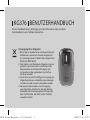 2
2
-
 3
3
-
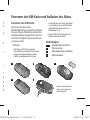 4
4
-
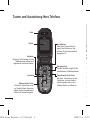 5
5
-
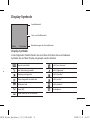 6
6
-
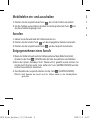 7
7
-
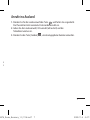 8
8
-
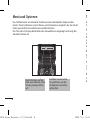 9
9
-
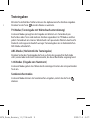 10
10
-
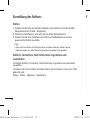 11
11
-
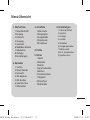 12
12
-
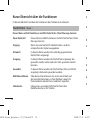 13
13
-
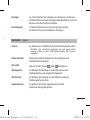 14
14
-
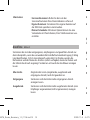 15
15
-
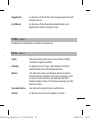 16
16
-
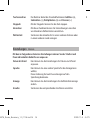 17
17
-
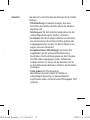 18
18
-
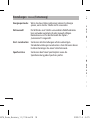 19
19
-
 20
20
-
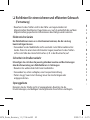 21
21
-
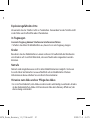 22
22
-
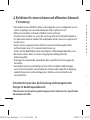 23
23
-
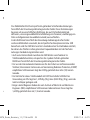 24
24
-
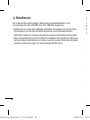 25
25
-
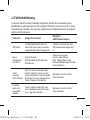 26
26
-
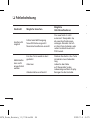 27
27
-
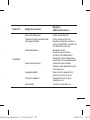 28
28
-
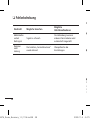 29
29
-
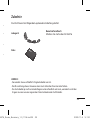 30
30
-
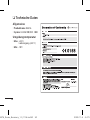 31
31
-
 32
32
-
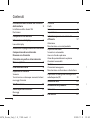 33
33
-
 34
34
-
 35
35
-
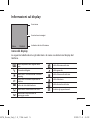 36
36
-
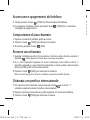 37
37
-
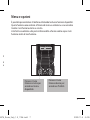 38
38
-
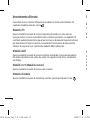 39
39
-
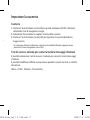 40
40
-
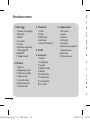 41
41
-
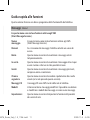 42
42
-
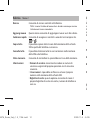 43
43
-
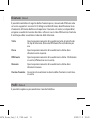 44
44
-
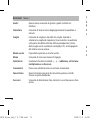 45
45
-
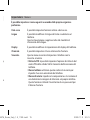 46
46
-
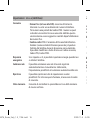 47
47
-
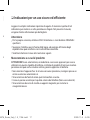 48
48
-
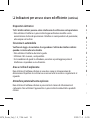 49
49
-
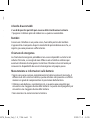 50
50
-
 51
51
-
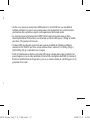 52
52
-
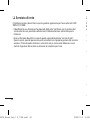 53
53
-
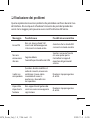 54
54
-
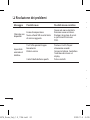 55
55
-
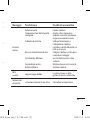 56
56
-
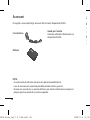 57
57
-
 58
58
-
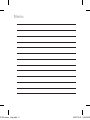 59
59
-
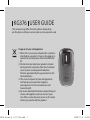 60
60
-
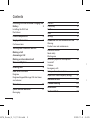 61
61
-
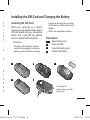 62
62
-
 63
63
-
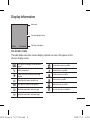 64
64
-
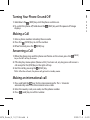 65
65
-
 66
66
-
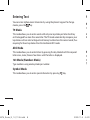 67
67
-
 68
68
-
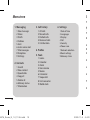 69
69
-
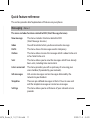 70
70
-
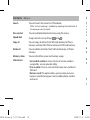 71
71
-
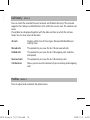 72
72
-
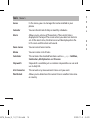 73
73
-
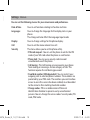 74
74
-
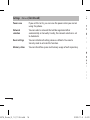 75
75
-
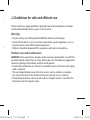 76
76
-
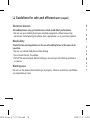 77
77
-
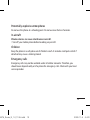 78
78
-
 79
79
-
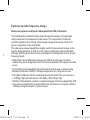 80
80
-
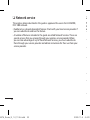 81
81
-
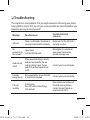 82
82
-
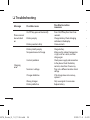 83
83
-
 84
84
-
 85
85
-
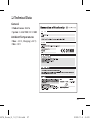 86
86
-
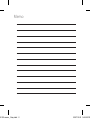 87
87
-
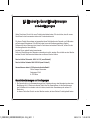 88
88
-
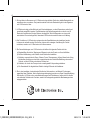 89
89
-
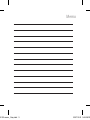 90
90
-
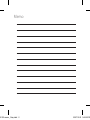 91
91
-
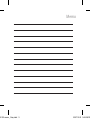 92
92
-
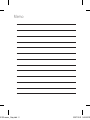 93
93
-
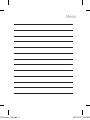 94
94
-
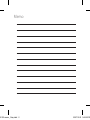 95
95
-
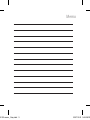 96
96
-
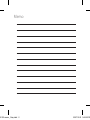 97
97
Ask a question and I''ll find the answer in the document
Finding information in a document is now easier with AI
in other languages
- italiano: LG KG376.APOLSV Manuale utente
- Deutsch: LG KG376.APOLSV Benutzerhandbuch
Related papers
Other documents
-
Caple AUF900 User guide
-
Noabe JabloPhone User guide
-
Noabe JabloPhone User guide
-
Hama 00131799 Owner's manual
-
Dlink DCS-1110 User manual
-
Hexaglot TopTranslator multi Operating instructions
-
Maxi-Cosi Mobi XP Instructions For Use & Warranty
-
Maxi-Cosi Mobi XP Instructions For Use & Warranty
-
Maxi-Cosi Mobi XP Instructions For Use & Warranty
-
ESAB PAE 2 User manual