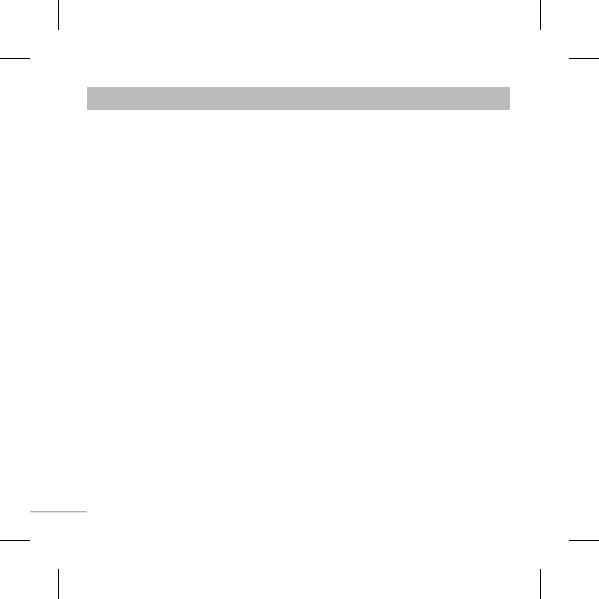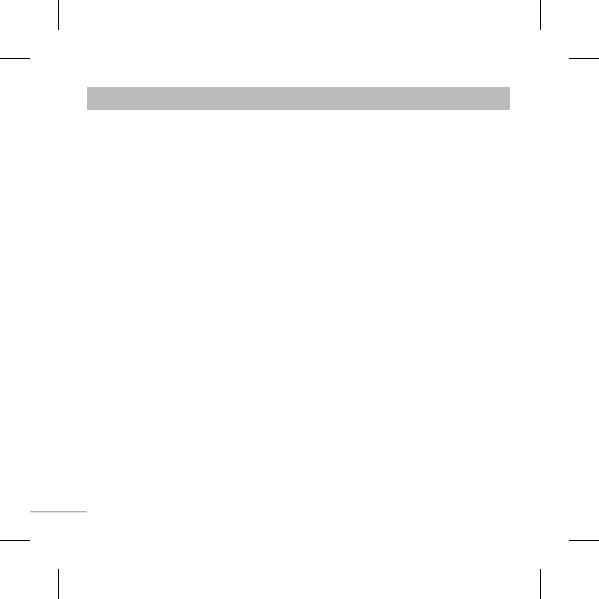
18
Menu 9. Settings
• Date & Time: You can set functions relating to the date and time.
• Languages: You can change the language for the display texts in your phone. This
change will also a ect the Language Input mode.
• Display: You can adjust settings for the phone display.
• Call: You can set the menu relevant to a call.
• Security: This menu allows you to set the phone safely.
> Pin code request - Choose a PIN code to be requested when you turn your phone on.
> Phone lock - Choose a security code to lock your phone, When power on, When SIM
changed or Immediately.
> Anti-theft mobile tracker - When the handset is stolen, handset sends the SMS to
the numbers con gured by real owner. User has to con gure the ATMT settings
with name, primary phone number, secondary number. User has to Set ATMT ON
to activate the ATMT feature. Default ATMT code is “0000”. ATMT SMS will contain
information about the stolen phone IMEI, current location & number of the person
who is using that handset.
> Change codes - Changing your security code or PIN1 code or PIN2 code, ATMT code,
enter the old code followed by the new code.