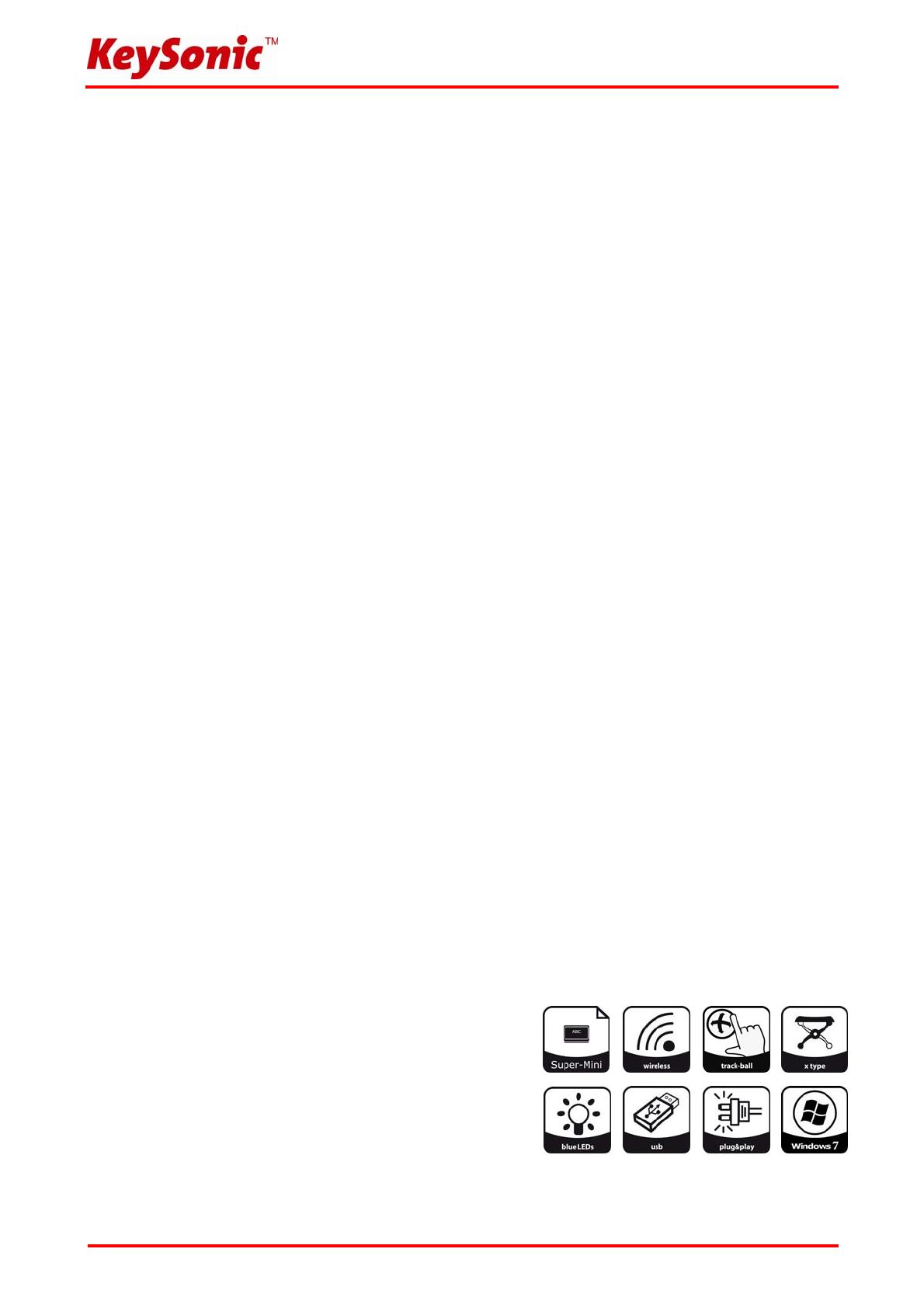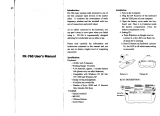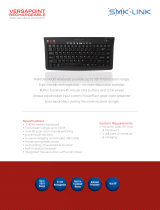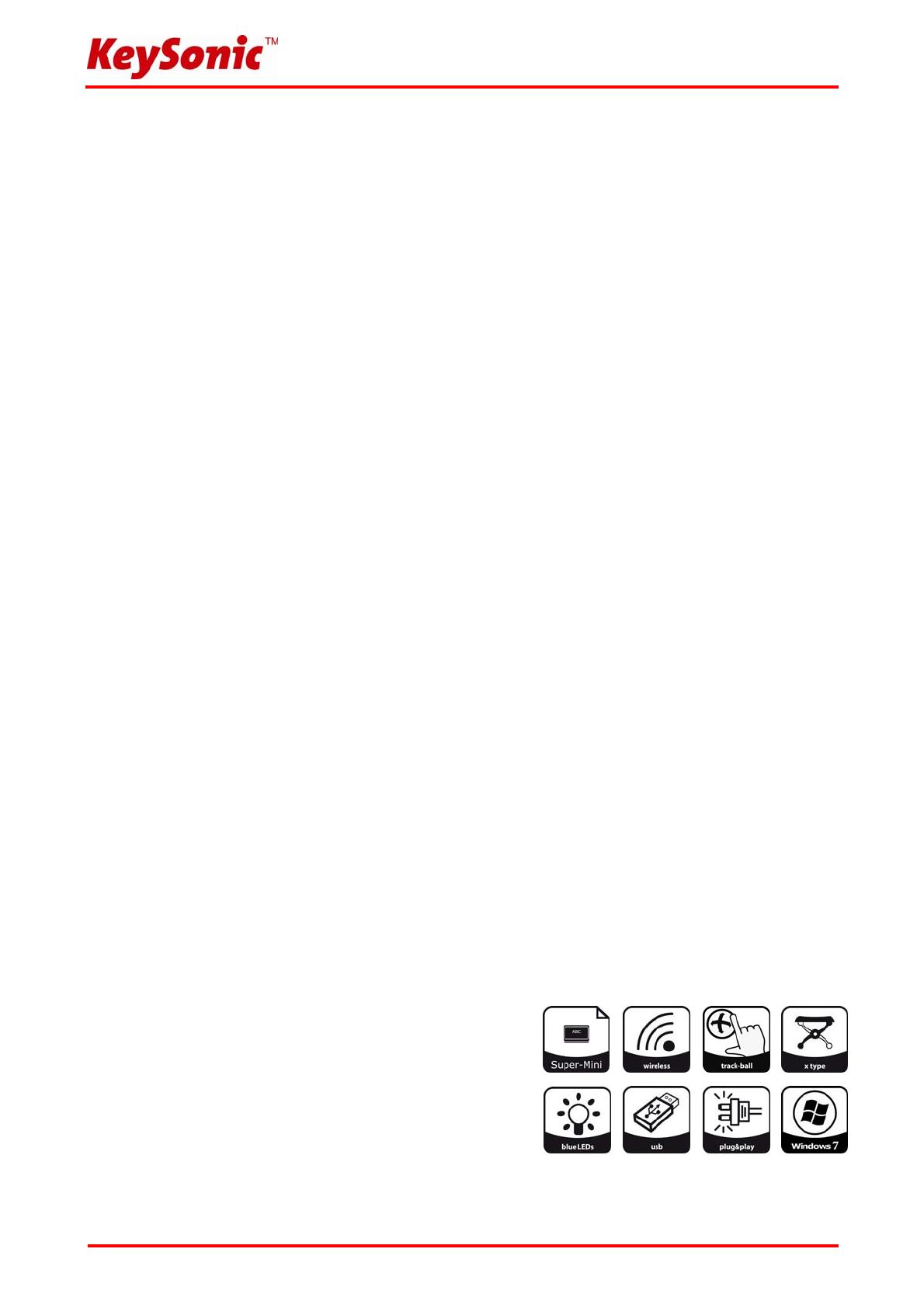
Version 1.1 (2011/02/14) ● © 2011 by MaxPoint Handelsges. mbH
- 9 -
1. Introduction KSK-3200 RF
1.1 SPECIAL FEATURES
• Wireless super-mini keyboard with built-in trackball
• Far-ranging and reliable radio-frequency transmission at 2.4 GHz up to approx. 7 m (23 ft) away from the
PC
• Built-in 12 mm optical trackball with mouse function and two mouse buttons
• Modern and compact design combining glossy and matt material
• Full functionality of a full-size layout keyboard due to built-in numeric keypad and 12 function keys
• Extremely silent stroke and tactile feedback due to high-quality X-Type membrane technology
• Status-LEDs for Pairing/ Transmitting, Charging and Battery low
• Plug & Play installation, no special driver necessary
• Available in various country layouts
• Appealing retail packaging
• Optimal for Digital Living-Rooms (HTPC), mobile use as well as for training, conference & presentation
facilities etc.
1.2 Technical data:
Key count: 80
Construction of keyboard:
X-Type membrane technology
Life expectancy: approx. 5 million strokes per key
Switch travel: 2.0 ±0.2 mm total run
Pressure point: 60 ±10 g
Transmission frequency: 2.4 – 2.483 GHz, 16 Channels each of 2³² IDs (“Channels” to differentiate keyboards in one room)
Construction of trackball:
∅ 12 mm, optical scanning
Power output / Sensitivity: 0 dBm (Class 2) / -76 dBm (typ.)
Effective operation distance: approx. 7 m
Battery type: 2× AAA 1.5 V or 2x AAA NiMH
Power supply: Keyboard: +2.2 V
DC
to +3.2V
DC
Receiver: +5 V
DC
±5 %
Power consumption (avg.): Keyboard Operating: 14 mA (max.) Receiver: 100 mA (max.)
Keyboard Standby: 0.1 mA (after 1 min. idle)
Keyboard Sleep-Mode: 20 µA (after 40-50 min. idle)
Temperature: Operating: 0 °C up to +40 °C Storage: –20 °C up to +65 °C
Humidity: Operating and storage: 10 % up to 85 % RH
Interface: USB 1.1 (receiver, mini USB cable for charging of accumulators)
Content of delivery: Keyboard, USB receiver, 1 pair of batteries, USB cable for charging, user manual
Colour: Black
Certified: CE, FCC, WEEE/RoHS
Compatibility: Windows 98SE / ME / 2000 / XP / Vista / 7