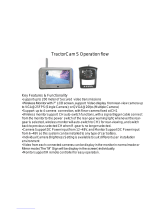Page is loading ...

Indoor/Outdoor Digital Wireless
Camera with 7" LCD Monitor
Model DW-700/702
USER'S MANUAL

©2010 Lehigh Consumer Products, LLC
All rights reserved. Distributed by Lehigh Consumer Products, LLC, Macungie, PA 18062. Due to
continuing product development, the product inside the packaging may look slightly different than
the one on the package.
Lehigh Consumer Products, LLC is a subsidiary of Jarden Corporation (NYSE: JAH). To obtain
warranty service, contact the Consumer Affairs Division at 1-800-323-9005, Monday through
Friday, 7:30 a.m. - 5 p.m., Central Standard Time.
Made in China
M08-0242-000

Table of Contents
Safety ...............................................................................................................................1
Safety Precautions ........................................................................................................................... 1
FCC Compliance ............................................................................................................................. 1
Getting to Know Your DW-700/702 Security System....................................................2
Check Package Contents.................................................................................................................. 2
Digital Wireless Camera .................................................................................................................. 3
Digital Wireless Receiver ................................................................................................................ 4
Remote Control................................................................................................................................ 5
Display Screen Icons ....................................................................................................................... 6
Setting Up Your DW-700/702 Security System .............................................................7
General Precautions ......................................................................................................................... 7
Installing the Camera....................................................................................................................... 7
Installing the Receiver ..................................................................................................................... 8
Operating Menus.............................................................................................................9
Main Menu Operation...................................................................................................................... 9
Camera Setup................................................................................................................................. 10
Camera ON/OFF.................................................................................................................... 10
Camera Brightness................................................................................................................. 10
Pairing.................................................................................................................................... 11
Resolution .............................................................................................................................. 11
Recorder Setup............................................................................................................................... 12
Alarm Period.......................................................................................................................... 12
Motion Detection Record Period ........................................................................................... 13
SD Card Overwrite ................................................................................................................ 13
Event List....................................................................................................................................... 14
System Setup ................................................................................................................................. 14
Quad Display ......................................................................................................................... 15
Scan Period ............................................................................................................................ 15
Timing Setting ....................................................................................................................... 16
SD Card Format ..................................................................................................................... 16
Power Saving ......................................................................................................................... 17
TV Format.............................................................................................................................. 17
Set to Factory Default ............................................................................................................ 18
System Version .............................................................................................................................. 18

Troubleshooting............................................................................................................19
Technical Information...................................................................................................21
General........................................................................................................................................... 21
Camera........................................................................................................................................... 21
Wireless ......................................................................................................................................... 21
Recording....................................................................................................................................... 21
Storage Data Management ………………………………………………………………………22
Warranty.........................................................................................................................23
Product Limited Warranty.............................................................................................................. 23
Warranty Exclusions...................................................................................................................... 23
Obtaining Service .......................................................................................................................... 24

1
Safety
SAFETY PRECAUTIONS
Do not drop, puncture, or disassemble the camera.
Never tug on the power adapter. Use the plug to remove it from the wall.
Use the device with care. Avoid pressing hard on the camera or receiver body.
Do not expose the camera to high temperatures.
For your own safety, avoid using the camera when there is a storm or lightning.
Use the device with care. Avoid pressing hard on the camera body.
Do not crush or damage the power cable.
FCC COMPLIANCE
This device complies with Part 15 of the FCC Rules. Operation is subjected to the
following two conditions: (1) this device may cause harmful interference, and (2) this
device must accept any interference received, including interference that may cause
undesired operation.
This equipment has been tested and found to comply with limits for a Class B digital
device, pursuant to Part 15 of the FCC Rules. These limits are designed to provide
reasonable protection against harmful interference in residential installations. This
equipment generates, uses, and can radiate radio frequency energy and, if not installed and
used in accordance with the instructions, may cause harmful interference to radio
communications.
However, there is no guarantee that interference will not occur with a particular
installation. If this equipment does cause interference to radio or television equipment
reception, which can be determined by turning the equipment off and on, the user is
encouraged to try to correct the interference by the following measures:
Reorient or relocate the receiving antenna.
Increase the separation between the equipment and the receiver.
Connect the equipment into an outlet on a circuit different from that to which the
received is connected.
Consult the dealer or an experience radio/TV technician for help.
Notice: Changes or modifications to the product could void the user's
authority to operate the product.

2
Getting to Know Your
DW-700/702 Security System
Congratulations on purchasing your First Alert Security Camera product. First Alert has
been helping families and businesses stay safe for over 50 years. By having a First Alert
Security Camera, you’re taking the first step in protecting your home or business from
damage or theft. We’re watching, even when you’re not.
CHECK PACKAGE CONTENTS
Model DW-700 is a one-camera security system and Model DW-702 is a two-camera
security system. The technical specifications, installation, and operation of each model are
identical.
After unpacking the carton, check the contents for damage. Contact your supplier or dealer
immediately if any part is missing or damaged.
DW-700 DW-702
Digital Wireless Camera (1) Digital Wireless Camera (2)
7” LCD Digital Wireless Receiver (1) 7” LCD Digital Wireless Receiver (1)
Camera Stand (1) Camera Stand (2)
Mounting Kit (1) Mounting Kit (2)
Remote Control (1) Remote Control (1)
Power Supply (2) Power Supply (3)
AV Cable (1)
2GB SD Card
AV Cable (1)
2GB SD Card (1)
User’s Manual (1) User’s Manual (1)

Getting to Know Your DW-700/702 Security System
Model DW-700/702 User's Manual
3
DIGITAL WIRELESS CAMERA
1 Antenna 7 IR LED
2 EDS 8 Camera Stand
3 Power LED 9 Pairing Key
4 Camera Lens 10 Power Jack
5 Link LED 11 Microphone
6 PIR 12 Power Supply

Getting to Know Your DW-700/702 Security System
Model DW-700/702 User's Manual
4
DIGITAL WIRELESS RECEIVER
1
Link indicator Steady light when camera is operating; Flashing light when camera is
recording
2
Power indicator Lights when receiver is powered on
3
Cursor up in Menu mode; Switch channel in View mode
4
Cursor left in Menu mode; Volume down in View mode
5
Cursor right in Menu mode; Volume up in View mode
6
Cursor down in Menu mode; Switch channel in View mode
7
OK
Confirm the settings/changes in Menu mode: Enter Event List in View
mode
8
MENU
ESC
Back in Menu mode;
Enter/exit Menu mode in View mode
9
REC
DEL
Record in Menu mode;
Start/stop recording View mode
10
11
Power
IR Sensor
12
13
Speakers
SD Card Slot
14
15
AV Out Jack
DC In Jack
15 14
10
13
12
11

Getting to Know Your DW-700/702 Security System
Model DW-700/702 User's Manual
5
REMOTE CONTROL
12
4
6
7
8
7
3
5
8
9
1
Start/Stop manual recording (SD card must be installed)
2
Enter Event List directly;
Press button to play/pause the video files
3
Press to delete video files you selected
4
In view mode, display up to four images cameras at one
time (audio is unavailable in QUAD Mode)
5
Enter/exit a menu
6
Press to turn on the Motion Detection
7
In Menu Mode, move between the selections
In View Mode, switch channel
In QUAD Mode, [Hot key CH1/CH2]
8
In Menu Mode, move between selections
In View Mode, audio volume down/up
In Play Mode, rewind/fast forward
In QUAD Mode, [Hot key CH3/CH4]
9
OK
Press to confirm the selections and changes

Getting to Know Your DW-700/702 Security System
Model DW-700/702 User's Manual
6
DISPLAY SCREEN ICONS

7
Setting Up Your
DW-700/702 Security System
GENERAL PRECAUTIONS
Use only the power supply provided with the system.
Unplug the power supply when the system is not in use for extended periods.
Do not place any of the equipment near a radiator, vent, or other place where it
might be exposed to heat, moisture, dust, vibrations, or strong magnetic fields.
Do not attempt to repair the camera. Contact a qualified technician or the dealer for
service. Any change or modification may damage the equipment and invalidate the
warranty.
When installing the camera, follow manufacturer’s advice when using power tools,
steps, ladders, etc. and wear suitable protective equipment (e.g., safety goggles)
when drilling holes. Before drilling holes through a ceiling, check for hidden
electricity cables and water pipes.
INSTALLING THE CAMERA
1 Select the position for the camera and secure the camera stand.
Screws and anchors are supplied. Use an appropriate screw type for the mounting surface.
2 Screw the camera onto the bracket.

Operating Menus
Model DW-700/702 User's Manual
8
3 Adjust camera to the proper view angle. Make sure the lens is upright relative to your
subject. Tighten the thumb bolt.
4 Screw the antenna into place on the rear of the camera. Adjust the antenna to an
upright position.
INSTALLING THE RECEIVER
1
Connect the power cable to the DC IN of the receiver.
2 Plug the power supply into the electrical outlet.
3 Once the receiver is connected, see Camera Setup, Pairing (Operating Menus) to link
the camera(s) to the receiver.
OPTIONAL: VIEW ON TELEVISION OR OTHER MONITOR
1 If connecting to another
monitor such as a TV:
Connect the AV cable into
the AV OUT of the
receiver.
2 Connect the two RCA
jacks to the TV AV IN.
Yellow = Video; White =
Audio
3 Press POWER button to
turn on the receiver.

9
Operating Menus
This chapter provides information about the menu screens. The screens are used to control
the various functions of the DVR system. The user selects options from a series of menus and
executes the actions by using the keypad on the IR controller.
MAIN MENU OPERATION
The Main Menu display when the system is powered up. Use this menu to access:
Camera Setup
Camera On/Off
Camera Brightness
Pairing
Resolution
Recorder Setup
Alarm Period
Motion Detection
SD Card Overwrite
Event List
System Setup
Quad Display
Scan Period
Time Setting
SD Card Format
Power Saving
TV Format
Set to Factory Default
System Version

Operating Menus
Model DW-700/702 User's Manual
10
CAMERA SETUP
Access the Camera Setup menu from the Main Menu. Use this menu to turn the camera
on/off and adjust image brightness, pairing, resolution and quality.
CAMERA ON/OFF
1. Use
to select a camera.
2. Press
to turn camera ON/OFF.
Make sure unavailable cameras are set OFF from SCAN or QUAD mode.
CAMERA BRIGHTNESS
1
1. Use
to select a camera.
2. Press
to display Camera Brightness bar.
3. Use
to adjust Brightness.

11
PAIRING
1. Use
to select a camera.
2. Press
to start system countdown from 60 seconds.
3. Within 60-second countdown, press LINK on the camera cable. Image will
display when pairing is complete.
RESOLUTION
1. Use
to select Resolution between 640x480 and 320x240.
2. Press
to confirm.
Resolution will affect recording file size. System can support longer
recording time for QVGA resolution and low image quality.

Operating Menus
Model DW-700/702 User's Manual
12
RECORDER SETUP
Access the Recorder Setup menu from the Main Menu. Use this menu to set the alarm and
motion detection record periods, and to overwrite the SD card.
Alarm Period
Motion Detection
SD Card Overwrite
OK
Recorder Setup
ALARM PERIOD
1. Use
to select a different Alarm Period for motion detection: OFF, 5 sec,
10 sec, 15 sec. (Default setting is 5 sec.)
2. Press
to confirm.
Press any button to mute when motion detection alarm is activated.

13
MOTION DETECTION RECORD PERIOD
1. Use
to select a different Motion Detection Record Period: OFF, 5 sec,
10 sec, 15 sec. (Default setting is 5 sec.)
2. Press
to confirm.
Motion detection will be disabled for 5 seconds after motion detection
recording or alarm stops.
SD CARD OVERWRITE
1. Use
to select ON/OFF. (Default setting is ON.)
2. Press
to save and exit.
Newly recorded file will overwrite original files when SD card memory
is full. SD card storage room indicator on LCD flashes a red warning
with 0.0G

Operating Menus
Model DW-700/702 User's Manual
14
EVENT LIST
Access the Event List menu from the Main Menu.
Play Mode
1. Press
to enter Record Folder.
2. Continue to press
to Play/Pause file.
3. Press
to adjust volume up; press to adjust volume down; press ESC to
Stop/Exit.
Event List
1. Press DEL to enter deletion mode.
2. Use
to delete the selected file or delete all files.
3. Press
and select icon.
4. Press
to delete.
SYSTEM SETUP
Access the System Setup menu from the Main Menu. Use this menu to select quad scan,
adjust scan period and system clock, format the SD card, set the power saving and TV
format parameters, reset the system to factory default settings, and check system
information.

15
QUAD DISPLAY
1. Use
to select Quad display ON/OFF.
2. Press
to confirm the change.
3. Turn all available channels ON before changing to Quad mode.
4. To exit the Quad display, press directional keys to enter single channel:
= CAM1; = CAM2;
= CAM3; = CAM4
Quad mode is recommended when the system is equipped with more than
one camera. The system will only record one channel, not the Quad display.
SCAN PERIOD
Scan Period selects the time each camera will be displayed.
1. Use
to change Scan Time interval: OFF, 5 sec, 10 sec, or 15 sec.
2. Press
to confirm the change.
This function is available for multi-camera systems. Only camera of current
display can be triggered during scan time. Recommended scan time is 5 sec.
Scan Time turns off when CH+, CH-, or REC is selected for manual scan
or record.

Operating Menus
Model DW-700/702 User's Manual
16
TIMING SETTING
1. Press
to change Clock: Year, Month, Day, Hours, and Minutes.
2. Press to change the Time Setting.
3. Press
to confirm the settings.
SD CARD FORMAT
1. Press
to select SD Card Format screen.
2. Press
Start
and press to format card.
Make sure SD card is unlocked.
For first time use, it is strongly recommended to format the SD card.
/