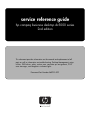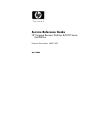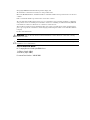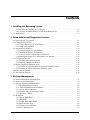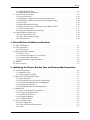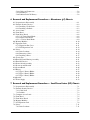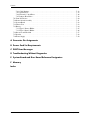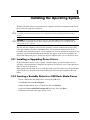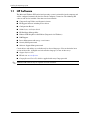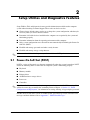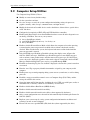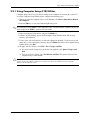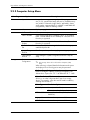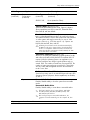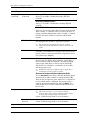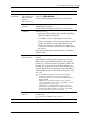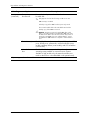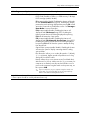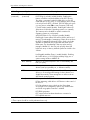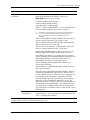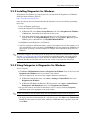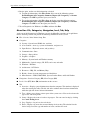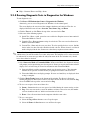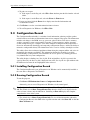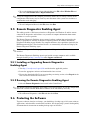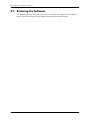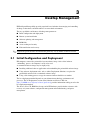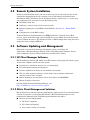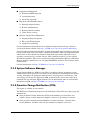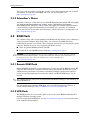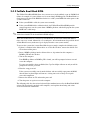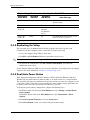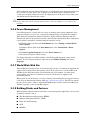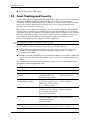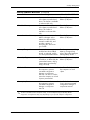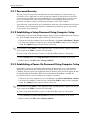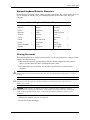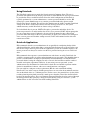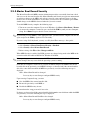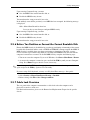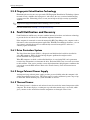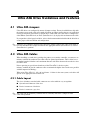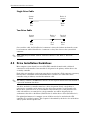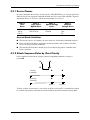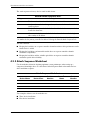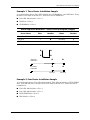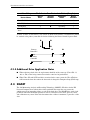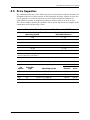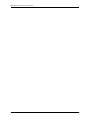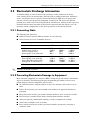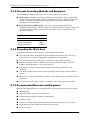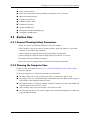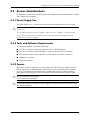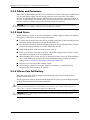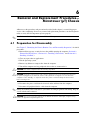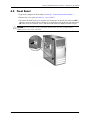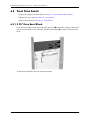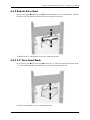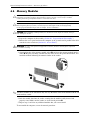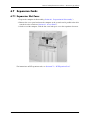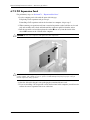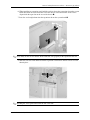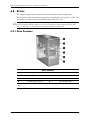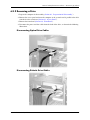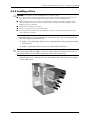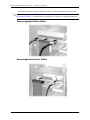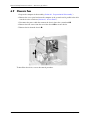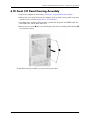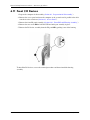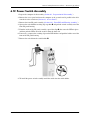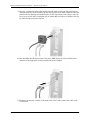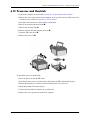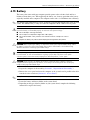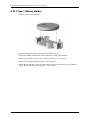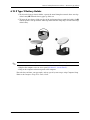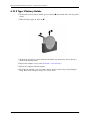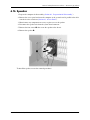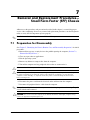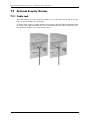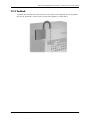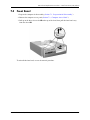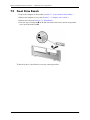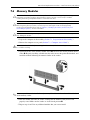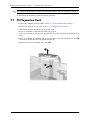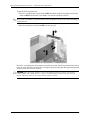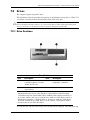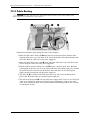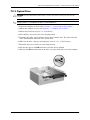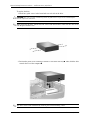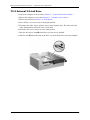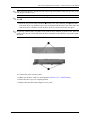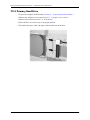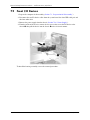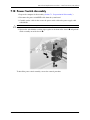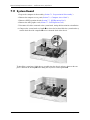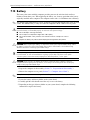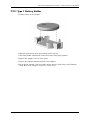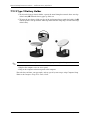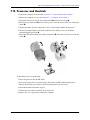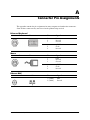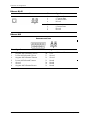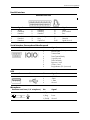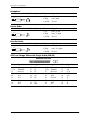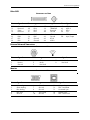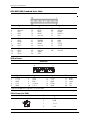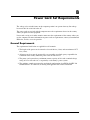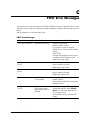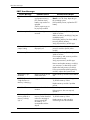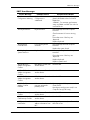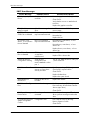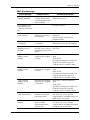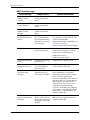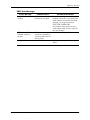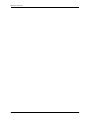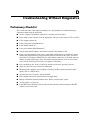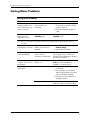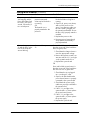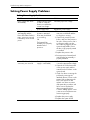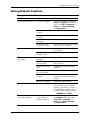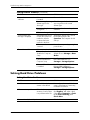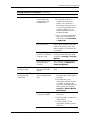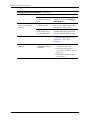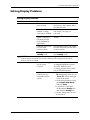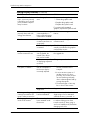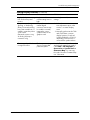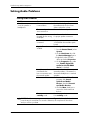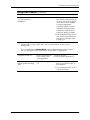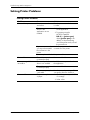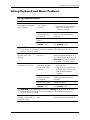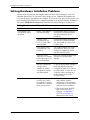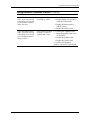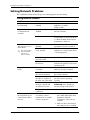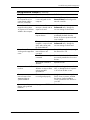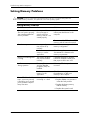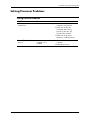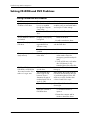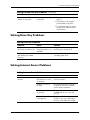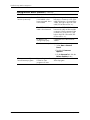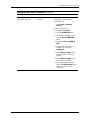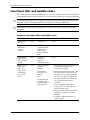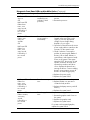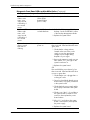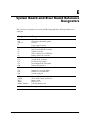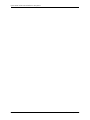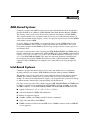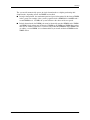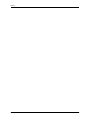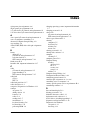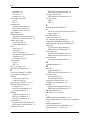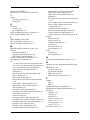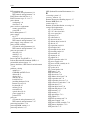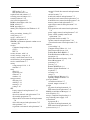HP Compaq dc5000 Small Form Factor PC Reference guide
- Category
- Computer case parts
- Type
- Reference guide
This manual is also suitable for

service reference guide
hp compaq business desktop dc5000 series
2nd edition
This document provides information on the removal and replacement of all
parts as well as information on troubleshooting, Desktop Management, setup
utilities, PATA drives, safety, routine care, connector pin assignments, POST
error messages, and diagnostic indicator lights.
Document Part Number 360201-002


Service Reference Guide
HP Compaq Business Desktop dc5000 Series
2nd Edition
Document Part Number: 360201-002
April 2004

© Copyright 2004 Hewlett-Packard Development Company, L.P.
The information contained herein is subject to change without notice.
Microsoft, MS-DOS, Windows, and Windows NT are trademarks of Microsoft Corporation in the U.S. and other
countries.
Intel is a trademark of Intel Corporation in the U.S. and other countries.
The only warranties for HP products and services are set forth in the express warranty statements accompanying
such products and services. Nothing herein should be construed as constituting an additional warranty. HP shall
not be liable for technical or editorial errors or omissions contained herein.
This document contains proprietary information that is protected by copyright. No part of this document may be
photocopied, reproduced, or translated to another language without the prior written consent of Hewlett-Packard
Company.
Product of the United States.
Å
WARNING: Text set off in this manner indicates that failure to follow directions could result in bodily
harm or loss of life.
Ä
CAUTION: Text set off in this manner indicates that failure to follow directions could result in damage to
equipment or loss of information.
Service Reference Guide
HP Compaq Business Desktop dc5000 Series
1st Edition (March 2004)
2nd Edition (April 2004)
Document Part Number: 360201-002

Sercice Reference Guide., dc5000 360201-002 iii
Contents
1 Installing the Operating System
1.0.1 Installing or Upgrading Device Drivers . . . . . . . . . . . . . . . . . . . . . . . . . . . . . . . . . . . . . . . 1–1
1.0.2 Creating a Bootable Diskette or USB Flash Media Device . . . . . . . . . . . . . . . . . . . . . . . . 1–1
1.1 HP Software. . . . . . . . . . . . . . . . . . . . . . . . . . . . . . . . . . . . . . . . . . . . . . . . . . . . . . . . . . . . . . . . . 1–2
2 Setup Utilities and Diagnostics Features
2.1 Power-On Self-Test (POST) . . . . . . . . . . . . . . . . . . . . . . . . . . . . . . . . . . . . . . . . . . . . . . . . . . . . 2–1
2.2 Computer Setup Utilities . . . . . . . . . . . . . . . . . . . . . . . . . . . . . . . . . . . . . . . . . . . . . . . . . . . . . . . 2–2
2.2.1 Using Computer Setup (F10) Utilities . . . . . . . . . . . . . . . . . . . . . . . . . . . . . . . . . . . . . . . . 2–3
2.2.2 Computer Setup Menu . . . . . . . . . . . . . . . . . . . . . . . . . . . . . . . . . . . . . . . . . . . . . . . . . . . . 2–4
2.3 Diagnostics for Windows . . . . . . . . . . . . . . . . . . . . . . . . . . . . . . . . . . . . . . . . . . . . . . . . . . . . . 2–12
2.3.1 Detecting Diagnostics for Windows. . . . . . . . . . . . . . . . . . . . . . . . . . . . . . . . . . . . . . . . . 2–12
2.3.2 Installing Diagnostics for Windows . . . . . . . . . . . . . . . . . . . . . . . . . . . . . . . . . . . . . . . . 2–13
2.3.3 Using Categories in Diagnostics for Windows . . . . . . . . . . . . . . . . . . . . . . . . . . . . . . . . 2–13
2.3.4 Running Diagnostic Tests in Diagnostics for Windows . . . . . . . . . . . . . . . . . . . . . . . . . 2–15
2.4 Configuration Record . . . . . . . . . . . . . . . . . . . . . . . . . . . . . . . . . . . . . . . . . . . . . . . . . . . . . . . . 2–16
2.4.1 Installing Configuration Record. . . . . . . . . . . . . . . . . . . . . . . . . . . . . . . . . . . . . . . . . . . . 2–16
2.4.2 Running Configuration Record . . . . . . . . . . . . . . . . . . . . . . . . . . . . . . . . . . . . . . . . . . . . 2–16
2.5 Remote Diagnostics Enabling Agent. . . . . . . . . . . . . . . . . . . . . . . . . . . . . . . . . . . . . . . . . . . . . 2–17
2.5.1 Installing or Upgrading Remote Diagnostics Enabling Agent. . . . . . . . . . . . . . . . . . . . . 2–17
2.5.2 Running the Remote Diagnostics Enabling Agent. . . . . . . . . . . . . . . . . . . . . . . . . . . . . . 2–17
2.6 Protecting the Software . . . . . . . . . . . . . . . . . . . . . . . . . . . . . . . . . . . . . . . . . . . . . . . . . . . . . . . 2–17
2.7 Restoring the Software . . . . . . . . . . . . . . . . . . . . . . . . . . . . . . . . . . . . . . . . . . . . . . . . . . . . . . . 2–18
3 Desktop Management
3.1 Initial Configuration and Deployment. . . . . . . . . . . . . . . . . . . . . . . . . . . . . . . . . . . . . . . . . . . . . 3–1
3.2 Remote System Installation. . . . . . . . . . . . . . . . . . . . . . . . . . . . . . . . . . . . . . . . . . . . . . . . . . . . . 3–2
3.3 Software Updating and Management . . . . . . . . . . . . . . . . . . . . . . . . . . . . . . . . . . . . . . . . . . . . . 3–2
3.3.1 HP Client Manager Software . . . . . . . . . . . . . . . . . . . . . . . . . . . . . . . . . . . . . . . . . . . . . . . 3–2
3.3.2 Altiris Client Management Solutions . . . . . . . . . . . . . . . . . . . . . . . . . . . . . . . . . . . . . . . . . 3–2
3.3.3 System Software Manager . . . . . . . . . . . . . . . . . . . . . . . . . . . . . . . . . . . . . . . . . . . . . . . . . 3–3
3.3.4 Proactive Change Notification (PCN) . . . . . . . . . . . . . . . . . . . . . . . . . . . . . . . . . . . . . . . . 3–3
3.3.5 Subscriber’s Choice . . . . . . . . . . . . . . . . . . . . . . . . . . . . . . . . . . . . . . . . . . . . . . . . . . . . . . 3–4
3.4 ROM Flash . . . . . . . . . . . . . . . . . . . . . . . . . . . . . . . . . . . . . . . . . . . . . . . . . . . . . . . . . . . . . . . . . 3–4
3.4.1 Remote ROM Flash . . . . . . . . . . . . . . . . . . . . . . . . . . . . . . . . . . . . . . . . . . . . . . . . . . . . . . 3–4
3.4.2 HPQ Flash . . . . . . . . . . . . . . . . . . . . . . . . . . . . . . . . . . . . . . . . . . . . . . . . . . . . . . . . . . . . . 3–4
3.4.3 FailSafe Boot Block ROM . . . . . . . . . . . . . . . . . . . . . . . . . . . . . . . . . . . . . . . . . . . . . . . . . 3–5
3.4.4 Replicating the Setup . . . . . . . . . . . . . . . . . . . . . . . . . . . . . . . . . . . . . . . . . . . . . . . . . . . . . 3–6
3.4.5 Dual-State Power Button . . . . . . . . . . . . . . . . . . . . . . . . . . . . . . . . . . . . . . . . . . . . . . . . . . 3–6
3.4.6 Power Management . . . . . . . . . . . . . . . . . . . . . . . . . . . . . . . . . . . . . . . . . . . . . . . . . . . . . . 3–7

Service Reference Guide, dc5000 360201-002 iv
Contents
3.4.7 World Wide Web Site . . . . . . . . . . . . . . . . . . . . . . . . . . . . . . . . . . . . . . . . . . . . . . . . . . . . 3–7
3.4.8 Building Blocks and Partners . . . . . . . . . . . . . . . . . . . . . . . . . . . . . . . . . . . . . . . . . . . . . . . 3–7
3.5 Asset Tracking and Security . . . . . . . . . . . . . . . . . . . . . . . . . . . . . . . . . . . . . . . . . . . . . . . . . . . . 3–8
3.5.1 Password Security . . . . . . . . . . . . . . . . . . . . . . . . . . . . . . . . . . . . . . . . . . . . . . . . . . . . . . 3–10
3.5.2 Establishing a Setup Password Using Computer Setup . . . . . . . . . . . . . . . . . . . . . . . . . . 3–10
3.5.3 Establishing a Power-On Password Using Computer Setup . . . . . . . . . . . . . . . . . . . . . . 3–10
3.5.4 DriveLock. . . . . . . . . . . . . . . . . . . . . . . . . . . . . . . . . . . . . . . . . . . . . . . . . . . . . . . . . . . . . 3–14
3.5.5 Master Boot Record Security . . . . . . . . . . . . . . . . . . . . . . . . . . . . . . . . . . . . . . . . . . . . . . 3–16
3.5.6 Before You Partition or Format the Current Bootable Disk . . . . . . . . . . . . . . . . . . . . . . 3–17
3.5.7 Cable Lock Provision . . . . . . . . . . . . . . . . . . . . . . . . . . . . . . . . . . . . . . . . . . . . . . . . . . . . 3–17
3.5.8 Fingerprint Identification Technology . . . . . . . . . . . . . . . . . . . . . . . . . . . . . . . . . . . . . . . 3–18
3.6 Fault Notification and Recovery . . . . . . . . . . . . . . . . . . . . . . . . . . . . . . . . . . . . . . . . . . . . . . . . 3–18
3.6.1 Drive Protection System. . . . . . . . . . . . . . . . . . . . . . . . . . . . . . . . . . . . . . . . . . . . . . . . . . 3–18
3.6.2 Surge-Tolerant Power Supply . . . . . . . . . . . . . . . . . . . . . . . . . . . . . . . . . . . . . . . . . . . . . 3–18
3.6.3 Thermal Sensor. . . . . . . . . . . . . . . . . . . . . . . . . . . . . . . . . . . . . . . . . . . . . . . . . . . . . . . . . 3–18
4 Ultra ATA Drive Guidelines and Features
4.1 Ultra ATA Jumpers . . . . . . . . . . . . . . . . . . . . . . . . . . . . . . . . . . . . . . . . . . . . . . . . . . . . . . . . . . . 4–1
4.2 Ultra ATA Cables . . . . . . . . . . . . . . . . . . . . . . . . . . . . . . . . . . . . . . . . . . . . . . . . . . . . . . . . . . . . 4–1
4.2.1 Cable Layout . . . . . . . . . . . . . . . . . . . . . . . . . . . . . . . . . . . . . . . . . . . . . . . . . . . . . . . . . . . 4–1
4.3 Drive Installation Guidelines. . . . . . . . . . . . . . . . . . . . . . . . . . . . . . . . . . . . . . . . . . . . . . . . . . . . 4–2
4.3.1 Device Classes . . . . . . . . . . . . . . . . . . . . . . . . . . . . . . . . . . . . . . . . . . . . . . . . . . . . . . . . . . 4–3
4.3.2 Attach Sequence Rules by Class Priority . . . . . . . . . . . . . . . . . . . . . . . . . . . . . . . . . . . . . . 4–3
4.3.3 Attach Sequence Worksheet. . . . . . . . . . . . . . . . . . . . . . . . . . . . . . . . . . . . . . . . . . . . . . . . 4–4
4.3.4 Additional Drive Application Notes. . . . . . . . . . . . . . . . . . . . . . . . . . . . . . . . . . . . . . . . . . 4–6
4.4 SMART . . . . . . . . . . . . . . . . . . . . . . . . . . . . . . . . . . . . . . . . . . . . . . . . . . . . . . . . . . . . . . . . . . . . 4–6
4.5 Drive Capacities . . . . . . . . . . . . . . . . . . . . . . . . . . . . . . . . . . . . . . . . . . . . . . . . . . . . . . . . . . . . . 4–7
5 Identifying the Chassis, Routine Care, and Disassembly Preparation
5.1 Chassis Designations . . . . . . . . . . . . . . . . . . . . . . . . . . . . . . . . . . . . . . . . . . . . . . . . . . . . . . . . . . 5–1
5.1.1 Microtower (µT) . . . . . . . . . . . . . . . . . . . . . . . . . . . . . . . . . . . . . . . . . . . . . . . . . . . . . . . . 5–1
5.1.2 Small Form Factor (SFF) . . . . . . . . . . . . . . . . . . . . . . . . . . . . . . . . . . . . . . . . . . . . . . . . . . 5–2
5.2 Electrostatic Discharge Information . . . . . . . . . . . . . . . . . . . . . . . . . . . . . . . . . . . . . . . . . . . . . . 5–3
5.2.1 Generating Static . . . . . . . . . . . . . . . . . . . . . . . . . . . . . . . . . . . . . . . . . . . . . . . . . . . . . . . . 5–3
5.2.2 Preventing Electrostatic Damage to Equipment. . . . . . . . . . . . . . . . . . . . . . . . . . . . . . . . . 5–3
5.2.3 Personal Grounding Methods and Equipment . . . . . . . . . . . . . . . . . . . . . . . . . . . . . . . . . . 5–4
5.2.4 Grounding the Work Area . . . . . . . . . . . . . . . . . . . . . . . . . . . . . . . . . . . . . . . . . . . . . . . . . 5–4
5.2.5 Recommended Materials and Equipment. . . . . . . . . . . . . . . . . . . . . . . . . . . . . . . . . . . . . . 5–4
5.3 Routine Care . . . . . . . . . . . . . . . . . . . . . . . . . . . . . . . . . . . . . . . . . . . . . . . . . . . . . . . . . . . . . . . . 5–5
5.3.1 General Cleaning Safety Precautions . . . . . . . . . . . . . . . . . . . . . . . . . . . . . . . . . . . . . . . . . 5–5
5.3.2 Cleaning the Computer Case . . . . . . . . . . . . . . . . . . . . . . . . . . . . . . . . . . . . . . . . . . . . . . . 5–5
5.3.3 Cleaning the Keyboard. . . . . . . . . . . . . . . . . . . . . . . . . . . . . . . . . . . . . . . . . . . . . . . . . . . . 5–6
5.3.4 Cleaning the Monitor . . . . . . . . . . . . . . . . . . . . . . . . . . . . . . . . . . . . . . . . . . . . . . . . . . . . . 5–6
5.3.5 Cleaning the Mouse . . . . . . . . . . . . . . . . . . . . . . . . . . . . . . . . . . . . . . . . . . . . . . . . . . . . . . 5–6
5.4 Service Considerations . . . . . . . . . . . . . . . . . . . . . . . . . . . . . . . . . . . . . . . . . . . . . . . . . . . . . . . . 5–7
5.4.1 Power Supply Fan . . . . . . . . . . . . . . . . . . . . . . . . . . . . . . . . . . . . . . . . . . . . . . . . . . . . . . . 5–7
5.4.2 Tools and Software Requirements . . . . . . . . . . . . . . . . . . . . . . . . . . . . . . . . . . . . . . . . . . . 5–7
5.4.3 Screws . . . . . . . . . . . . . . . . . . . . . . . . . . . . . . . . . . . . . . . . . . . . . . . . . . . . . . . . . . . . . . . . 5–7

Service Reference Guide, dc5000 360201-002 v
Contents
5.4.4 Cables and Connectors . . . . . . . . . . . . . . . . . . . . . . . . . . . . . . . . . . . . . . . . . . . . . . . . . . . . 5–8
5.4.5 Hard Drives . . . . . . . . . . . . . . . . . . . . . . . . . . . . . . . . . . . . . . . . . . . . . . . . . . . . . . . . . . . . 5–8
5.4.6 Lithium Coin Cell Battery . . . . . . . . . . . . . . . . . . . . . . . . . . . . . . . . . . . . . . . . . . . . . . . . . 5–8
6 Removal and Replacement Procedures— Microtower (µT) Chassis
6.1 Preparation for Disassembly . . . . . . . . . . . . . . . . . . . . . . . . . . . . . . . . . . . . . . . . . . . . . . . . . . . . 6–1
6.2 External Security Devices . . . . . . . . . . . . . . . . . . . . . . . . . . . . . . . . . . . . . . . . . . . . . . . . . . . . . . 6–2
6.2.1 Installing a Cable Lock . . . . . . . . . . . . . . . . . . . . . . . . . . . . . . . . . . . . . . . . . . . . . . . . . . . 6–2
6.2.2 Installing a Padlock . . . . . . . . . . . . . . . . . . . . . . . . . . . . . . . . . . . . . . . . . . . . . . . . . . . . . . 6–3
6.3 Access Panel . . . . . . . . . . . . . . . . . . . . . . . . . . . . . . . . . . . . . . . . . . . . . . . . . . . . . . . . . . . . . . . . 6–4
6.4 Front Bezel . . . . . . . . . . . . . . . . . . . . . . . . . . . . . . . . . . . . . . . . . . . . . . . . . . . . . . . . . . . . . . . . . 6–5
6.5 Front Drive Bezels . . . . . . . . . . . . . . . . . . . . . . . . . . . . . . . . . . . . . . . . . . . . . . . . . . . . . . . . . . . 6–8
6.5.1 5.25" Drive Bezel Blank. . . . . . . . . . . . . . . . . . . . . . . . . . . . . . . . . . . . . . . . . . . . . . . . . . . 6–8
6.5.2 Diskette Drive Bezel . . . . . . . . . . . . . . . . . . . . . . . . . . . . . . . . . . . . . . . . . . . . . . . . . . . . . 6–9
6.5.3 3.5" Drive Bezel Blank . . . . . . . . . . . . . . . . . . . . . . . . . . . . . . . . . . . . . . . . . . . . . . . . . . . 6–9
6.6 Memory Modules . . . . . . . . . . . . . . . . . . . . . . . . . . . . . . . . . . . . . . . . . . . . . . . . . . . . . . . . . . . 6–10
6.7 Expansion Cards . . . . . . . . . . . . . . . . . . . . . . . . . . . . . . . . . . . . . . . . . . . . . . . . . . . . . . . . . . . . 6–11
6.7.1 Expansion Slot Cover . . . . . . . . . . . . . . . . . . . . . . . . . . . . . . . . . . . . . . . . . . . . . . . . . . . 6–11
6.7.2 PCI Expansion Card . . . . . . . . . . . . . . . . . . . . . . . . . . . . . . . . . . . . . . . . . . . . . . . . . . . . 6–12
6.8 Drives. . . . . . . . . . . . . . . . . . . . . . . . . . . . . . . . . . . . . . . . . . . . . . . . . . . . . . . . . . . . . . . . . . . . . 6–14
6.8.1 Drive Positions . . . . . . . . . . . . . . . . . . . . . . . . . . . . . . . . . . . . . . . . . . . . . . . . . . . . . . . . 6–14
6.8.2 Removing a Drive . . . . . . . . . . . . . . . . . . . . . . . . . . . . . . . . . . . . . . . . . . . . . . . . . . . . . . 6–15
6.8.3 Installing a Drive . . . . . . . . . . . . . . . . . . . . . . . . . . . . . . . . . . . . . . . . . . . . . . . . . . . . . . . 6–17
6.9 Chassis Fan . . . . . . . . . . . . . . . . . . . . . . . . . . . . . . . . . . . . . . . . . . . . . . . . . . . . . . . . . . . . . . . . 6–20
6.10Front I/O Panel Housing Assembly . . . . . . . . . . . . . . . . . . . . . . . . . . . . . . . . . . . . . . . . . . . . . 6–21
6.11Front I/O Devices . . . . . . . . . . . . . . . . . . . . . . . . . . . . . . . . . . . . . . . . . . . . . . . . . . . . . . . . . . . 6–22
6.12Power Switch Assembly . . . . . . . . . . . . . . . . . . . . . . . . . . . . . . . . . . . . . . . . . . . . . . . . . . . . . 6–23
6.13Processor and Heatsink . . . . . . . . . . . . . . . . . . . . . . . . . . . . . . . . . . . . . . . . . . . . . . . . . . . . . . . 6–25
6.14System Board . . . . . . . . . . . . . . . . . . . . . . . . . . . . . . . . . . . . . . . . . . . . . . . . . . . . . . . . . . . . . . 6–26
6.15Battery . . . . . . . . . . . . . . . . . . . . . . . . . . . . . . . . . . . . . . . . . . . . . . . . . . . . . . . . . . . . . . . . . . . . 6–27
6.15.1Type 1 Battery Holder . . . . . . . . . . . . . . . . . . . . . . . . . . . . . . . . . . . . . . . . . . . . . . . . . . . 6–28
6.15.2Type 2 Battery Holder . . . . . . . . . . . . . . . . . . . . . . . . . . . . . . . . . . . . . . . . . . . . . . . . . . . 6–29
6.15.3Type 3 Battery Holder . . . . . . . . . . . . . . . . . . . . . . . . . . . . . . . . . . . . . . . . . . . . . . . . . . . 6–30
6.16Speaker . . . . . . . . . . . . . . . . . . . . . . . . . . . . . . . . . . . . . . . . . . . . . . . . . . . . . . . . . . . . . . . . . . . 6–31
6.17Power Supply . . . . . . . . . . . . . . . . . . . . . . . . . . . . . . . . . . . . . . . . . . . . . . . . . . . . . . . . . . . . . . 6–32
7 Removal and Replacement Procedures— Small Form Factor (SFF) Chassis
7.1 Preparation for Disassembly . . . . . . . . . . . . . . . . . . . . . . . . . . . . . . . . . . . . . . . . . . . . . . . . . . . . 7–1
7.2 External Security Devices . . . . . . . . . . . . . . . . . . . . . . . . . . . . . . . . . . . . . . . . . . . . . . . . . . . . . . 7–2
7.2.1 Cable Lock . . . . . . . . . . . . . . . . . . . . . . . . . . . . . . . . . . . . . . . . . . . . . . . . . . . . . . . . . . . . 7–2
7.2.2 Padlock . . . . . . . . . . . . . . . . . . . . . . . . . . . . . . . . . . . . . . . . . . . . . . . . . . . . . . . . . . . . . . . . 7–3
7.3 Computer Access Panel . . . . . . . . . . . . . . . . . . . . . . . . . . . . . . . . . . . . . . . . . . . . . . . . . . . . . . . . 7–4
7.4 Front Bezel . . . . . . . . . . . . . . . . . . . . . . . . . . . . . . . . . . . . . . . . . . . . . . . . . . . . . . . . . . . . . . . . . 7–5
7.5 Front Drive Bezels . . . . . . . . . . . . . . . . . . . . . . . . . . . . . . . . . . . . . . . . . . . . . . . . . . . . . . . . . . . 7–6
7.6 Memory Modules . . . . . . . . . . . . . . . . . . . . . . . . . . . . . . . . . . . . . . . . . . . . . . . . . . . . . . . . . . . . 7–7
7.7 PCI Expansion Card . . . . . . . . . . . . . . . . . . . . . . . . . . . . . . . . . . . . . . . . . . . . . . . . . . . . . . . . . . 7–8
7.8 Drives. . . . . . . . . . . . . . . . . . . . . . . . . . . . . . . . . . . . . . . . . . . . . . . . . . . . . . . . . . . . . . . . . . . . . 7–11
7.8.1 Drive Positions . . . . . . . . . . . . . . . . . . . . . . . . . . . . . . . . . . . . . . . . . . . . . . . . . . . . . . . . 7–11

vi 360201-002 Service Reference Guide, dc5000
Contents
7.8.2 Cable Routing. . . . . . . . . . . . . . . . . . . . . . . . . . . . . . . . . . . . . . . . . . . . . . . . . . . . . . . . . . 7–12
7.8.3 Optical Drive . . . . . . . . . . . . . . . . . . . . . . . . . . . . . . . . . . . . . . . . . . . . . . . . . . . . . . . . . . 7–13
7.8.4 External 3.5-inch Drive . . . . . . . . . . . . . . . . . . . . . . . . . . . . . . . . . . . . . . . . . . . . . . . . . . 7–16
7.8.5 Primary Hard Drive . . . . . . . . . . . . . . . . . . . . . . . . . . . . . . . . . . . . . . . . . . . . . . . . . . . . . 7–18
7.9 Front I/O Devices . . . . . . . . . . . . . . . . . . . . . . . . . . . . . . . . . . . . . . . . . . . . . . . . . . . . . . . . . . . 7–20
7.10Power Switch Assembly . . . . . . . . . . . . . . . . . . . . . . . . . . . . . . . . . . . . . . . . . . . . . . . . . . . . . 7–21
7.11System Board . . . . . . . . . . . . . . . . . . . . . . . . . . . . . . . . . . . . . . . . . . . . . . . . . . . . . . . . . . . . . . 7–22
7.12Chassis Fan . . . . . . . . . . . . . . . . . . . . . . . . . . . . . . . . . . . . . . . . . . . . . . . . . . . . . . . . . . . . . . . . 7–23
7.13Battery . . . . . . . . . . . . . . . . . . . . . . . . . . . . . . . . . . . . . . . . . . . . . . . . . . . . . . . . . . . . . . . . . . . . 7–24
7.13.1Type 1 Battery Holder . . . . . . . . . . . . . . . . . . . . . . . . . . . . . . . . . . . . . . . . . . . . . . . . . . . 7–25
7.13.2Type 2 Battery Holder . . . . . . . . . . . . . . . . . . . . . . . . . . . . . . . . . . . . . . . . . . . . . . . . . . . 7–26
7.14Processor and Heatsink . . . . . . . . . . . . . . . . . . . . . . . . . . . . . . . . . . . . . . . . . . . . . . . . . . . . . . . 7–27
7.15Speaker . . . . . . . . . . . . . . . . . . . . . . . . . . . . . . . . . . . . . . . . . . . . . . . . . . . . . . . . . . . . . . . . . . . 7–28
7.16Power Supply . . . . . . . . . . . . . . . . . . . . . . . . . . . . . . . . . . . . . . . . . . . . . . . . . . . . . . . . . . . . . . 7–29
A Connector Pin Assignments
B Power Cord Set Requirements
C POST Error Messages
D Troubleshooting Without Diagnostics
E System Board and Riser Board Reference Designators
F Memory
Index

Service Reference Guide, dc5000 360201-002 1–1
1
Installing the Operating System
Windows XP Professional is preinstalled on the computer and will be configured automatically
the first time the computer is turned on.
Ä
CAUTION: Do not add optional hardware devices to your computer until the operating system is
successfully installed. Doing so may cause errors and may prevent the operating system from installing
properly.
Ä
CAUTION: Once the automatic installation has begun, DO NOT TURN OFF THE COMPUTER UNTIL
THE PROCESS IS COMPLETE. Turning off the computer during the installation process might damage the
software that runs the computer.
The first time the computer is turned on, the operating system is automatically installed. This
takes approximately 10 minutes, depending on the system hardware configuration. At the
beginning of the installation process, you are prompted to select the appropriate language for the
operating system. Read and follow the instructions that appear on the screen to complete the
installation.
During this process, do not turn off your computer unless you are directed to do so.
1.0.1 Installing or Upgrading Device Drivers
To install hardware devices such as a printer, a display adapter, or network adapter after the
operating system installation is completed, the operating system needs access to the appropriate
software drivers for the devices.
When prompted for the I386 directory on the operating system CD, replace the path specification
with C:\I386 or use the browse button of the dialog box to browse the computer for the I386
folder.
1.0.2 Creating a Bootable Diskette or USB Flash Media Device
1. Insert a diskette into the diskette drive or attach the USB device.
2. Click Start, then click My Computer.
3. Right-click the diskette drive or USB device, then click Format.
4. Select the Create an MS-DOS startup disk check box, then click Start.
5. Follow the instructions that appear on the screen.

1–2 360201-002 Service Reference Guide, dc5000
Installing the Operating System
1.1 HP Software
The Microsoft Windows XP Professional operating system is preinstalled on the computer and
will be configured automatically the first time the computer is turned on. The following HP
software will also be installed at that time on selected models:
■ Computer Setup Utilities and diagnostic features
■ HP Support Software including device drivers
■ Configuration Record
■ Online Safety & Comfort Guide
■ HP Intelligent Manageability
■ Enhanced HP Insight Personal Edition (Diagnostics for Windows)
■ DMI Support
■ Power Management with energy saver features
■ Security Management tools
■ Software Support Management tools
Certain drivers and utilities are available only in selected languages. You can obtain the latest
version of these files, in English and selected other languages, in one of three ways:
■ Support Software CD
■ HP web site at www.hp.com
■ Compaq Restore Plus! CD, which is supplied with many Compaq models
✎
Additional HP software may be required in certain situations.

Service Reference Guide, dc5000 360201-002 2–1
2
Setup Utilities and Diagnostics Features
Setup Utilities (F10) and diagnostic features provide information needed about the computer
system when contacting Customer Support. These tools can also be used to:
■ Change factory default settings and to set or change the system configuration, which may be
necessary when you add or remove hardware.
■ Determine if all of the devices installed on the computer are recognized by the system and
functioning properly.
■ Determine information about the operating environment of the computer.
■ Solve system configuration errors detected but not automatically fixed during the Power-On
Self-Test (POST).
■ Establish and manage passwords and other security features.
■ Establish and manage energy-saving timeouts.
✎
All features identified in this chapter may not be available on all HP products.
2.1 Power-On Self-Test (POST)
POST is a series of diagnostic tests that runs automatically when the system is turned on. POST
checks the following items to ensure that the computer system is functioning properly:
■ Keyboard
■ Memory modules
■ Diskette drives
■ All IDE and mass storage devices
■ Processors
■ Controllers
✎
If the Power-On Password is set, a key icon appears on the screen while POST is running. You
will need to enter the password before continuing. Refer to Chapter 3,
Section 3.1, “Initial
Configuration and Deployment,” for information on setting, deleting, or bypassing the password.
If POST finds an error in the system, an audible and/or visual message occurs. For POST error
messages and their solutions refer to Appendix C, “POST Error Messages.”

2–2 360201-002 Service Reference Guide, dc5000
Setup Utilities and Diagnostics Features
2.2 Computer Setup Utilities
Use Computer Setup Utilities (F10) to:
■ Modify or restore factory default settings.
■ Set the system date and time.
■ Set, view, change, or verify the system configuration including settings for processor,
graphics, memory, audio, storage, communications, and input devices.
■ Modify the boot order of bootable devices such as hard drives, diskette drives, optical drives,
or LS-120 drives.
■ Configure the boot priority of IDE (ATA) and USB hard drive controllers.
■ Enable Quick Boot which is faster than Full Boot but does not run all of the diagnostic tests
run during a Full Boot. You can set your system to:
❏ always Quick Boot (default);
❏ periodically Full Boot (from every 1 to 30 days); or
❏ always Full Boot.
■ Enable or disable Network Server Mode, which allows the computer to boot the operating
system when the power-on password is enabled with or without a keyboard or mouse
attached. When attached to the system, the keyboard and mouse remain locked until the
power-on password is entered.
■ Select POST Messages Enabled or Disabled to change the display status of Power-On
Self-Test (POST) messages. POST Messages Disabled suppresses most POST messages,
such as memory count, product name, and other non-error text messages. If a POST error
occurs, the error is displayed regardless of the mode selected. To manually switch to POST
Messages Enabled during POST, press any key (except
F1 through F12).
■ Establish an Ownership Tag, the text of which is displayed each time the system is turned on
or restarted.
■ Enter the Asset Tag or property identification number assigned by your company to this
computer.
■ Enable power-on password prompting during system restarts (warm boots) as well as during
power-on.
■ Establish a setup password that controls access to Computer Setup (F10) Utility and the
settings described in this section.
■ Secure the integrated I/O functionality, including the serial, USB, or parallel ports, audio, or
embedded NIC, so that they cannot be used until they are unsecured.
■ Enable or disable Master Boot Record (MBR) Security.
■ Enable or disable removable media boot ability.
■ Enable or disable removable media write ability (when supported by hardware).
■ Solve system configuration errors detected but not automatically fixed during the Power-On
Self-Test (POST).
■ Replicate your system setup by saving system configuration information on diskette and
restoring it on one or more computers.
■ Execute self-tests on a specified IDE (ATA) hard drive (when supported by the drive).

Service Reference Guide, dc5000 360201-002 2–3
Setup Utilities and Diagnostics Features
2.2.1 Using Computer Setup (F10) Utilities
Computer Setup can be accessed only by turning on the computer or restarting the system. To
access the Computer Setup Utilities menu, complete the following steps:
1. Turn on or restart the computer. If you are in Windows, click Start >Shut Down >Restart
the Computer.
2. Press the F10 key as soon as the monitor light turns green.
✎
If you do not press the F10 key at the appropriate time, you must turn the computer off, then on
again, and press the F10 key again to access the utility.
3. Select your language from the list and press the Enter key.
4. A choice of four headings appears in the Computer Setup Utilities menu: File, Storage,
Security, and Advanced.
5. Use the arrow (left and right) keys to select the appropriate heading. Use the arrow (up and
down) keys to select the option you want, then press
Enter. To return to the Computer Setup
Utilities menu, press
Esc.
6. To apply and save changes, select File > Save Changes and Exit.
❏ If you have made changes that you do not want applied, select Ignore Changes and
Exit.
❏ To reset to factory settings, select Set Defaults and Exit. This option will restore the
original factory system defaults.
Ä
CAUTION: Do NOT turn the computer power OFF while the ROM is saving your F10 Computer Setup
changes because the CMOS could become corrupted. It is safe to turn off all power to the computer
after you exit the F10 Setup screen.

2–4 360201-002 Service Reference Guide, dc5000
Setup Utilities and Diagnostics Features
2.2.2 Computer Setup Menu
.
Heading Option Description
File System Information Lists product name, processor type/speed/stepping, cache
size (L1/L2), system ROM family and version, installed memory
size (number of channels (single/dual) if applicable), chassis
serial number, integrated MAC for enabled or embedded NIC
(if applicable), and asset tracking number.
About Displays copyright information.
Set Time and Date Allows you to set system time and date.
Save to Diskette Saves system configuration, including CMOS, to a formatted
blank 1.44-MB diskette in file CPQsetup.txt. Save/Restore for
Drive Key is supported.
Restore from
Diskette
Restores system configuration from a diskette. Save/Restore for
Drive Key is supported.
Set Defaults and
Exit
Restores factory default settings which includes clearing any
established passwords.
Ignore Changes
and Exit
Exits Computer Setup without applying or saving any changes.
Save Changes
and Exit
Saves changes to system configuration and exits Computer
Setup.
Storage Device
Configuration
Lists all installed BIOS controlled storage devices.
✎
SCSI storage drives will not be listed in Computer (F10)
Setup.
When a device is selected, detailed information and options
are displayed. The following options may be presented:
Diskette Type (For legacy diskette drives only)
Identifies the highest capacity media type accepted by the
diskette drive. Options are 3.5" 1.44 MB and 5.25" 1.2 MB.
Drive Emulation (IDE devices only)
Allows you to select a drive emulation type for a storage
device. (For example, a Zip drive can be made bootable by
selecting disk emulation.)
Drive Type Emulation Options
ATAPI Zip drive None (treated as Other).
Diskette (treated as diskette drive).
IDE Hard disk None (treated as Other) Disk (treated as
hard drive).
Legacy diskette No emulation options available.
IDE CD-ROM No emulation options available.

Service Reference Guide, dc5000 360201-002 2–5
Setup Utilities and Diagnostics Features
Storage
(continued)
Device
Configuration
(continued)
Drive Type
(continued)
Emulation Options
(continued)
ATAPI LS-120 None (treated as Other).
Diskette (treated as diskette drive).
Transfer Mode (IDE devices only)
Specifies the active data transfer mode. Options (subject to
device capabilities) are PIO 0, Max PIO, Enhanced DMA,
Ultra DMA 0, and Max UDMA.
Translation Mode (IDE disks only)
Lets you select the translation mode to be used for the device.
This enables the BIOS to access disks partitioned and formatted
on other systems and may be necessary for users of older
versions of Unix (e.g., SCO Unix version 3.2). Options are
Bit-Shift, LBA Assisted, User, and Off.
Ä
Ordinarily, the translation mode selected automatically by
the BIOS should not be changed. If the selected translation
mode is not compatible with the translation mode that was
active when the disk was partitioned and formatted, the data
on the disk will be inaccessible.
Translation Parameters (IDE disks only)
Allows you to specify the parameters (logical cylinders, heads,
and sectors per track) used by the BIOS to translate disk I/O
requests (from the operating system or an application) into
terms the hard drive can accept. Logical cylinders may not
exceed 1023. The number of heads may not exceed 255. The
number of sectors per track may not exceed 63. These fields
are only visible and changeable when the drive translation
mode is set to User.
Multisector Transfers (IDE disks only)
Specifies how many sectors are transferred per multi-sector PIO
operation. Options (subject to device capabilities) are Disable,
8, and 16.
Options Removable Media Boot
Enables/disables ability to boot the system from removable
media.
Removable Media Write
Enables/disables ability to write data to removable media.
✎
This feature applies only to legacy diskette, (IDE/ATA)
LS-120 Superdisk, (IDE/ATA) LS-240 Superdisk, and
(IDE/ATA) PD-optical drives.
✎
After saving changes to Removable Media Boot, the
computer will restart. Manually, turn the computer off, then
on.
*Option supported on select models.
Heading Option Description

2–6 360201-002 Service Reference Guide, dc5000
Setup Utilities and Diagnostics Features
Storage
(continued)
Options
(continued)
Primary IDE Controller *
Allows you to enable or disable the primary IDE/ATA
controller.
Secondary IDE Controller *
Allows you to enable or disable the secondary IDE/ATA
controller.
BIOS IDE DMA Transfers
Allows you to control how BIOS disk I/O requests are serviced.
When “Enable” is selected, the BIOS will service all disk I/O
requests with DMA data transfers. When “Disable” is selected,
the BIOS will service all disk I/O requests with PIO data
transfers.
IDE DPS Self-Test Allows you to execute self-tests on IDE hard drives capable of
performing the Drive Protection System (DPS) self-tests.
✎
This selection will only appear when at least one drive
capable of performing the IDE DPS self-tests is attached to the
system.
Controller Order Allows you to specify the order of the attached hard drive
controllers. The first hard drive controller in the order will have
priority in the boot sequence and will be recognized as drive C
(if any devices are attached).
Boot Order Allows you to specify the order in which attached peripheral
devices (such as a diskette drive, hard drive, optical drive, or
network interface card) are checked for bootable operating
system image. Each device on the list may be individually
excluded from or included for consideration as a bootable
operating system source.
✎
MS-DOS drive lettering assignments may not apply after a
non-MS-DOS operating system has started.
Shortcut to Temporarily Override Boot Order
To boot one time from a device other than the default device
specified in Boot Order, restart the computer and press F9
when the monitor light turns green. After POST is completed, a
list of bootable devices is displayed. Use the arrow keys to
select the preferred bootable device and press Enter. The
computer then boots from the selected non-default device for
this one time.
Security Setup Password Allows you to set and enables setup (administrator) password.
✎
If the setup password is set, it is required to change
Computer Setup options, flash the ROM, and make changes
to certain plug and play settings under Windows.
See the Troubleshooting Guide for more information.
Power-On
Password
Allows you to set and enable power-on password.
See the Troubleshooting Guide for more information.
*Option supported on select models.
Heading Option Description

Service Reference Guide, dc5000 360201-002 2–7
Setup Utilities and Diagnostics Features
Security
(continued)
Password Options
(This selection will
appear only if a
power-on
password is set.)
Allows you to specify whether the password is required for
warm boot (CTRL+ALT+DEL).
See the Desktop Management Guide for more information.
Embedded
Security*
Allows you to set up a password and enable/disable the
embedded Security device.
See the Desktop Management Guide for more information.
System IDs Allows you to set:
• Asset tag (18-byte identifier) and ownership Tag (80-byte
identifier displayed during POST).
See Chapter 3, Desktop Management, in this Guide.
• Chassis serial number or Universal Unique Identifier (UUID)
number. The UUID can only be updated if the current
chassis serial number is invalid. (These ID numbers are
normally set in the factory and are used to uniquely identify
the system.)
Keyboard locale setting (for example, English or German) for
System ID entry.
Master Boot
Record Security*
Allows you to enable or disable Master Boot Record (MBR)
Security.
When enabled, the BIOS rejects all requests to write to the
MBR on the current bootable disk. Each time the computer is
powered on or rebooted, the BIOS compares the MBR of the
bootable disk to the previously saved MBR. If changes are
detected, you are given the option of saving the MBR on the
current bootable disk, restoring the previously-saved MBR, or
disabling MBR security. You must know the setup password if
one is set.
✎
Disable MBR Security before intentionally changing the
formatting or partitioning of the current bootable disk.
Several disk utilities (such as FDISK and FORMAT) attempt to
update the MBR.
If MBR Security is enabled and disk accesses are being
serviced by the BIOS, write requests to the MBR are rejected,
causing the utilities to report errors.
If MBR Security is enabled and disk accesses are being
serviced by the operating system, any MBR change will be
detected by the BIOS during the next reboot, and an MBR
Security warning message will be displayed.
Save Master Boot
Record*
Saves a backup copy of the Master Boot Record of the current
bootable disk.
✎
Only appears if MBR Security is enabled.
*Option supported on select models.
Heading Option Description

2–8 360201-002 Service Reference Guide, dc5000
Setup Utilities and Diagnostics Features
Security
(continued)
Restore Master
Boot Record*
Restores the backup Master Boot Record to the current
bootable disk.
✎
Only appears if all of the following conditions are true:
MBR Security is enabled.
A backup copy of the MBR has been previously saved.
The current bootable disk is the same disk from which the
backup copy of the MBR was saved.
Ä
Caution: Restoring a previously saved MBR after a disk
utility or operating system has modified the MBR may cause
the data on the disk to become inaccessible. Only restore a
previously saved MBR if you are confident that the current
bootable disk’s MBR has been corrupted or infected with a
virus.
Device Security* Enables/disables serial ports A and B, parallel port, front USB
ports, all USB ports, system audio, network controllers (some
models), Multibay devices (some models), and SCSI controllers
(some models).
Network Service
Boot
Enables/disables the computer’s ability to boot from an
operating system installed on a network server. (Feature
available on NIC models only; the network controller must
reside on the PCI bus or be embedded on the system board.)
*Option supported on select models.
Heading Option Description

Service Reference Guide, dc5000 360201-002 2–9
Setup Utilities and Diagnostics Features
Advanced** Power-On Options Allows you to set:
POST mode (QuickBoot, FullBoot, or FullBoot every 1-30 days).
POST messages (enable/disable).
F9 prompt (enable/disable). Enabling this feature will display
the text F9=Boot Menu during POST. Disabling this feature
prevents the text from being displayed but pressing F9 will still
access the Shortcut Boot (Order) Menu screen. See Storage >
Boot Order for more information.
F10 prompt (enable/disable). Enabling this feature will
display the text F10=Setup during POST. Disabling this
feature prevents the text from being displayed but pressing
F10 will still access the Setup screen.
F12 prompt (enable/disable). Enabling this feature will
display the text F12=Network Service Boot during POST.
Disabling this feature prevents the text from being displayed
but pressing F12 will still force the system to attempt booting
from the network.
Option ROM* prompt (enable/disable). Enabling this feature
will cause the system to display a message before loading
options ROMs.
Fan idle mode* allows you to set the idle speed to 1 (default),
2, 3, or 4 (fastest). Higher speeds will provide more cooling
during idle, but will be louder.
Remote wakeup boot source (remote server/local hard drive).
After Power Loss (off/on): After power loss, if you connect your
computer to an electric power strip and would like to turn on
power to the computer using the switch on the power strip, set
this option to ON.
✎
If you turn off power to your computer using the switch on a
power strip, you will not be able to use the suspend/sleep
feature or the Remote Management features.
* Available on select models.
**These options should be used by advanced users only.
Heading Option Description

2–10 360201-002 Service Reference Guide, dc5000
Setup Utilities and Diagnostics Features
Advanced**
(continued)
Power-On Options
(continued)
Allows you to set: (continued)
POST Delay (in seconds) (enable/disable). Enabling this
feature will add a user-specified delay to the POST process.
This delay is sometimes needed for hard disks on some PCI
cards that spin up very slowly; so slowly that they are not ready
to boot by the time POST is finished. The POST delay also gives
you more time to select F10 to enter Computer (F10) Setup.
I/O APIC Mode (enable/disable). Enabling this feature will
allow Microsoft Windows Operating system to run optimally.
This feature must be disabled for certain non-Microsoft
Operating Systems to work properly.
ACPI/USB Buffers @ Top of Memory (enable/disable).
Enabling this feature places USB memory buffers at the top of
memory. The advantage of remapping is that it allows space in
the DOS Compatibility Hole range, below 1MB, to be made
available for additional PCI plug-in cards that need option
ROM space. The disadvantage is that a popular memory
manager, HIMEM.SYS, does not work properly when USB
buffers are at top of memory AND the system has 64 KB or less
of RAM.
Hot-Pluggable MultiBay Floppy* (enable/disable). Enabling
this feature allows you to hot-plug a MultiBay floppy into a
system running Windows 2000 or XP.
BIOS Wakeup* Allows you to set the computer to turn on automatically at a
time you specify.
Onboard Devices Allows you to set resources for or disable onboard system
devices (serial port, parallel port, or diskette controller).
PCI Devices Lists currently installed PCI devices and their IRQ settings.
Allows you to reconfigure IRQ settings for these devices or to
disable them entirely. These settings have no effect under an
APIC-based operating system.
Bus Options* Allows you to enable or disable:
PCI bus mastering, which allows a PCI device to take control of
the PCI bus.
PCI VGA palette snooping, which sets the VGA palette
snooping bit in PCI configuration space; only needed when
more than one graphics controller is installed.
PCI SERR# generation.
ECC support allows hardware-based error correction for
ECC-capable memories.
*Available on select models.
**These options should be used by advanced users only.
Heading Option Description
Page is loading ...
Page is loading ...
Page is loading ...
Page is loading ...
Page is loading ...
Page is loading ...
Page is loading ...
Page is loading ...
Page is loading ...
Page is loading ...
Page is loading ...
Page is loading ...
Page is loading ...
Page is loading ...
Page is loading ...
Page is loading ...
Page is loading ...
Page is loading ...
Page is loading ...
Page is loading ...
Page is loading ...
Page is loading ...
Page is loading ...
Page is loading ...
Page is loading ...
Page is loading ...
Page is loading ...
Page is loading ...
Page is loading ...
Page is loading ...
Page is loading ...
Page is loading ...
Page is loading ...
Page is loading ...
Page is loading ...
Page is loading ...
Page is loading ...
Page is loading ...
Page is loading ...
Page is loading ...
Page is loading ...
Page is loading ...
Page is loading ...
Page is loading ...
Page is loading ...
Page is loading ...
Page is loading ...
Page is loading ...
Page is loading ...
Page is loading ...
Page is loading ...
Page is loading ...
Page is loading ...
Page is loading ...
Page is loading ...
Page is loading ...
Page is loading ...
Page is loading ...
Page is loading ...
Page is loading ...
Page is loading ...
Page is loading ...
Page is loading ...
Page is loading ...
Page is loading ...
Page is loading ...
Page is loading ...
Page is loading ...
Page is loading ...
Page is loading ...
Page is loading ...
Page is loading ...
Page is loading ...
Page is loading ...
Page is loading ...
Page is loading ...
Page is loading ...
Page is loading ...
Page is loading ...
Page is loading ...
Page is loading ...
Page is loading ...
Page is loading ...
Page is loading ...
Page is loading ...
Page is loading ...
Page is loading ...
Page is loading ...
Page is loading ...
Page is loading ...
Page is loading ...
Page is loading ...
Page is loading ...
Page is loading ...
Page is loading ...
Page is loading ...
Page is loading ...
Page is loading ...
Page is loading ...
Page is loading ...
Page is loading ...
Page is loading ...
Page is loading ...
Page is loading ...
Page is loading ...
Page is loading ...
Page is loading ...
Page is loading ...
Page is loading ...
Page is loading ...
Page is loading ...
Page is loading ...
Page is loading ...
Page is loading ...
Page is loading ...
Page is loading ...
Page is loading ...
Page is loading ...
Page is loading ...
Page is loading ...
Page is loading ...
Page is loading ...
Page is loading ...
Page is loading ...
Page is loading ...
Page is loading ...
Page is loading ...
Page is loading ...
Page is loading ...
Page is loading ...
Page is loading ...
Page is loading ...
Page is loading ...
Page is loading ...
Page is loading ...
Page is loading ...
Page is loading ...
Page is loading ...
Page is loading ...
Page is loading ...
Page is loading ...
Page is loading ...
Page is loading ...
Page is loading ...
Page is loading ...
Page is loading ...
Page is loading ...
Page is loading ...
Page is loading ...
Page is loading ...
Page is loading ...
Page is loading ...
Page is loading ...
Page is loading ...
Page is loading ...
Page is loading ...
Page is loading ...
Page is loading ...
Page is loading ...
Page is loading ...
-
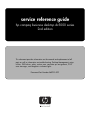 1
1
-
 2
2
-
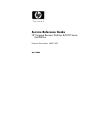 3
3
-
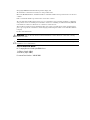 4
4
-
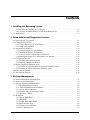 5
5
-
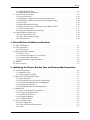 6
6
-
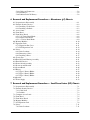 7
7
-
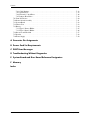 8
8
-
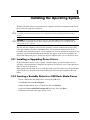 9
9
-
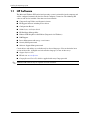 10
10
-
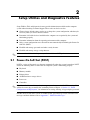 11
11
-
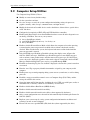 12
12
-
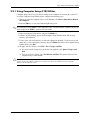 13
13
-
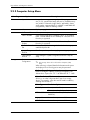 14
14
-
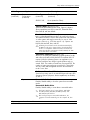 15
15
-
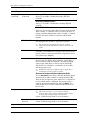 16
16
-
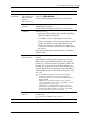 17
17
-
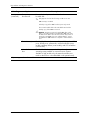 18
18
-
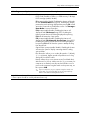 19
19
-
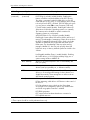 20
20
-
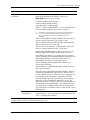 21
21
-
 22
22
-
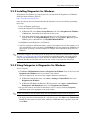 23
23
-
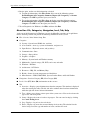 24
24
-
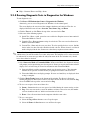 25
25
-
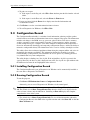 26
26
-
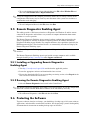 27
27
-
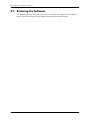 28
28
-
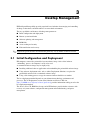 29
29
-
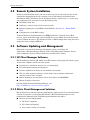 30
30
-
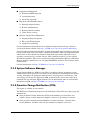 31
31
-
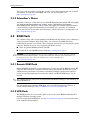 32
32
-
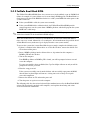 33
33
-
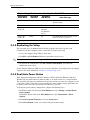 34
34
-
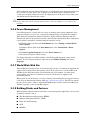 35
35
-
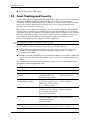 36
36
-
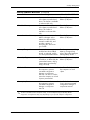 37
37
-
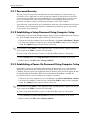 38
38
-
 39
39
-
 40
40
-
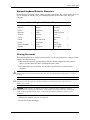 41
41
-
 42
42
-
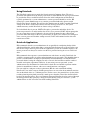 43
43
-
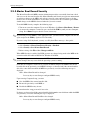 44
44
-
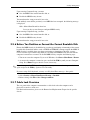 45
45
-
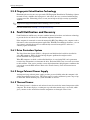 46
46
-
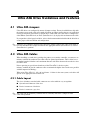 47
47
-
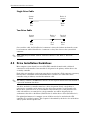 48
48
-
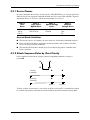 49
49
-
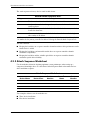 50
50
-
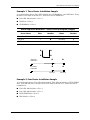 51
51
-
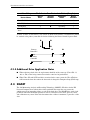 52
52
-
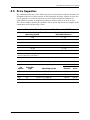 53
53
-
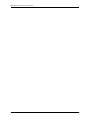 54
54
-
 55
55
-
 56
56
-
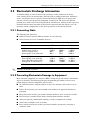 57
57
-
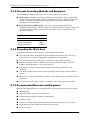 58
58
-
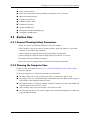 59
59
-
 60
60
-
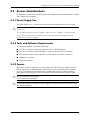 61
61
-
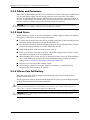 62
62
-
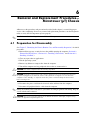 63
63
-
 64
64
-
 65
65
-
 66
66
-
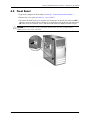 67
67
-
 68
68
-
 69
69
-
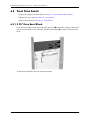 70
70
-
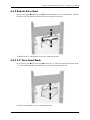 71
71
-
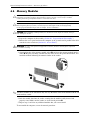 72
72
-
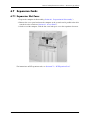 73
73
-
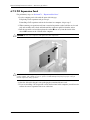 74
74
-
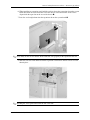 75
75
-
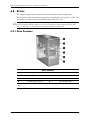 76
76
-
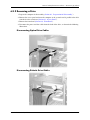 77
77
-
 78
78
-
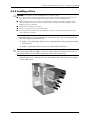 79
79
-
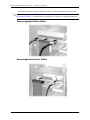 80
80
-
 81
81
-
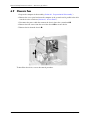 82
82
-
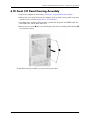 83
83
-
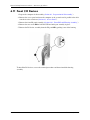 84
84
-
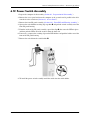 85
85
-
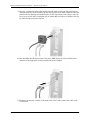 86
86
-
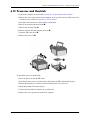 87
87
-
 88
88
-
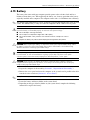 89
89
-
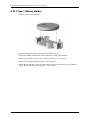 90
90
-
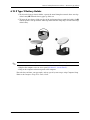 91
91
-
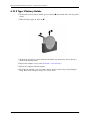 92
92
-
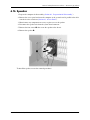 93
93
-
 94
94
-
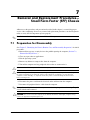 95
95
-
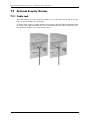 96
96
-
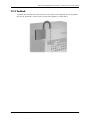 97
97
-
 98
98
-
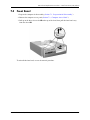 99
99
-
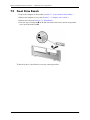 100
100
-
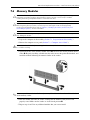 101
101
-
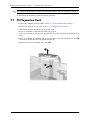 102
102
-
 103
103
-
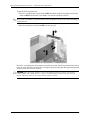 104
104
-
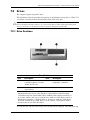 105
105
-
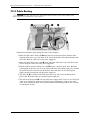 106
106
-
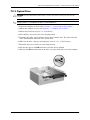 107
107
-
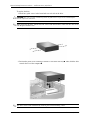 108
108
-
 109
109
-
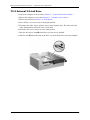 110
110
-
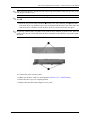 111
111
-
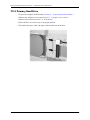 112
112
-
 113
113
-
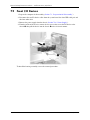 114
114
-
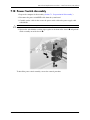 115
115
-
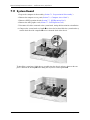 116
116
-
 117
117
-
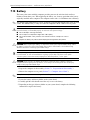 118
118
-
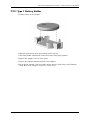 119
119
-
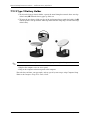 120
120
-
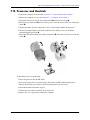 121
121
-
 122
122
-
 123
123
-
 124
124
-
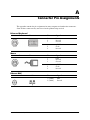 125
125
-
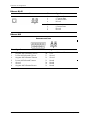 126
126
-
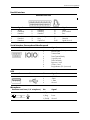 127
127
-
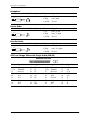 128
128
-
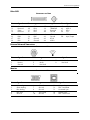 129
129
-
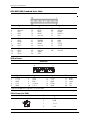 130
130
-
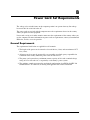 131
131
-
 132
132
-
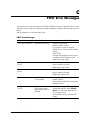 133
133
-
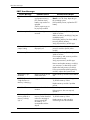 134
134
-
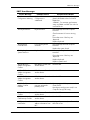 135
135
-
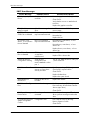 136
136
-
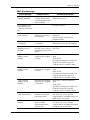 137
137
-
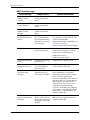 138
138
-
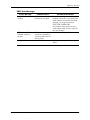 139
139
-
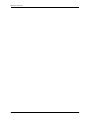 140
140
-
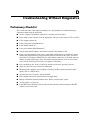 141
141
-
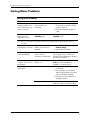 142
142
-
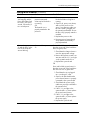 143
143
-
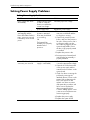 144
144
-
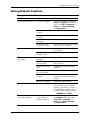 145
145
-
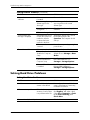 146
146
-
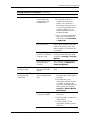 147
147
-
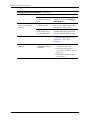 148
148
-
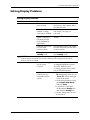 149
149
-
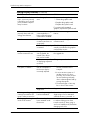 150
150
-
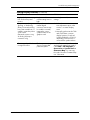 151
151
-
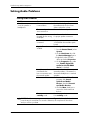 152
152
-
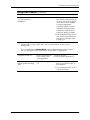 153
153
-
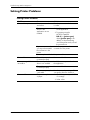 154
154
-
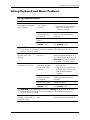 155
155
-
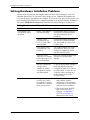 156
156
-
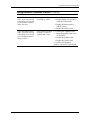 157
157
-
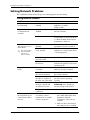 158
158
-
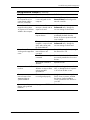 159
159
-
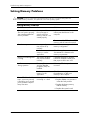 160
160
-
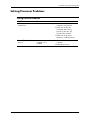 161
161
-
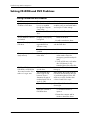 162
162
-
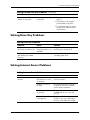 163
163
-
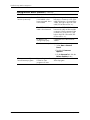 164
164
-
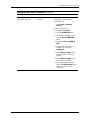 165
165
-
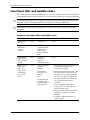 166
166
-
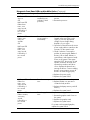 167
167
-
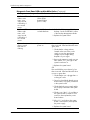 168
168
-
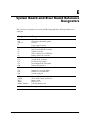 169
169
-
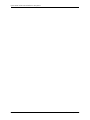 170
170
-
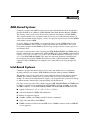 171
171
-
 172
172
-
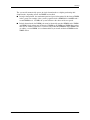 173
173
-
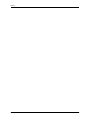 174
174
-
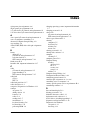 175
175
-
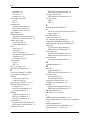 176
176
-
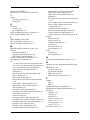 177
177
-
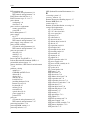 178
178
-
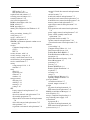 179
179
-
 180
180
HP Compaq dc5000 Small Form Factor PC Reference guide
- Category
- Computer case parts
- Type
- Reference guide
- This manual is also suitable for
Ask a question and I''ll find the answer in the document
Finding information in a document is now easier with AI
Related papers
-
HP C6Z78UT#ABA User manual
-
HP Compaq Pro 6305 Microtower PC User guide
-
Compaq Compaq dc7100 Convertible Minitower PC Reference Card
-
HP Compaq dc7600 Convertible Minitower PC User guide
-
HP Compaq dc7100 Convertible Minitower PC Reference guide
-
HP E3S36UT#ABA User manual
-
HP Compaq dc7100 Convertible Minitower PC Owner's manual
-
HP Compaq dc7100 Convertible Minitower PC User guide
-
HP Business d325 Microtower Hardware Reference Manual
-
HP DX2200 User manual
Other documents
-
Gateway E-4400 User manual
-
Compaq Evo D510 - Convertible Minitower Supplementary Manual
-
Compaq d538 - Convertible Minitower Desktop PC User manual
-
Compaq D315 - Desktop PC Setup Utility Manual
-
 ALGE-Timing D-Line User guide
ALGE-Timing D-Line User guide
-
Compaq Evo Desktop Series Hardware Reference Manual
-
Compaq D315 - Desktop PC Troubleshooting guide
-
Compaq Compaq Pro 6305 Hardware Reference Manual
-
Compaq Evo D510 - Convertible Minitower User manual
-
Compaq d538 - Convertible Minitower Desktop PC Management Manual