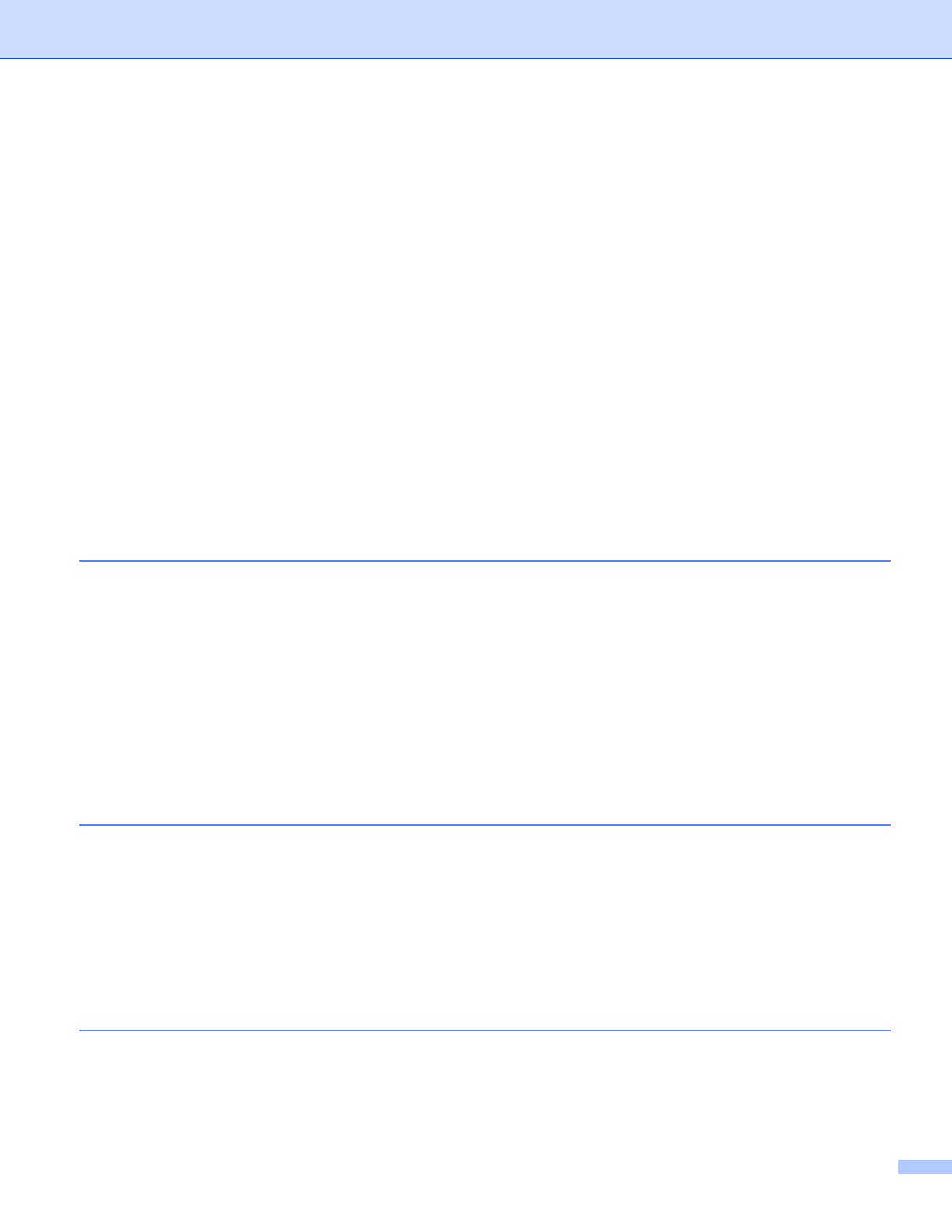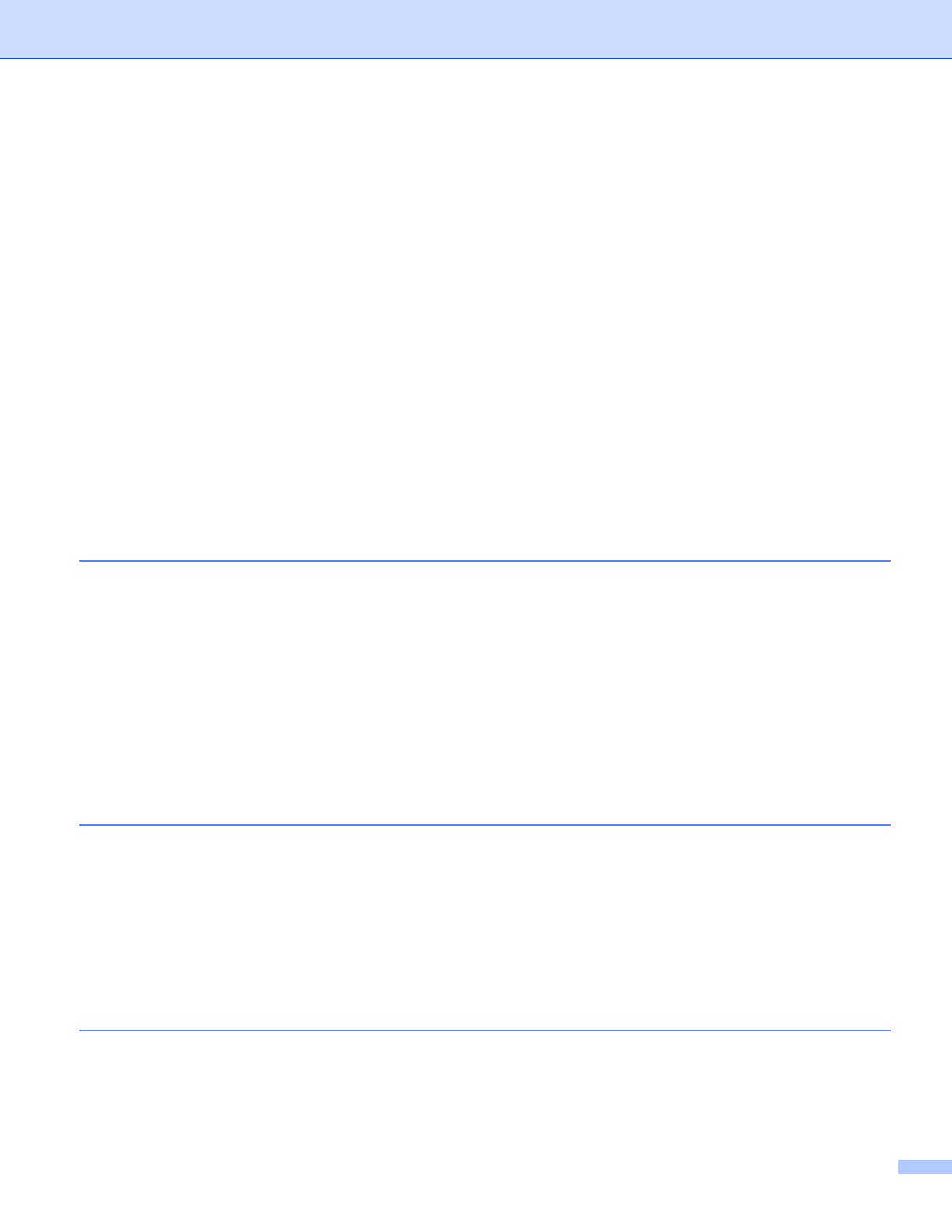
vi
Confirm your network environment..........................................................................................................27
Connected to a computer with an access point in the network (Infrastructure mode).......................27
Connected to a wireless capable computer without an access point in the network
(Ad-hoc mode)...............................................................................................................................27
Confirm your wireless network setup method..........................................................................................28
Configuration using the machine’s control panel Setup Wizard to configure your machine for a
wireless network............................................................................................................................28
Configuration using the SES/WPS or AOSS™ control panel menu
(Automatic Wireless mode) (Infrastructure mode only) .................................................................28
Configuration using the PIN Method of Wi-Fi Protected Setup (Infrastructure mode only) ...............29
Configuration using the Brother installer application on the CD-ROM to configure your wireless
network machine ...........................................................................................................................30
Configure your machine for a wireless network.......................................................................................31
Using the Setup Wizard from the control panel.................................................................................31
Using the SES/WPS or AOSS™ control panel menu to configure your machine for a wireless
network (Automatic Wireless mode)..............................................................................................36
Using the PIN Method of Wi-Fi Protected Setup ...............................................................................39
Using the Brother installer application on the CD-ROM to configure your machine for a wireless
network..........................................................................................................................................40
4 Wireless configuration for Windows
®
using the Brother installer application
(For MFC-8690DW and MFC-8890DW) 41
Configuration in Infrastructure mode .......................................................................................................41
Before configuring the wireless settings............................................................................................41
Configure the wireless settings..........................................................................................................43
Configuration using the SES/WPS or AOSS™ from the control panel menu
(Automatic Wireless mode) ..................................................................................................................51
Before configuring the wireless settings............................................................................................51
Configure the wireless settings..........................................................................................................51
Configuration in Ad-hoc mode .................................................................................................................56
Before configuring the wireless settings............................................................................................56
Configure the wireless settings..........................................................................................................56
5 Wireless configuration for Macintosh using the Brother installer application
(For MFC-8690DW and MFC-8890DW) 68
Configuration in Infrastructure mode .......................................................................................................68
Before configuring the wireless settings............................................................................................68
Configure the wireless settings..........................................................................................................70
Configuration using the SES/WPS or AOSS™ from the control panel menu
(Automatic Wireless mode) ..................................................................................................................78
Configuration in Ad-hoc mode .................................................................................................................83
Before configuring the wireless settings............................................................................................83
Configure the wireless settings..........................................................................................................83
6 Control panel setup 93
Network menu..........................................................................................................................................93
TCP/IP...............................................................................................................................................93
Ethernet (wired network only)..........................................................................................................101
Setup Wizard (MFC-8690DW and MFC-8890DW wireless network only) ......................................101
SES/WPS or AOSS™ (MFC-8690DW and MFC-8890DW wireless network only).........................102