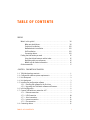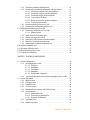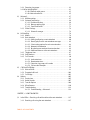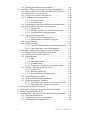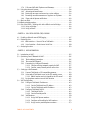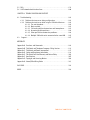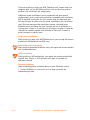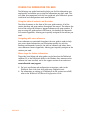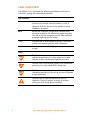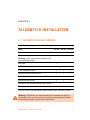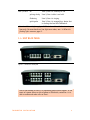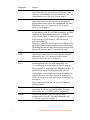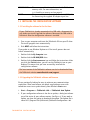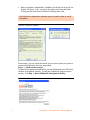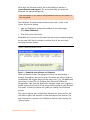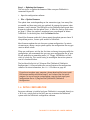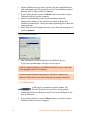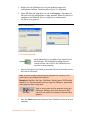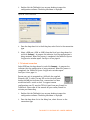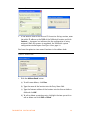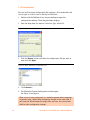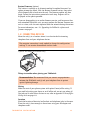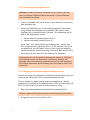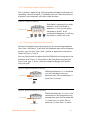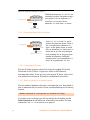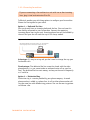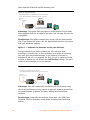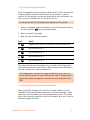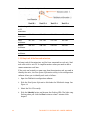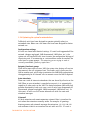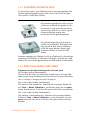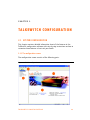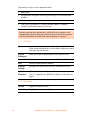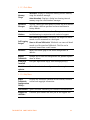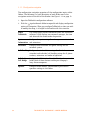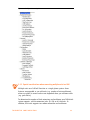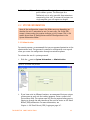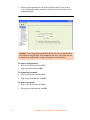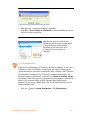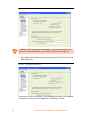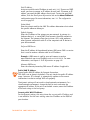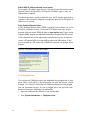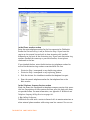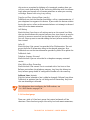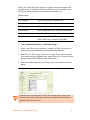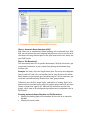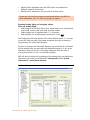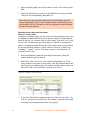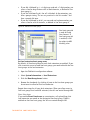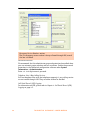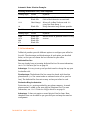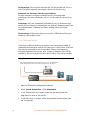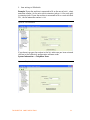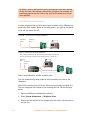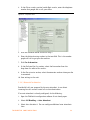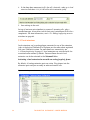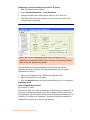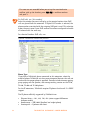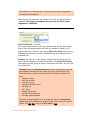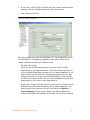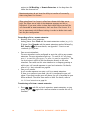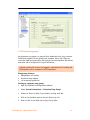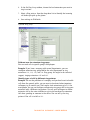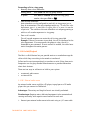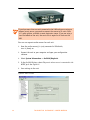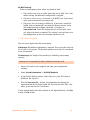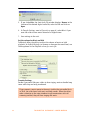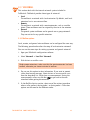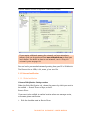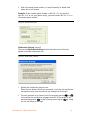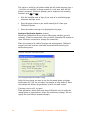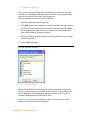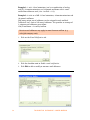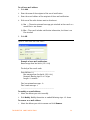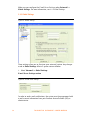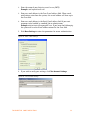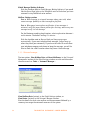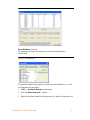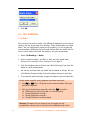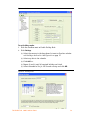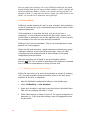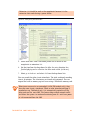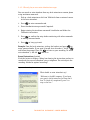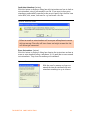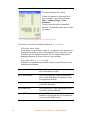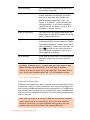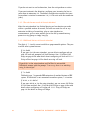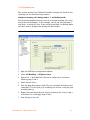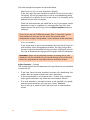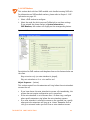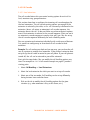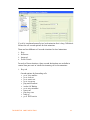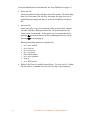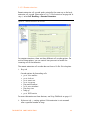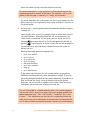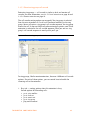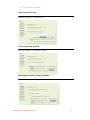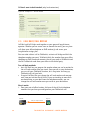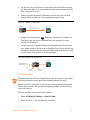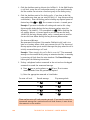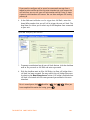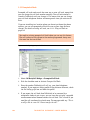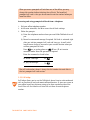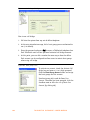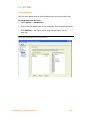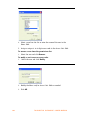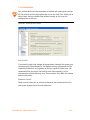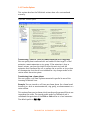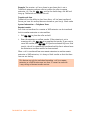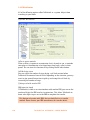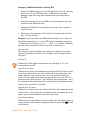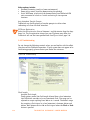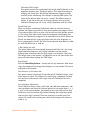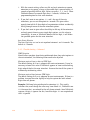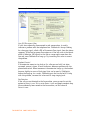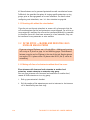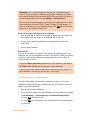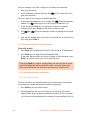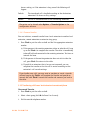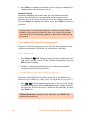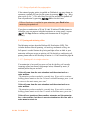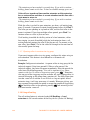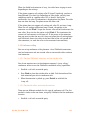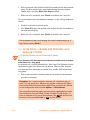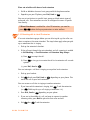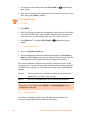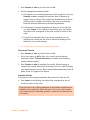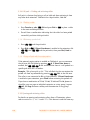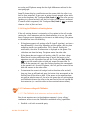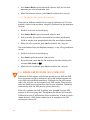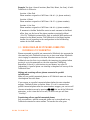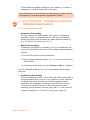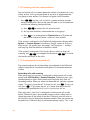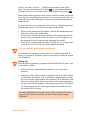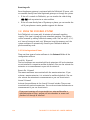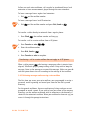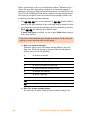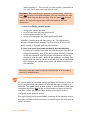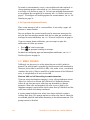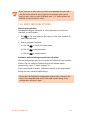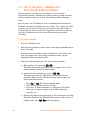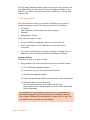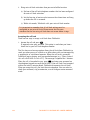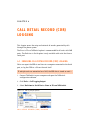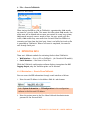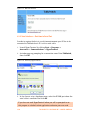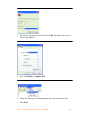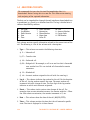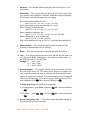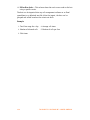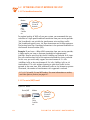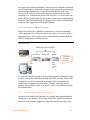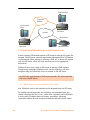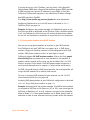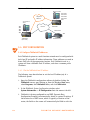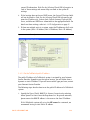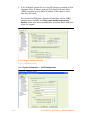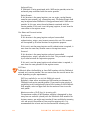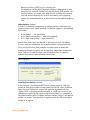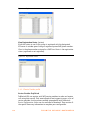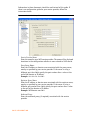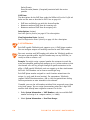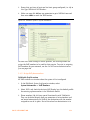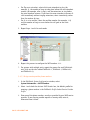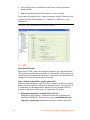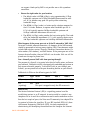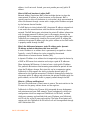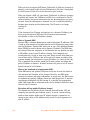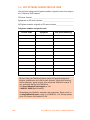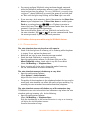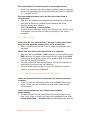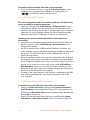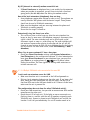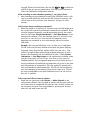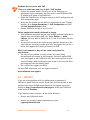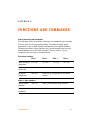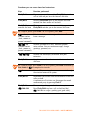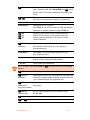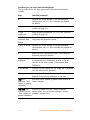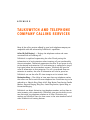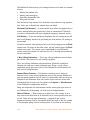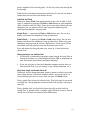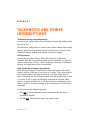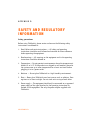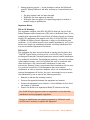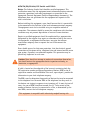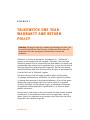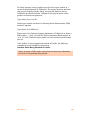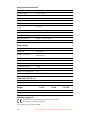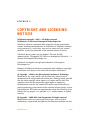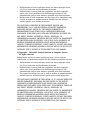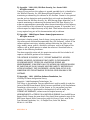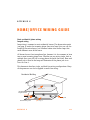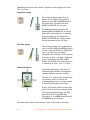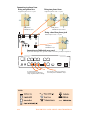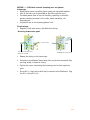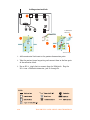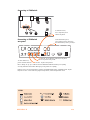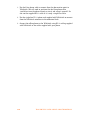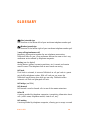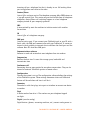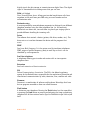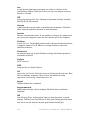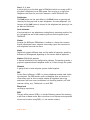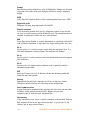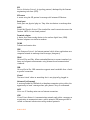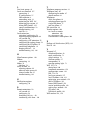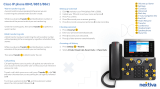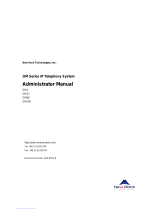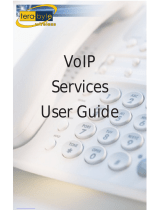Talkswitch TALKSWITCH 48-CA User manual
- Category
- Network switches
- Type
- User manual
This manual is also suitable for

ANSWERS WITH INTELLIGENCE
®
TALKSWITCH USER GUIDE
TALKSWITCH 24-CA
TALKSWITCH 48-CA/CVA
RELEASE 4.0
CT.TS005.001102
For use in
North America

Copyright Information
TalkSwitch Copyright 2006 — All Rights Reserved.
TalkSwitch is a division of Centrepoint Technologies Inc.
TalkSwitch and Appello® are registered trademarks of Centrepoint
Technologies Inc.
Reproduction, adaptation or translation without prior written permission
is prohibited, except as allowed under the copyright laws.
Information in this user guide is subject to change without notice and
does not represent any commitment on the part of TalkSwitch. No part of
this user guide may be reproduced or transmitted in any form or by any
means, electronic or mechanical, including photocopying, recording, or
information storage and retrieval systems, or translated to another
language, for any purpose other than the licensee’s personal use and, as
specifically allowed in the licensing agreement, without the express
written permission of TalkSwitch.
First Edition, November 2006
CT.TS005.001102

TABLE OF CONTENTS I
TABLE OF CONTENTS
PREFACE
What’s in this guide? . . . . . . . . . . . . . . . . . . . . . . . . . . . . . . . . . . . . . . . . . . . VII
What you should know . . . . . . . . . . . . . . . . . . . . . . . . . . . . . . . . . . . . VII
Single unit installation . . . . . . . . . . . . . . . . . . . . . . . . . . . . . . . . . . . . VIII
Networked units installation. . . . . . . . . . . . . . . . . . . . . . . . . . . . . . . . VIII
VoIP installation. . . . . . . . . . . . . . . . . . . . . . . . . . . . . . . . . . . . . . . . . . VIII
Connecting devices . . . . . . . . . . . . . . . . . . . . . . . . . . . . . . . . . . . . . . . VIII
Finding the information you need . . . . . . . . . . . . . . . . . . . . . . . . . . . . . . . . . . IX
Using the table of contents and the index . . . . . . . . . . . . . . . . . . . . . . IX
Navigating with cross-references . . . . . . . . . . . . . . . . . . . . . . . . . . . . . IX
Where to go for further information . . . . . . . . . . . . . . . . . . . . . . . . . . . IX
Guide conventions . . . . . . . . . . . . . . . . . . . . . . . . . . . . . . . . . . . . . . . . . . . . . . X
CHAPTER 1: TALKSWITCH INSTALLATION
1.1 TalkSwitch package contents . . . . . . . . . . . . . . . . . . . . . . . . . . . . . . . . . . . . . . . 1
1.2 Configuration software system requirements. . . . . . . . . . . . . . . . . . . . . . . . . . . 2
1.3 Unit front panel . . . . . . . . . . . . . . . . . . . . . . . . . . . . . . . . . . . . . . . . . . . . . . . . . . 2
1.4 Unit back panel . . . . . . . . . . . . . . . . . . . . . . . . . . . . . . . . . . . . . . . . . . . . . . . . . . 3
1.5 Installing the configuration software . . . . . . . . . . . . . . . . . . . . . . . . . . . . . . . . . 5
1.5.1 Installing the software for the first time. . . . . . . . . . . . . . . . . . . . . . . . . 5
1.5.2 Upgrading the TalkSwitch software and firmware . . . . . . . . . . . . . . . . . 5
1.6 Initial configuration . . . . . . . . . . . . . . . . . . . . . . . . . . . . . . . . . . . . . . . . . . . . . . . 8
1.7 Connect TalkSwitch to a network or a PC . . . . . . . . . . . . . . . . . . . . . . . . . . . . . . 9
1.7.1 Ethernet connection . . . . . . . . . . . . . . . . . . . . . . . . . . . . . . . . . . . . . . . . 9
1.7.2 USB Connection. . . . . . . . . . . . . . . . . . . . . . . . . . . . . . . . . . . . . . . . . . . 10
1.7.3 Serial connection. . . . . . . . . . . . . . . . . . . . . . . . . . . . . . . . . . . . . . . . . . 11
1.7.4 Internet connection . . . . . . . . . . . . . . . . . . . . . . . . . . . . . . . . . . . . . . . . 12
1.7.5 File connection. . . . . . . . . . . . . . . . . . . . . . . . . . . . . . . . . . . . . . . . . . . . 14
1.8 Connecting devices . . . . . . . . . . . . . . . . . . . . . . . . . . . . . . . . . . . . . . . . . . . . . . 15

II TABLE OF CONTENTS
1.8.1 Connecting incoming telephone lines . . . . . . . . . . . . . . . . . . . . . . . . . 16
1.8.2 Connecting local extension telephones and other devices . . . . . . . . . 16
1.8.2.1 Connecting a regular single-line telephone . . . . . . . . . . . . . . 17
1.8.2.2 Connecting a regular dual-line telephone . . . . . . . . . . . . . . . 17
1.8.2.3 Connecting regular multi-line phones . . . . . . . . . . . . . . . . . . 18
1.8.2.4 Connecting an IP phone . . . . . . . . . . . . . . . . . . . . . . . . . . . . . 18
1.8.2.5 Attach an internal or an external modem . . . . . . . . . . . . . . . . 18
1.8.2.6 Connecting fax machines . . . . . . . . . . . . . . . . . . . . . . . . . . . . 19
1.8.3 Connecting devices to the music jack . . . . . . . . . . . . . . . . . . . . . . . . . . 21
1.8.4 Connecting to the PA (public address) jack . . . . . . . . . . . . . . . . . . . . . 21
1.9 Networking TalkSwitch units on a LAN . . . . . . . . . . . . . . . . . . . . . . . . . . . . . . . 21
1.9.1 Connecting TalkSwitch units to a LAN. . . . . . . . . . . . . . . . . . . . . . . . . . 21
1.9.1.1 Ethernet switch . . . . . . . . . . . . . . . . . . . . . . . . . . . . . . . . . . . . 22
1.9.2 Power up all the TalkSwitch units . . . . . . . . . . . . . . . . . . . . . . . . . . . . . 22
1.9.3 Setting or changing the unit ID . . . . . . . . . . . . . . . . . . . . . . . . . . . . . . . 23
1.9.4 How unit IDs affect system extension numbers . . . . . . . . . . . . . . . . . . 23
1.9.5 Keep track of the lines and extensions . . . . . . . . . . . . . . . . . . . . . . . . . 24
1.9.6 Optimizing the system for networked use . . . . . . . . . . . . . . . . . . . . . . 25
1.10 Installing a memory card . . . . . . . . . . . . . . . . . . . . . . . . . . . . . . . . . . . . . . . . . . 26
1.11 Upgrading TalkSwitch Units. . . . . . . . . . . . . . . . . . . . . . . . . . . . . . . . . . . . . . . . 27
1.12 What the flashing lights mean . . . . . . . . . . . . . . . . . . . . . . . . . . . . . . . . . . . . . . 27
1.13 Verifying the connections. . . . . . . . . . . . . . . . . . . . . . . . . . . . . . . . . . . . . . . . . . 28
CHAPTER 2: TALKSWITCH CONFIGURATION
2.1 System Configuration . . . . . . . . . . . . . . . . . . . . . . . . . . . . . . . . . . . . . . . . . . . . . 29
2.1.1 The configuration screen . . . . . . . . . . . . . . . . . . . . . . . . . . . . . . . . . . . . 29
2.1.1.1 File Menu . . . . . . . . . . . . . . . . . . . . . . . . . . . . . . . . . . . . . . . . 30
2.1.1.2 View Menu . . . . . . . . . . . . . . . . . . . . . . . . . . . . . . . . . . . . . . . . 30
2.1.1.3 Tools Menu. . . . . . . . . . . . . . . . . . . . . . . . . . . . . . . . . . . . . . . . 31
2.1.1.4 Help Menu . . . . . . . . . . . . . . . . . . . . . . . . . . . . . . . . . . . . . . . . 31
2.1.1.5 Configuration navigation. . . . . . . . . . . . . . . . . . . . . . . . . . . . . 32
2.1.2 Special considerations when connecting multiple units to a LAN . . 33
2.2 System Information . . . . . . . . . . . . . . . . . . . . . . . . . . . . . . . . . . . . . . . . . . . . . . 35
2.2.1 Administration . . . . . . . . . . . . . . . . . . . . . . . . . . . . . . . . . . . . . . . . . . . . 35
2.2.2 IP Configuration . . . . . . . . . . . . . . . . . . . . . . . . . . . . . . . . . . . . . . . . . . . 37
2.2.3 Telephone Lines . . . . . . . . . . . . . . . . . . . . . . . . . . . . . . . . . . . . . . . . . . . 40
2.2.4 Line hunt groups . . . . . . . . . . . . . . . . . . . . . . . . . . . . . . . . . . . . . . . . . . 42
2.2.5 Automatic Route Selection and Toll Restriction . . . . . . . . . . . . . . . . . . 44
2.2.6 Fax information . . . . . . . . . . . . . . . . . . . . . . . . . . . . . . . . . . . . . . . . . . . 49
2.2.6.1 Dedicated fax line . . . . . . . . . . . . . . . . . . . . . . . . . . . . . . . . . 50
2.2.6.2 Distinctive ring fax detection . . . . . . . . . . . . . . . . . . . . . . . . . 52
2.2.6.3 Automatic fax detection . . . . . . . . . . . . . . . . . . . . . . . . . . . . . 53
2.2.7 Local extensions. . . . . . . . . . . . . . . . . . . . . . . . . . . . . . . . . . . . . . . . . . . 54
2.2.8 Remote extensions. . . . . . . . . . . . . . . . . . . . . . . . . . . . . . . . . . . . . . . . . 58

TABLE OF CONTENTS III
2.2.9 Extension ring groups. . . . . . . . . . . . . . . . . . . . . . . . . . . . . . . . . . . . . . . 61
2.2.10 On-Hold/Ringback . . . . . . . . . . . . . . . . . . . . . . . . . . . . . . . . . . . . . . . . . 63
2.2.10.1External audio source . . . . . . . . . . . . . . . . . . . . . . . . . . . . . . 63
2.2.10.2Internal audio file . . . . . . . . . . . . . . . . . . . . . . . . . . . . . . . . . 65
2.3 Voicemail. . . . . . . . . . . . . . . . . . . . . . . . . . . . . . . . . . . . . . . . . . . . . . . . . . . . . . . 67
2.3.1 Mailbox options . . . . . . . . . . . . . . . . . . . . . . . . . . . . . . . . . . . . . . . . . . . 67
2.3.2 Voicemail notification . . . . . . . . . . . . . . . . . . . . . . . . . . . . . . . . . . . . . . 68
2.3.2.1 Dialed notification . . . . . . . . . . . . . . . . . . . . . . . . . . . . . . . . . 68
2.3.2.2 Message waiting light . . . . . . . . . . . . . . . . . . . . . . . . . . . . . 71
2.3.2.3 E-mail notification . . . . . . . . . . . . . . . . . . . . . . . . . . . . . . . . . 71
2.3.3 Global Settings . . . . . . . . . . . . . . . . . . . . . . . . . . . . . . . . . . . . . . . . . . . . 74
2.3.3.1 Voicemail manager . . . . . . . . . . . . . . . . . . . . . . . . . . . . . . . . 76
2.4 Call Handling. . . . . . . . . . . . . . . . . . . . . . . . . . . . . . . . . . . . . . . . . . . . . . . . . . . . 78
2.4.1 Modes . . . . . . . . . . . . . . . . . . . . . . . . . . . . . . . . . . . . . . . . . . . . . . . . . . .78
2.4.2 Auto attendant . . . . . . . . . . . . . . . . . . . . . . . . . . . . . . . . . . . . . . . . . . . . 80
2.4.2.1 Adding/configuring an auto attendant . . . . . . . . . . . . . . . . 80
2.4.2.2 Record, play or erase auto attendant messages . . . . . . . . . 82
2.4.2.3 Select routing options for each auto attendant . . . . . . . . . . 84
2.4.2.4 Automatic fax detection . . . . . . . . . . . . . . . . . . . . . . . . . . . . 85
2.4.2.5 No selection was made at the auto attendant . . . . . . . . . . . 86
2.4.2.6 Additional features at the auto attendant . . . . . . . . . . . . . . 86
2.4.3 Telephone Lines . . . . . . . . . . . . . . . . . . . . . . . . . . . . . . . . . . . . . . . . . . . 87
2.4.4 VoIP Numbers . . . . . . . . . . . . . . . . . . . . . . . . . . . . . . . . . . . . . . . . . . . . . 89
2.4.5 Call Cascade . . . . . . . . . . . . . . . . . . . . . . . . . . . . . . . . . . . . . . . . . . . . . . 90
2.4.5.1 Local extensions. . . . . . . . . . . . . . . . . . . . . . . . . . . . . . . . . . . 90
2.4.5.2 Remote extensions. . . . . . . . . . . . . . . . . . . . . . . . . . . . . . . . . 93
2.4.5.3 Extension ring groups call cascade . . . . . . . . . . . . . . . . . . 95
2.4.5.4 Call cascade examples . . . . . . . . . . . . . . . . . . . . . . . . . . . . . 97
2.5 Call Back/Call Bridge . . . . . . . . . . . . . . . . . . . . . . . . . . . . . . . . . . . . . . . . . . . . . 98
2.5.1 Auto call back . . . . . . . . . . . . . . . . . . . . . . . . . . . . . . . . . . . . . . . . . . . . . 99
2.5.2 Prompted call back. . . . . . . . . . . . . . . . . . . . . . . . . . . . . . . . . . . . . . . .102
2.5.3 Call bridge. . . . . . . . . . . . . . . . . . . . . . . . . . . . . . . . . . . . . . . . . . . . . . .103
2.6 Options . . . . . . . . . . . . . . . . . . . . . . . . . . . . . . . . . . . . . . . . . . . . . . . . . . . . . . .105
2.6.1 Permissions . . . . . . . . . . . . . . . . . . . . . . . . . . . . . . . . . . . . . . . . . . . . .105
2.6.2 Audio Controls . . . . . . . . . . . . . . . . . . . . . . . . . . . . . . . . . . . . . . . . . . .107
2.6.3 Transfer Options . . . . . . . . . . . . . . . . . . . . . . . . . . . . . . . . . . . . . . . . .108
2.6.4 Miscellaneous. . . . . . . . . . . . . . . . . . . . . . . . . . . . . . . . . . . . . . . . . . . .110
2.6.5 Troubleshooting . . . . . . . . . . . . . . . . . . . . . . . . . . . . . . . . . . . . . . . . . .112
2.6.5.1 Troubleshooting — Advanced . . . . . . . . . . . . . . . . . . . . . . . 114
CHAPTER 3: USING TALKSWITCH
3.1 In the Office — Receiving calls with or without the auto attendant . . . . . . . 117
3.1.1 Receiving calls using the auto attendant . . . . . . . . . . . . . . . . . . . . . .117

IV TABLE OF CONTENTS
3.1.2 Receiving calls without the auto attendant . . . . . . . . . . . . . . . . . . . . 118
3.2 In the Office — Making and receiving calls using an analog phone. . . . . . . . 118
3.2.1 Making calls from a local extension without direct line access. . . . . 118
3.2.2 Receiving calls at a local extension . . . . . . . . . . . . . . . . . . . . . . . . . . 119
3.2.3 Placing calls on hold at a local extension . . . . . . . . . . . . . . . . . . . . . . 120
3.2.4 Transferring calls from an extension . . . . . . . . . . . . . . . . . . . . . . . . . 120
3.2.4.1 Unscreened transfer . . . . . . . . . . . . . . . . . . . . . . . . . . . . . . 120
3.2.4.2 Screened transfer . . . . . . . . . . . . . . . . . . . . . . . . . . . . . . . . 121
3.2.5 Transferring calls from a local extension to an external phone. . . . . 121
3.2.6 Parking and retrieving calls at a local extension . . . . . . . . . . . . . . . . 122
3.2.6.1 Parking a call . . . . . . . . . . . . . . . . . . . . . . . . . . . . . . . . . . . . 122
3.2.6.2 Retrieving a parked call at another local extension. . . . . . 122
3.2.6.3 Using call park with the paging option . . . . . . . . . . . . . . . . 123
3.2.7 Queuing and retrieving callers . . . . . . . . . . . . . . . . . . . . . . . . . . . . . . 123
3.2.7.1 Queuing calls to a single extension . . . . . . . . . . . . . . . . . . 123
3.2.7.2 Queuing callers to an extension ring group . . . . . . . . . . . . 124
3.2.8 Using call waiting. . . . . . . . . . . . . . . . . . . . . . . . . . . . . . . . . . . . . . . . . 124
3.2.9 Conference calling . . . . . . . . . . . . . . . . . . . . . . . . . . . . . . . . . . . . . . . . 125
3.2.9.1 Two local TalkSwitch extensions and one outside caller. . 125
3.2.9.2 Two outside callers and one local extension . . . . . . . . . . . 125
3.3 In the Office — Making and receiving calls using an IP phone. . . . . . . . . . . . 126
3.3.1 Making calls from a local IP extension (IP phone) . . . . . . . . . . . . . . . 126
3.3.2 Receiving calls at a local IP extension. . . . . . . . . . . . . . . . . . . . . . . . . 127
3.3.3 Hold and transfer . . . . . . . . . . . . . . . . . . . . . . . . . . . . . . . . . . . . . . . . . 128
3.3.3.1 Hold . . . . . . . . . . . . . . . . . . . . . . . . . . . . . . . . . . . . . . . . . . . 128
3.3.3.2 Unscreened transfer . . . . . . . . . . . . . . . . . . . . . . . . . . . . . . 128
3.3.3.3 Screened transfer . . . . . . . . . . . . . . . . . . . . . . . . . . . . . . . . 128
3.3.3.4 Transfer from a IP extension to any outside number . . . . . 129
3.3.4 Call park — Parking and retrieving callers . . . . . . . . . . . . . . . . . . . . . 130
3.3.4.1 Parking a caller . . . . . . . . . . . . . . . . . . . . . . . . . . . . . . . . . . 130
3.3.4.2 Retrieving a parked call. . . . . . . . . . . . . . . . . . . . . . . . . . . . 130
3.3.4.3 Using call park with the paging option . . . . . . . . . . . . . . . . 130
3.3.5 Queuing and retrieving callers . . . . . . . . . . . . . . . . . . . . . . . . . . . . . . 130
3.3.6 Using the TalkSwitch call waiting feature. . . . . . . . . . . . . . . . . . . . . . 131
3.3.7 Conference calling with TalkSwitch . . . . . . . . . . . . . . . . . . . . . . . . . . 131
3.3.7.1 Two TalkSwitch local extensions and one outside caller. . 131
3.3.7.2 Two outside callers and one local extension . . . . . . . . . . . 132
3.4 Making and receiving calls using VoIP . . . . . . . . . . . . . . . . . . . . . . . . . . . . . . 132
3.5 Using regular or IP phones connected in parallel to TalkSwitch . . . . . . . . . . 133
3.6 Modems and telephone line access . . . . . . . . . . . . . . . . . . . . . . . . . . . . . . . . 134
3.7 Out of the Office — Receiving calls with call forwarding (analog and IP). . . . 135
3.7.1 Three ways to forward calls . . . . . . . . . . . . . . . . . . . . . . . . . . . . . . . . . 135
3.7.2 Transferring calls from a remote extension . . . . . . . . . . . . . . . . . . . . 136
3.7.3 Screening options for forwarded calls . . . . . . . . . . . . . . . . . . . . . . . . 136

TABLE OF CONTENTS V
3.7.4 Calls over VoIP with IP phones and Gateways . . . . . . . . . . . . . . . . . . 137
3.8 Using the voicemail system . . . . . . . . . . . . . . . . . . . . . . . . . . . . . . . . . . . . . . . 138
3.8.1 Activating voicemail boxes . . . . . . . . . . . . . . . . . . . . . . . . . . . . . . . . . 138
3.8.2 Retrieving messages and accessing a voice mailbox. . . . . . . . . . . . . 139
3.8.3 Recording an announcement on a regular or an IP phone. . . . . . . . . 141
3.8.4 Pager and cell phone notification . . . . . . . . . . . . . . . . . . . . . . . . . . . . 142
3.9 Music on hold. . . . . . . . . . . . . . . . . . . . . . . . . . . . . . . . . . . . . . . . . . . . . . . . . . 142
3.10 Mode switching options. . . . . . . . . . . . . . . . . . . . . . . . . . . . . . . . . . . . . . . . . . 143
3.11 Out of the Office — Making calls with call Back and call bridge . . . . . . . . . . 144
3.11.1 Using call bridge . . . . . . . . . . . . . . . . . . . . . . . . . . . . . . . . . . . . . . . . . 144
3.11.2 Using call back. . . . . . . . . . . . . . . . . . . . . . . . . . . . . . . . . . . . . . . . . . . 145
CHAPTER 4: CALL DETAIL RECORD (CDR) LOGGING
4.1 Enabling call detail record (CDR) logging . . . . . . . . . . . . . . . . . . . . . . . . . . . . 147
4.2 Retrieving data . . . . . . . . . . . . . . . . . . . . . . . . . . . . . . . . . . . . . . . . . . . . . . . . . 148
4.2.1 Web interface — Store to File on TalkSwitch . . . . . . . . . . . . . . . . . . . 148
4.2.2 Serial interface — Real-time to Serial Port . . . . . . . . . . . . . . . . . . . . 150
4.3 Analyzing the data . . . . . . . . . . . . . . . . . . . . . . . . . . . . . . . . . . . . . . . . . . . . . . 152
CHAPTER 5: VOIP INFORMATION
5.1 Introduction to VoIP . . . . . . . . . . . . . . . . . . . . . . . . . . . . . . . . . . . . . . . . . . . . . 155
5.2 Optimizing Your IP Network for VoIP . . . . . . . . . . . . . . . . . . . . . . . . . . . . . . . . 156
5.2.1 The broadband connection . . . . . . . . . . . . . . . . . . . . . . . . . . . . . . . . . 156
5.2.2 The router/NAT/firewall. . . . . . . . . . . . . . . . . . . . . . . . . . . . . . . . . . . . 156
5.2.3 Connecting to a LAN and IP network. . . . . . . . . . . . . . . . . . . . . . . . . . 157
5.2.3.1 Confirm sufficient network capacity for VoIP . . . . . . . . . . . . 157
5.2.3.2 Confirm router/firewall path for voice data. . . . . . . . . . . . . 158
5.3 Setting up a VoIP network . . . . . . . . . . . . . . . . . . . . . . . . . . . . . . . . . . . . . . . . 159
5.3.1 Connect TalkSwitch or SIP-compatible gateways. . . . . . . . . . . . . . . . 159
5.3.2 Select which TalkSwitch to use as the SIP network server . . . . . . . . 160
5.3.2.1 Which location and unit should be the SIP server? . . . . . . . 160
5.3.3 Assign phone numbers to each VoIP location . . . . . . . . . . . . . . . . . . 161
5.4 VoIP Configuration . . . . . . . . . . . . . . . . . . . . . . . . . . . . . . . . . . . . . . . . . . . . . . 162
5.4.1 Configure TalkSwitch IP addresses. . . . . . . . . . . . . . . . . . . . . . . . . . . 162
5.4.1.1 Set the TalkSwitch local IP address . . . . . . . . . . . . . . . . . . . 162
5.4.1.2 Set the TalkSwitch public IP address. . . . . . . . . . . . . . . . . . 163
5.4.2 Configure TalkSwitch Profile . . . . . . . . . . . . . . . . . . . . . . . . . . . . . . . . 164
5.4.2.1 TalkSwitch Profile . . . . . . . . . . . . . . . . . . . . . . . . . . . . . . . . . 164
5.4.2.2 Service Provider profile. . . . . . . . . . . . . . . . . . . . . . . . . . . . . 168
5.4.3 VoIP Numbers . . . . . . . . . . . . . . . . . . . . . . . . . . . . . . . . . . . . . . . . . . . 170
5.4.3.1 Assign VoIP phone numbers. . . . . . . . . . . . . . . . . . . . . . . . . 171
5.4.3.2 Configure call handling for VoIP numbers . . . . . . . . . . . . . . 172
5.4.3.3 Assign service provider phone numbers . . . . . . . . . . . . . . . 173

VI TABLE OF CONTENTS
5.5 FAQ . . . . . . . . . . . . . . . . . . . . . . . . . . . . . . . . . . . . . . . . . . . . . . . . . . . . . . . . . . 174
5.6 VoIP network administration form. . . . . . . . . . . . . . . . . . . . . . . . . . . . . . . . . . 180
CHAPTER 6: TROUBLESHOOTING AND SUPPORT
6.1 Troubleshooting . . . . . . . . . . . . . . . . . . . . . . . . . . . . . . . . . . . . . . . . . . . . . . . 181
6.1.1 Problems that may occur during configuration. . . . . . . . . . . . . . . . . . 181
6.1.2 Problems that may occur while using the TalkSwitch features . . . . . 182
6.1.2.1 The auto attendant . . . . . . . . . . . . . . . . . . . . . . . . . . . . . . . 182
6.1.2.2 Music on hold. . . . . . . . . . . . . . . . . . . . . . . . . . . . . . . . . . . . 183
6.1.2.3 Call routing with local extensions and home phones . . . . 183
6.1.2.4 Answering and fax machines . . . . . . . . . . . . . . . . . . . . . . . 184
6.1.2.5 Other possible local extension problems. . . . . . . . . . . . . . 184
6.1.2.6 Multiple TalkSwitch units connected to the same LAN . . . 185
6.2 Support . . . . . . . . . . . . . . . . . . . . . . . . . . . . . . . . . . . . . . . . . . . . . . . . . . . . . . 187
APPENDICES
Appendix A: Functions and Commands . . . . . . . . . . . . . . . . . . . . . . . . . . . . . . . . . 189
Appendix B: TalkSwitch and Telephone Company Calling Services . . . . . . . . . . . 193
Appendix C: TalkSwitch and Power Interruptions . . . . . . . . . . . . . . . . . . . . . . . . . 197
Appendix D: Safety and Regulatory Information . . . . . . . . . . . . . . . . . . . . . . . . . . 199
Appendix E: TalkSwitch One-Year Warranty and Return Policy . . . . . . . . . . . . . . 203
Appendix F: Specifications . . . . . . . . . . . . . . . . . . . . . . . . . . . . . . . . . . . . . . . . . . . 207
Appendix G: Copyright and Licensing Notices . . . . . . . . . . . . . . . . . . . . . . . . . . . 209
Appendix H: Home/Office Wiring Guide . . . . . . . . . . . . . . . . . . . . . . . . . . . . . . . . 213
GLOSSARY . . . . . . . . . . . . . . . . . . . . . . . . . . . . . . . . . . . . . . . . . . . . . . . . . . . . . . . . 221
INDEX . . . . . . . . . . . . . . . . . . . . . . . . . . . . . . . . . . . . . . . . . . . . . . . . . . . . . . . . . . . . 229

PREFACE VII
PREFACE
WHAT’S IN THIS GUIDE?
The TalkSwitch User Guide contains all the information you need, whether
you are installing a single TalkSwitch unit or multiple VoIP enabled units. It
is intended to be a complete reference accompanying the TalkSwitch Start
Guide that ships with every TalkSwitch unit.
This preface contains important information to help you maximize your
installation effort and to get the most out of the features and the flexibility
of your TalkSwitch system. We strive to make your experience with
installation and configuration the most rewarding possible.
We would ask you to read important information concerning power
interruptions and safety precautions contained in the appendices in order to
ensure your TalkSwitch equipment is set up in the safest way possible while
avoiding equipment damage.
What you should know
While TalkSwitch is customer installable, certain skills are required if you
need to route cables or to configure a network. The following points will help
you determine the required skills:
• Configuring the TalkSwitch system using the configuration software can
be performed by anyone with basic computer skills once the system is
physically installed with proper networking equipment configurations (if
two or more units are networked on a LAN).
• While most buildings are wired to accommodate TalkSwitch system setup,
the need to route telephone and/or network cabling can occur
occasionally. If your organization does not have someone with this skill
set, we recommend the use of an outside telephony system technician.
• Connecting TalkSwitch to network equipment such as routers, switches or
hubs with a connection to the Internet, as well as configuring firewalls,
computers and TalkSwitch for networked use internally and with
Internet. If your organization does not have someone with this IT skill
set, we recommend the use of an outside IT technician.

VIII TALKSW I T CH USER GUIDE • NORTH AMERICA
If you are installing a single, non-VoIP, TalkSwitch unit, anyone with basic
computer skills can use the TalkSwitch Start Guide and this user guide to
perform a full installation and configuration.
TalkSwitch system installations can be categorized into some general
configurations, such as single unit installation, networked units installation,
VoIP or non-VoIP installation, etc. This section helps you determine your
best possible plan of action using this guide, according to your installation
type. While not every possible installation scenario is detailed below,
determine which one better fits your situation and use its guidelines as a
starting point. Chapter 6: Troubleshooting and Support on page 181 provides
solutions for common problems and the index at the back is a means to
quickly navigate to specific areas.
Single unit installation
When installing a single, non-VoIP TalkSwitch unit, you can skip the sections
marked with the Networked and VoIP icons.
Networked units installation
When installing networked TalkSwitch units, you require the sections marked
with the Networked icon.
VoIP installation
When installing a VoIP enabled unit, you require the sections marked with
the VoIP icon. Chapter 5: VoIP Information on page 155 provides an
additional resource.
Connecting devices
When connecting phones and other devices to your TalkSwitch unit(s),
1.7 Connect TalkSwitch to a network or a PC on page 9 provides the
information you need.

PREFACE IX
FINDING THE INFORMATION YOU NEED
The following user guide functionality helps you find the information you
need quickly and enables you to skip the information you don’t need. This
will make your experience with this user guide and your TalkSwitch system
installation and configuration much more efficient.
Using the table of contents and the index
The table of contents at the front of this user guide contains all of the
section headings and page numbers throughout the manual. The index at the
back of the user guide contains a keyword reference with page numbers. If
you are using this guide online in PDF format, the headings and keywords
will contain hyperlinks, allowing you to quickly navigate to the sections you
need.
Navigating with cross-references
Cross-references are contained throughout the user guide in order to help
you access related information and illustrations quickly. As with the
headings and keywords located in the table of contents and index, these
cross-references contain hyperlinks, allowing you to quickly navigate to the
sections you need.
Where to go for further information
The guides listed below and other guides can be found on the TalkSwitch
software CD, in the TalkSwitch folder in the Windows Start menu once the
software has been installed, and in the support section of our website at
www.talkswitch.com/support.
• For basic installation and configuration instructions, refer to the
TalkSwitch Start Guide that ships with every TalkSwitch unit.
• For information on setting up a TalkSwitch 48-CVA system to use VoIP,
refer to the TalkSwitch VoIP Network Configuration Guide.

X TALKSW I T CH USER GUIDE • NORTH AMERICA
GUIDE CONVENTIONS
The TalkSwitch User Guide uses the following text elements and icons as
visual aids, making the manual more accessible.
Text elements
Italic Italicized text highlights configuration software fields
located on the various software windows, as well as
references to other sections of this guide or to other
TalkSwitch documents.
Bold Bolded text highlights configuration software menu
selections located on the software top menu drop-down
lists and on the left navigation section. Non-numbered
paragraph headings are also bolded.
“Italic” Italicized text in double quotes highlights TalkSwitch
system voice prompts you hear from a telephone.
<Italic> Italicized text in brackets highlights text you are asked
to type.
Icons
The Networked icon is used to mark sections with
information pertaining to a setup where two or more
TalkSwitch units are networked together on a LAN.
The VoIP icon is used to mark sections with information
pertaining to a setup where VoIP is being used.
The IP extension icon is used to mark sections with
information pertaining to the set-up and use of IP phones
as local extensions.
The Alert icon is used to mark sections that are
important. They may contain warnings or cautions
alerting the user to pay special attention.

TALKSWITCH INSTALLATION 1
CHAPTER 1
Chapter 1: TalkSwitch Installation
TALKSWITCH INSTALLATION
1.1 TALKSWITCH PACKAGE CONTENTS
If any of these items are missing, please contact your TalkSwitch dealer.
CA/CVA unit packages contain the following items:
Item 24-CA 48-CA 48-CVA
TalkSwitch unit 1 1 1
AC power adapter
Warning: never use any power adapter other
than the one provided.
111
USB cable 1
6 foot Ethernet cable 1 1
6 foot telephone cables 2 4 4
Software and documentation CD 1 1 1
Quick Reference Cards 1 1 1
TalkSwitch Start Guide 1 1 1
TalkSwitch VoIP Network Configuration Guide 1
Warranty card 111
Warning: If TalkSwitch has been exposed to low temperatures prior to
installation, wait until the system has reached room temperature before
connecting the power cord to avoid condensation.

2 TALKSW ITCH USER GUIDE • NORTH AMERICA
1.2 CONFIGURATION SOFTWARE SYSTEM REQUIREMENTS
• PC running Windows XP/2000
• 160 MB free hard disk space
• 256 MB RAM
• USB port or Serial port (for 24 models)
• Ethernet port (for 48 models)
• Minimum 800 x 600 minimum video resolution
1.3 UNIT FRONT PANEL
The front panel consists of a power button and five lights indicating the usage
of the lines with different states of illumination.
Figure 1: Front panel lights
Light State Description
Line 1/Line 2 on Line 1/Line 2 is currently in use.
flickering Line 1/Line 2 is ringing.
pulsing slowly Line 1/Line 2 caller is on hold.
quick pulse Line 1/Line 2 is engaged by a device that
is sharing the line with TalkSwitch.
Power/Data on TalkSwitch is powered on.
flickering The PC connected (via Serial or USB) to
TalkSwitch is either sending or retrieving
information from TalkSwitch.
pulsing slowly Global Message Waiting Indicator
(configurable).

TALKSWITCH INSTALLATION 3
1.4 UNIT BACK PANEL
Figure 2: TalkSwitch 24-CA
Figure 3: TalkSwitch 48-CA/CVA
Line 3/Line 4 on Line 3/Line 4 is currently in use.
pulsing slowly Line 3/Line 4 caller is on hold.
flickering Line 3/Line 4 is ringing.
quick pulse Line 3/Line 4 is engaged by a device that
is sharing the line with TalkSwitch.
Line 3 and Line 4 lights apply to TalkSwitch models with four incoming
lines only. For more details on line light error codes, see 1.12 What the
flashing lights mean on page 27.
The PF box between E4 and L1/L2 represents power failure support. In the
event of a power failure or loss of power to TalkSwitch, extension 114 is
able to receive and make calls on Line 1.

4 TALKSW ITCH USER GUIDE • NORTH AMERICA
Connectors Purpose
MUSIC The music connector is a 1/8" (3.5mm) phono jack used
as an audio input for the music on hold feature. Mono
cables are recommended. For more information, see 1.8.3
Connecting devices to the music jack on page 21.
PA The PA (public address) connector is a 1/8" (3.5mm)
phono jack used as an audio output for the external
paging feature. Mono cables are recommended. For more
information, see 1.8.4 Connecting to the PA (public
address) jack on page 21.
LAN The LAN connector is an RJ-45 port used for unit
configuration via the PC, unit LAN networking, and VoIP
capability. For more information, see 1.7.1 Ethernet
connection on page 9, 1.9 Networking TalkSwitch units on
a LAN on page 21 and Chapter 5: VoIP Information
starting on page 155.
There are 3 green LEDs on the right of the LAN port. The
top LED indicates network synchronization (connection),
the middle LED indicates data Rx (receiving data) and the
bottom LED indicates data Tx (transmitting data).
E1-E4
E5-E8
The extension connectors are RJ-11 ports used for
connecting phones and other analog devices. For more
information, see 1.8.2 Connecting local extension
telephones and other devices on page 16.
L1-L2
L3-L4
The line connectors are RJ-11 ports used for connecting
incoming phone lines. For more information, see
1.8.1 Connecting incoming telephone lines on page 16.
Plug in your RJ-11 telephone lines, beginning with L1. If
you have two lines out of one phone jack, you will
require a dual-to-two-single-line adapter or replace the
two-line cord with two single-line cords. Note that L3
and L4 do not exist on units with only two incoming line
connectors.
Use a surge protector if you live in an area prone to
lightning strikes.
USB The USB connector is a standard USB port used for
connecting to a PC for unit configuration. For more
information, see 1.7.2 USB Connection on page 10.
SERIAL The serial connector is a RS-232 port used for
configuration via the PC. For more information, see
1.7.3 Serial connection on page 11.

TALKSWITCH INSTALLATION 5
1.5 INSTALLING THE CONFIGURATION SOFTWARE
1.5.1 Installing the software for the first time
1. Turn on your computer and insert the TalkSwitch CD into your CD drive.
The install program starts automatically.
2. Click NEXT and follow the instructions.
If you prefer to use Windows Explorer or if the install process does not
launch automatically:
1. Double-click the My Computer icon.
2. Double-click the CD-ROM/DVD drive.
3. Double-click the Startscreen.exe icon and follow the instructions. After
you click the Finish button, you will see the TalkSwitch icon on your
desktop. This means that you have successfully installed the
configuration software.
1.5.2 Upgrading the TalkSwitch software and firmware
We are continually looking for ways to enhance your communications
capabilities. When new features are added, we provide our users with
immediate access to an update directly from Window’s Start menu.
1. Start -> Programs -> TalkSwitch 4.00 -> TalkSwitch Auto Update.
2. If your configuration software is due for an update, a dialog box informs
you of the status of your software version. See Figure 3. If you need an
update, you have the option to download the update. The update file is
stored in C:\Program Files\TalkSwitch\TalkSwitch Configuration 4.00.
MEMORY SLOT The memory card slot is a socket used with TalkSwitch
memory cards. For more information, see
1.10 Installing a memory card on page 26.
POWER The power connector is a receptacle rated at 16 VAC/1.5A
for connecting the supplied AC adapter input line.
If your TalkSwitch is already connected with a USB cable, disconnect the
unit before you install/upgrade the software. Reconnect the USB cable to
TalkSwitch after the configuration software is installed.
The latest version of the TalkSwitch software can also be downloaded from
the TalkSwitch website www.talkswitch.com/support.

6 TALKSW ITCH USER GUIDE • NORTH AMERICA
3. After the update is downloaded, click Yes in the dialog box to install the
update. See Figure 3. You can install the update later from the folder
C:\Program Files\TalkSwitch\TalkSwitch Configuration 4.00.
Figure 4: Check for updates
Alternatively, you can check the vesions you are running once the system is
connected by following the three steps below.
Step 1 — Check current version
To identify the appropriate update file, you must determine your TalkSwitch
software and firmware versions. To find your TalkSwitch software version
number, click Help -> About TalkSwitch Configuration Utility...
Figure 5: About TalkSwitch software version
The TalkSwitch configuration software must be closed in order to install
the update.

TALKSWITCH INSTALLATION 7
Write down the software number. Go to the TalkSwitch website at
www.talkswitch.com/support. The instructions help you select and
download the appropriate upgrade.
The TalkSwitch firmware version number of each unit is listed in the
System Information window.
1. Open the TalkSwitch configuration software if not already open.
Click About TalkSwitch.
2. Click View System Information.
Networked units have to run the same firmware version to operate properly
on the same LAN. Use this window to confirm that all the units have
matching firmware versions.
Figure 6: TalkSwitch firmware version
Step 2 — Download new software and firmware
When you double-click on the appropriate version for downloading, a
dialogue box displays, asks you to enter a file name and select a folder for
the download. We suggest leaving the file name as it is (e.g. TSC400050.exe)
and saving it to your PC in C:\Program Files\TalkSwitch\TalkSwitch
Configuration 4.00. Once the download is complete, begin your upgrade by
double-clicking on the install file or using the Run option on your Windows
Start menu. A series of windows will guide you through the installation
process.
This process updates your configuration software to a newer version. You
still need to update the firmware to take advantage of new features. The
new firmware file is placed in the TalkSwitch directory after running the
install program.
The instructions on our website take precedence over any instructions in
this user guide.

8 TALKSW ITCH USER GUIDE • NORTH AMERICA
Step 3 — Updating the firmware
The last step is to update the firmware. Make sure your TalkSwitch is
connected to your PC.
1. Open the configuration software.
2. File -> Update Firmware.
The update time varies depending on the connection type, how many files
are needed and how many units are updated. On average the process takes
between 1 and 5 minutes. The LED lights on the TalkSwitch front panel show
diagnostic indicators for the update. See 1.12 What the flashing lights mean
on page 27. When the update is completed, you are prompted to reboot
TalkSwitch. In the dialog box, click the Proceed button.
Should the firmware update fail, please repeat the update process above. If
the problem persists, contact your reseller or TalkSwitch.
Most firmware updates do not alter your system configuration. In certain
circumstances, during a major system update, the configuration file may get
reset to default values.
When you configure a unit for the first time and every time you modify the
configuration, we recommend that you save your configuration file to your
PC and preferably to removable media (3.5" Floppy, CD-ROM disc or Flash
stick) as a back-up. This avoids having to reconfigure the entire system in
case of a hardware failure.
The LastSavedConfig4.00 in C:\Program Files\TalkSwitch\TalkSwitch
Configuration\ is accessed when you save and retrieve the configuration
software. For more information, see 2.1.1.1 File Menu on page 30.
1.6 INITIAL CONFIGURATION
Once your software is installed and your TalkSwitch is connected directly to
a PC or via a switch/hub to the LAN, you can customize the TalkSwitch
system with the TalkSwitch configuration software.
If you have to replace your computer, please download the latest install
file from our website and follow steps 2 and 3 above. Run the install
program. In case of a major system update, copy the back-up of your
configuration file to C:\Program Files\TalkSwitch\TalkSwitch
Configuration.
Page is loading ...
Page is loading ...
Page is loading ...
Page is loading ...
Page is loading ...
Page is loading ...
Page is loading ...
Page is loading ...
Page is loading ...
Page is loading ...
Page is loading ...
Page is loading ...
Page is loading ...
Page is loading ...
Page is loading ...
Page is loading ...
Page is loading ...
Page is loading ...
Page is loading ...
Page is loading ...
Page is loading ...
Page is loading ...
Page is loading ...
Page is loading ...
Page is loading ...
Page is loading ...
Page is loading ...
Page is loading ...
Page is loading ...
Page is loading ...
Page is loading ...
Page is loading ...
Page is loading ...
Page is loading ...
Page is loading ...
Page is loading ...
Page is loading ...
Page is loading ...
Page is loading ...
Page is loading ...
Page is loading ...
Page is loading ...
Page is loading ...
Page is loading ...
Page is loading ...
Page is loading ...
Page is loading ...
Page is loading ...
Page is loading ...
Page is loading ...
Page is loading ...
Page is loading ...
Page is loading ...
Page is loading ...
Page is loading ...
Page is loading ...
Page is loading ...
Page is loading ...
Page is loading ...
Page is loading ...
Page is loading ...
Page is loading ...
Page is loading ...
Page is loading ...
Page is loading ...
Page is loading ...
Page is loading ...
Page is loading ...
Page is loading ...
Page is loading ...
Page is loading ...
Page is loading ...
Page is loading ...
Page is loading ...
Page is loading ...
Page is loading ...
Page is loading ...
Page is loading ...
Page is loading ...
Page is loading ...
Page is loading ...
Page is loading ...
Page is loading ...
Page is loading ...
Page is loading ...
Page is loading ...
Page is loading ...
Page is loading ...
Page is loading ...
Page is loading ...
Page is loading ...
Page is loading ...
Page is loading ...
Page is loading ...
Page is loading ...
Page is loading ...
Page is loading ...
Page is loading ...
Page is loading ...
Page is loading ...
Page is loading ...
Page is loading ...
Page is loading ...
Page is loading ...
Page is loading ...
Page is loading ...
Page is loading ...
Page is loading ...
Page is loading ...
Page is loading ...
Page is loading ...
Page is loading ...
Page is loading ...
Page is loading ...
Page is loading ...
Page is loading ...
Page is loading ...
Page is loading ...
Page is loading ...
Page is loading ...
Page is loading ...
Page is loading ...
Page is loading ...
Page is loading ...
Page is loading ...
Page is loading ...
Page is loading ...
Page is loading ...
Page is loading ...
Page is loading ...
Page is loading ...
Page is loading ...
Page is loading ...
Page is loading ...
Page is loading ...
Page is loading ...
Page is loading ...
Page is loading ...
Page is loading ...
Page is loading ...
Page is loading ...
Page is loading ...
Page is loading ...
Page is loading ...
Page is loading ...
Page is loading ...
Page is loading ...
Page is loading ...
Page is loading ...
Page is loading ...
Page is loading ...
Page is loading ...
Page is loading ...
Page is loading ...
Page is loading ...
Page is loading ...
Page is loading ...
Page is loading ...
Page is loading ...
Page is loading ...
Page is loading ...
Page is loading ...
Page is loading ...
Page is loading ...
Page is loading ...
Page is loading ...
Page is loading ...
Page is loading ...
Page is loading ...
Page is loading ...
Page is loading ...
Page is loading ...
Page is loading ...
Page is loading ...
Page is loading ...
Page is loading ...
Page is loading ...
Page is loading ...
Page is loading ...
Page is loading ...
Page is loading ...
Page is loading ...
Page is loading ...
Page is loading ...
Page is loading ...
Page is loading ...
Page is loading ...
Page is loading ...
Page is loading ...
Page is loading ...
Page is loading ...
Page is loading ...
Page is loading ...
Page is loading ...
Page is loading ...
Page is loading ...
Page is loading ...
Page is loading ...
Page is loading ...
Page is loading ...
Page is loading ...
Page is loading ...
Page is loading ...
Page is loading ...
Page is loading ...
Page is loading ...
Page is loading ...
Page is loading ...
Page is loading ...
Page is loading ...
Page is loading ...
Page is loading ...
Page is loading ...
Page is loading ...
Page is loading ...
Page is loading ...
Page is loading ...
Page is loading ...
Page is loading ...
Page is loading ...
Page is loading ...
Page is loading ...
Page is loading ...
-
 1
1
-
 2
2
-
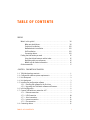 3
3
-
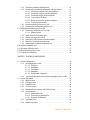 4
4
-
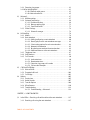 5
5
-
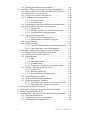 6
6
-
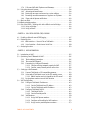 7
7
-
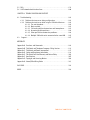 8
8
-
 9
9
-
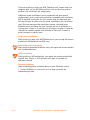 10
10
-
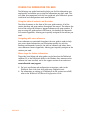 11
11
-
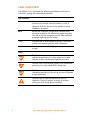 12
12
-
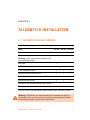 13
13
-
 14
14
-
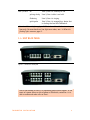 15
15
-
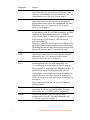 16
16
-
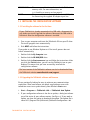 17
17
-
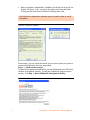 18
18
-
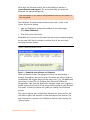 19
19
-
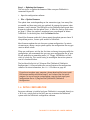 20
20
-
 21
21
-
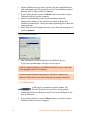 22
22
-
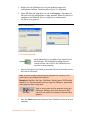 23
23
-
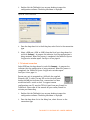 24
24
-
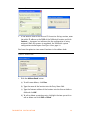 25
25
-
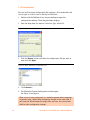 26
26
-
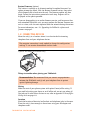 27
27
-
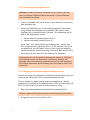 28
28
-
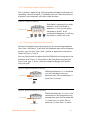 29
29
-
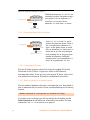 30
30
-
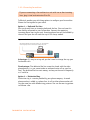 31
31
-
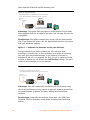 32
32
-
 33
33
-
 34
34
-
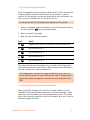 35
35
-
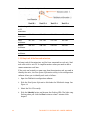 36
36
-
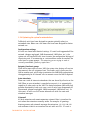 37
37
-
 38
38
-
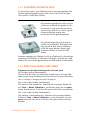 39
39
-
 40
40
-
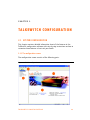 41
41
-
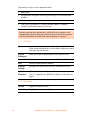 42
42
-
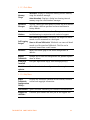 43
43
-
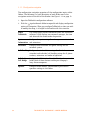 44
44
-
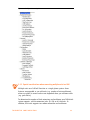 45
45
-
 46
46
-
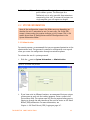 47
47
-
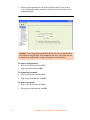 48
48
-
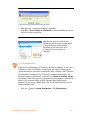 49
49
-
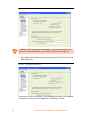 50
50
-
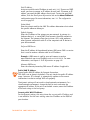 51
51
-
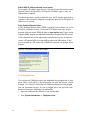 52
52
-
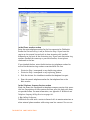 53
53
-
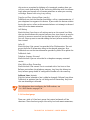 54
54
-
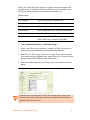 55
55
-
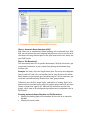 56
56
-
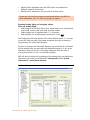 57
57
-
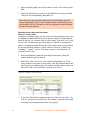 58
58
-
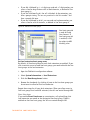 59
59
-
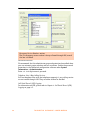 60
60
-
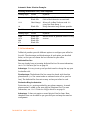 61
61
-
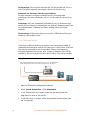 62
62
-
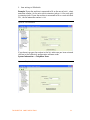 63
63
-
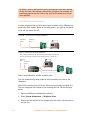 64
64
-
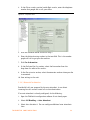 65
65
-
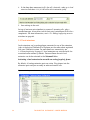 66
66
-
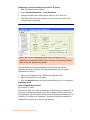 67
67
-
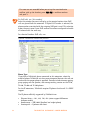 68
68
-
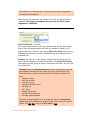 69
69
-
 70
70
-
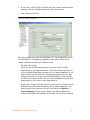 71
71
-
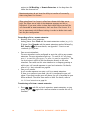 72
72
-
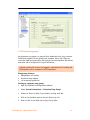 73
73
-
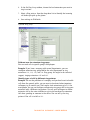 74
74
-
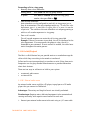 75
75
-
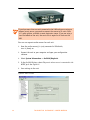 76
76
-
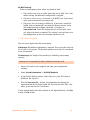 77
77
-
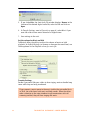 78
78
-
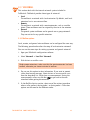 79
79
-
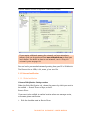 80
80
-
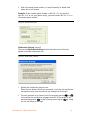 81
81
-
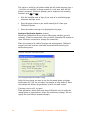 82
82
-
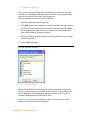 83
83
-
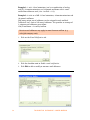 84
84
-
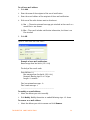 85
85
-
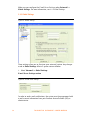 86
86
-
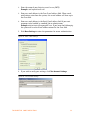 87
87
-
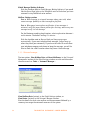 88
88
-
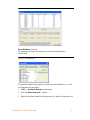 89
89
-
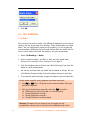 90
90
-
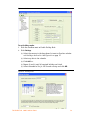 91
91
-
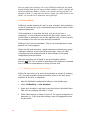 92
92
-
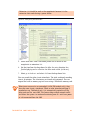 93
93
-
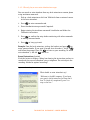 94
94
-
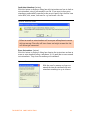 95
95
-
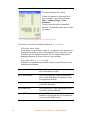 96
96
-
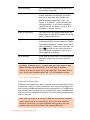 97
97
-
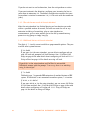 98
98
-
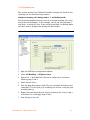 99
99
-
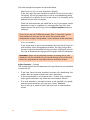 100
100
-
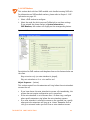 101
101
-
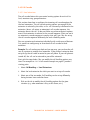 102
102
-
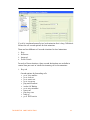 103
103
-
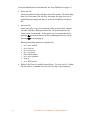 104
104
-
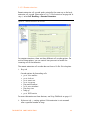 105
105
-
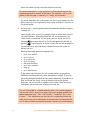 106
106
-
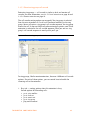 107
107
-
 108
108
-
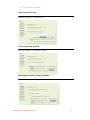 109
109
-
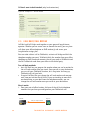 110
110
-
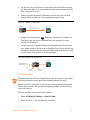 111
111
-
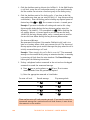 112
112
-
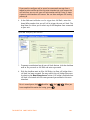 113
113
-
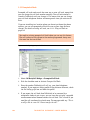 114
114
-
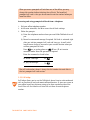 115
115
-
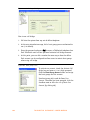 116
116
-
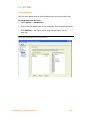 117
117
-
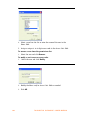 118
118
-
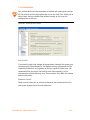 119
119
-
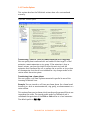 120
120
-
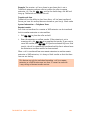 121
121
-
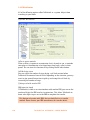 122
122
-
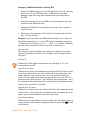 123
123
-
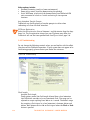 124
124
-
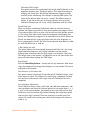 125
125
-
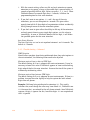 126
126
-
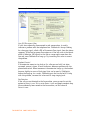 127
127
-
 128
128
-
 129
129
-
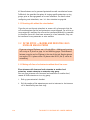 130
130
-
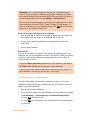 131
131
-
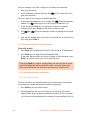 132
132
-
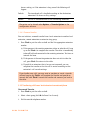 133
133
-
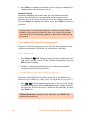 134
134
-
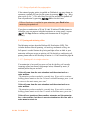 135
135
-
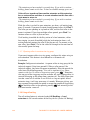 136
136
-
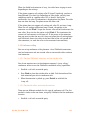 137
137
-
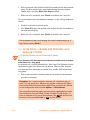 138
138
-
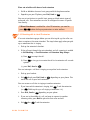 139
139
-
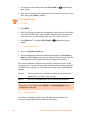 140
140
-
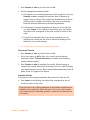 141
141
-
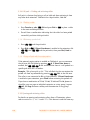 142
142
-
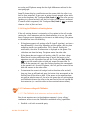 143
143
-
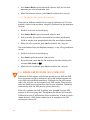 144
144
-
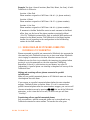 145
145
-
 146
146
-
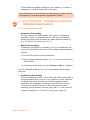 147
147
-
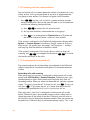 148
148
-
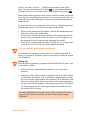 149
149
-
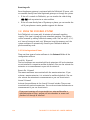 150
150
-
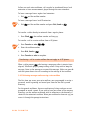 151
151
-
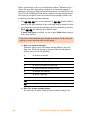 152
152
-
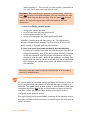 153
153
-
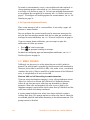 154
154
-
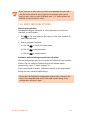 155
155
-
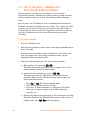 156
156
-
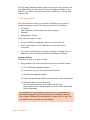 157
157
-
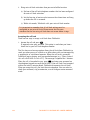 158
158
-
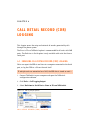 159
159
-
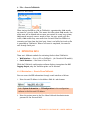 160
160
-
 161
161
-
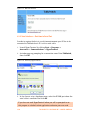 162
162
-
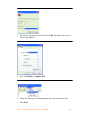 163
163
-
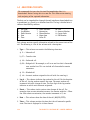 164
164
-
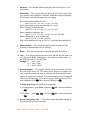 165
165
-
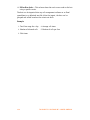 166
166
-
 167
167
-
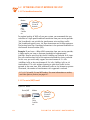 168
168
-
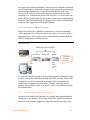 169
169
-
 170
170
-
 171
171
-
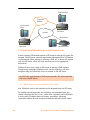 172
172
-
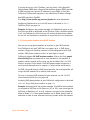 173
173
-
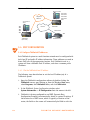 174
174
-
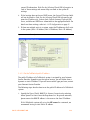 175
175
-
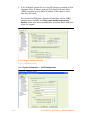 176
176
-
 177
177
-
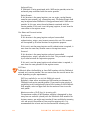 178
178
-
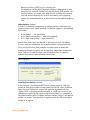 179
179
-
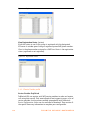 180
180
-
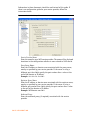 181
181
-
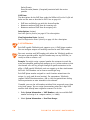 182
182
-
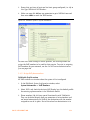 183
183
-
 184
184
-
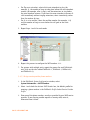 185
185
-
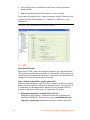 186
186
-
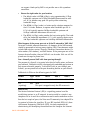 187
187
-
 188
188
-
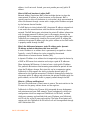 189
189
-
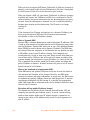 190
190
-
 191
191
-
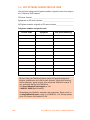 192
192
-
 193
193
-
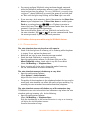 194
194
-
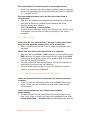 195
195
-
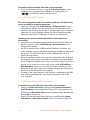 196
196
-
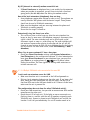 197
197
-
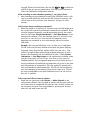 198
198
-
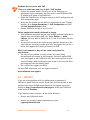 199
199
-
 200
200
-
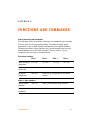 201
201
-
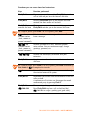 202
202
-
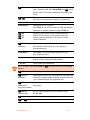 203
203
-
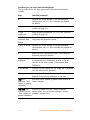 204
204
-
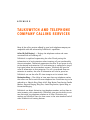 205
205
-
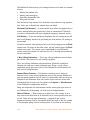 206
206
-
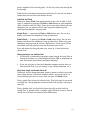 207
207
-
 208
208
-
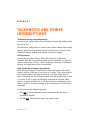 209
209
-
 210
210
-
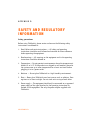 211
211
-
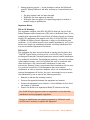 212
212
-
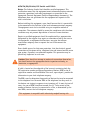 213
213
-
 214
214
-
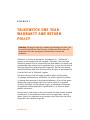 215
215
-
 216
216
-
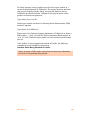 217
217
-
 218
218
-
 219
219
-
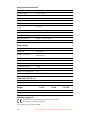 220
220
-
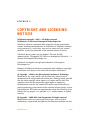 221
221
-
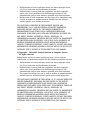 222
222
-
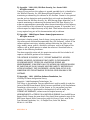 223
223
-
 224
224
-
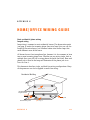 225
225
-
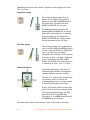 226
226
-
 227
227
-
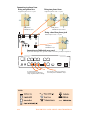 228
228
-
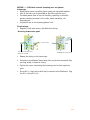 229
229
-
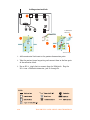 230
230
-
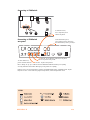 231
231
-
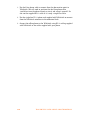 232
232
-
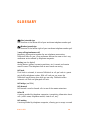 233
233
-
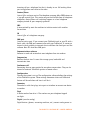 234
234
-
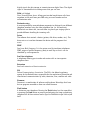 235
235
-
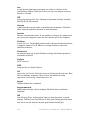 236
236
-
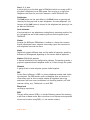 237
237
-
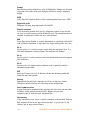 238
238
-
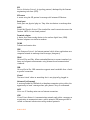 239
239
-
 240
240
-
 241
241
-
 242
242
-
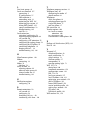 243
243
Talkswitch TALKSWITCH 48-CA User manual
- Category
- Network switches
- Type
- User manual
- This manual is also suitable for
Ask a question and I''ll find the answer in the document
Finding information in a document is now easier with AI
Related papers
-
Talkswitch TALKSWITCH 48-CVA User manual
-
Talkswitch TALKSWITCH 48-CVA User manual
-
Talkswitch TALKSWITCH 48-CVA Installation and User Manual
-
Talkswitch CT.TS005.003902 User manual
-
Talkswitch VS Series User manual
-
Talkswitch 48 User manual
-
Talkswitch Voip Network Start Manual
-
 Centrepoint Technologies VS Series User guide
Centrepoint Technologies VS Series User guide
-
Talkswitch TALKSWITCH 48-CVA User manual
-
Talkswitch 48-CA User manual
Other documents
-
Panasonic KXTVP100E Operating instructions
-
Panasonic KXTVP200E Operating instructions
-
 TOA Electronics TS-200 User manual
TOA Electronics TS-200 User manual
-
Avaya IP Office Voicemail User manual
-
XBLUE Networks X2020 Quick Reference Card
-
ooma Office Owner's manual
-
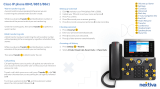 Nextiva Cisco IP Phone User guide
Nextiva Cisco IP Phone User guide
-
 Voice Carrier Phone User manual
Voice Carrier Phone User manual
-
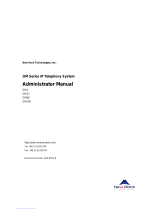 New Rock Technologies OM200 Administrator's Manual
New Rock Technologies OM200 Administrator's Manual
-
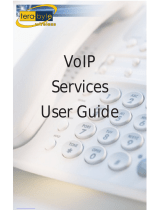 tera-byte VoIP Phone User manual
tera-byte VoIP Phone User manual