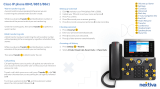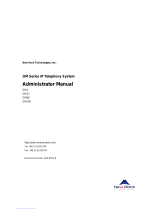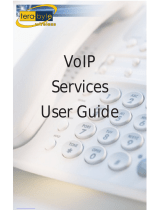IV TABLE OF CONTENTS
3.1.2 Receiving calls without the auto attendant . . . . . . . . . . . . . . . . . . . . 118
3.2 In the Office — Making and receiving calls using an analog phone. . . . . . . . 118
3.2.1 Making calls from a local extension without direct line access. . . . . 118
3.2.2 Receiving calls at a local extension . . . . . . . . . . . . . . . . . . . . . . . . . . 119
3.2.3 Placing calls on hold at a local extension . . . . . . . . . . . . . . . . . . . . . . 120
3.2.4 Transferring calls from an extension . . . . . . . . . . . . . . . . . . . . . . . . . 120
3.2.4.1 Unscreened transfer . . . . . . . . . . . . . . . . . . . . . . . . . . . . . . 120
3.2.4.2 Screened transfer . . . . . . . . . . . . . . . . . . . . . . . . . . . . . . . . 121
3.2.5 Transferring calls from a local extension to an external phone. . . . . 121
3.2.6 Parking and retrieving calls at a local extension . . . . . . . . . . . . . . . . 122
3.2.6.1 Parking a call . . . . . . . . . . . . . . . . . . . . . . . . . . . . . . . . . . . . 122
3.2.6.2 Retrieving a parked call at another local extension. . . . . . 122
3.2.6.3 Using call park with the paging option . . . . . . . . . . . . . . . . 123
3.2.7 Queuing and retrieving callers . . . . . . . . . . . . . . . . . . . . . . . . . . . . . . 123
3.2.7.1 Queuing calls to a single extension . . . . . . . . . . . . . . . . . . 123
3.2.7.2 Queuing callers to an extension ring group . . . . . . . . . . . . 124
3.2.8 Using call waiting. . . . . . . . . . . . . . . . . . . . . . . . . . . . . . . . . . . . . . . . . 124
3.2.9 Conference calling . . . . . . . . . . . . . . . . . . . . . . . . . . . . . . . . . . . . . . . . 125
3.2.9.1 Two local TalkSwitch extensions and one outside caller. . 125
3.2.9.2 Two outside callers and one local extension . . . . . . . . . . . 125
3.3 In the Office — Making and receiving calls using an IP phone. . . . . . . . . . . . 126
3.3.1 Making calls from a local IP extension (IP phone) . . . . . . . . . . . . . . . 126
3.3.2 Receiving calls at a local IP extension. . . . . . . . . . . . . . . . . . . . . . . . . 127
3.3.3 Hold and transfer . . . . . . . . . . . . . . . . . . . . . . . . . . . . . . . . . . . . . . . . . 128
3.3.3.1 Hold . . . . . . . . . . . . . . . . . . . . . . . . . . . . . . . . . . . . . . . . . . . 128
3.3.3.2 Unscreened transfer . . . . . . . . . . . . . . . . . . . . . . . . . . . . . . 128
3.3.3.3 Screened transfer . . . . . . . . . . . . . . . . . . . . . . . . . . . . . . . . 128
3.3.3.4 Transfer from a IP extension to any outside number . . . . . 129
3.3.4 Call park — Parking and retrieving callers . . . . . . . . . . . . . . . . . . . . . 130
3.3.4.1 Parking a caller . . . . . . . . . . . . . . . . . . . . . . . . . . . . . . . . . . 130
3.3.4.2 Retrieving a parked call. . . . . . . . . . . . . . . . . . . . . . . . . . . . 130
3.3.4.3 Using call park with the paging option . . . . . . . . . . . . . . . . 130
3.3.5 Queuing and retrieving callers . . . . . . . . . . . . . . . . . . . . . . . . . . . . . . 130
3.3.6 Using the TalkSwitch call waiting feature. . . . . . . . . . . . . . . . . . . . . . 131
3.3.7 Conference calling with TalkSwitch . . . . . . . . . . . . . . . . . . . . . . . . . . 131
3.3.7.1 Two TalkSwitch local extensions and one outside caller. . 131
3.3.7.2 Two outside callers and one local extension . . . . . . . . . . . 132
3.4 Making and receiving calls using VoIP . . . . . . . . . . . . . . . . . . . . . . . . . . . . . . 132
3.5 Using regular or IP phones connected in parallel to TalkSwitch . . . . . . . . . . 133
3.6 Modems and telephone line access . . . . . . . . . . . . . . . . . . . . . . . . . . . . . . . . 134
3.7 Out of the Office — Receiving calls with call forwarding (analog and IP). . . . 135
3.7.1 Three ways to forward calls . . . . . . . . . . . . . . . . . . . . . . . . . . . . . . . . . 135
3.7.2 Transferring calls from a remote extension . . . . . . . . . . . . . . . . . . . . 136
3.7.3 Screening options for forwarded calls . . . . . . . . . . . . . . . . . . . . . . . . 136