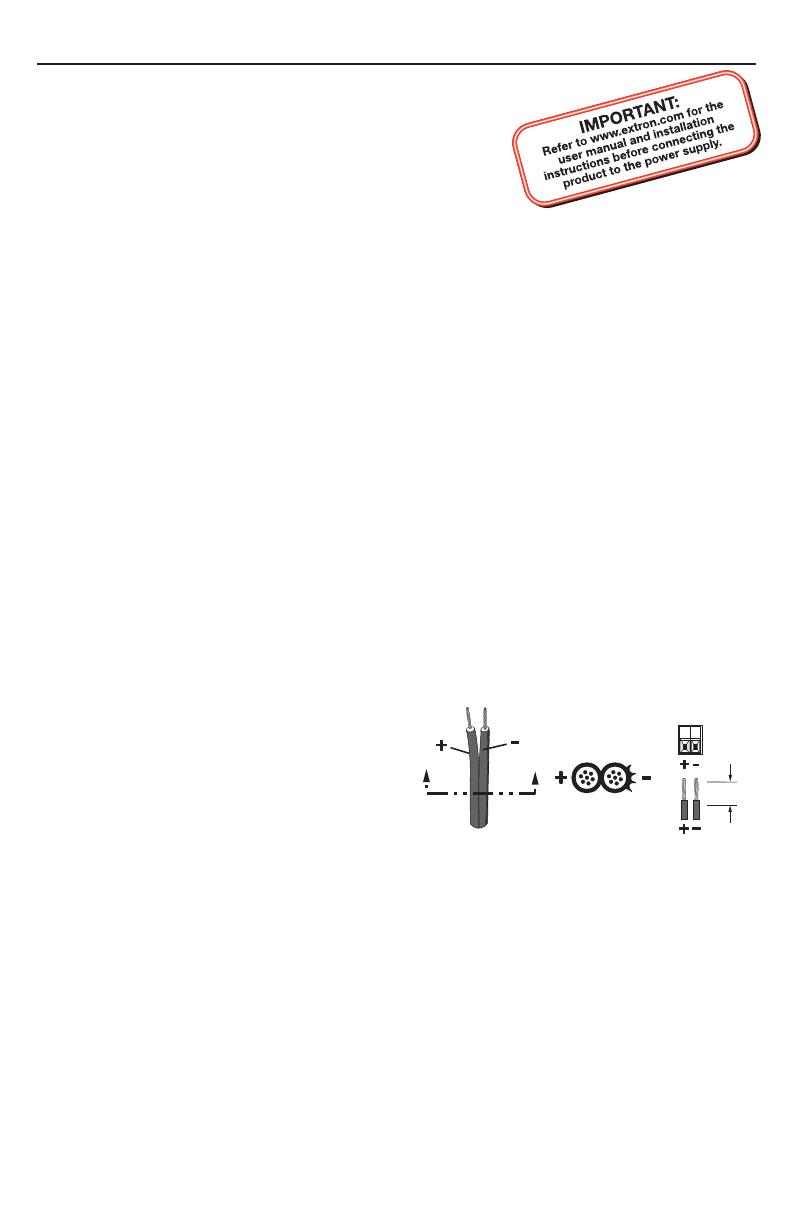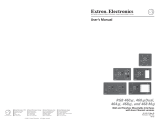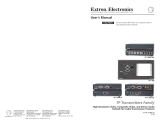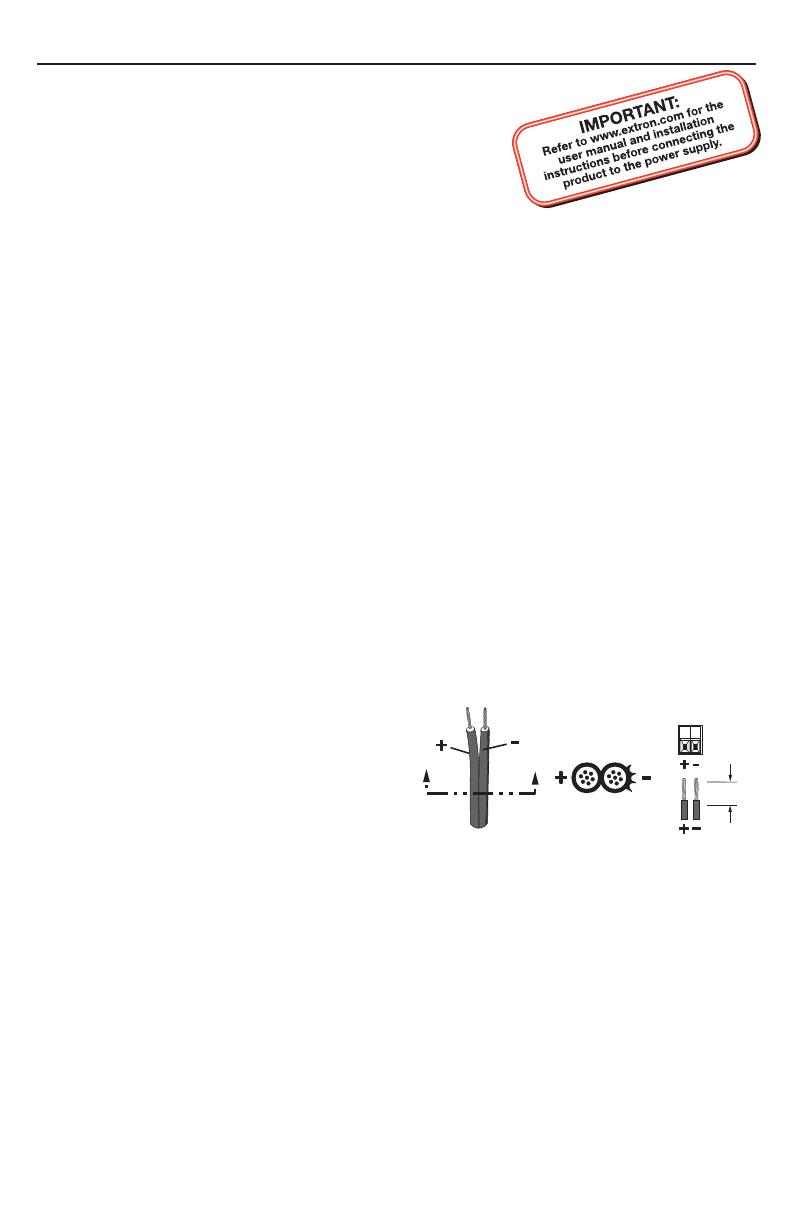
Setup Guide — CVEQ/SVEQ 100 Series
This guide provides basic instructions for
an experienced installer to set up and operate
the Extron
®
CVEQ 100 Series and the SVEQ 100
Series of line drivers.
C
Installation and service must be performed
by authorized personnel only.
Installation
Step 1 — Turn off the line driver and input/output devices
Turn the input and output devices off and unplug their power cords. Verify that the line
driver is disconnected from the power source before proceeding.
Step 2 — Attach output cables
For the CVEQ 100 Series, connect a composite video output device to the female BNC
connector.
For the SVEQ 100 Series, connect a S-video output device to the female BNC connectors.
For audio output, wire a balanced/unbalanced audio output device to the 3.5 mm, 5-pole,
direct insertion captive screw connector.
Step 3 — Attach input cables
For the CVEQ 100 Series, connect a composite video input source to the connector (RCA
or BNC, depending on model).
For the SVEQ 100 Series, connect an S-video input source to the connector (4-pin mini
DIN or BNCs, depending on model).
For audio input, connect an unbalanced stereo audio source to the left and right RCA
connectors.
Step 4 — Power on the line driver
Wire the power connector (see figure 1).
When power is applied to the unit, the
front panel LED lights.
C
Always use a power supply
supplied and or specified
by Extron. Use of an
unauthorized power supply
voids all regulatory compliance
certification and may cause
damage to the supply and the
end product. Unless otherwise
stated, the AC/DC adapters are not suitable for use in air handling spaces or in
wall cavities. The installation must always be in accordance with the applicable
provisions of National Electrical Code ANSI/NFPA 70, article 75 and the Canadian
Electrical Code part 1, section 16. The power supply shall not be permanently fixed
to building structure or similar structure.
Step 5 — Power on devices and check for picture and sound
Connect the power cords and turn on the output devices and input devices.
The picture should appear and sound should be audible. If not, ensure that all devices are
plugged in and receiving power. Check the cabling and make adjustments as needed.
SECTION A–A
Ridges
Smooth
Power Supply
Output Cord
A A
Captive Screw
Connector
3/16”
(5 mm) Max.
Figure 1 – Power connector wiring