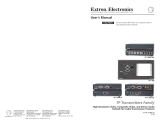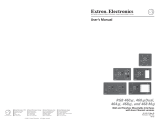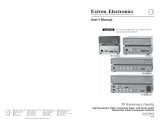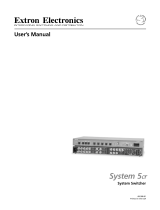Page is loading ...

1
CSVEQ 100 D, Composite Video and
S-Video Line Driver with Audio
The CSVEQ 100 D is a high performance composite video, S-video, and audio line driver designed to compensate for
signal attenuation and high frequency loss encountered during long cable runs. It is capable of simultaneously driving
composite video and S-video plus audio signals up to 1000 feet (300 m) on Extron MHR or RG59 high resolution video
cables and STP series audio cables. The CSVEQ 100 D mounts in a decorator-style style wallplate and is ideal for use in
residential and commercial environments where video and audio signals need to be extended over a long distance.
FCC Class A Notice
This equipment has been tested and found to comply with the limits for a Class A digital device, pursuant to part15
of the FCC rules. The ClassA limits provide reasonable protection against harmful interference when the equipment
is operated in a commercial environment. This equipment generates, uses, and can radiate radio frequency energy
and, if not installed and used in accordance with the instruction manual, may cause harmful interference to radio
communications. Operation of this equipment in a residential area is likely to cause interference. This interference must be
corrected at the expense of the user.
NOTE: For more information on safety guidelines, regulatory compliances, EMI/EMF compatibility, accessibility, and
related topics, see the “Extron Safety and Regulatory Compliance Guide” on the Extron website.
Features
• Long distance line driving — Drives composite video or S-video signals up to 1000 feet (300 meters) using
Extron’s MHR cable.
• Balanced or unbalanced stereo or dual mono output — Unbalanced stereo audio input can be output as
balanced or unbalanced stereo audio or as dual mono.
• Video gain adjustment — Offers a video gain adjustment for composite video and Y of S-video with a range of
-1 dB to +3 dB, and C of S-video with a range of 0 dB to +10 dB.
• Equalization adjustment — Features an equalization adjustment range of 0 dB to +7 dB at 5 MHz that changes
the level and peaking of the output signal to compensate for use of long cables.
• Stereo or dual mono output jumper — A rear panel jumper selects between stereo and dual mono output
formats.
• Front panel LED indicator — Indicates when the line driver is receiving power or a video signal.
• Compatibility — Compatible with NTSC, PAL, and SECAM

2
CSVEQ 100 D, Composite Video and S-Video Line Driver with Audio
Application Example
To get started, refer to the “Quick Start Guide” at the beginning of this manual.
ATTENTION: Installation and service must be performed by authorized personnel only.
- AUDIO IN -
L
R
S-VIDEO IN
VIDEO IN
DVD/VCR
Combo
Extron
MPA 122
Mini Power
Amplier
Extron
SI 26X
Two-way Ceiling
Speakers
Extron
CSVEQ 100 D
Composite Video, S-V
ideo,
and Audio Line Driver
S-Video
Composite
Video
1,000 Feet
Projector
Balanced
Audio
Figure 1. CSVEQ 100 D Application Example
Installing the CSVEQ 100 D
The CSVEQ 100 D is a wall-mounted product and can be mounted into an electrical wall box. This section includes site
preparation, wall box installation, and the mounting of the line driver in the wall box.
NOTE: The line driver must be installed into an Underwriters Laboratories (UL) approved electrical wall box. The box
is not included with the line driver; the installer is responsible for obtaining and installing the box.
Preparing the site and installing the wall box
Choose a location that allows cable runs without interference. Allow enough depth for both the wall box and the cables.
You may need to install the cables into the wall or conduits before installing the line driver.
The line driver can be installed in a standard one-gang electrical wall box. The installation must conform to national and
local electrical codes. A dimensional drawing and a cutout template of the line driver are provided in appendix B of this
manual.
NOTE: The cutout template shown in appendix B is not full size. Pay attention to the measurements shown on the
template.
1. Mark the guidelines for the opening on the wall.
• If the line driver is to be installed in a wall box, place the box against the installation surface and draw a line on it
around the outside of the box.
• If the line driver is to be installed without a wall box (fastening it directly to the wall), measure and mark the
surface for the cutout area indicated in the cutout template.
2. Cut out the material from the marked area.

3
3. Check the opening size by inserting the wall box (if used) or the line driver (if no box is used) into the opening. The
box and line driver should fit easily into the opening. Enlarge or smooth the edges of the opening if needed.
4. Feed cables through the wall box punch-out holes, and secure them with cable clamps to provide strain relief.
5. Insert the wall box into the opening, and attach it to the wall or stud using nails or screws. The front edge should be
flush with the outer wall surface. See the following illustration.
Installation Cable
Cable Clamp
Wall Stud
Installation Cable
Cable Clam
p
Wa
ll Stud
Screws or Nails
Screws or Nails
Figure 2. Attaching the Wall Box to a Wall Stud
If attaching the wall box to wood, use four #8 or #10 screws or 10-penny nails. A minimum of ½” (1.3 cm) of screw
threads must penetrate the wood.
If attaching the wall box to metal studs, use four #8 or #10 self-tapping sheet metal screws or machine bolts with
matching nuts.
Mounting the line driver
Before mounting the line driver and if it has not already been tested, test the system to make sure that the connections
and settings are correct. See Testing and Troubleshooting on page5.
If the system is operating correctly, the line driver can be installed in the wall. Adjust the gain and equalization, and set
the Audio Out switch to Stereo or Dual Mono before fastening the line driver into the wall box. The controls and cables
will be inaccessible after installation. See Rear Panel Features and Operation on page7 for details about settings
and adjustments.
Continue mounting the line driver by following the steps below.
1. Remove power from the line driver by disconnecting the power supply from the AC source.
2. Connect the output cables to the rear of the device.
3. Place the line driver through the opening in the wall and into the wall box. Take care not to damage the output
cable(s), which fit behind the line driver at the back of the wall box.
4. Mount the line driver to the wall box with machine screws as shown in the following illustration.

4
CSVEQ 100 D, Composite Video and S-Video Line Driver with Audio
W
all opening
is flush with
edge of box.
Wall Box
Decorator-Style
Faceplate
Extron
CSVEQ 100 D
VIDEO IN
S-VIDEO
IN
L
R
AUDIO
IN
Figure 3. Mounting the Line Driver to a Wall Box
5. Attach the decorator-style wallplate to the line driver as shown in the illustration above.
6. Reconnect the power supply, connect input cables to the line driver, and restore power to the equipment.
Installing the mud ring bracket
The CSVEQ 100 D can also be installed using the included mud ring
Decorator-Style
Faceplate
Extron
CSVEQ 100 D
Wall
VIDEO IN
S-VIDEO
IN
L
R
AUDIO IN
Extron
Wall Mounting Bracket
bracket. See the illustration below.
1. Once the proper wall location for mounting the line driver has been
determined, cut an opening in the wall using the proper mounting
template found in the appendix.
2. Carefully cut away the mounting surface material inside the traced
template lines
3. Test the fit of the mud ring. The doglegs should fit easily into the
hole and the flat portion should rest flush against the wall. See the
note in the illustration.
4. Rotate all doglegs inward.
5. Insert the mud ring into the hole.
6. Tighten all of the dogleg screws until the doglegs clamp the mud
ring to the mounting surface. Do not overtighten.
Standard mud rings only: If you are going to screw the mud ring to the
surface, rather than using the detachable doglegs, mark the four surface
mounting screw holes at the corners of the mud ring.

5
Testing and Troubleshooting
1. Apply power to the line driver. The power/signal LED on the line driver lights amber (power) or green (video input).
2. If the LED does not light, check the wiring at both the line driver and the power supply, and make sure the power
supply is connected to a power source.
If the image does not appear or there is no sound
1. Make sure that all the devices are powered on.
2. Ensure that the connectors are wired correctly at both ends of the cables. Audio cables must be wired for an
unbalanced stereo input signal and for the appropriate (unbalanced or balanced) output signal.
3. Check the video source’s user’s guide or contact Extron to determine if there are special requirements to output video
to the external video port.
4. Call the Extron S3 Sales and Technical Support Hotline if the image still does not appear or there is no sound.
If the image is not displayed correctly
1. If the picture is too bright or too dark, or if the edges of the image seem to exceed their boundaries, or if thin lines
and sharp edges look thick and fuzzy, change the gain setting.
If the picture appears and is stable, but it has ghosting or blooming, verify that the video input is properly terminated.
If the problem is not resolved by changing the termination, try using a different input cable. Poor quality or damaged
cable can cause ghosting and blooming.
2. If the picture still is not displayed correctly, call the Extron S3 Sales and Technical Support Hotline (see
www.extron.com).

6
CSVEQ 100 D, Composite Video and S-Video Line Driver with Audio
Front Panel Features and Operation
VIDEO IN
S-VIDEO
IN
L
R
AUDIO IN
1
2
CSVEQ 100 D
Front Panel
3
4
Faceplate
Wall Plate
Wall Plate
Mounting Screw
Figure 4. CSVEQ 100 D Front Panel
1
Power indicator LED — This LED lights:
• Amber when the line driver is receiving full power
• Green when the line driver is receiving a video signal
2
Video input connector — Connect a composite video input source to this RCA connector.
3
S-video input connector — Connect an S-video input source to this 4-pin mini DIN connector. See the following
pinout table.
34
12
PIN NAME DESCRIPTION
1GND Ground (Y)
2GND Ground (C)
3Y Luminance
4CChrominance
S-video Pinout Table
4
Audio input connectors — Connect an unbalanced stereo audio source to these left (L) and right (R) RCA
connectors. Wire the male connector as shown in the following illustration.
Tip (+)
Sleeve ( )

7
Rear Panel Features and Operation
VIDEO
AUDIO OUTPUT
JUMPER POSITION
OFF = DUAL MONO
ON = STEREO
AUDIO
OUTPUT
CONFIG
CSVEQ 100 D
VIDEO
OUTPUT
Y C
GAINGAINGAIN EQEQ
CSVEQ 100 D Rear Panel
1
9
8
7
6
5
2
3
4
1
Power connector — Connect the external 12 VDC power supply into this 2-pin, 3.5 mm direct insertion connector.
The power supply is included with the unit. The “Power supply wiring” section in this chapter explains how to wire
the connector.
2
Audio output connector — Wire a balanced/unbalanced audio output device to this 3.5 mm, 5-pole, direct
insertion captive screw connector. See the following wiring diagrams.
Balanced Stereo
Sleeve (s)
Left Tip (+)
Left Ring (-)
Right Tip (+)
Right Ring (-)
Set Audio Output jumper to Stereo.
Balanced Mono
Sleeve
Tip (+)
Ring (-)
Unbalanced Stereo
Sleeve
Left Tip (+)
Right Tip (+)
Use either the left or the right channel.
Unbalanced Mono
Sleeve
Tip (+)
Use either the left or the right channel.
Set Audio Output jumper to Dual Mono. Set Audio Output jumper to Dual Mono.
Set Audio Output jumper to Stereo.
Do not tin the wires!
CAUTION Connect the sleeve to ground
(Gnd).
Connecting the sleeve to
a negative (–) terminal will
damage the audio output
circuits.
JUMPER POSITION
OFF = DUAL MONO
ON = STEREO
AUDIO
OUTPUT
CONFIG
JUMPER POSITION
OFF = DUAL MONO
ON = STEREO
AUDIO
OUTPUT
CONFIG
JUMPER POSITION
OFF = DUAL MONO
ON = STEREO
AUDIO
OUTPUT
CONFIG
JUMPER POSITION
OFF = DUAL MONO
ON = STEREO
AUDIO
OUTPUT
CONFIG
NOTE: Balanced audio is more resistant to noise and can be driven for longer distances than unbalanced audio.
For best results, wire the output for balanced audio.
3
Video output connector (green cable) — Connect a composite video output device to the BNC connector.
S-video Y connector (luma, white cable) — Connect the luma of an S-video output device to the BNC connector.
S-video C connector (chroma, yellow cable) — Connect the chroma of an S-video output device to the BNC
connector.

8
CSVEQ 100 D, Composite Video and S-Video Line Driver with Audio
4
Audio output jumper — Set this jumper to select either stereo (jumper on) or dual mono (jumper off) output.
When set for dual mono, the left and right channels output the same signal (either channel or both channels can be
used). The audio output can be wired for balanced/unbalanced mono or stereo output. The wiring and the jumper
setting must match.
5
Output gain potentiometer (chroma) — Use a small screwdriver to rotate this potentiometer to adjust the chroma
gain when the line driver is connected to long output cables. The adjustment range is 0 dB to +10 dB. The default is
unity (the dot position). See below.
6
Output equalization (EQ) potentiometer (luma) — Use a small screwdriver to rotate this control to adjust
equalization when the line driver is connected to long output cables. The adjustment range is 0 dB to +7 dB. The
default is set to 0 dB (the dot position). See Equalization (EQ) adjustment control on page9.
6
Output gain potentiometer (luma) — Use a small screwdriver to rotate this potentiometer to adjust the luminance
gain when the line driver is connected to long output cables. The adjustment range is -1 dB to +3 dB. The default is
unity (the dot position). See “Gain adjustment control” in this chapter.
8
Output gain potentiometer (video) — Use a small screwdriver to rotate this control to adjust the gain when the
line driver is connected to long output cables. The adjustment range is -1 dB to +3 dB. The default is unity (the dot
position). See below.
9
Output equalization (EQ) potentiometer (video) — Use a small screwdriver to rotate this control to adjust
equalization when the line driver is connected to long output cables. The adjustment range is 0 dB to +7 dB. The
default is set to 0 dB (the dot position). See Equalization (EQ) adjustment control on page9.
Power Supply Wiring
Wire the line driver’s power connector as shown below.
Power Supply
Output Cord
SECTION A–A
Ridges
Smooth
AA
Captive Screw
Connector
3
5
Figure 5. Power Connector Wiring
Attention: Power supply voltage polarity is critical. Incorrect voltage polarity can damage the power supply and the
line driver. Identify the power cord negative lead by the ridges on the side of the cord.
To verify the polarity before connection, plug in the power supply with no load and check the output with a voltmeter.
CAUTION:
• The two power cord wires must be kept separate while the power supply is plugged in. Remove the power
before wiring.
• Les deux cordons d’alimentation doivent rester séparés tant que l’alimentation est branchée. Coupez
l’alimentation avant de faire les raccordements.
NOTE: Do not tin the power supply leads before installing in the direct insertion connector. Tinned wires are not as
secure in the connectors and could be pulled out.

9
Gain Adjustment Control
The gain control adjusts picture brightness by compensating for signal amplitude loss caused by cable resistance. To
adjust the output gain, view the display while using a small, flat-blade screwdriver to rotate the potentiometer. This
control produces a gain adjustment ranging from -1 dB to + 3 dB (video and luma of S-video) and from 0 dB to +10 dB
(chroma of S-video). Select the setting that gives the best picture brightness.
NOTE: The gain control is a potentiometer with a mechanical stop at the high and the low end. After you have
reached the high or low end of the adjustment, no change is apparent on the display. The default is unity (the dot
position)
You can judge the adjustment visually by viewing the display. For a more precise setting use an oscilloscope or a
waveform monitor connected to the far end of the output cable, and adjust the gain so that the level at the waveform
monitor is 100 IRE.
Equalization (EQ) adjustment control
The equalization control adjusts the output level and peaking to get a sharp picture. This adjustment changes the level
and peaking of the output signal to compensate for capacitance caused by up to 1000 feet (300 meters) of Extron MHR
cable.
This control produces an equalization adjustment ranging from 0 dB to + 7 dB (video and luma of S-video).
Use a small, flat-blade screwdriver to rotate this control. View the display and select the setting that gives the sharpest
picture. For a more precise setting, you can use an oscilloscope or a waveform monitor connected to the far end of the
output cable, and adjust the equalization so that the color burst ranges between -20 IRE and +20 IRE.
NOTE: The EQ control is a potentiometer with a mechanical stop at the high and the low end. After you have
reached the high or low end of the adjustment, no change is apparent on the display. The default is set to 0 dB (the
dot position).
Replacing the Decorator-Style Faceplate
The front faceplate is replaced by removing the two rear panel mounting screws, replacing the faceplate, then reattaching
the two screws, as shown in the CSVEQ 100 D example below.
F
aceplate (rear)
VIDEO
AUDIO OUTPUT
JUMPER POSITION
OFF = DUAL MONO
ON = STEREO
AUDIO
OUTPUT
CONFIG
CSVEQ 100 D
VIDEO
OUTPUT
Y C
GAINGAINGAINEQEQ
Mounting
Screws
Figure 6. Removing the CSVEQ 100 D Faceplate

10
CSVEQ 100 D Dimensions
Dimensions are shown in inches [mm}.
0.00” (0.00 cm)
0.00” (0.00 cm)
1.72” (4.30 cm)
0.05” (0.13 cm)
0.16” (0.39 cm)
1.45” (3.67 cm)
1.55” (3.94 cm)
1.60” (4.06 cm)
0.00” (0.00 cm)
0.06” (0.15 cm)
0.10” (0.25 cm)
0.23” (0.57 cm)
0.00” (0.00 cm)
0.00” (0.00 cm)
2.74” (6.96 cm)
0.11” (0.28 cm)
0.92” (2.32 cm)
2.72” (6.91 cm)
2.83” (7.19 cm)
0.06” (0.15 cm)
0.10” (0.25 cm)
0.46” (1.55 cm)
Front View Side View
0.56” (1.43 cm)
1.92” (4.86 cm)

11
Cut-out Template
NOTE: Always check and go by the dimensions given in this appendix. The template is not full size.
SVEQ 100 D
Cut-Out Template for Extron's
4.50"
(11.43 cm
)
To install
SVEQ 100 D
directly into
furniture or wall,
cut along this line.
Top Panel
SURFACE
CUT-OUT AREA
FOR
FURNITURE
MOUNT
2.79"
(7.09 cm)
1.75"
(4.5 cm)
2.8"
(7.1 cm)
Location of SVEQ 100 D
TEMPLATE IS NOT FULL SIZE

12
68-1598-01 Rev. B
04 17
Extron Headquarters
+800.633.9876 Inside USA/Canada Only
Extron USA - West Extron USA - East
+1.714.491.1500 +1.919.850.1000
+1.714.491.1517 FAX +1.919.850.1001 FAX
Extron Europe
+800.3987.6673
Inside Europe Only
+31.33.453.4040
+31.33.453.4050 FAX
Extron Asia
+65.6383.4400
+65.6383.4664 FAX
Extron Japan
+81.3.3511.7655
+81.3.3511.7656 FAX
Extron China
+86.21.3760.1568
+86.21.3760.1566 FAX
Extron Middle East
+971.4.299.1800
+971.4.299.1880 FAX
Extron Australia
+61.8.8113.6800
+61.8.8351.2511 FAX
Extron India
1800.3070.3777
(Inside India Only)
+91.80.3055.3777
+91.80.3055.3737 FAX
© 2017 Extron Electronics All rights reserved. All trademarks mentioned are the property of their respective owners. www.extron.com
/