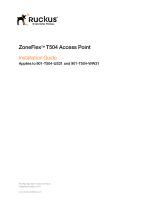Page is loading ...

CHASSIS
SERVICE MANUAL
MODEL COMMANDER DEST. CHASSIS NO.
–––––– –––––––––––– ––––– –––––––––––
MODEL COMMANDER DEST. CHASSIS NO.
–––––– –––––––––––– ––––– –––––––––––
∗ Please file according to model size. .......
RA-3A
KP-43T75 RM-Y906 US SCC-P43CA
KP-43T75 RM-Y906 Canadian SCC-P43CA
KP-48S75 RM-Y906 US SCC-P43BA
KP-48S75 RM-Y906 Canadian SCC-P43BA
43
COLOR REAR VIDEO PROJECTOR
48
KP-53N77 RM-Y906 US SCC-P43DA
KP-53N77 RM-Y906 Canadian SCC-P43DA
KP-53S75 RM-Y906 US SCC-P43AA
KP-53S75 RM-Y906 Canadian SCC-P43AA
KP-61S75 RM-Y906 US SCC-P43EA
KP-61S75 RM-Y906 Canadian SCC-P43EA
53 61
KP-43T75 EXCEPT KP-43T75
RM-Y906
TV
2
5
8
0
1
4
7
3
6
9
ENTER
JUMP
GUIDE
INDEX
RESET
MENU
CODE SET
VOL CH
POWER
MUTING
FREEZE
AUDIO
ANT
TV/VIDEO
DISPLAYMTS/SAP
CC
PICTURE
MODE
POSITION ACTIVE
SWAP PIP
TV/VTR
SYSTEM
OFF
DVD/VTR SAT/CABLE
TV
DVD/
VTR
SAT/
CABLE
FUNCTION
SLEEP
m
N
M
xz
X
TV

– 2 –
KP-43T75/48S75/
53N77/53S75/61S75
RM-Y906
SPECIFICATIONS
Projection system
3 picture tubes, 3 lenses, horizontal in-line system
Picture tube
7-inch high-brightness monochrome tubes (6.3 raster size),
with optical coupling and liquid cooling system
Projection lenses
High performance, large diameter hybrid lens F1.05
Television system
American TV standard
Channel coverage
VHF: 2–13/UHF: 14 –69/CATV: 1 – 125
Antenna
75 ohm external terminal for VHF/UHF
Screen size (measured diagonally)
43 inches (KP-43T75)
48 inches (KP-48S75)
53 inches (KP-53S75/53N77)
61 inches (KP-61S75)
Inputs/outputs
VIDEO 1 IN
VIDEO 2 INPUT
S VIDEO IN (4-pin mini DIN):
Y: 1 Vp-p, 75-ohms unbalanced, sync negative
C: 0.286 Vp-p (Burst signal), 75 ohms
VIDEO (phono jack): 1 Vp-p, 75-ohms unbalanced, sync
negative
AUDIO (phono jacks): 500 mVrms (100% modulation),
Impedance: 47 kilohms
VIDEO 3 IN
S VIDEO IN (4-pin mini DIN):
Y: 1 Vp-p, 75-ohms unbalanced, sync negative
C: 0.286 Vp-p (Burst signal), 75 ohms
VIDEO (phono jack): 1 Vp-p, 75-ohms unbalanced, sync
negative
Y: 1 Vp-p, 75 ohms, sync negative
PB: 0.7 Vp-p, 75 ohms
PR: 0.7 Vp-p, 75 ohms
AUDIO (phono jacks): 500 mVrms (100% modulation),
Impedance: 47 kilohms
MONITOR OUT
VIDEO (phono jack): 1 Vp-p, 75-ohms unbalanced, sync
negative
AUDIO (phono jacks): 470 mVrms (100% modulation),
Impedance: 470 ohms
AUDIO (VAR/FIX) OUT (phono jacks): 500 mVrms
(100% modulation), Impedance: 470 ohms
CONTROL S OUT: minijack
Speaker
For KP-53N77
Tweeter: 66 mm (2
5
/8”) x 2
Woofer: 130 mm (5
1
/8”) x 2
Except for KP-53N77
100 mm (4”) x 2
Speaker output
15W x 2 (Except for KP-53N77)
20 W x 2 (KP-53N77)
Power requirement
120 V AC, 60 Hz
Power consumption
In use (Max.): 160 W
In standby: 1 W
Dimensions (W/H/D)
965 x 1,058 x 510 mm (38 x 41
5
/8 x 20
1
/8 inches)
(KP-43T75)
1,105 x 1,338 x 579 mm (43
1
/2 x 52
5
/8 x 22
3
/4 inches)
(KP-48S75)
1,216 x 1,417 x 632 mm (47
7
/8 x 55
3
/4 x 24
7
/8 inches)
(KP-53S75)
1,216 x 1,417 x 632 mm (47
7
/8 x 55
3
/4 x 24
7
/8 inches)
(KP-53N77)
1,370 x 1,560 x 670 mm (54 x 61
3
/8 x 26
3
/8 inches)
(KP-61S75)
Mass
64.6 kg (141 lbs 10 oz) (KP-43T75)
64 kg (141 lbs 2 oz) (KP-48S75)
67.6 kg (149 lbs) (KP-53S75)
75.2 kg (165 lbs 13 oz) (KP-53N77)
84.6 kg (186 lbs 8 oz) (KP-61S75)
Supplied accessories
Remote control RM-Y906 (1)
Batteries (2) size AA (R6)
Optional accessories
Connecting cables
RK-G34, RK-74A, RK-G69HG, VMC-10HG,
VMC-720M, VMC-810S/820S, YC-15V/30V
U/V mixer EAC-66
Design and specifications are subject to change without notice.

– 3 –
KP-43T75/48S75/
53N77/53S75/61S75
RM-Y906
SAFETY CHECK-OUT
( US model only )
After correcting the original service problem, perfom the follow-
ing safety checks before releasing the set to the customer:
l. Check the area of your repair for unsoldered or poorly-sol-
dered connections. Check the entire board surface for solder
splashes and bridges.
2. Check the interboard wiring to ensure that no wires are
“pinched” or contact high-wattage resistors.
3. Check that all control knobs, shields, covers, ground straps,
and mounting hardware have been replaced. Be absolutely
certain that you have replaced all the insulators.
4. Look for unauthorized replacement parts, particularly tran-
sistors, that were installed during a previous repair. Point them
out to the customer and recommend their replacement.
5. Look for parts which, through functioning, show obvious
signs of deterioration. Point them out to the customer and
recom mend their replacement.
6. Check the line cords for cracks and abrasion. Recommend
the replacement of any such line cord to the customer.
7. Check the condition of the monopole antenna (if any). Make
sure the end is not broken off, and has the plastic cap on it.
Point out the danger of impalement on a broken antenna to
the customer, and recommend the antenna’s replacement.
8. Check the B+ and HV to see they are at the values specified.
Make sure your instruments are accurate;be suspicious of
your HV meter if sets always have low HV.
9. Check the antenna temminals, metal trim, “metallized” knobs,
screws, and all other exposed metal parts for AC leakage.
Check leakage as described below.
LEAKAGE TEST
The AC leakage from any exposed metal part to earth ground and
from all exposed metal parts to any exposed metal part having a
return to chassis, must not exceed 0.5mA (500 microampers) . Leak-
age current can be measured by any one of three methods.
1. A commercial leakage tester, such as the Simpson 229 or
RCA WT-540A. Follow the manufacturers’ instructions to
usc these instruments.
2. A battery-operated AC milliammeter. The Data Precision 245
digital multimeter is suitable for this job.
3. Measuring the voltage drop across a resistor by means of a
VOM or battery-operated AC voltmeter. The “limit” indica-
tion is 0.75V, so analog meters must have an accurate low-
voltage scale. The Simpson 250 and Sanwa SH-63Trd are
examples of a passive VOM that is suitable. NearIy all bat-
tery operated digital multimeters that have a 2V AC range
are suitable. (See Fig. A)
HOW TO FIND A GOOD EARTH GROUND
A cold-water pipe is guaranteed earth ground;the cover-plate re-
taining screw on most AC outlet boxes is also at earth ground. If
the retaining screw is to be used as your earth-ground, verify that it
is at ground by measuring the resistance between it and a cold-
water pipe with an ohmmeter. The reading should be zero ohms. If
a cold-water pipe is not accessible, connect a 60-l00 watts trouble
light (not a neon lamp) between the hot side of the receptacle and
the retaining screw. Try both slots, if necessary, to locate the hot
side of the line, the lamp should light at normal brilliance if the
screw is at ground potential. (See Fig. B)
To Exposed Metal
Parts on Set
AC
voltmeter
(0.75V)
1.5k Ω
Earth Ground
Fig. A. Using an AC voltmeter to check AC leakage.
1.5 µ F
Fig. B. Checking for earth ground.
Trouble Light
AC Outlet Box
Ohmmeter
Cold-water Pip
e

– 4 –
KP-43T75/48S75/
53N77/53S75/61S75
RM-Y906
SELF DIAGNOSIS FUNCTION
* : 000 the range of values for number of operations is 000-255. For 256 or higher there is
no count up and the number remains at 255.
3. Blinking count display of TIMER/STANDBY indicator
< FRONT PANEL >
TIMER/STANDBY indicator
Lamp OFF :
3.0 seconds
Lamp ON : 0.3 seconds
Lamp OFF : 0.3 seconds
Release of TIMER/STANDBY indicator blinking.
• The TIMER/STANDBY indicator blinking display is released by turning OFF the power switch
on the TV main unit or removing the plug from the power.
* One blink is not used for self-diagnosis.
•EXAMPLE
<Diagnosis Items> <Number of Blinks>
• +B overcurrent 2 times
• +B overvoltage 3 times
• Vertical deflection stop 4 times
TV/VIDEO
FLASH FOCUS
VOLUME
POWER
TIMER/STAND BY
–+CHANNEL–+
1. Summary of Self-Diagnosis Function
• This device includes a self-diagnosis function.
• In case of abnormalities, the TIMER/STANDBY indicator automatically blinks. It is possible to predict the abnormality location
by the number of blinks. The Instruction Manual describes blinking of the TIMER/STANDBY indicator.
• If the symptom is not reproduced sometimes in case of a malfunction, there is recording of whether a malfunction was generated
or not. Operate the remote command to confirm the matter on the screen and to predict the location of the abnormality.
2. Diagnosis Items and Prediction of Malfunction Location
• When a malfunction occurs the TIMER/STANDBY indicator only blinks for one of the following diagnosis items. In case of two
or more malfunctions, the item which first occurred blinks. If the malfunctions occurred simultaneously, the item with the lower
blink count blinks first.
• The screen display displays the results regarding all the diagnosis items listed below. The display “ 0 ” means that no malfunc-
tions occurred.
metisisongaiD
YBDNATS/REMIT
retacidnI
sknilbforebmuN
noitcnuflamdesoppuSnoitidnoC
sisongaid-fleS
,yalpsidneercs
stluseR:metisisongaiD
NOtonrewoP•0
]metsySylppuSrewoPybdnatS[
.nepo106F
.nepo706R
tiucrictrohs106Q
]metsySylppuSrewoPniaM[
.nekorbera216Rdna106CI
tiucric-trohs106RDV
.rewopehtnonruttonnaC
.knilbt'nseodDEL
noitcetedPCOB+semit2.tiucrichcaenimetsysylppusrewopfotiucrictrohS
edomybdnatsehtotseoG
enilB+fotiucrictrohS
000PCOB+:2
noitcetedPVOB+semit3
.nepo87nip306T
.nepo276R
edomybdnatsehtotseoG
tiucricylppusrewopfonoitcnuflaM
000PVOB+:3
potsnoitcelfedlacitreVsemit4
.nekorbsi)tuoV(9051CI
.nekorbsi)reffuBesluPV(5051Q
oedivnehtdnaA,yllatnozirohenilenootseogretsaR
.detumsilangis
000potSV:4
noitcetedytilamronbatuooediVsemit5
draobCnisrehtodna167,237,507Q,tuooediV
.tiucric
)draobA(022,912,812Q
,sdnoces03.xorppasknilbDELYBDNATS/REMIT
.sisongaidflesehtrofsknilbnehtdna
000BKA:5
potsnoitcelfedlatnoziroHsemit6
.nepo615,515C
.nekorbsi)elgnuJCY(602CI
.raeppat'nseodretsaR000potSH:6
noitcetedytilamronbaoiduAsemit8
.nekorbsi).pmaoiduA(604CI
.nepo204,104SP
.tuotonsidnuosehT
edomybdnatsehtotseoG
000oiduA:8

– 5 –
KP-43T75/48S75/
53N77/53S75/61S75
RM-Y906
4. Self-diagnosis screen displays
• In cases of malfunctions where it is not possible to determine the symptom such as when the power goes off occasionally or when
the screen disappears occasionally, there is a screen display on whether the malfunction occurred or not in the past (and whether
the detection circuit operated or not) in order to allow confirmation.
<Screen Display Method>
• Quickly press the remote command button in the following order from the standby state.
Self Check
2 : +B OCP 000
2 : +B OCP 000
3 : +B OVP 000
4 : V Stop 000
5 : AKB 000
6 : H Stop 000
7 : HV 000
8 : Audio 000
101 : WDT 000
000 the range of values for number of
operations is 000-255.
For 256 or higher there is no count up
and the number remains at 255.
Diagnosis
Results
÷
Self-diagnosis screen display
5. Self-Diagnosis Screen Display
• The results display is not automatically cleared. In case of repairs and after repairs, check the self-diagnosis screen and be sure
to return the results display to “ 0 ”.
• If the results display is not returned to “ 0 ” it will not be possible to judge a new malfunction after completing repairs.
<Method of Clearing Results Display>
<Method of Ending Self Diagnosis Screen>
• When ending the self-diagnosis screen completely, turn the power switch OFF on the remote commander or the main unit.
˘
Be aware that this differs from the method of
entering the service mode (volume + ).
DISPLAY b Channel 5 b VOL – b POWER
1. Power off (Set to the standby mode)
2. DISPLAY b Channel 5 b VOL + b POWER (Service Mode)
3. Channel 8 b ENTER (Test reset = Factory preset condition)

– 6 –
KP-43T75/48S75/
53N77/53S75/61S75
RM-Y906
6. Self-diagnosis function operation
OCP Low B and +B line detect DET SHORT, and shut-down POWER ON RELAY.
Reset by turning power on/off.
In case of +B is loaded approx. 1.3A or more, microcomputer detects it via IC651.
OVP In case of +B becomes approx. 150V or more, POWER ON RELAY shuts down and microcomputer detects it via IC651.
Reset by turning power on/off just the same as OCP.
V Stop In case of microcomputer detects 2 seconds or more interval of V Pulse, Reference Pulse turns off by turning off the picture
signal in YC Jungle IC (IC206).
After the picture signal turns off, V Pulse is regenerated 2 seconds or more, the picture signal turns on.
AKB IK detection. Makes LED blinking in case of microcomputer doesn’t detect IK returns of IC206 CXA2147Q 30 seconds or more.
H Stop In case of HV becomes 33kV or more, IC502 detects it and shut-down H Drive Pulse.
Microcomputer receives H Stop data from IC206 and makes LED blinking.
Audio In case of DC component overlaps the output of Audio Amp., microcomputer detects it and makes LED blinking.
Microcomputer forces to shut down the power.
Self-diagnosis block diagram
55
8
20 21 22
49
47
50
3
27
34
35
43
5. AKB
5. AKB
3. OVP
2. OCP
4. V.STOP (V Pulse)
Audio
IC002
µProcessor
IC206
CXA2147
YCJ
Q006
D1201
TIMER/STANDBY
IC004
EEPROM
IC502
HV Detector
Q1505
V Pulse Buffer
IC651
OVP Buffer
OCP Buffer
C Board
DC Detect
IC1509
V Drive
IC406
Audio AMP
6. H STOP
6. HV STOP
BUS
4
48
OVP DETECT
OCP DETECT

– 7 –
KP-43T75/48S75/
53N77/53S75/61S75
RM-Y906
TABLE OF CONTENTS
Section Title Page
–––––– –––– ––––
Section Title Page
–––––– –––– ––––
SELF DIAGNOSIS FUNCTION............................................ 4
1. GENERAL
Remote Control ....................................................................... 9
Precautions .............................................................................. 9
Installing and Connecting the Projection TV ........................ 10
Basic Set Up .......................................................................... 15
Using Your New Projection TV ............................................ 16
Adjusting Your SET UP (menus) .......................................... 19
Operating Video Equipment.................................................. 30
Operating a Cable Box or Satellite Receiver (SAT) .............. 31
Troubleshooting .................................................................... 31
2. DISASSEMBLY
2-1. Rear Board Removal ................................................. 33
2-2. Chassis Assy Removal .............................................. 33
2-3. Service Position ......................................................... 33
2-4. HA Board and HB Board Removal
(Except KP-43T75) ................................................... 33
2-5. HA Board and HB Board Removal(KP-43T75) ....... 34
2-6. Mirror Cover Removal .............................................. 34
2-7. Beznet Assy Removal................................................ 34
2-8. HC Board and S Board Removal .............................. 34
2-9. A Board and G Board Removal ................................ 35
2-10. Picture Tube Removal ............................................... 35
2-11. High-Voltage Cable Installation and Removal .......... 35
3. SET-UP ADJUSTMENTS
3-1. Screen Voltage Adjustment (Coarse Adjustment) ..... 36
3-2. Screen (G2) Adjustment (Fine Adjustment).............. 36
3-3. Deflection York Tilt Adjustment ............................... 36
3-4. Focus Lens Adjustment ............................................. 36
3-5. Focus VR Adjustment ............................................... 37
3-6. 2-Pole Magnet Adjustment (Green, Red) .................. 37
3-7. 4-Pole Magnet Adjustment........................................ 37
3-8. Defocus Adjustment (Blue) ....................................... 37
3-9. Electrical Adjustment by Remote Commander ......... 38
3-10. Registration Adjustment (PJE) .................................. 43
3-11. Auto Registration Error Code List ........................... 46
4. SAFETY RELATED ADJUSTMENTS
4-1. HV Regulation Circuit Check and Adjustment ......... 47
4-2. HV Hold Down Circuit Operation and Adjustment .. 47
4-3. +B Max Voltage Confirmation .................................. 47
4-4. +B OVP Confirmation ............................................... 48
5. CIRCUIT ADJUSTMENTS
5-1. TV Input Sub Contrast Adjustment
(VPNT-SCON) .......................................................... 49
5-2. Video Input Sub-HUE and Sub-Color Adjustment
(VPNT-SHUE, SCOL) .............................................. 49
5-3. Component Input Sub-HUE and SubColorAdjustment
(DAC-UVSH, UVSC) ............................................... 49
5-4. P & P Sub Contrast Adjustment (SC-SYDR) ........... 49
5-5. Sub-HUE, Sub-Color and Main Contrast Adjustment
(MC-MYDR, MSHU, MSCL, SC-SSHU, SSCL) .... 50
5-6. Bar Display Position Adjustment (OP-DISP) ........... 50
5-7. PIP Position Adjustment (PI-PIPH, PIPV) ................ 50
6. DIAGRAMS
6-1. Block Diagram (1)..................................................... 51
Block Diagram (2)..................................................... 53
Block Diagram (3)..................................................... 59
Block Diagram (4)..................................................... 63
Block Diagram (5)..................................................... 65
6-2. Frame Schematic Diagram ........................................ 67
6-3. Circuit Boards Location ............................................ 70
6-4. Printed Wiring Boards and Schematic Diagrams ...... 70
• A (1/3)Board ........................................................... 71
• A (2/3)Board ........................................................... 75
• A (3/3)Board ........................................................... 79
• G Board ................................................................... 87
• CG Board ................................................................ 94
• CR Board ................................................................ 95
• CB Board ................................................................ 95
• HA Board ................................................................ 97
• HC Board ................................................................ 97
• HB Board ................................................................ 98
6-5. Semiconductors ......................................................... 99
7. EXPLODED VIEWS
7-1. Cover (KP-43T75) ................................................... 101
7-2. Cover (KP-48S75) ................................................... 102
7-3. Cover (KP-53N77/53S75/61S75) ........................... 103
7-4. Chassis (KP-43T75) ................................................ 104
7-5. Chassis (Except KP-43T75) .................................... 105
7-6. Picture Tube ............................................................ 106
8. ELECTRICAL PARTS LIST ................................. 107

– 8 –
KP-43T75/48S75/
53N77/53S75/61S75
RM-Y906
(CAUTION)
SHORT CIRCUIT THE ANODE OF THE PICTURE TUBE AND THE
ANODE CAP TO THE METAL CHASSIS, CRT SHIELD, OR CAR-
BON PAINTED ON THE CRT, AFTER REMOVING THE ANODE.
WARNING!!
AN ISOLATION TRANSFORMER SHOULD BE USED DURING
ANY SERVICE TO AVOID POSSIBLE SHOCK HAZARD, BE-
CAUSE OF LIVE CHASSIS.
THE CHASSIS OF THIS RECElVER IS DIRECTLY CONNECTED
TO THE AC POWER LINE.
SAFETY-RELATED COMPONENT WARNING!!
COMPONENTS IDENTIFIED BY SHADING AND MARK ! ON THE
SCHEMATIC DIAGRAMS, EXPLODED VIEWS AND IN THE
PARTS LIST ARE CRITICAL TO SAFE OPERATION. REPLACE
THESECOMPONENTS WITH SONY PARTS WHOSE PART NUM-
BERS APPEAR AS SHOWN IN THIS MANUAL OR IN SUPPLE-
MENTS PUBLISHED BY SONY. CIRCUIT ADJUSTMENTS THAT
ARE CRITICAL TO SAFEOPERATION ARE IDENTIFIED IN THIS
MANUAL. FOLLOW THESE PROCEDURES WHENEVER CRITI-
CAL COMPONENTS ARE REPLACED OR IMPROPER OPERA-
TION IS SUSPECTED.
(ATTENTION)
APRES AVOIR DECONNECTE LE CAP DE L’ANODE, COURTCIR-
CUITER L’ANODE DU TUBE CATHODIQUE ET CELUI DE
L’ANODE DU CAP AU CHASSIS METALLIQUE DE L’APPAREIL,
OU AU COUCHE DE CARBONE PEINTE SUR LE TUBE CATHOD-
IQUE OU AU BLINDAGE DU TUBE CATHODIQUE.
ATTENTION!!
AFIN D’EVITER TOUT RISQUE DELECTROCUTION PROVE-
NANT D’UN CHÁSSIS SOUS TENSION, UN TRANSFORMATEUR
D’ISOLEMENT DOIT ETRE UTILISÉ LORS DE TOUT DEPAN-
NAGE.
LE CHÁSSIS DE CE RECEPTEUR EST DIRECTEMENT RAC-
CORDÉ Á L’ALIMENTATION SECTEUR.
ATTENTION AUX COMPOSANTS RELATIFS ÁLA
SÉCURITÉ!!
LES COMPOSANTS IDENTIFIÉS PAR UNE TRAME ET PAR UNE
MAPQUE ! SUR LES SCHÉMAS DE PRINCIPE, LES VUES EX-
PLOSÉES ET LES LISTES DE PIECES CONT D’UNEIMPORTANCE
CRITIQUE POUR LA SÉCURITÉ DU FONCTIONNEMENT. NE LES
REMPLACER QUE PAR DES COMPOSANTS SONY DONT LE
NUMÉRO DE PIÉCE EST INDIQUÉ DANS LE PRÉSENT MAN-
UEL OU DANS DES SUPPLÉMENTS PUBLIÉS PAR SONY. LES
RÉGLAGES DE CIRCUIT DONT L’IMPORTANCE EST CRITIQUE
POUR LA SÉCURITÉ DU FONCTIONNEMENT SONT IDENTIFIES
DANS LE PRÉSENT MANUEL. SUIVRE CES PROCÉDURES
LORS DE CHAQUE REMPLACEMENT DE COMPOSANTS CRI-
TIQUES, OU LORSQU’UN MAUVAIS FONCTIONNEMENT EST
SUSPECTÉ.

– 9 –
SECTION 1
GENERAL
The operating instructions mentioned here are partial abstracts from the
Operating Instructions Manual. The page numbers of the Operating
Instruction Manual remain as in the manual. (Part no : 4-077-171-11)
In the instructions that follow, we will
refer to the buttons on your remote control.
Keep this flap unfolded and use this page
for reference.
Getting to know the buttons on the
remote control
Names of the buttons on the remote control are
presented in different colors to represent the
available functions.
Button color
Transparent .... Press to select the component
you want to control; e.g. VTR
(VCR)/MDP/DVD Player,
SAT (satellite receiver)/
CABLE, or projection TV.
Green ............... Buttons relevant to power
operations, like turning the
projection TV, SAT/CABLE, or
VTR (VCR)/MDP/DVD Player
on or off
Label color
White ............... TV/VTR (VCR)/MDP/DVD
Player/SAT (satellite
receiver
)/CABLE operation
buttons
Yellow .............. PIP operation buttons
Blue .................. SAT operation buttons
Green ............... S-Link operation buttons
Pink .................. DVD Player operation buttons
For a detailed explanation of most buttons, see
“Watching the TV” on page 20.
Remote Control
MENU
(page 25)
POWER
(pages 20, 48, 49)
FUNCTION
(pages 20, 48, 49)
TV/VIDEO
(pages 21, 23)
ANT
(page 24)
MUTING
(page 20)
DISPLAY
(page 21)
VCR/DVD/MDP
operation buttons
(page 48)
CC
(page 22)
JUMP
(page 21)
TV
2
5
8
0
1
4
7
3
6
9
ENTER
JUMP
GUIDE
INDEX
RESET
MENU
CODE SET
VOL CH
POWER
MUTING
FREEZE
AUDIO
ANT
TV/VIDEO
DISPLAYMTS/SAP
CC
PICTURE
MODE
POSITION ACTIVE
SWAP PIP
TV/VTR
SYSTEM
OFF
DVD/VTR SAT/CABLE
TV
DVD/
VTR
SAT/
CABLE
FUNCTION
SLEEP
m
N
M
xz
X
TV
PIP operation
buttons
(page 23)
MTS/SAP
(pages 22, 27)
ENTER
(page 20)
GUIDE
(page 49)
V/v/B/b and
buttons
(page 25)
CH +/–
(page 20)
SYSTEM OFF
(page 22)
PICTURE MODE
(pages 20, 26)
0 – 9 buttons
(page 20)
(pages 22, 27)
/
INDEX
(for SAT, page 49)
RESET
(pages 23, 26, 27)
VOL +/–
(page 20)
CODE SET
(pages 47, 49)
SLEEP
(page 22)
2
Installing and Connecting the Projection TV (continued)
Safety
• Operate the projection TV only on 120 V
AC.
• The plug is designed, for safety purposes,
to fit into the wall outlet only one way. If
you are unable to insert the plug fully
into the outlet, contact your dealer.
• If any liquid or solid object should fall
inside the cabinet, unplug the projection
TV immediately and have it checked by
qualified service personnel before
operating it further.
• If you will not be using the projection TV
for several days, disconnect the power by
pulling the plug itself. Never pull on the
cord.
Precautions
Note on cleaning
Clean the cabinet of the projection TV with a
dry soft cloth. To remove dust from the
screen, wipe it gently with a soft cloth.
Stubborn stains may be removed with a cloth
slightly dampened with solution of mild
soap and warm water. Never use strong
solvents such as thinner or benzine for
cleaning.
If the picture becomes dark after using the
projection TV for a long period of time, it
may be necessary to clean the inside of the
projection TV. Consult qualified service
personnel.
Installing
• To prevent internal heat buildup, do not
block the ventilation openings.
• Do not install the projection TV in a hot
or humid place, or in a place subject to
excessive dust or mechanical vibration.
• Avoid operating the projection TV at
temperatures below 5° C (41° F).
• If the projection TV is transported
directly from a cold to a warm location,
or if the room temperature changes
suddenly, the picture may be blurred or
show poor color. In this case, please wait
a few hours to let the moisture evaporate
before turning on the projection TV.
• To obtain the best picture, do not expose
the screen to direct illumination or direct
sunlight. It is recommended to use spot
lighting directed down from the ceiling
or to cover the windows that face the
screen with opaque drapery. It is
desirable to install the projection TV in a
room where the floor and walls are not of
a reflective material.

– 10 –
7
Installing and Connecting the Projection TV
Recommended viewing area
(Vertical)
Carrying Your Projection TV
Carrying the projection TV requires three or
more people.
For KP-48S75/53S75/53N77/61S75
The projection TV has been equipped with
casters for easy movement on a hard surface.
Please move your projection TV using the
casters.
60°
60°
60°
min. 2.1m (approx. 7 ft.)
53"
min. 2.4m (approx. 8 ft.)
61"
min. 1.8m (approx. 6 ft.)
48"
min. 1.5m (approx. 5 ft.)
43"
20°
20°
min. 1.5m (approx. 5ft.)
43"
min. 1.8m (approx. 6ft.)
48"
min. 2.1m (approx. 7ft.)
53"
min. 2.4m (approx. 8ft.)
61"
Installing the Projection TV
Recommended viewing area
(Horizontal)
8
Installing and Connecting the Projection TV (continued)
Connector Types
You may find it necessary to use some of the
following connector types during set up.
Coaxial cable
Standard TV cable and antenna cable
S Video cable
High quality video cable for enhanced
picture quality
Audio/Video cable
Video - Yellow
Audio (Left) - White
Audio (Right) - Red
Some DVD Players and DTV Receivers are
equipped with the following three video
connectors.
Y - Green
P
B
(C
B
, C
b
or B–Y) - Blue
P
R
(C
R
, C
r
or R–Y) - Red
Plug Type
Screw-on Type
Screw into connection.
Push into connection.
Align guides and
push into connection.
Push into connection.
CONTROL S cable
Sony cable for CONTROL S connection. This
feature is exclusive to Sony products and
allow greater control of all Sony equipment.
About the CONTROL S OUT jack
To control other Sony equipment with the
projection TV’s remote control, connect the
CONTROL S IN jack of the equipment to the
CONTROL S OUT jack on the projection TV
with the CONTROL S cable.
Antenna connector
(Rear of
projection TV)
VHF/UHF
300-ohm twin
lead cable
75-ohm
coaxial cable
Push into connection.
(Rear of
projection TV)
VHF/UHF
Making Connections
Connecting directly to a cable or
an antenna
The connection you choose will depend on
the cable found in your home. Newer homes
will be equipped with standard coaxial cable
(see
A
); older homes will probably have 300-
ohm twin lead cable (see
B
); still other
homes may contain both (see
C
).
Use 75-ohm coaxial cable for improved
picture quality (see
A
).
A
• VHF only
or
• VHF/UHF
or
• Cable
B
• VHF only
or
• UHF only
or
• VHF/UHF
(Rear of projection TV)
S VIDEO
CONTROL S
OUT
VIDEO
AUDIO
L
R
VIDEO
VHF/UHF
AUX
(MONO)
IN
VIDEO 1 VIDEO 3
OUT
MONITOR AUDIO
(VAR/FIX)
TO
CONVERTER
Y
P
B
P
R
R
L
(MONO)
AUDIO
COMPONENT
CONTROL S
OUT

– 11 –
9
C
• VHF
and
• UHF
Cable or antenna
This is the simplest connection. Connection is
made directly from the cable or antenna to
the projection TV.
Cable and antenna
You may find it convenient to use the
following set up if your cable provider does
not feature local channels that you are able to
receive using an antenna.
Antenna cable
VHF/UHF
Select Cable or ANT mode by pressing ANT
on the remote control.
Connecting a cable box
Some pay cable TV systems use scrambled or
encoded signals that require a cable box* to
view all channels.
Also, set “Cable” to “On” in the Channel Set
Up menu (page 31).
(Rear of projection TV)
VHF/UHF
Coaxial cable
(Rear of projection TV)
AUX
Coaxial cable
(No connection “TO
CONVERTER” in this case)
TO CONVERTER
Cable box and cable
Some pay cable TV systems use scrambled or
encoded signals requiring a cable box* only for
certain channels (e.g. HBO, SHOWTIME, etc.)
For this set up, you can switch between
scrambled channels (through your cable
box), and normal (CATV) channels by
pressing ANT on your remote control.
Notes:
• You may be able to program your Sony
remote control to operate your cable box.
(see “Operating a Cable Box or Satellite
Receiver (SAT)” on page 49)
• During PIP or Favorite Channel viewing,
the AUX input can only be viewed in the
main picture.
*Cable box
Coaxial cable
OUT
IN
(Rear of projection TV)
VHF/UHF
*Cable box
VHF/UHF
(Rear of projection TV)
AUX
CATV cable
(unscrambled channels)
Scrambled
channels
TO CONVERTER
(Signal)
75-ohm coaxial cable
(not supplied)
75-ohm coaxial cable
EAC-66 U/V mixer
(not supplied)
300-ohm twin lead cable
(Rear of
projection TV)
VHF/UHF
10
Installing and Connecting the Projection TV (continued)
Connecting a cable TV system/
antenna to a VCR
1
Attach the coaxial cable from the
incoming cable connection or antenna to
VHF/UHF IN on the VCR.
2
Using a coaxial cable, connect VHF/UHF
OUT on the VCR to VHF/UHF on the
projection TV.
3
Using AUDIO and S VIDEO* cables,
connect AUDIO and S VIDEO OUT on the
VCR to AUDIO and S VIDEO IN on the
projection TV (White-AUDIO Left, Red-
AUDIO Right**).
Connecting a VCR and projection
TV to a cable box
1
Connect the single (input) jack of the
splitter to the incoming cable connection,
and connect the other two (output) jacks
(using the coaxial cable) to IN on the cable
box and VHF/UHF on the projection TV.
2
Using a coaxial cable, connect OUT on the
cable box to VHF/UHF IN on the VCR.
3
Using AUDIO and S VIDEO* cables,
connect AUDIO and S VIDEO OUT on the
VCR to AUDIO and S VIDEO IN on the
projection TV (White-AUDIO Left, Red-
AUDIO Right**).
Disconnect all power sources before making any connections.
(Rear of projection TV)
(Rear of projection TV)
VMC-810S/820S
(not supplied)
YC-15V/30V
(not supplied)
2
1
Cable/
Antenna
Coaxial cable
AUDIO-L
AUDIO-R
VIDEO
S VIDEO
VMC-810S/820S
(not supplied)
YC-15V/30V
(not supplied)
AUDIO-L
AUDIO-R
VIDEO
S VIDEO
Cable/
Antenna
Splitter (not supplied)
Cable box
1
Coaxial cable
2
VCR
VCR
S VIDEO
VIDEO
AUDIO
L
R
VIDEO
VHF/UHF
AUX
(MONO)
IN
VIDEO 1 VIDEO 3
OUT
MONITOR AUDIO
(VAR/FIX)
TO
CONVERTER
Y
P
B
P
R
R
L
(MONO)
AUDIO
COMPONENT
LINE
OUT
OUT
IN
AUDIO R AUDIO L VIDEO
S VIDEO
VHF/UHF
LINE
IN
3
S VIDEO
VIDEO
AUDIO
L
R
VIDEO
VHF/UHF
AUX
(MONO)
IN
VIDEO 1 VIDEO 3
OUT
MONITOR AUDIO
(VAR/FIX)
TO
CONVERTER
Y
P
B
P
R
R
L
(MONO)
AUDIO
COMPONENT
LINE
OUT
OUT
IN
AUDIO R AUDIO L VIDEO
S VIDEO
VHF/UHF
LINE
IN
OUT
IN
3

– 12 –
11
Disconnect all power sources before making any connections.
S VIDEO
AUDIO-L
AUDIO-R
(Rear of projection TV)
12
RK-74A (not supplied)
3
Satellite antenna
cable
YC-15V/30V (not supplied)
Note:
• To view scrambled channels through the
cable box, select the video input which the
cable box is connected to by pressing TV/
VIDEO.
* If your VCR is not equipped with S VIDEO, use a
VIDEO cable (yellow) instead of the S VIDEO
cable.
** If you are connecting a monaural VCR, connect
only the single audio output to the left (MONO)
input on the projection TV.
Connecting a satellite receiver
(SAT)
1 Connect the cable from the satellite
antenna to the satellite receiver.
2 Attach the coaxial cable from the incoming
cable connection or antenna to VHF/UHF
on the projection TV.
3 Using AUDIO and S VIDEO cables,
connect AUDIO and S VIDEO OUT on the
satellite receiver to AUDIO and S VIDEO
IN on the projection TV (White-AUDIO
Left, Red-AUDIO Right).
Note:
• To view input from the satellite receiver,
select the video input which the satellite
receiver is connected to by pressing TV/
VIDEO on the remote control.
Cable/
Antenna
SAT
S VIDEO
VIDEO
AUDIO
L
R
VIDEO
VHF/UHF
AUX
(MONO)
IN
VIDEO 1 VIDEO 3
OUT
MONITOR AUDIO
(VAR/FIX)
TO
CONVERTER
Y
P
B
P
R
R
L
(MONO)
AUDIO
COMPONENT
VHF/UHF
S VIDEO
OUT
IN
LINE OUT
SATELLITE IN
AUDIO R AUDIO L VIDEO
12
Installing and Connecting the Projection TV (continued)
Connecting a satellite receiver
(SAT) and a VCR
1
Connect the cable from the satellite
antenna to the satellite receiver.
2
Attach the coaxial cable from the
incoming cable connection or antenna to
VHF/UHF IN on the VCR.
3
Using a coaxial cable, connect VHF/UHF
OUT on the VCR to VHF/UHF on the
projection TV.
4
Using AUDIO and S VIDEO* cables,
connect AUDIO and S VIDEO OUT on the
satellite receiver to AUDIO and S VIDEO
IN on the VCR.
5
Using AUDIO and S VIDEO* cables,
connect AUDIO and S VIDEO OUT on the
VCR to AUDIO and S VIDEO IN on the
projection TV (White-AUDIO Left, Red-
AUDIO Right).
*
If your VCR is not equipped with S VIDEO, use a
VIDEO cable (yellow) instead of the S VIDEO
cable.
Note:
• To view input from the satellite receiver or
VCR, select the video input which your
satellite receiver or VCR is connected to
by pressing TV/VIDEO on the remote
control.
Disconnect all power sources before making any connections.
VMC-810S/
820S (not
supplied)
4
VCR
YC-15V/30V (not supplied)
5
1
S VIDEO
2
AUDIO-L
Coaxial cable
(Rear of projection TV)
Satellite
antenna
cable
3
VIDEO
AUDIO-R
VMC-810S/820S (not supplied)
YC-15V/
30V
(not
supplied)
SAT
Cable/
Antenna
S VIDEO
VIDEO
AUDIO
L
R
VIDEO
VHF/UHF
AUX
(MONO)
IN
VIDEO 1 VIDEO 3
OUT
MONITOR AUDIO
(VAR/FIX)
TO
CONVERTER
Y
P
B
P
R
R
L
(MONO)
AUDIO
COMPONENT
LINE
OUT
OUT
IN
AUDIO R AUDIO L VIDEO
S VIDEO
VHF/UHF
LINE
IN
LINE
OUT
OUT
IN
VHF/UHF
SATELLITE IN
S VIDEO
AUDIO R AUDIO L VIDEO

– 13 –
13
14
Installing and Connecting the Projection TV (continued)
S VIDEO
VIDEO
AUDIO
L
R
VIDEO
VHF/UHF
AUX
(MONO)
IN
VIDEO 1 VIDEO 3
OUT
MONITOR AUDIO
(VAR/FIX)
TO
CONVERTER
Y
P
B
P
R
R
L
(MONO)
AUDIO
COMPONENT
AUDIO R AUDIO L VIDEO
LINE
OUT
OUT
IN
AUDIO R AUDIO L VIDEO
LINE
IN
OUT
IN
Disconnect all power sources before making any connections.
(Rear of projectionTV)
Indicates direction
of signal
Connecting two VCRs for tape
editing
By connecting a second VCR to MONITOR
OUT, you can record a program being played
by the primary VCR to the second VCR or
perform tape editing and dubbing.
1
Connect the VCR intended for playback
using the connection instructions on page
6 of this manual.
2
Using an AUDIO/VIDEO cable, connect
AUDIO and VIDEO IN on the VCR
intended for recording to AUDIO and
VIDEO OUT of MONITOR OUT on the
projection TV.
Notes:
• Do not change the input signal while
editing through MONITOR OUT.
• When connecting a single VCR to the
projection TV: if VCR LINE OUT is
connected to VIDEO IN on the projection
TV, do not connect MONITOR OUT on
the projection TV to the VCR LINE
INPUT (see right). Doing so will cause
program interference and other viewing
problems.
VIDEO
AUDIO-L
AUDIO-R
(Rear of projection TV)
VCR (for recording)
1
2
VMC-810S/820S
(not supplied)
VCR (for playback)
VMC-810S/820S
(not supplied)
LINE
OUT
IN
MONITOR
OUT
VIDEO IN
VCR
AUDIO-L
VIDEO
AUDIO-R

– 14 –
15
S VIDEO
VIDEO
AUDIO
L
R
VIDEO
VHF/UHF
AUX
(MONO)
IN
VIDEO 1 VIDEO 3
OUT
MONITOR AUDIO
(VAR/FIX)
TO
CONVERTER
Y
P
B
P
R
R
L
(MONO)
AUDIO
COMPONENT
LINE OUT
S VIDEO OUT
S-LINK
DIGITAL OUT
R–AUDIO 1–L VIDEO
OPTICAL COAXIAL
S VIDEO
VIDEO
AUDIO
L
R
VIDEO
VHF/UHF
AUX
(MONO)
IN
VIDEO 1 VIDEO 3
OUT
MONITOR AUDIO
(VAR/FIX)
TO
CONVERTER
Y
P
B
P
R
R
L
(MONO)
AUDIO
COMPONENT
LINE OUT
S VIDEO OUT
S-LINK
DIGITAL OUT
R–AUDIO 1–L VIDEO
OPTICAL COAXIAL
R-YY B-Y
COMPONENT VIDEO OUT
Disconnect all power sources before making any connections.
Connecting a DVD Player (Upper
illustration)
Using an AUDIO and S VIDEO cables,
connect AUDIO and S VIDEO IN on the
projection TV to AUDIO and S VIDEO OUT
on the DVD Player (White-AUDIO Left, Red-
AUDIO Right).
Connecting a DVD Player with
component video output
connectors (Lower illustration)
1 Using an AUDIO cable, connect AUDIO of
LINE OUT on the DVD Player to AUDIO of
VIDEO 3 IN on the projection TV (White-
AUDIO Left, Red-AUDIO Right).
2 Using three yellow VIDEO cables, connect
Y, P
B
, and P
R
of COMPONENT VIDEO
OUT on the DVD Player to Y, P
B
, and P
R
of
VIDEO 3 IN on the projection TV.
Notes:
• Since the high quality pictures on a DVD
disc contain a lot of information, picture
noise may appear. In this case, adjust “Noise
Reduction” in the Video menu. (see “Noise
Reduction” on page 22)
• Some DVD Player terminals may be labeled
differently. If so, connect as follows:
Connect Y (green) to Y.
Connect P
B
(blue) to C
B
, C
b
or B-Y.
Connect P
R
(red) to C
R
, C
r
or R-Y.
AUDIO-L
DVD
YC-15V/30V (not supplied)
(Rear of projection TV)
Audio/S video
outputs
AUDIO-R
S VIDEO
RK-74A (not supplied)
AUDIO-R
DVD
(Rear of
projection
TV)
Connect the DVD Player
directly to the projection TV.
Connecting the DVD Player
through other video
equipment will cause
unwanted picture noise.
P
R
P
B
Y
VMC-10HG
(not supplied)
RK-74A (not supplied)
AUDIO-L
16
Installing and Connecting the Projection TV (continued)
(Rear of projection TV)
RK-74A
(not supplied)
Line inputs
AUDIO-L
(white)
Stereo amplifier
AUDIO-R
(red)
S VIDEO
CONTROL S
OUT
VIDEO
AUDIO
L
R
VIDEO
(MONO)
IN
VIDEO 1 VIDEO 3
OUT
MONITOR AUDIO
(VAR/FIX)
Y
P
B
P
R
R
L
(MONO)
AUDIO
COMPONENT
HRD
Disconnect all power sources before making any connections.
Connecting an audio system
For more dynamic sound, connect an audio
system to the projection TV.
1
Using an AUDIO cable, connect AUDIO
(VAR/FIX) OUT on the projection TV to
one of the unused Line inputs (e.g. Tape-
2, AUX1, etc.) on the stereo.
2
Set the stereo to the chosen Line input
and use the Audio menu to set the audio
output and switch the TV’s speakers off.
(see “Audio Out” and “Speaker” on page
28)
Note:
• You can adjust VOLUME, “Bass,”
“Treble,” “Balance,” “MTS/SAP” and
“Effect” with the supplied remote control.
The control items except VOLUME can be
adjusted only when “Audio Out” is set to
“Variable” in the Audio menu. (see
“Audio Out” on page 28)

– 15 –
17
Disconnect all power sources before making any connections.
Connecting a Sony SAVA series
speaker system
Use this connection to control the speaker’s
Dolby* Pro Logic surround system and
super woofer mode with the remote control.
(see “SAVA SP Control” on page 28)
1 Using the AUDIO cable supplied with the
speaker to AUDIO (VAR/FIX) OUT on
the projection TV.
2 Using the CONTROL S cable, connect
CONTROL S IN on the speaker to
CONTROL S OUT on the projection TV.
(Rear of projection TV)
AUDIO-L
(white)
AUDIO-R (red)
Audio cord supplied
with the speakers
CONTROL S IN
RK-G34, etc. (not supplied)
1 IN L
1 IN R
2
SAVA series
speaker system
1
CONTROL S
OUT
S VIDEO
CONTROL S
OUT
VIDEO
AUDIO
L
R
VIDEO
(MONO)
IN
VIDEO 1 VIDEO 3
OUT
MONITOR AUDIO
(VAR/FIX)
Y
P
B
P
R
R
L
(MONO)
AUDIO
COMPONENT
* Manufactured under license from Dolby
Laboratories Licensing Corporation.
Additionally licensed under Canadian patent
number 1,037,877. “Dolby,” the double-D
symbol a and “Pro Logic” are trademarks of
Dolby Laboratories Licensing Corporation.
18
Setting Up the Projection TV
Automatically
The AUTO SET UP feature will allow you to
set the on-screen language and set all
receivable channels.
The AUTO SET UP feature does not apply for
installations that use a cable box for all channel
selection.
You can also set up the projection TV manually.
(see “Using the Channel Set Up menu” on pages
30 and 31)
Notes:
• Before you perform AUTO SET UP again,
make sure that the input from ANT (not
AUX) is selected by pressing ANT until
“AUX” does not appear next to the
channel number.
• Perform this function during the day, with
the antenna and/or cable properly
connected, to ensure that all available
channels will be broadcasting and
receivable.
• When you perform AUTO SET UP, all the
settings in the Video, and Audio menus
are reset to the factory settings.
Using the Remote Control
Inserting the batteries
Insert two size AA (R6) batteries (supplied)
by matching the + and – on the batteries to
the diagram inside the remote control’s
battery compartment.
Notes:
• Remove the batteries to avoid damage
from possible battery leakage whenever
you anticipate that the remote control
will not be used for an extended period.
• Handle the remote control with care.
Avoid dropping it, getting it wet, or
placing it in direct sunlight, near a heater
or where the humidity is high.
• Your remote control can be programmed to
operate most video equipment.
(see “Operating Video Equipment” on
page 47)
Basic Set Up
Using the buttons on the front panel of the
projection TV:
1
Press POWER to turn on the projection
TV.
The AUTO SET UP screen appears.
2
Press CHANNEL + to select English,
CHANNEL – to select Español or
VOLUME + to select Français.
The screen will change to reflect your
choice.
POWER
VOLUME– + CHANNEL– +
TV/VIDEO
FLASH FOCUS
VOLUME
POWER
TIMER/STAND BY
– +
CHANNEL
– +
Press
[
SET UP
]
to exit.
First please connect
the antenna.
Auto Set Up :
Españ ol :
English :
Franç ais :
[VOL– ]
[CH– ]
[CH+]
[VOL+]
Oprima
[
SET UP
]
para
salir.
Primero conecte la
antena.
[VOL– ]
[CH– ]
[CH+]
[VOL+]
Auto Set Up :
Españ ol :
English :
Franç ais :

– 16 –
19
3 Press VOLUME – to continue.
4 Press CHANNEL + to preset channels
automatically.
“Auto Program” appears and the
projection TV starts scanning and
presetting channels automatically. While
scanning, the received channel will be
displayed on the sub screen. When all the
receivable channels are stored, the lowest
numbered channel is displayed.
CHANNEL
– +
VOLUME
– +
Auto Program
No :
Auto Program ?
Continue to
Yes :
[CH– ]
[CH+]
To perform AUTO SET UP again
Press SET UP inside the drop-down panel on
the projection TV and perform steps 2-4
above.
Press SET UP again to exit.
Adjusting the Convergence
Automatically (FLASH FOCUS)
The projection tube image appears on the
screen in three layers (red, green and blue). If
they do not converge, the color is poor and
the picture blurs.
Before you use your projection TV, be sure to
adjust the convergence.
The FLASH FOCUS feature allows you to
adjust the convergence automatically.
Tips
z
• It is recommended to perform FLASH FOCUS about
30 minutes after the projection TV is first turned on.
• You can also perform FLASH FOCUS using the Set
Up menu on page 31.
FLASH FOCUS
Press FLASH FOCUS.
The cross pattern appears and FLASH
FOCUS begins to work. The adjustment is
completed when the cross pattern becomes
white.
Note:
• FLASH FOCUS is canceled if you
perform any other function while FLASH
FOCUS is working.
TV/VIDEO
FLASH FOCUS
MENUSET UP
20
Using Your New Projection TV (continued)
TV (FUNCTION)
TV POWER
CH +/–
VOL +/–
MUTING
Activates the remote control for use with the projection TV.
Turns the projection TV on and off. If a video input indication (e.g., VIDEO 1,
VIDEO 2) appears on the screen, press TV/VIDEO until a channel number
appears.
Use for direct channel selection. Press 0-9 to select a channel (for example,
to select channel 10, press 1 and 0). The channel will change after 2
seconds, or you can press ENTER for immediate selection.
Press to scan through the channels (+ up or – down).
Speed Surf
1 Press and hold CH + or – to change the channel number rapidly.
2 Release to display the desired channel.
Press to adjust the volume (+ up or – down).
Press to mute the sound. “Muting” will appear on the screen and will dim
three seconds later. To restore sound, press again or press VOL +.
Watching the TV
Many TV features can be accessed directly
through the remote control. The following
chart will explain the function of some
buttons found on your remote control.
Using the White Labeled Buttons for Projection TV Operations
and ENTER
0 9
-
PICTURE MODE
Press PICTURE MODE repeatedly to directly
choose one of five different video modes that
best suits the program you are watching.
Vivid: Select for enhanced picture contrast and
sharpness.
Standard: Select to display a standard
picture for normal viewing environments.
Movie: Select to display a finely detailed
picture for low light environments.
Personal 1, Personal 2: Select to customize
the “Picture Adjustment” of the Video menu
according to your personal preference.
When you select “Movie,” “Personal 1” and
“Personal 2,” you can also perform the “Picture
Adjustment” (such as “Brightness,” “Color,” etc.)
to suit your taste. For details, see “Mode” on
page 26.
Using Your New Projection TV

– 17 –
21
TV/VIDEO
JUMP
FREEZE
(yellow labeled
button)
DISPLAY
Press repeatedly to scroll through available video inputs:
TV, VIDEO 1, VIDEO 2 and VIDEO 3.
If you select “Skip” as a “Video Label” in the Set Up menu, your projection
TV will skip the video input you selected. (see “Video Label” on page 35)
Press to alternate or
jump
back and forth between two channels. The
projection TV will jump between the current channel and the last channel
selected using the 0-9 buttons.
This is useful when you need to copy down information that appears on the
TV’s screen.
Press to
freeze
the desired picture. The frozen picture is displayed in the
window picture while viewing the normal picture of the current channel in the
main picture.
To change the location of the window picture, press V, v, B or b.
Press FREEZE again to display the normal picture.
Press to display the channel number, current time, channel caption (if set),
and MTS/SAP mode (if SAP is selected). The SAP indication disappears and
the other indications dim three seconds later.
To turn the display off, press DISPLAY again.
Using the White Labeled Buttons for Projection TV Operations
Frozen picture
Normal motion
picture
Reciipe
fl ou r - - - - 2
sugar - - - 1/2
sa lt - - - - - 1/2
butter - - - 1
6
REFER TO THE
ILLUSTRATION OF THE
REMOTE CONTROL ON THE
INSIDE FRONT COVER OF
THIS MANUAL AS YOU
REVIEW THIS CHART
(continued)
22
Using Your New Projection TV (continued)
CC
SLEEP
ANT
(AUX input)
MTS/SAP
TV/VTR
SYSTEM OFF
Press repeatedly to scroll through available displays:
XDS (Extended Data Service)
Displays a network name, program name, program type, program length,
program description, call letters and time of the show if the broadcaster
offers this service.
Caption Vision
Displayed on the screen if the broadcaster offers this service. (see
“Caption Vision” on page 34)
No display
“Off” appears and the display is canceled.
Press repeatedly until the projection TV displays the approximate time in
minutes (30, 60, or 90) that you want the projection TV to remain on before
shutting off automatically.
Cancel by pressing until “Sleep Off” appears.
Press to change between the VHF/UHF input and the AUX input. (for
detailed connection information, see “Cable and antenna” or “Cable box and
cable” on page 9)
Press to scroll through the Multi-channel TV Sound (MTS) options:
Stereo, SAP, Mono and Auto SAP. (see “MTS/SAP” on page 27)
Press to select an audio option:
Simulated, Surround, BBE and Effect Off. (see “Effect” on page 27)
Press when you are finished using a VCR and you want to switch to the TV
input. The VCR power will remain on.
Press to turn off the projection TV and all other Sony equipment.
Using the White Labeled Buttons for Projection TV Operations
REFER TO THE
ILLUSTRATION OF THE
REMOTE CONTROL ON THE
INSIDE FRONT COVER OF
THIS MANUAL AS YOU
REVIEW THIS CHART

– 18 –
23
6
10
(white labeled
button)
Press to display a window picture.
Each time you press this button, the picture size will change
(1/9 n1/16 nno display).
To close the window picture, press PIP repeatedly until it disappears.
Press POSITION repeatedly to change the location of the window picture
(counterclockwise) around the main picture.
You can also change the location by pressing the V, v, B or b button.
The window picture moves in the direction of the arrow indicated on the
pressed button.
Press to select either the main or window picture in order to change the
TV channel or video source using the white labeled buttons below. The
symbol “b” (or “B”) will appear to indicate which picture’s channel or input
mode can be changed.
Press repeatedly to scroll through the available video inputs for the
picture on which the symbol “b” (or “B”) is displayed. (see “TV/VIDEO” on
page 21)
The Picture-in-Picture (PIP) feature allows
you to view two channels simultaneously,
one in the full size “main” picture and one in
a smaller “window” picture.
You can move the window picture to any
location on the screen.
* It will dim in about 3 seconds.
Tip
z
If you press RESET in PIP mode, the window picture
will move to the bottom right (factory-preset location).
Watching Two Programs at One Time — PIP
Using the Yellow Labeled Buttons for PIP Operations
Main
picture
The symbol “≥”
indicates which
picture's sound is being
received.
TV channel or input-
source mode for the
main picture* (yellow-
green-colored)
TV channel or input-
source mode for the
window picture*
(white-colored)
Window
picture
The symbol “b” or “B ”
indicates which picture's
TV channel or input
source can be changed.
TV/VIDEO
PIP
POSITION
ACTIVE
or
24
Using Your New Projection TV (continued)
(white labeled button)
(white labeled
button)
Press to select the TV channel on which the symbol “b” is
displayed. (for details, see “Watching the TV” on page 20)
Speed Surf
1 Press and hold CH + or – to change the channel number rapidly.
2 Release to display the desired channel.
Press to change between the VHF/UHF input and the AUX input for the picture on
which the symbol “b” (or “B”) is displayed.
Press to alternate sound between the main picture and the window picture. The
symbol “
” will appear for a few seconds to indicate which picture’s sound is being
received.
This is useful when you need to copy down information of the main picture.
Press to freeze the desired scene in the main picture. The frozen picture is displayed
in the window picture while viewing the normal picture in the main picture. The
window picture size is automatically changed to 1/9 if it was 1/16.
Press again to resume normal PIP viewing.
Press to switch the audio and video of the main picture and the window picture.
Each time you press SWAP, the picture and sound of the two will be exchanged.
Using the Yellow Labeled Buttons for PIP Operations
Note:
• If one of the pictures received through
PIP is snowy, the entire screen may
become unstable. In this case, erase the
snowy channel. (see “Channel Skip/
Add” on page 31)
REFER TO THE
ILLUSTRATION OF THE
REMOTE CONTROL ON THE
INSIDE FRONT COVER OF
THIS MANUAL AS YOU
REVIEW THIS CHART
CH
or or
0 9
-
JUMP
and ENTER
ANT
AUDIO
FREEZE
SWAP

– 19 –
25
Some adjustment menus may require
further operations. For details, see each
menu option.
To return to the previous screen (except
for the slider adjustment menus), choose
“
” at the bottom of the menu and press
or B.
6 Once you have completed all menu
corrections, press MENU to exit the menu
screens.
To exit from the menus at any
time
Press MENU.
Tip
z
You can also use the MENU, / and buttons
inside the front drop-down panel of the projection TV
for the menu selection.
Learning Menu Selection
Use the MENU button to access a menu and
use the V, v, B, b and
buttons to alter the
settings. Use the following example to learn
how to modify settings.
1 Press the MENU button.
The main menu appears.
2 Press V or v to highlight the desired menu
and press
to activate it.
You may also press b to activate your
selection.
3 Press V or v to highlight the desired
option.
4 Press .
Options for your selection (Pop-up menu
or Adjusting menu) will be displayed.
5 Press V or v to make your selection and
press
to activate it.
The previous screen will reappear.
Pop-up menu Adjusting menu
Video
Mode: Vivid
Picture Adjustment
Trinitone: High
Noise Reduction: Off
Move Select
Exit
MENU
ch
Set Up
Language:
Video Label
Parental Control
Caption Vision:
Flash Focus: No
Move Select
Exit
MENU
Set New
Password
_ _ _ _
ch
Move Select
Exit
MENU
Set Up
Parental Control
Video Label
Flash Focus: No
ch
Caption Vision: CC1
Españ ol
Franç ais
Language: English
Video Label
VIDEO1
VIDEO2
VIDEO3
VIDEO1:
VIDEO2:
VIDEO3:
Move Select
Exit
MENU
Move Select
Exit
MENU
Set Up
Parental Control
Caption Vision: CC1
Language: English
Video Label
Flash Focus: No
ch
Move Select
Exit
MENU
Set Up
Parental Control
Caption Vision: CC1
Language: English
Video Label
Flash Focus: No
ch
MENU
MENU
Adjusting Your SET UP (menus)
26
Adjusting Your SET UP (menus) (continued)
Mode
Customized
picture viewing
Picture
Adjustment
Picture adjustment
Trinitone
White intensity
adjustment
Noise Reduction
Noise reduction
You can choose one of five different video modes that best suits the program you
are watching. You can also perform the “Picture Adjustment” (such as
“Brightness,” “Color,” etc.) for “Movie,” “Personal 1” or “Personal 2” to suit your
taste.
Vivid: Select for enhanced picture contrast and sharpness.
Standard: Select to display a standard picture for normal viewing
environments.
Movie: Select to display a finely detailed picture for low light environments.
Personal 1, Personal 2: Select to customize the “Picture Adjustment” of the
Video menu according to your personal preference.
Press PICTURE MODE on the remote control for direct selection of a “Mode
”
setting.
First select “Movie,” “Personal 1” or “Personal 2” from “Mode,” then highlight the
desired option using the V or v button and press to display the adjusting
slider of the selected option.
Picture: Adjust slider right (up) to increase picture
contrast; left (down) to decrease it.
Brightness: Adjust slider right (up) to brighten the
picture; left (down) to darken it.
Color: Adjust slider right (up) to increase color
intensity; left (down) to decrease it.
Hue: Adjust slider right (up) to increase the green
tones; left (down) to increase the red tones.
Sharpness: Adjust slider right (up) to sharpen the
picture; left (down) to soften it.
High: Select to give the white colors a blueish tint.
Medium: Select to give the white colors a neutral tint.
NTSC Standard: Select to give the white colors a reddish tint.
Select On to reduce picture noise.
Select Off to cancel the feature.
“Noise Reduction” can be set separately from the “Mode” settings of the Video
menu.
To restore the factory settings
Press RESET on the remote control while the
Video menu is selected. To restore each
“Mode” to the factory setting, press RESET
after selecting the mode to be reset.
Using the Video Menu
For detailed information on using the remote
control to modify menu settings, refer to
“Learning Menu Selection” on page 25.
To select the Video menu:
Display
/
Highlight
/
Select
Video
Mode: Vivid
Picture Adjustment
Trinitone: High
Noise Reduction :Off
Move Select
Exit
MENU
ch
Personal 1
Picture
Hue
Color
Brightness
Sharpness
Move Select
Exit
MENU
ch
MENU

– 20 –
27
Treble
Sound adjustment
Bass
Sound adjustment
Balance
Sound adjustment
MTS/SAP
Enjoy stereo,
bilingual and mono
programs.
Auto Volume
Adjust the sound
level.
Effect
Customizes
surround sound
effects based on the
program’s audio
type.
Adjust slider right (up) to increase high pitched sounds.
Adjust slider left (down) to decrease high pitched sounds.
Adjust slider right (up) to increase low pitched sounds.
Adjust slider left (down) to decrease low pitched sounds.
Adjust slider right (up) to emphasize right speaker volume.
Adjust slider left (down) to emphasize left speaker volume.
When the sound is intermittent due to poor reception conditions, select “Stereo”
or “SAP.”
Stereo: Select for stereo reception when viewing a program broadcast in stereo.
SAP: Select to listen to a bilingual broadcast. (non-SAP programs will be muted
when this feature is selected)
Mono: Select for mono reception. (use to reduce noise during stereo broadcasts)
Auto SAP: Select to listen to SAP when a SAP program is broadcast and return
to stereo reception automatically for non-SAP programs.
Quick MTS access: Press
MTS/SAP
on the remote control to cycle through the
“MTS/SAP” options as follows: Stereo
n
SAP
n
Mono
n
Auto SAP.
On:
Sound output coming from TV speakers have the volume level equalized for all
channel audio inputs when broadcasts have different sound transmission levels.
Off: Sound output coming from the TV speakers varies according to the received
channel.
“Effect” can only be set when “Speaker” is set to “On” or “Off.”
Simulated: Adds a surround-like effect to mono programs.
Surround: Simulates sound with the atmosphere of a movie theater or a concert
hall for stereo programs.
BBE*: Centers the sound intensity to the front, creating an effect as if you were
seated in front of an orchestra.
Off: Normal stereo or mono reception.
Quick Effect access:
Press on the remote control to cycle through the
“Effect” options as follows: Simulated
n
Surround
n
BBE
n
Effect Off.
(continued)
Using the Audio Menu
For detailed information on using the remote
control to modify menu settings, refer to
“Learning Menu Selection” on page 25.
To select the Audio menu:
Display
/
Highlight
/
Select
To restore the factory settings
Press RESET on the remote control while the
Audio menu is selected.
* The BBE is manufactured by Sony Corporation
under license from BBE Sound, Inc. It is covered
by U.S. Patent No. 4,638,258 and No. 4,482,866.
The word “BBE” and the BBE symbol are the
trademarks of BBE Sound, Inc.
}
Sliders
Audio
Treble
Bass
Balance
MTS/SAP:
Auto Volume:
Effect:
Speaker:
Audio Out:
SAVA SP Control
Move Select
Exit
MENU
Stereo
On
On
Variable
Surround
ch
MENU
28
Adjusting Your SET UP (menus) (continued)
Speaker
Custom selection
of audio output
source
Audio Out
Easy control of
volume adjustment
SAVA SP Control
Controls Sony
SAVA speaker’s
mode.
On: Select to listen to the sound from the projection TV speakers alone.
Off: Select to turn off the projection TV speakers and listen to the
projection TV’s sound only through an external audio system’s speakers.
SAVA SP: Select to turn off the projection TV speakers and listen to the projection
TV’s sound only through the Sony SAVA series speaker system. You can
adjust volume, muting, “Surround Mode,” and “Super Woofer Mode” with the
projection TV’s remote control. (see “SAVA SP Control” below)
“Audio Out” can only be set when “Speaker” is set to “Off.”
Fixed: Sound output is held at a fixed level through the audio system.
Use the AV receiver’s remote control to adjust the volume.
Variable: Sound output varies according to the TV settings.
Useful when you want to use your remote control to control the output of a
separate audio system.
“SAVA SP Control” can only be set when Sony SAVA speaker system is
connected to the AUDIO (VAR/FIX) OUT connectors and “Speaker” is set to
“SAVA SP.” (see “Speaker” above)
You can also adjust the SAVA speaker’s volume using VOL +/– of the projection
TV’s remote control.
Surround Mode: Select to activate the SAVA Speaker’s surround mode.
Super Woofer Mode: Select to activate the SAVA Speaker’s super woofer mode.
/