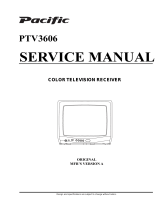Page is loading ...

- 1 -
KP-44PX3
RM-945
SERVICE MANUAL AE-6Y CHASSIS
KP-44PX3
RM-945 AEP SCC-Q85K-A
SUPPLEMENT - 1
SUBJECT : CHANGES TO ADJUSTMENTS
MODEL
COMMANDER DEST CHASSIS NO.
R
9-927-477-81
Sony Corporation
Sony UK
Service Promotions Dept
English
04FP7100-1
© 2004.06
In order to improve the adjustment of the TV set, some
changes to the adjustment sections have been made.
KP-44PX3U
RM-945 UK SCC-Q84U-A
MODEL
COMMANDER DEST CHASSIS NO.
SECTION 4. SET-UP ADJUSTMENTS
4-3. SCREEN (G2) ADJUSTMENT (Page 21) .............See page 2
4-5. 2-POLE MAGNET ADJUSTMENT (Page 22) .............See page 3
4-6. 4-POLE MAGNET ADJUSTMENT (Page 22) .............See page 3
SECTION 5. SAFETY RELATED ADJUSTMENT
5-1. HV HOLD-DOWN ADJUSTMENT (Page 23) .............See page 4
SECTION 6. ELECTRICAL ADJUSTMENTS
6-2-4. PROJECTOR ENGINE ADJUSTMENT (Page 30) .............See pages 5 & 6
(SUBDEFLECTION ADJUSTMENT)

- 2 -
KP-44PX3
RM-945
Fig. 4-1
4-3. SCREEN (G2) ADJUSTMENT
1. Turn on the power of the set.
2. Program the remote commander for operation in Service mode.
(See Service Manual page 24).
3. Select VIDEO1 mode without signals.
4. Press the "audio/video" standby button twice then 38 on remote
commander to enter adjustment mode (picture will not be visible).
5. Supply DC 177.5 ±0.5 V from external power supply to
TP9000 (KR) of CR board.
6. Turn G2 VR counterclockwise until set retrace line just
disappears.
7. Supply DC 174 ±0.5 V from external power supply to
TP9000 (KR) of CR board.
8. Confirm that retrace can be seen.
9. Repeat from step 5 to adjust green (KG on CG board) and blue
(KB on CB board) screen voltages.
10. Press 00 to exit adjustment mode.
Important: DC power supply must have a DC load to supply
100mA. Connect a 1k8 18W resistor between power
supply terminals.
Fig. 4-5
Neck Assy
Make sure deflection yoke is
touching CRT closely.
2-pole magnet
4-pole magnet
Deflection yoke
Anode cap
RG
SCREEN
B
RG
FOCUS
Focus Pack
B
Fig. 4-4
Lens
Fig. 4-3
Fig. 4-2
Test signal
Minimize both A and B.
A
B
5. Rotate the green lens and align to obtain the best lens
focus at the center area.
6. Rotate the green focus VR on the focus pack and align to
obtain the best electrical focus at the centre area.
7. Perform the same alignment for red and blue lenses and
electric focus.
8. Fix lens screw.
SECTION 4 SET-UP ADJUSTMENTS
4-1. SCREEN VOLTAGE ADJUSTMENT
(ROUGH ALIGNMENT)
1. Receive the Monoscope signal.
2. Set 50% BRIGHTNESS and minimum PICTURE.
3. Turn the red VR on the focus pack all the way to the left
and then gradually turn it to the right until the point where
you can see the retrace line.
4. Next gradually turn it to the left to the position where the
retrace line disappears.
4-2. FOCUS ROUGH ADJUSTMENT
1. Loose the lens screw.
2. Program Remote Commander for operation in Service
mode (See Page 23).
3. Place the caps on the red and blue lens so that only the
green color is shown.
4. Press “VIDEO” “VIDEO” “5” “6” on the remote
commander to enter 'Projector Engine'. Press “6” twice
on the Commander to display the test signal (crosshatch)
on the screen.
4-4. DEFLECTION YOKE TILT ADJUSTMENT
1. Receive the Monoscope signal.
2. Place the caps on the red and blue lens so that only the
green color is shown.
3. Loosen the deflection yoke set screw and align the tilt of
the Deflection yoke so that the bars at the center of
the monoscope pattern are horizontal.
4. After aligning the deflection yoke, fasten it securely to
the funnel-shaped portion (neck) of the CRT.
5. The tilt of the deflection yoke for red and blue is aligned
the same as was done for green.
Amended
Section

- 3 -
KP-44PX3
RM-945
4-5-3. Adjustment of 4-Pole magnets
Fig. 4-8
Adjust Point : Circular Areas
4-6. GREEN, RED AND BLUE FOCUS
ADJUSTMENT
4-6-1. Green, Red and Blue Lens Focus
Adjustment
1. Receive the Monoscope signal and set PICTURE to
minimum BRIGHTNESS to 50%.
2. Place the caps on the red and blue lens so that only the
green color is shown.
3. Rotate the green lens and adjust to obtain the best lens
focus at the center area.
4. Fix lens screw.
5. Repeat above process for red and blue.
4-6-2. Green, Red and Blue Electrical Focus
Adjustment
1. Receive the Monoscope signal and set PICTURE to
minimum BRIGHTNESS to 50%.
2. Place the caps on the red and blue lens so that only the
green color is shown.
3. Rotate the green focus VR on the focus pack and adjust
to obtain the best electrical focus in all areas.
4. Repeat above process for red and blue.
4-5. 2-4-POLE MAGNET ADJUSTMENT
4-5-1. Adjustment of DY centering magnet
1. Receive SPCB signal.
2. Place the caps on the red and blue lens so that only the
green color is shown.
3. Adjust green centre magnet so that the centre of SPCB is in
the centre of the screen.
4. Perform the same adjustment for red and blue.
Note: PJE data must be a regulation value.
4-5-2. Adjustment of 2-Pole magnets
1. Receive the Dot-Crosshatch signal.
2. Place the caps on the red and blue lens so that only the
green color is shown.
3. Turn the green focus VR on the focus pack counter-
clockwise to enlarge the spot.
4. Now align the 2-Pole Magnet so that the enlarged spot is in
the center of the just focus spot.
(center of the dot doesn't move)
5. Align the green focus VR and set for just (precise) focus.
6. Check if the picture centre has moved. If so, repeat
procedure from DY centering magnet until the centre is
fixed.
7. Perform the same alignment for red and blue.
1. Receive the Dot-Crosshatch signal.
2. Place the caps on the red and blue lens so that only the
green color is shown.
3. Turn the green focus VR on the focus pack clockwise to
enlarge the spot.
4. Now align the 4-Pole Magnet so that the enlarged spot
becomes a perfect circle.
5. Perform the same alignment for red and blue.
6. Turn the focus pack VR’s counter-clockwise and “Just Focus”
Red, Green and Blue.
Note: Adjustment point for R,G is the centre of the screen.
Adjustment point for B is the left side of the screen.
①
j
ust
focus
de-focus
moving
not-
moving
NG
OK
If necessary use the 4-pole magnet to make the spot
roughly circular.
How to use 2-4-pole magnets
Structure of 2,4 - pole magnets
Upper : 4-pole Magnets
Lower : 2-pole Magnets
How to rotate 2-pole:
1)Horizontal or Vertical moving
How to rotate 4-pole
1)Changing Horizontal or Vertical length
2)Moving rotation
Just focus De-Focus
*2.4-Pole Magnets
Torque:Spec 14kgf.cm.+/-1kgf.cm
1①
2
NG
OK
N
G OK NG
Amended
page

- 4 -
KP-44PX3
RM-945
Part Replaced ( )
D Board C8129, D8038, D8013, Q8024, R8002,
R8055, R8102, R8218, R8219, R8223
R8230, R5140, R9901, T5102, T5104,
T8005 (FBT)
When replacing the following components marked with below
always check hold-down voltage and if necessary re-adjust.
5-1. HV Hold-Down Adjustment
1. Turn off the TV set.
2. Connect HV static voltmeter with peak hold to HV Block.
3. Turn on the TV set.
4. Switch the TV signal to white pattern
5. Set the Picture to maximum and the Brightness to centre value.
6. Adjust VR8001 so that high voltage at HV-Block is
31.0 +0.20/-0.20KV.
Part Replaced ( )
R9901
Fig. 5-1
SECTION 5 SAFETY RELATED ADJUSTMENT
5-1-1. HV Adjustment
Remove the cap off from
the unused terminal and
connect a HV static
voltmeter there.
5-1-2. HV prot Adjustment
1. Select Dot pattern.
2. Set the Picture to minimum and the Brightness to minimum.
3. Connect an external 10K Ohm VR at CN8015 and adjust this
VR so that HV is 34.0KV.
4. Confirm that HV prot works when adjusting VR8002.
5. Turn off the TV set. Set the external 10K Ohm VR to
maximum, then turn on the TV set.
6. Gradually increase the high voltage using the 10K Ohm VR
and confirm that HV prot works when the high voltage is
within spec. ( Spec : 34.0 +0.40/-0.40KV ).
7. Remove the external VR, HV voltmeter.
8. Replace rubber cap on HV test terminal of HV block.
Note: After adjustment, fix VR8001, VR8002 with RTV KE-490.
Amended
Sectrions

- 5 -
KP-44PX3
RM-945
3. Operation Method for Fine Adjustment
(in GRN, BLU, or RED Mode)
1. Select the Projector Engine mode.
2. Select FDIS so that the data at each position can be
displayed in the fine adjustment mode, and set the data to
“01”.
3. Press “9” button on the commander, and the fine adjustment
mode will be active where a green marker appears in the
center of screen (in the case of GRN mode).
4. Press “ (OK)” button, and the marker color will be
switched between green (GRN mode) and white alternately.
5. Use “1” or “4” button on the commander, or the joystick to
move the marker to the position to be adjusted, where
fine adjustment can be made.
• When marker color is white.
(in this case, fine adjustment is disabled)
Operating the joystick can move the marker up, down, or to
the left or right freely.
• When marker color is green. (GRN mode)
1 : moves the marker clockwise from center to outside.
4 : moves the marker counterclockwise from outside to center.
• Fine adjustment can be made on the basis of marker
position using v, V, b, B keys on the joystick.
6. Press “9” button on the commander to return to the rough
adjustment mode.
Push the joystick
to v
Push the joystick
to V
Push the joystick
to B
Push the joystick
to b
Push the joystick
to v
Push the joystick
to V
Push the joystick
to B
Push the joystick
to b
CROSSHATCH
Movement when v key
on joystick is pressed.
Movement when B key
on joystick is pressed.
CROSSHATCH
6-2-4. Projector Engine Adjustment
(Sub Deflection Adjustment)
• GRN CENT (horizontally/vertically)
7. Select “GRN SKEW”, and correct the tilt of horizontal lines
and vertical lines.
• GRN SKEW (horizontally/vertically)
Adjustment Type
Adjustment Item GRN RED BLU
H / V H / V H / V
CENT a / aa / aa / a
SKEW a / aa / aa / a
SIZE a / aa / aa / a
LIN a / aa / aa / a
KEY – / a– / a– / a
PIN a / aa / aa / a
MLIN a / – a / – a / –
MSIZ a / – a / – a / –
Adjustment aa
aa
a : Yes – : No
Note: See next page for adjustment values.
<Adjustment for PAL-Wide Mode>
1. Green Adjustment
1. Place the caps on the red and blue lenses so that only the
green color is displayed.
2. Enter the PAL SPCB signal to set the PAL mode.
3. Set the screen format to “Wide”.
4. Select the Projector Engine mode.
5. Press “6” button on the commander to display internal test
signal (crosshatch).
6. Select “GRN CENT”, and adjust so that the picture coincide
in the center of screen.
Added
note

- 6 -
KP-44PX3
RM-945
SEULAVLAITININOITCELFEDBUS
DERNEERGEULB
HV H V HV
ERTNEC 530253025302
WEKS 000 0 00
EZIS 001-57-001-57-001-57-
NIL 524000 524-0
YEK X021X0X 021-
NIP 00530 0040053
NILM 051-X0X051X
EZISM 001-X0X001-X
Sub Deflection Adjustment Tables
SEULAVEGNARTNEMTSUJDANOITCELFEDBUS
DERNEERGEULB
HV H V HV
ERTNEC 071-/+53071-/+02071-/+53071-/+02071-/+53071-/+02
WEKS 57-/+57-/+57-/+
EZIS 57-ot215-57-ot215-57-ot215-
NIL 524ot215- 215+ot524-
YEK
NIP
NILM
EZISM 0otxiF
The values shown in Table 6.2.4.2 must be kept within this range. All other values may be adjusted to the register limits.
Following subdeflection adjustment, the required adjustments should be made using fine adjustment.
Table 6.2.4.1
Table 6.2.4.2
Added
page
/