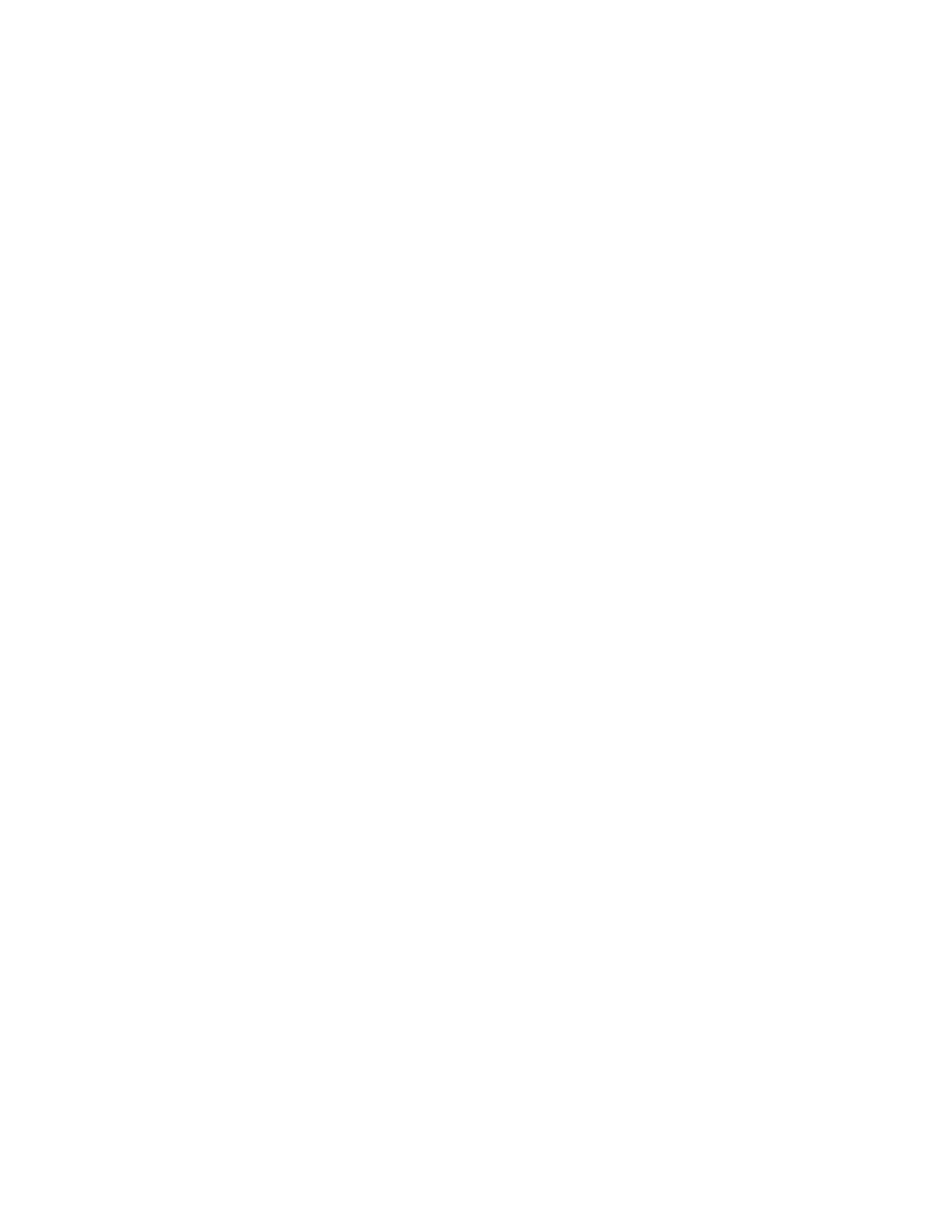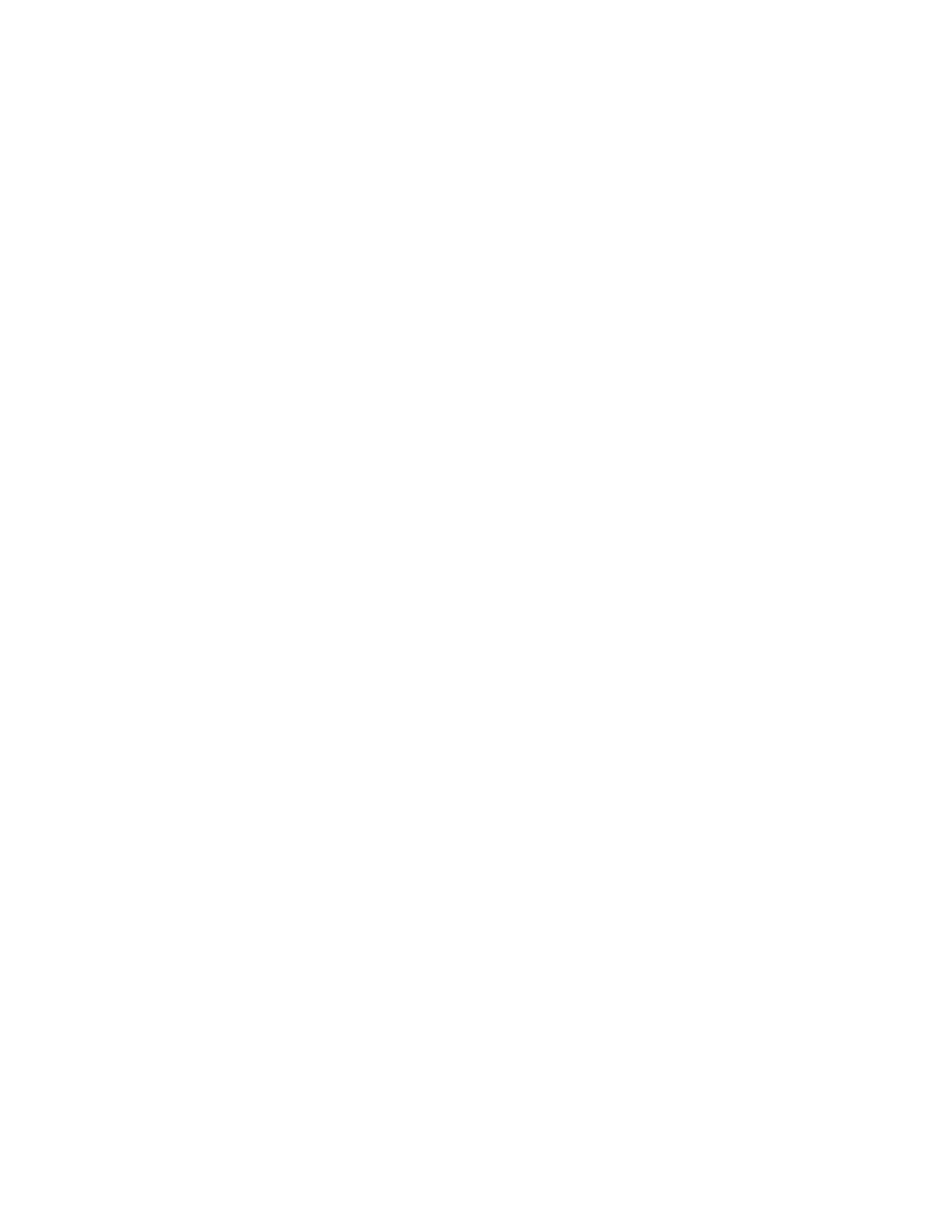
AppleTalk menu............................................................................................................................................................................115
NetWare menu...............................................................................................................................................................................115
LexLink menu.................................................................................................................................................................................116
Standard USB menu.....................................................................................................................................................................116
Parallel <x> menu.........................................................................................................................................................................118
Serial <x> menu ............................................................................................................................................................................120
SMTP Setup menu ........................................................................................................................................................................122
Security menu....................................................................................................................................................................124
Miscellaneous menu....................................................................................................................................................................124
Confidential Print menu.............................................................................................................................................................125
Disk Wiping menu ........................................................................................................................................................................125
Security Audit Log menu ...........................................................................................................................................................127
Set Date/Time menu....................................................................................................................................................................127
Settings menu....................................................................................................................................................................128
General Settings menu ...............................................................................................................................................................128
Setup menu ....................................................................................................................................................................................132
Finishing menu..............................................................................................................................................................................134
Quality menu..................................................................................................................................................................................136
Utilities menu.................................................................................................................................................................................138
XPS menu.........................................................................................................................................................................................139
PDF menu ........................................................................................................................................................................................139
PostScript menu............................................................................................................................................................................139
PCL Emul menu .............................................................................................................................................................................140
HTML menu.....................................................................................................................................................................................143
Image menu....................................................................................................................................................................................144
Flash Drive menu..........................................................................................................................................................................144
Help menu...........................................................................................................................................................................146
Understanding printer messages...............................................148
List of status and error messages................................................................................................................................148
Maintaining the printer.................................................................169
Cleaning the exterior of the printer............................................................................................................................169
Storing supplies.................................................................................................................................................................169
Conserving supplies.........................................................................................................................................................169
Checking the status of supplies...................................................................................................................................170
Checking the status of supplies from the printer control panel..................................................................................170
Checking the status of supplies from a network computer..........................................................................................170
Ordering supplies..............................................................................................................................................................170
Ordering print cartridges...........................................................................................................................................................170
Ordering a maintenance kit......................................................................................................................................................172
Ordering charge rolls...................................................................................................................................................................172
Contents
6