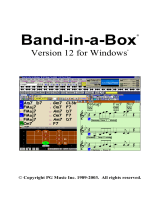Page is loading ...

Saving User Styles – Pa80/PA60/PA50
The Pa80 allows the user to save both new and edited Styles to the 3 User Banks. Each User Bank has 16
locations to save your Styles. The following tutorials explain how to save Styles to the Pa. For saving edited
styles use Tutorial 1, for saving new/original styles use Tutorial 2. Both of these examples are based on the
Pa80 running on System 2.0 or higher. System updates are available at www.korgpa.com.
Tutorial 1 – Saving Edited Styles
For this example we will use the “Soft Beat” style in the 8/16 Beat category:
1. Press the Style Play button to enter the Style Play mode.
2. Select the Style that you want to edit and save e.g. Soft Beat.
3. Hit the Record button and select Current Style.
For this tutorial we will just change some of the preset instruments.
4. Press the TRK Select and highlight “Std.Kit 4”.
5. Press the Program Button on the far right side of the PA80 and select a new Drum Kit from the Drum &
Perc program group - e.g. change the drum kit from “Acoustic Kit” to “Jungle Kit”.
6. You can change the program assigned to any of the eight Style Parts in the same way. After making
your selections, press “EXIT”
7. Now press the Write/Disk inUse button.
8. Highlight “Style Name” and change the name of the Style. Use the value wheel to select the characters
and the Up/Down buttons to change cursor position.
9. After making your changes, highlight the “To” field and select a User Bank and location where you
would like to save the edited Style.
Press the Enter button twice, and your updated style will be saved into Pa80 User Style Bank memory.
Tutorial 2 – Saving New/Original Styles
1. Press the Style Play button to enter the Style Play mode.
2. Hit the Record button and select New Style.
3. Create your style. (Refer to section 9b of the Pa80 Version 2 manual supplement.)
4. When you are satisfied with your Style, press the Write/Disk in Use button.
5. Highlight “Style Name” and change the name of the Style. Use the value wheel to select the characters
and the Up/Down buttons to change cursor position.
6. After making your changes, highlight the “To” field and select a User Bank and location where you
would like to save your new program.
Press the Enter button twice, and your updated Style will be saved into Pa80 User Style Bank memory.
/