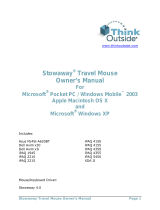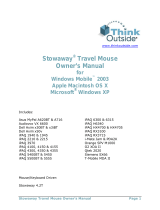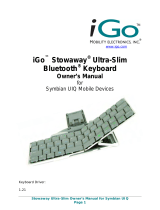Page is loading ...

Stowaway
®
Universal Bluetooth
®
Keyboard
for Pocket PC
Quick Start Guide
Before installing the Stowaway Universal Bluetooth Keyboard application on your Pocket PC device,
it is a good idea to back up your data using ActiveSync
®
. Please delete any other keyboard software
you have previously installed on your device to avoid potential conflicts.
This software application enables your handheld device to interact with the external keyboard. You
will need at least 300KB of memory for the keyboard application.
Battery Installation:
1. Remove the battery door on the base of the keyboard.
2. Insert two (2) AAA batteries (included) inside the battery compartment.
3. Replace the battery door.
Opening and Closing the Keyboard:
1. To Open: Lift the stand, press the button on the left side of the keyboard and swing the right
section open.

2. To Close: Slide the tab right to unlock the keyboard, snap keyboard shut, depress stand with
thumb and secure.
Installing the keyboard application:
1. Connect your handheld device to its synchronization cradle/cable and establish a connection
between the computer and your PDA using ActiveSync
®
.
2. Insert the CD-ROM into the CD-ROM drive on your PC.
3. Follow the on-screen instruction to complete the installation.
4. For proper operation, the driver must be installed into Main Memory.
5. When the installation is complete, reset your PDA when prompted.
Configuring the keyboard:
1. After reset, select Bluetooth wireless keyboard and tap Setup.
2. Place the keyboard in Discoverable mode by simultaneously pressing the <Ctrl> <Left Fn>
<Right Fn> keys on the Stowaway Universal Bluetooth keyboard. This is indicated by the
Keyboard Status Light (above the <T> key), flashing green once per second.
3. Tap Connect and the keyboard is ready to use.
Reestablishing the Bluetooth connection between the PDA and Keyboard:
If you prefer the convenience of not having to place the keyboard into Discoverable Mode before
each use; it is best to do 1 of 2 things:

1. Setup a Secure connection.
a. Scan and discover as described above, then check the Secure box and tap Connect.
b. When prompted enter a numeric-only passkey (of your own choosing) on the PDA’s
On-Screen keyboard using the stylus and tap OK.
c. Type the same passkey on the keyboard using LFn+number and Enter.
2. Set the PDA to accept pairings from All devices.
NOTE: This is a vulnerable configuration (consult the Owner’s Manual for details).
a. On the PDA, open Bluetooth Settings.
b. Open the Accessibility tab and select All devices.
NOTE: If applicable, the above steps may be done automatically by tapping Make PDA accessible
during the initial configuration of an unsecure connection.
Removing and Replacing the Stand (optional):
1. Place keyboard on a flat surface and pull stand with a slight rotating motion.
2. Replace stand by aligning clips and pressing until it snaps into place.
For more comprehensive instructions please refer to the electronic Owner’s Manual located on the CD-ROM.
©2005Think Outside, Inc. All rights reserved.
Reproduction of this document in any manner whatsoever without the written permission of Think Outside, Inc. is
strictly forbidden.
Trademarks used in this text: Stowaway is a trademark of Think Outside, Inc. The Bluetooth word mark and logos
are owned by the Bluetooth SIG, Inc. and any use of such marks by Think Outside, Inc. is under license.
ActiveSync is a registered trademark of Microsoft, Inc.
Other trademarks and trade names are those of their respective owners. Think Outside, Inc. disclaims any
proprietary interest in trademarks and trade names other that its own.
P/N: 101880C
/