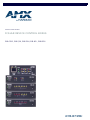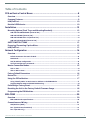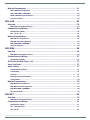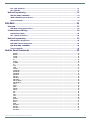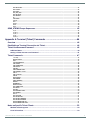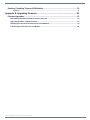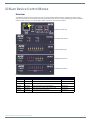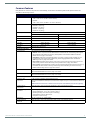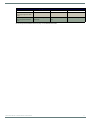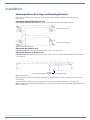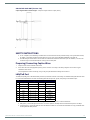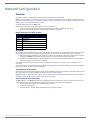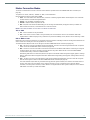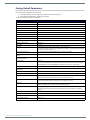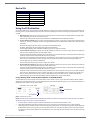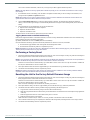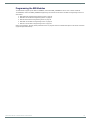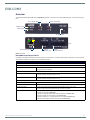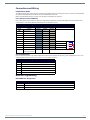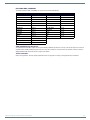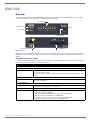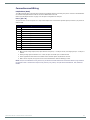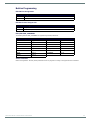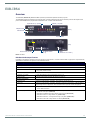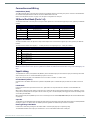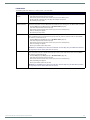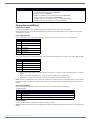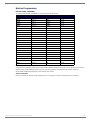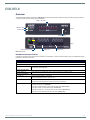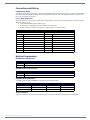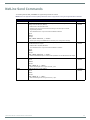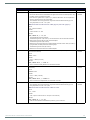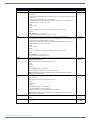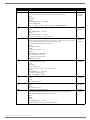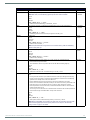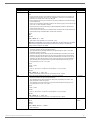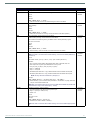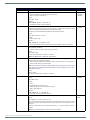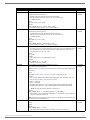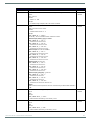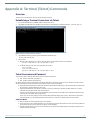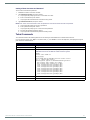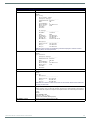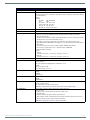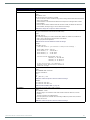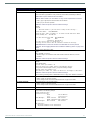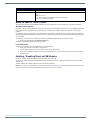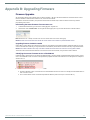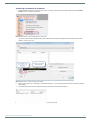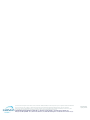INSTRUCTION MANUAL
ICSLAN DEVICE CONTROL BOXES
EXB-COM2, EXB-I/O8, EXB-IRS4, EXB-MP1, EXB-REL8

IMPORTANT SAFETY INSTRUCTIONS
COPYRIGHT NOTICE
AMX© 2015, all rights reserved. No part of this publication may be reproduced, stored in a retrieval system, or transmitted, in any form or by any
means, electronic, mechanical, photocopying, recording, or otherwise, without the prior written permission of AMX. Copyright protection claimed
extends to AMX hardware and software and includes all forms and matters copyrightable material and information now allowed by statutory or judicial
law or herein after granted, including without limitation, material generated from the software programs which are displayed on the screen such as
icons, screen display looks, etc. Reproduction or disassembly of embodied computer programs or algorithms is expressly prohibited.
LIABILITY NOTICE
No patent liability is assumed with respect to the use of information contained herein. While every precaution has been taken in the preparation of this
publication, AMX assumes no responsibility for error or omissions. No liability is assumed for damages resulting from the use of the information
contained herein. Further, this publication and features described herein are subject to change without notice.
AMX WARRANTY AND RETURN POLICY
The AMX Warranty and Return Policy and related documents can be viewed/downloaded at www.amx.com.
1. READ these instructions.
2. KEEP these instructions.
3. HEED all warnings.
4. FOLLOW all instructions.
5. DO NOT use this apparatus near water.
6. CLEAN ONLY with dry cloth.
7. DO NOT block any ventilation openings. Install in accordance with the manufacturer's instructions.
8. DO NOT install near any heat sources such as radiators, heat registers, stoves, or other apparatus (including amplifiers) that
produce heat.
9. DO NOT defeat the safety purpose of the polarized or grounding type plug. A polarized plug has two blades with one wider than the
other. A grounding type plug has two blades and a third grounding prong. The wider blade or the third prong are provided for your
safety. If the provided plug does not fit into your outlet, consult an electrician for replacement of the obsolete outlet.
10. PROTECT the power cord from being walked on or pinched, particularly at plugs, convenience receptacles, and the point where
they exit from the apparatus.
11. ONLY USE attachments/accessories specified by the manufacturer.
12. USE ONLY with a cart, stand, tripod, bracket, or table specified by the manufacturer, or sold with the apparatus. When a cart is
used, use caution when moving the cart/apparatus combination to avoid injury from tip-over.
13. UNPLUG this apparatus during lightning storms or when unused for long periods of time.
14. REFER all servicing to qualified service personnel. Servicing is required when the apparatus has been damaged in any way, such as
power-supply cord or plug is damaged, liquid has been spilled or objects have fallen into the apparatus, the apparatus has been
exposed to rain or moisture, does not operate normally, or has been dropped.
15. DO NOT expose this apparatus to dripping or splashing and ensure that no objects filled with liquids, such as vases, are placed on
the apparatus.
16. To completely disconnect this apparatus from the AC Mains, disconnect the power supply cord plug from the AC receptacle.
17. Where the mains plug or an appliance coupler is used as the disconnect device, the disconnect device shall remain readily
operable.
18. DO NOT overload wall outlets or extension cords beyond their rated capacity as this can cause electric shock or fire.
The exclamation point, within an equilateral triangle, is intended to alert the user to the presence of important operating and maintenance
(servicing) instructions in the literature accompanying the product.
The lightning flash with arrowhead symbol within an equilateral triangle is intended to alert the user to the presence of uninsulated "dangerous
voltage" within the product's enclosure that may be of sufficient magnitude to constitute a risk of electrical shock to persons.
ESD Warning: The icon to the left indicates text regarding potential danger associated with the discharge of static electricity from an outside
source (such as human hands) into an integrated circuit, often resulting in damage to the circuit.
WARNING: To reduce the risk of fire or electrical shock, do not expose this apparatus to rain or moisture.
WARNING: No naked flame sources - such as candles - should be placed on the product.
WARNING: Equipment shall be connected to a MAINS socket outlet with a protective earthing connection.
WARNING: To reduce the risk of electric shock, grounding of the center pin of this plug must be maintained.

Table o f Contents
3
Instruction Manual - ICSLan Device Control Boxes
Table of Contents
ICSLan Device Control Boxes ............................................................................8
Overview ............................................................................................................................ 8
Common Features ............................................................................................................. 9
LAN/PoE Port.................................................................................................................. 10
Detailed LED Behavior .................................................................................................... 10
Installation ......................................................................................................12
Mounting Options (Rack Trays and Mounting Brackets) ............................................... 12
AVB-VSTYLE-SURFACE-MNT (FG1010-722) ........................................................................................ 12
AVB-VSTYLE-RMK (FG1010-720)......................................................................................................... 12
AVB-VSTYLE-RMK-FILL-1U (FG1010-721)........................................................................................... 12
AVB-VSTYLE-POLE-MNT (FG1010-723) ............................................................................................... 13
SAFETY INSTRUCTIONS ................................................................................................. 13
Preparing/Connecting Captive Wires ............................................................................ 13
LAN/PoE Port.................................................................................................................. 13
Network Configuration ....................................................................................14
Overview ......................................................................................................................... 14
Default Parameters For Static IP Mode ............................................................................................... 14
DHCP Mode ........................................................................................................................................... 14
TCP/IP Address Configuration ............................................................................................................. 14
Telnet IP Configuration Commands ..................................................................................................... 14
Master Connection Modes.............................................................................................. 15
TCP vs. UDP........................................................................................................................................... 15
URL vs. NDP vs. Auto ............................................................................................................................. 15
Factory Default Parameters ........................................................................................... 16
Device IDs....................................................................................................................... 17
Using the ID Pushbutton ................................................................................................ 17
Using "Identify Mode" to Set the Device Address on the EXB Modules ............................................... 17
Toggling Between Static and DHCP IP Addressing .............................................................................. 18
Performing a Factory Reset............................................................................................ 18
Resetting the Unit to the Factory Default Firmware Image ........................................... 18
Programming the EXB Modules...................................................................................... 19
EXB-COM2 .......................................................................................................20
Overview ......................................................................................................................... 20
EXB-COM2 Product Specifications........................................................................................................ 20
Connections and Wiring ................................................................................................. 21
LAN/PoE Port (RJ45) ............................................................................................................................ 21
Port 1(Multi-Protocol COM Port) .......................................................................................................... 21
Port 2 (RS-232 only) ............................................................................................................................. 21

Table o f Contents
4
Instruction Manual - ICSLan Device Control Boxes
NetLinx Programming .................................................................................................... 21
EXB-COM2 Port Assignments .............................................................................................................. 21
EXB-COM2 SEND_COMMANDs............................................................................................................... 22
SEND_STRING Escape Sequences ........................................................................................................ 22
Telnet commands ................................................................................................................................. 22
EXB-I/O8 .........................................................................................................23
Overview .......................................................................................................................... 23
EXB-I/O8 Product Specifications ......................................................................................................... 23
Connections and Wiring ................................................................................................. 24
LAN/PoE Port (RJ45) ............................................................................................................................ 24
Port 1 (I/O 1-8) .................................................................................................................................... 24
NetLinx Programming ..................................................................................................... 25
EXB-IO8 Port Assignments .................................................................................................................. 25
EXB-IO8 Channel Assignments ............................................................................................................ 25
EXB-I/O8 SEND_COMMANDs ................................................................................................................ 25
Telnet commands ................................................................................................................................. 25
EXB-IRS4 .........................................................................................................26
Overview .......................................................................................................................... 26
EXB-IRS4 Product Specifications ......................................................................................................... 26
Connections and Wiring ................................................................................................. 27
LAN/PoE Port (RJ45) ............................................................................................................................ 27
IR/Serial Port Bank (Ports 1-4) ..................................................................................... 27
Input Port Bank .............................................................................................................. 27
Input Linking .................................................................................................................. 27
Unlinked Mode (Default)....................................................................................................................... 27
Linked Mode.......................................................................................................................................... 27
Input Pin ............................................................................................................................................... 27
Entering/Exiting Linked Mode .............................................................................................................. 27
Linked Modes ........................................................................................................................................ 28
NetLinx Programming ..................................................................................................... 29
EXB-IRS4 Port Assignments ................................................................................................................. 29
EXB-IRS4 Channel Assignments .......................................................................................................... 29
EXB-IRS4 SEND_COMMANDs ................................................................................................................ 29
Telnet commands ................................................................................................................................. 29
EXB-MP1 ..........................................................................................................30
Overview ......................................................................................................................... 30
EXB-MP1 Product Specifications .......................................................................................................... 30
Connections and Wiring ................................................................................................. 31
LAN/PoE Port (RJ45) ............................................................................................................................ 31
Port 1 (RS-232 only) ............................................................................................................................. 31
Port 2 (I/O) ........................................................................................................................................... 31

Table o f Contents
5
Instruction Manual - ICSLan Device Control Boxes
Port 3 (IR-TX/Serial) ............................................................................................................................ 31
Port 4 (IR-RX) ....................................................................................................................................... 31
NetLinx Programming ..................................................................................................... 32
EXB-MP1 SEND_COMMANDs ................................................................................................................. 32
SEND_STRING Escape Sequences ........................................................................................................ 32
Telnet commands ................................................................................................................................. 32
EXB-REL8 .........................................................................................................33
Overview .......................................................................................................................... 33
EXB-REL8 Product Specifications ......................................................................................................... 33
Connections and Wiring ................................................................................................. 34
LAN/PoE Port (RJ45) ............................................................................................................................ 34
Port 1 (Relay Connector)...................................................................................................................... 34
NetLinx Programming .................................................................................................... 34
EXB-REL8 Port Assignments................................................................................................................. 34
EXB-REL8 Channel Assignments .......................................................................................................... 34
EXB-REL8 SEND_COMMANDs ................................................................................................................ 34
Telnet commands ................................................................................................................................. 34
NetLinx Send Commands ................................................................................35
B9MOFF................................................................................................................................................................................... 35
B9MON .................................................................................................................................................................................... 35
CAROFF ................................................................................................................................................................................... 35
CARON .................................................................................................................................................................................... 35
CH ........................................................................................................................................................................................... 36
CHARD..................................................................................................................................................................................... 36
CHARDM.................................................................................................................................................................................. 36
CP............................................................................................................................................................................................ 36
CTOF ...................................................................................................................................................................................... 37
CTON...................................................................................................................................................................................... 37
CTSPSH.................................................................................................................................................................................. 37
CTSPSH OFF ........................................................................................................................................................................... 37
ESCSEQOFF ............................................................................................................................................................................ 37
ESCSEQON ............................................................................................................................................................................. 37
GET BAUD ............................................................................................................................................................................... 38
GET DBT .................................................................................................................................................................................. 38
GET INPUT .............................................................................................................................................................................. 38
GET MODE ............................................................................................................................................................................... 38
GET OFF DELAY ....................................................................................................................................................................... 38
GET ON DELAY......................................................................................................................................................................... 38
HSOFF ..................................................................................................................................................................................... 38
HSON....................................................................................................................................................................................... 39
IROFF ...................................................................................................................................................................................... 39
LED-DIS................................................................................................................................................................................... 39
LED-EN .................................................................................................................................................................................... 39
POD ......................................................................................................................................................................................... 39
POF.......................................................................................................................................................................................... 39
PON ........................................................................................................................................................................................ 40
PTOF....................................................................................................................................................................................... 40
PTON ...................................................................................................................................................................................... 40
REBOOT.................................................................................................................................................................................. 40
RXCLR .................................................................................................................................................................................... 41
RXOFF .................................................................................................................................................................................... 41
RXON...................................................................................................................................................................................... 41
SET BAUD............................................................................................................................................................................... 41
SET DBT ................................................................................................................................................................................. 41
SET DBTF................................................................................................................................................................................ 42
SET INPUT ............................................................................................................................................................................. 42

Table o f Contents
6
Instruction Manual - ICSLan Device Control Boxes
SET INPUT LINK..................................................................................................................................................................... 42
SET IO LINK ........................................................................................................................................................................... 42
SET MODE............................................................................................................................................................................... 42
SET_NDX_DESC...................................................................................................................................................................... 42
SET OFF DELAY....................................................................................................................................................................... 43
SET ON DELAY ........................................................................................................................................................................ 43
SP........................................................................................................................................................................................... 43
TSET BAUD............................................................................................................................................................................. 43
TXCLR .................................................................................................................................................................................... 43
XCH ........................................................................................................................................................................................ 44
XCHM ..................................................................................................................................................................................... 44
XOFF....................................................................................................................................................................................... 44
XON ........................................................................................................................................................................................ 44
SEND_STRING Escape Sequences.................................................................................. 45
27,17 ..................................................................................................................................................................................... 45
27,18,0 .................................................................................................................................................................................. 45
27,18,1 .................................................................................................................................................................................. 45
27,19 ..................................................................................................................................................................................... 45
27,20,0 .................................................................................................................................................................................. 45
Appendix A: Terminal (Telnet) Commands .....................................................46
Overview ......................................................................................................................... 46
Establishing a Terminal Connection via Telnet .............................................................. 46
Telnet Username and Password .................................................................................... 46
Additional Notes ................................................................................................................................... 46
Setting a Telnet Username and Password ........................................................................................... 47
Telnet Commands .......................................................................................................... 47
? or Help................................................................................................................................................................................. 47
DEVICE STATUS ..................................................................................................................................................................... 47
EXIT ....................................................................................................................................................................................... 47
FACTORYFWIMAGE................................................................................................................................................................ 47
GET CONFIG........................................................................................................................................................................... 48
GET CONNECTION.................................................................................................................................................................. 48
GET DEVICE............................................................................................................................................................................ 48
GET DNS ................................................................................................................................................................................. 48
GET ETHERNET MODE ............................................................................................................................................................ 48
GET FRIENDLY <name>......................................................................................................................................................... 48
GET IP .................................................................................................................................................................................... 49
GET LOCATION....................................................................................................................................................................... 49
GET SN ................................................................................................................................................................................... 49
MSG [ON|OFF] ........................................................................................................................................................................ 49
NDP UNBIND .......................................................................................................................................................................... 49
PING [ADDRESS].................................................................................................................................................................... 49
REBOOT.................................................................................................................................................................................. 49
RENEW DHCP ......................................................................................................................................................................... 49
RESET FACTORY..................................................................................................................................................................... 49
SET CONNECTION .................................................................................................................................................................. 49
SET DEVICE ............................................................................................................................................................................ 50
SET DNS ................................................................................................................................................................................. 50
SET ETHERNET MODE............................................................................................................................................................. 50
SET FRIENDLY ........................................................................................................................................................................ 50
SET IP .................................................................................................................................................................................... 51
SET LOCATION ....................................................................................................................................................................... 51
SET TELNET PORT .................................................................................................................................................................. 51
SET TELNET USERNAME......................................................................................................................................................... 51
SET TELNET PASSWORD ........................................................................................................................................................ 51
SHOW CONNECTION LOG....................................................................................................................................................... 51
SHOW CONNECTION STATS................................................................................................................................................... 51
Notes on Specific Telnet Clients...................................................................................... 52
Windows Client Programs .................................................................................................................... 52
Linux Telnet Client ................................................................................................................................ 52

Table o f Contents
7
Instruction Manual - ICSLan Device Control Boxes
Enabling / Disabling Telnet on EXB Modules .................................................................. 52
SHOW LOG............................................................................................................................................................................... 52
Appendix B: Upgrading Firmware ...................................................................53
Firmware Upgrades......................................................................................................... 53
Downloading the Latest Firmware from www.amx.com....................................................................... 53
Upgrading Firmware via NetLinx Studio............................................................................................... 53
Identifying the Current Firmware Version of the EXB Unit .................................................................. 53
Transferring a Firmware File to an EXB Unit ........................................................................................ 54

ICSLan Device Control Boxes
8
Instruction Manual - ICSLan Device Control Boxes
ICSLan Device Control Boxes
Overview
The EXB family of ICSLan Device Control Boxes (FIG. 1) provides Ethernet-based remote port expansion for NetLinx Central
Controllers. ICSLan Device Control Boxes may be used to provide remote ports for a master (eliminating the need to implement
another Central Controller), or to provide large numbers of ports in a rack-mount environment.
FIG. 1
ICSLan Device Control Boxes
ICSLan Device Control Boxes - Product Family
Name FG# Description Page Reference
EXB-COM2 FG2100-22 ICSLan Serial Interface, 2 Ports See page 20
EXB-I/O8 FG2100-21 ICSLan Input/Output Interface, 8 Channels See page 23
EXB-IRS4 FG2100-23 ICSLan IR/S Interface, 4 IR/S and 4 Inputs See page 26
EXB-MP1 FG2100-26 ICSLan Multi-Port, 1 COM, 1 IR/S, 2 I/O, 1 IR RX See page 30
EXB-REL8 FG2100-20 ICSLan Relay Interface, 8 Channels See page 33
EXB-MP1 (FG2100-26)
EXB-COM2 (FG2100-22)
EXB-I/08 (FG2100-21)
EXB-IRS4 (FG2100-23)
EXB-REL8 (FG2100-20)

ICSLan Device Control Boxes
9
Instruction Manual - ICSLan Device Control Boxes
Common Features
Many features are common to all products in the EXB family, as described in the following table. Model-specific features are
described in the following sections.
ICSLan Device Control Boxes - Common Features
Dimensions (HWD): • EXB-COM2, -I/O8, -IRS4 and -REL8:
1.00” x 4.35” x 5.15” (25.48 x 110.36 x 130.81)
•EXB-MP1:
1.00” x 3.04” x 4.82” (25.48cm x 77.14cm x 122.43cm)
Weight: • EXB-COM2: 1 lb (454 g)
• EXB-I/O8: 1 lb (454 g)
• EXB-IRS4: 1 lb (454 g)
•EXB-MP1: 1 lb (454 g)
• EXB-REL8: 1 lb (454 g)
Power Requirements: PoE (Power-over-Ethernet).
Idle (minimum) Power Draw: Busy (maximum) Power Draw
EXB-COM2: 40mA 1.92 watts 40mA 1.92 watts
EXB-IO8: 30mA 1.44 watts 40mA 1.92 watts
EXB-IRS4: 40mA 1.92 watts 50mA 2.4 watts
EXB-MP1 40mA 1.92 watts 40mA 1.92 watts
EXB-REL8: 40mA 1.92 watts 70mA 3.36 watts
Enclosure: Metal with black matte finish
Front Panel Components
ID Pushbutton: The ID Pushbutton serves four functions:
• ID Mode: Used in conjunction with the ID Mode feature in NetLinx Studio, a momentary push assigns a
device address to the Module. See the Using "Identify Mode" to Set the Device Address on the EXB
Modules section on page 17 for details.
• Static/DHCP: If the button is pressed and held for 10 seconds or longer and then released, the unit
toggles between static and dynamic IP addressing. See the Toggling Between Static and DHCP IP
Addressing section on page 18 for details.
• Factory Reset: If the ID button is held for 10 seconds or longer during the boot process, the unit will
reset to factory defaults. See the Performing a Factory Reset section on page 18 for details.
• Factory Image: If the ID pushbutton is held for 20 seconds and released while the Module is booting up,
the Module will restore itself to a factory firmware image. See the Resetting the Unit to the Factory
Default Firmware Image section on page 18 for details.
Status LED: The green Status LED indicates unit status.
See the Detailed LED Behavior section on page 10 for details.
L/A LED: The green L/A (Link / Active) LED indicates communication status.
See the Detailed LED Behavior section on page 10 for details.
Rear Panel Components
Ethernet / PoE
Connector
RJ-45 connector provides IP communication and PoE.
This is an Auto MDI/MDI-X enabled port, therefore either straight-through or crossover Ethernet cables can
be used.
NOTE: The Ethernet connector is located on the front panel of the EXB-MP1 (see FIG. 9 on page 30).
Module Specific
Connectors
Varies per model - refer to Connections and Wiring in each of the following sections.
Storage/Operating
Environment:
• Operating Temperature: 0° C (32° F) to 40° C (104° F)
• Storage Temperature: -10° C (14° F) to 60° C (140° F)
• Operating Humidity: 5% to 85% RH (non-condensing)
• Heat Dissipation (Typical): 36.9 BTU/hr
• Designed for indoor use only.
Certifications: FCC Part 15 Class B, CE, and IEC 60950
Included & Optional
Accessories
Varies per model - refer to the Specif ications tables in each of the following sections.

ICSLan Device Control Boxes
10
Instruction Manual - ICSLan Device Control Boxes
LAN/PoE Port
The LAN/PoE (RJ45) port on all EXB Modules provides 10/100 BaseT network connectivity. Use standard Cat5/6/6E ethernet cable
to connect the EXB Module to the LAN. The following table lists the pinouts, signals, and pairing for the Network port.
The Ethernet Port LEDs show communication activity, connection status, speeds, and mode information:
SPD (speed) - Yellow LED lights On when the connection speed is 100 Mbps and turns Off when the speed is 10 Mbps.
L/A (link/activity) - Green LED lights On when the Ethernet cables are connected and terminated correctly, and blinks when
receiving Ethernet data packets.
Detailed LED Behavior
The table below provides detailed descriptions of all blink patterns for the Status and A/L LEDs on the front panels of all EXB
Modules.
The I/O LED column refers to port-specific Input and/or Output LEDs on a particular model. For example, I/O includes all
serial TX and RX LEDs on a COM2 or all Relay output LEDs on a REL8.
The term “Light Show” refers to the back-and-forth scanning pattern of the LEDs associated with the I/Os on each model.
LAN/PoE Port Pinouts and Signals
Pin Signals Connections Pairing Color
1 TX + 1 --------- 1 1 --------- 2 White-Orange
2 TX - 2 --------- 2 Orange
3 RX + 3 --------- 3 3 --------- 6 White-Green
4 no connection 4 --------- 4 Blue
5 no connection 5 --------- 5 White-Blue
6 RX - 6 --------- 6 Green
7 no connection 7 --------- 7 White-Brown
8 no connection 8 --------- 8 Brown
EXB Modules - Detailed LED Behavior
Module Condition L/A LED Status LED I/O LED
Normal Online with Master (rest) On if connected to master.
Blink off w/ data.
Follow Master’s instruction for
Blink Message if online with
Master, otherwise ON
On when active, otherwise off
Normal Boot (DHCP found)
NOTE: This state continues
from the time an IP address is
obtained until the device is
online with the Master.
OFF ON Normal Light Show, then OFF
until online with Master, then
normal operation
Normal Boot (DHCP, no server)
NOTE: This state continues
until a valid IP address is
obtained.
Fast Blink, then normal operation ON Normal Light Show, then OFF
until online with Master, then
normal operation
Normal Boot (Static IP)
NOTE: This state continues
until the device finishes the
Light Show.
OFF during Light Show, then
normal operation (Off until
connected to Master)
Fast Blink (continues only during
Light Show), then ON until first
blink from Master.
Normal Light Show, then OFF
until online with Master, then
normal operation
Boot with ID Pushbutton held
down
Slow Blink (1Hz) Slow Blink (1Hz) Slow Blink (1Hz)
ID Pushbutton held down long
enough for reset to default
parameters
Fast Blink until ID Pushbutton is
released, then OFF
Fast Blink until ID Pushbutton is
released, then OFF
Fast Blink until ID Pushbutton is
released, then OFF
ID Pushbutton held down long
enough for reset to default
firmware image
Solid ON, transitions to OFF once
the unit completes writing to
flash and is ready to reboot
Solid ON, transitions to OFF once
the unit completes writing to
flash and is ready to reboot
Solid ON, transitions to OFF once
the unit completes writing to
flash and is ready to reboot
In Auto ID mode Normal Blink (2Hz) Normal
ID Pushbutton held down long
enough to accept new ID
2 Blinks, then normal 2 Blinks, then normal 2 Blinks, then normal
After boot: ID Pushbutton held
down, but not long enough for IP
mode change
Slow Blink (1Hz) Slow Blink (1Hz) Slow Blink (1Hz)

ICSLan Device Control Boxes
11
Instruction Manual - ICSLan Device Control Boxes
See the Using the ID Pushbutton section on page 17 for additional information.
EXB Modules - Detailed LED Behavior (Cont.)
Module Condition L/A LED Status LED I/O LED
After boot: ID Pushbutton held
down long enough for IP mode
change
Fast Blink, then OFF Fast Blink, then OFF Fast Blink, then OFF
Downloading Firmware to Flash
Due to an upgrade via NetLinx
Studio.
Fast Blink, alternating with
Status LED)
Fast Blink, alternating with L/A
LED)
Fast Blink, alternating LEDs

Installation
12
Instruction Manual - ICSLan Device Control Boxes
Installation
Mounting Options (Rack Trays and Mounting Brackets)
Refer to the documentation provided with each of the mounting kits for installation instructions (also available online at
www.amx.com).
AVB-VSTYLE-SURFACE-MNT (FG1010-722)
V Style Single Module Surface Mount Brackets - Mount a single module to the wall, under a desk, etc (FIG. 2).
AVB-VSTYLE-RMK (FG1010-720)
V Style Module Tray Rack - Mount up to four modules side by side in a 1 RU space (FIG. 3).
AVB-VSTYLE-RMK-FILL-1U (FG1010-721)
V Style Module Tray Rack - Mount up to four modules side by side in a 1 RU space, with Fill Plates for instances when the entire tray
is not full (FIG. 3).
Note that the tray illustrated in FIG. 3 is shown upside down for ease of installation. However, the tray can be rack-mounted in a
rack either way.
Also note that the Fill Plate included in this illustration is included only in the AVB-VSTYLE-RMK-FILL-1U (FG1010-721).
NOTE: The AVB-VSTYLE-RMK and AVB-VSTYLE-RMK-FILL-1U mounting kits are appropriate for the EXB-COM2, -IRS4, -IO8 and -REL8
(but not the EXB-MP1).
FIG. 2
AVB-VSTYLE-SURFACE-MNT
FIG. 3 AVB-VSTYLE-RMK
Below surface mounting
Above surface mounting
Fill Plate
(included with the AVB-VSTYLE-RMK-FILL-1U mounting kit only)

Installation
13
Instruction Manual - ICSLan Device Control Boxes
AVB-VSTYLE-POLE-MNT (FG1010-723)
V Style Single Module Pole Mounting Kit - Suspend a single module to a pole (FIG. 4).
SAFETY INSTRUCTIONS
For UL compliance, the EXB family of ICSLan Device Control Boxes should be powered directly via any listed external IEC/
UL 60950-1 2nd edition certified LPS PoE switch or injector, such as the AMX NXA-ENET8POE or PS-POE-AF.
The EXB family of ICSLan Device Control Boxes are intended for Network Environment 0 per IEC TR62101, and are to be
connected only to PoE networks without routing to the outside plant.
Preparing/Connecting Captive Wires
1. Strip 0.25 inch of wire insulation off all wires.
2. Insert each wire into the appropriate opening on the connector according to the wiring diagrams and connector types
described in this section.
Do not tighten the screws excessively; doing so may strip the threads and damage the connector.
LAN/PoE Port
The LAN/PoE (RJ45) port on all EXB Modules provides 10/100 BaseT network connectivity. Use standard Cat5/6/6E ethernet cable
to connect the EXB Module to the LAN. The following table lists the pinouts, signals, and pairing for the Network port.
The Ethernet Port LEDs show communication activity, connection status, speeds, and mode information:
SPD (speed) - Yellow LED lights On when the connection speed is 100 Mbps and turns Off when the speed is 10 Mbps.
L/A (link/activity) - Green LED lights On when the Ethernet cables are connected and terminated correctly, and blinks when
receiving Ethernet data packets.
FIG. 4
AVB-VSTYLE-POLE-MNT
LAN/PoE Port Pinouts and Signals
Pin Signals Connections Pairing Color
1 TX + 1 --------- 1 1 --------- 2 White-Orange
2 TX - 2 --------- 2 Orange
3 RX + 3 --------- 3 3 --------- 6 White-Green
4 DC + 4 --------- 4 Blue
5 DC + 5 --------- 5 White-Blue
6 RX - 6 --------- 6 Green
7 DC - 7 --------- 7 White-Brown
8 DC - 8 --------- 8 Brown

Network Configuration
14
Instruction Manual - ICSLan Device Control Boxes
Network Conf iguration
Overview
EXB modules support two IP addressing modes: Static IP, and DHCP (with link-local fallback).
NOTE: "Link-Local Fallback" is a method by which an IP host can derive a local network-unique IP address, by negotiating with the
other IP hosts on the same network, as a fallback from DHCP. Link-Local can also be used in its own right as the primary method of IP
address allocation. See "DHCP Mode" below for details.
By default, EXB Modules are set to DHCP Mode.
The modules can be configured for either of these modes via two methods:
The front-panel ID Pushbutton (see the Toggling Between Static and DHCP IP Addressing on page 18).
Telnet command (see the Appendix A: Terminal (Telnet) Commands on page 46).
Default Parameters For Static IP Mode
DHCP Mode
When in DHCP mode (the default setting), the module will attempt to get a DHCP lease (consisting of IP address, gateway, and other
network parameters). Should it fail to obtain a lease from a DHCP server, it will then configure itself for a link-local address.
EXB modules utilize a modified link-local addressing procedure: the first address to be tried is a known address in the link-
local space: 169.254.2.2. That address will be probed, and if unclaimed will be used by the EXB module.
If 169.254.2.2 is already claimed, the EXB module will choose a random address within the 169.252.x.x link-local address
space (again probing to ensure that it is unclaimed).
Once operating with a link-local address, the device will periodically re-try DHCP, and re-assign the IP to a valid DHCP grant if
successful.
At any time, if the device determines that its IP address has changed, it will disconnect from the Master (if necessary, depending on
the connection state), and then reconnect to the Master.
TCP/IP Address Configuration
EXB modules support IPV4 network addresses, gateway addresses, DNS server addresses, and network name. EXB modules support
NetLinx Discovery Protocol (NDP) capabilities as well as IP discovery via NetLinx Studio.
NOTE: NDP stands for "NetLinx Discovery Protocol", a device discovery method used by NetLinx Masters. With NDP Beacon enabled,
the Master will transmit NDP beacons for AMX's proprietary device discovery.
Telnet IP Conf iguration Commands
The SET IP (page 51) and GET IP (page 49) Telnet commands listed in the following table can be sent directly to the device via a
Telnet terminal session. These commands can be used for initial network configuration of the EXB Modules.
The default Telnet port is 23. A value of 0 disables the telnet server.
Telne t is enabled by default.
See the Appendix A: Terminal (Telnet) Commands section on page 46 for details.
Default Parameters For Static IP Mode
Address: 192.168.1.2
Netmask: 255.255.255.0
Ga t e w a y : 192.168.1.1
DNS1: 192.168.1.1
DNS2: 192.168.1.1
DNS3: 192.168.1.1

Network Configuration
15
Instruction Manual - ICSLan Device Control Boxes
Master Connection Modes
The mode of communication used for connection to the Master is specified via the SET CONNECTION Telnet command (see
page 49).
The options are “AUTO”, “URLTCP”, “URLUDP” or “NDP”, as described below.
Note that default connection mode setting is NDP.
AUTO - This mode utilizes TCP communication; it looks for a matching System Number and attempts to come online with
the first master it sees with that System Number.
URLTCP - TCP; the Master is specified via URL.
URLUDP - UDP; the Master is specified via URL.
NDP - UDP; this mode utilizes the NDP binding process to assign the EXB Module (the physical device) to a Master via
NetLinx Studio. Once bound, communications are conducted via UDP.
NOTE: In URL modes, the Master can use either an IP address or a DNS name.
TCP vs. UDP
TCP - Protocol has built-in retry mechanism.
UDP - Protocol does not have a built-in retry mechanism, but consumes fewer resources on the Master. AMX’s UDP
implementation of NetLinx employs a retry mechanism to provide the reliability of TCP, with the resource efficiency of UDP.
URL vs. NDP vs. Auto
Determining which connection method to use for Master Connection Mode is essentially a matter of deciding what information the
device should use to identify the correct target Master for connection.
The default mode is NDP; the mode can be changed via the SET CONNECTION Telnet command (see page 49).
URL - The device connects to the Master with the specified URL. The device must be configured with the URL of a specific
Master via the SET CONNECTION Telnet command (see page 49).
NDP - The device connects to the Master it's been bound to based on the Masters MAC address. The binding is configured
via NetLinx Studio. Once bound, the device must be unbound using either NetLinx Studio or the Telnet NDP UNBIND
command before being re-bound to a different Master.
Alternatively, NDP devices can be bound/unbound via options on the Master’s Web Configuration pages (System > Manage
NetLinx). Refer to the NetLinx Integrated Controllers- WebConsole & Programming Guide (System - Manage NetLinx section)
for details.
Auto - The device connects to the first Master it finds with the specified System Number. The device must be configured
with the desired system number via the SET CONNECTION Telnet command (see page 49).
Use of this method requires that only one Master has any particular system number, and is visible to the subnet. If this is
the case, then Auto is the most simple choice. However, with Auto, you are not hard-bound to a particular Master.
Therefore, if at some point in the future, another Master is configured with the same system number, the result is that the
EXB Module could show up on that other Master.

Network Configuration
16
Instruction Manual - ICSLan Device Control Boxes
Factory Default Parameters
Factory Default Parameters are the values stored in the unit at the time it leaves the factory. EXB Modules can be restored the unit to
their factory default parameters in several ways:
via the ID Pushbutton (see the Performing a Factory Reset section on page 18)
via the RESET FACTORY telnet command (see page 49)
The factory default parameters are listed below:
Factory Default Parameters
Parameter Value
MAC Address As set in factory
Serial Number As set in factory
Ethernet mode Auto (i.e., speed, duplex, both, auto)
IP Addressing Mode DHCP
IP Address (for static mode) 192.168.1.2
Netmask (for static mode) 255.255.255.0
Gateway (for static mode) 192.168.1.1
DNS1 (for static mode) 192.168.1.1
DNS2 (for static mode) 192.168.1.1
DNS3 (for static mode) 192.168.1.1
DNS Domain amx.com
Hostname Last seven digits of the model-serial number - unique for each unit
Note: Host names may contain only the ASCII letters 'a' through 'z' (case-insensitive), the digits
'0' through '9', and the hyphen ('-').
Master Connection Mode NDP - See the Master Connection Modes section on page 15 for details.
Master URL (for TCP and UDP URL
modes)
“” (blank)
Master Connection port number for TCP
and UDP URL modes
1319
Friendly-Name “” (blank)
Note: If the Friendly Name is non-blank, both Friendly Name and Location are concatenated to
make NDPSTRING2, otherwise NDPSTRING2 is generated from the unit’s serial number.
Location “”
Stored MAC address of Master (used for
NDP binding)
00:00:00:00:00:00
ICSP Device Number 0 (receive dynamic device number from Master)
System Number 0
Username for Master Blank (empty string)
A blank username and password implies that no encryption will be used
Password for Master Blank (empty string)
A blank username and password implies that no encryption will be used
Telnet p o r t 23
A value of 0 disables the telnet server. Telnet is enabled by default.
Telnet username Blank (empty string)
A blank username and password implies that the telnet server will not query for username
password
Telnet password Blank (empty string)
CTOF time 5 (0.5 seconds)
CTON time 5 (0.5 seconds)
Baud Data Rate/Format 9600, 8, N, 1

Network Configuration
17
Instruction Manual - ICSLan Device Control Boxes
Device IDs
Using the ID Pushbutton
Use the ID Pushbutton (on the front panel of all EXB Modules) to perform various initial configuration settings, as described in the
following sections. The ID Pushbutton provides several functions, depending on when and for how long the pushbutton is pressed
and held:
Momentary press: If the device is in ID mode, a momentary press causes the module to identify itself to the system. Note
that a momentary press at any other time is ignored.
See the Using "Identify Mode" to Set the Device Address on the EXB Modules section (below) for details.
10-Second Press and Hold (during runtime): If the ID Pushbutton is held for 10 seconds or longer and then released during
runtime (i.e., after boot completes), the unit will toggle between Static IP and DHCP Mode IP addressing - after the button
is released.
Note that after applying the new setting, the module will automatically reboot.
By default, EXB Modules are set to DHCP Mode (with link-local fallback).
See the Toggling Between Static and DHCP IP Addressing section on page 18 for details.
10-Second Press and Hold (during boot-up): If the ID Pushbutton is held for 10 seconds or longer at boot, the module will
reset to factory default parameters and reboot after release.
Press and hold the ID Pushbutton while plugging in the Ethernet / PoE connector. Begin counting only when the LEDs begin
to flash (as opposed to the moment that the connector is inserted).
Note that once the module has started booting up, all LEDs flash in unison at the rate of once per second. After 10 flashes
at this rate, the LEDs will flash in unison at a faster rate. At the point that the blink rate increases (approximately 10
seconds after boot-up), release the pushbutton.
See the Performing a Factory Reset section on page 18 for details.
20-Second Press and Hold (during boot-up): If the ID Pushbutton is held for 20 seconds or longer at boot, the module will
reset to the factory default firmware image and reboot after release.
Press and hold the ID Pushbutton while plugging in the Ethernet / PoE connector. Begin counting only when the LEDs begin
to flash (as opposed to the moment that the connector is inserted).
Note that once the module has started booting up, all LEDs flash in unison at the rate of once per second. After 10 flashes
at this rate, the LEDs will blink in unison at a faster rate. After 10 seconds of flashing at the increased rate, all LEDs go to
solid on. At the point that the LEDs go to solid on (approximately 20 seconds after boot-up), release the pushbutton.
See the Resetting the Unit to the Factory Default Firmware Image section on page 18 for details.
Using "Identify Mode" to Set the Device Address on the EXB Modules
The ID Pushbutton on the front panel of all ICSLan Device Control Boxes is used in conjunction with the NetLinx Studio software
application (“Identify Mode” function). Once the EXB Module has been added to a NetLinx System, you can use the ID pushbutton to
identify and assign a device address to the Module.
NOTE: The latest version of NetLinx Studio is available to download and install from the www.amx.com web site. Refer to the NetLinx
Studio online help for instructions on using the application.
1. In NetLinx Studio, select the System to which the EXB Module is connected in the Online Device Tree.
2. Select Device Addressing from either the Online Device Tree context menu or the Diagnostics menu to open the Device
Addressing dialog. The ID Mode section of the Device Addressing dialog allows you to place the program in ID (Identify) Mode.
ID Mode means that the entire system is put on hold while it waits for an event from any NetLinx device in the named system
(for example, pushing the ID pushbutton on the EXB Module). The device that generates the first event is the device that gets
"identified".
Device IDs
Model ID (16-bits)
EXB-COM2 0x0164
EXB-I/O8 0x0168
EXB-IRS4 0x0166
EXB-MP1 0x0165
EXB-REL8 0x0167
FIG. 5 ID Pushbutton Location
ID Pushbutton
ID Pushbutton
EXB-COM2, -REL8, -I/O8, -IRS4 EXB-MP1

Network Configuration
18
Instruction Manual - ICSLan Device Control Boxes
Once a device has been identified, it will be set (or changed to) the Device/System Address specified.
NOTE: If the target Master has security applied, NetLinx Studio will prompt you for a User Name and Password in order to change
these settings.
3. In the ID Mode section of the dialog, enter the Device and System numbers that you want to assign to the Module, in the
(Change to Device) Device and System text boxes.
NOTE: NetLinx Studio (v3.3 or higher) provides the ability to auto-increment IP Addresses and Hostnames as well as Device and
System Numbers. Refer to the NetLinx Studio online help for details.
4. Click the Start Identify Mode button to place the named System in ID Mode. The text box below this button displays a
Waiting…Press Cancel to Quit message. The Start Identify Mode button changes to Cancel Identify Mode (click to cancel ID
Mode).
5. Press the ID button on the EXB Module. This causes the Module to:
Respond with an identify mode address response
Report its old address offline
Report its new address online
The Online Device Tree will refresh to represent the new device address.
Toggling Between Static and DHCP IP Addressing
EXB modules support both Static IP and DHCP addresses, and have a factory default Static IP Address that can be recalled at any
time by resetting the unit to its default configuration.
By default, EXB Modules are set to use DHCP (with link-local fallback).
Once the Module has booted up, press and hold the ID pushbutton for at least 10 seconds, and release.
The Module will toggle between static and dynamic IP addressing after release.
The Module will automatically reboot to complete the process.
NOTE: EXB Modules can also be set to Static IP or DHCP Mode via the SET IP Telnet command (page 51). See the Appendix A:
Terminal (Telnet) Commands section on page 46 for details.
Performing a Factory Reset
1. Press and hold the ID Pushbutton while plugging in the Ethernet / PoE connector. Begin counting only when the LEDs begin to
flash (as opposed to the moment that the connector is inserted).
NOTE: A press-and-hold of the ID Pushbutton at boot will prevent the Module from attempting to come online until the pushbutton is
released. The Module will only attempt to come online if the hold time is less than 10 seconds.
Note that once the module has started booting up, all LEDs flash in unison at the rate of once per second. After 10 flashes at
this rate, the LEDs will flash in unison at a faster rate.
2. At the point that the blink rate increases (approximately 10 seconds after boot-up), release the pushbutton.
3. The Module will automatically reboot to complete the process.
NOTE: When switching from Dynamic to Static IP using this method, the static IP address is set to the factory default IP Address,
regardless of other static IP addresses that may have been set previously.
Resetting the Unit to the Factory Default Firmware Image
1. Press and hold the ID Pushbutton while plugging in the Ethernet / PoE connector. Begin counting only when the LEDs begin to
flash (as opposed to the moment that the connector is inserted).
Note that once the module has started booting up, all LEDs flash in unison at the rate of once per second. After 10 flashes at
this rate, the LEDs will blink in unison at a faster rate.
After 10 seconds of flashing at the increased rate, all LEDs go to solid on.
2. At the point that the LEDs go to solid on (approximately 20 seconds after boot-up), release the pushbutton.
3. The Module will restore itself to a factory firmware image by performing the following actions:
a. Copy the boot code from the factory image to the boot block in flash memory.
b. Mark the boot parameter block in flash memory to indicate that the unit should boot from slot#0 (the factory application
code slot).
c. Delete the application and boot code in flash memory slots #1 and #2.
d. Delete the IRL files stored on the Module.
While the button is held at boot (for at least 11 seconds), all LEDs on the Module continue to fast-blink.
4. Once all writes to flash memory are completed, the LEDs will all be extinguished, indicating that the unit is ready to reboot.
5. The Module will automatically reboot to complete the process.

Network Configuration
19
Instruction Manual - ICSLan Device Control Boxes
Programming the EXB Modules
The EXB Modules support specific NetLinx CHANNELS, LEVELS and SEND_COMMANDs as well as a set of Telnet commands.
The CHANNELS, LEVELS and SEND_COMMANDs supported by each Module are described in the NetLinx Programming sections for
each Module:
EXB-COM2: See the NetLinx Programming section on page 21.
EXB-REL8: See the NetLinx Programming section on page 34.
EXB-IO8: See the NetLinx Programming section on page 25.
EXB-IRS4: See the NetLinx Programming section on page 29.
EXB-MP1: See the NetLinx Programming section on page 32.
Refer to the Appendix A: Terminal (Telnet) Commands section on page 46 section for detailed descriptions of the Telnet commands
(supported by all EXB Modules).

EXB-COM2
20
Instruction Manual - ICSLan Device Control Boxes
EXB-COM2
Overview
The EXB-COM2 Networked COM2 Device (FG2100-22) provides 2 serial ports: one RS-232/422/485 port, and one RS-232 (only)
port.
EXB-COM2 Product Specifications
In addition to the features described in the ICSLan Device Control Boxes - Common Features table on page 9, the components and
specifications listed below are specific to the EXB-COM2 module:
FIG. 6
EXB-COM2
EXB-COM2 Specif ications
Power Requirements
PoE (Power-over-Ethernet)
Power Draw • Idle (min): 40mA 1.92 watts
• Busy (max): 40mA 1.92 watts
Front Panel Components
Port 1 TX/RX LEDs • Yellow (RX): indicates incoming activity on Port 1.
• Red (TX): indicates outgoing activity on Port 1.
Port 2 TX/RX LEDs • Yellow (RX): indicates incoming activity on Port 2.
• Red (TX): indicates outgoing activity on Port 2.
Rear Panel Components
RS232 Port (Port 2) Connector: 3.5mm Phoenix – 5 position
RS232/422/485 Port (Port 1) Connector: 3.5mm Phoenix – 10 position
Included Accessories • 10-pin 3.5 mm mini-Phoenix (female) RS-232/422/485 connector (41-5107)
• 5-pin 3.5 mm mini-Phoenix (female) RS-232 connector (41-0336)
Other AMX Equipment • NXA-ENET8POE Gigabit Ethernet Switch (FG2178-62)
• PS-POE-AF PoE Injector (FG423-80)
• AVB-VSTYLE-SURFACE-MNT V-Style Module Surface Mount (FG1010-722)
• AVB-VSTYLE-RMK-1U V-Style Module Tray (FG1010-720)
• AVB-VSTYLE-RMK-FILL-1U V-Style Module Tray w/ fill plates (FG1010-721)
• AVB-VSTYLE-POLE-MNT V Style Module Pole Mount (FG1010-723)
(front)
(rear)
LINK/ACT LED
STATUS LED
Port 1 TX/RX LEDs
Ethernet Port (RJ-45)
PORT 1
Port 2 TX/RX LEDs
ID Pushbutton
PORT 2
(RS-232 only) (Multi-Protocol)
Page is loading ...
Page is loading ...
Page is loading ...
Page is loading ...
Page is loading ...
Page is loading ...
Page is loading ...
Page is loading ...
Page is loading ...
Page is loading ...
Page is loading ...
Page is loading ...
Page is loading ...
Page is loading ...
Page is loading ...
Page is loading ...
Page is loading ...
Page is loading ...
Page is loading ...
Page is loading ...
Page is loading ...
Page is loading ...
Page is loading ...
Page is loading ...
Page is loading ...
Page is loading ...
Page is loading ...
Page is loading ...
Page is loading ...
Page is loading ...
Page is loading ...
Page is loading ...
Page is loading ...
Page is loading ...
Page is loading ...
Page is loading ...
-
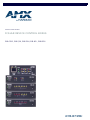 1
1
-
 2
2
-
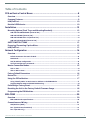 3
3
-
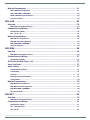 4
4
-
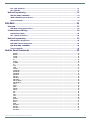 5
5
-
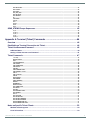 6
6
-
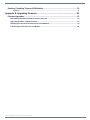 7
7
-
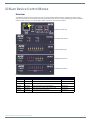 8
8
-
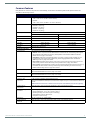 9
9
-
 10
10
-
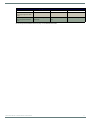 11
11
-
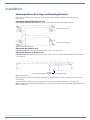 12
12
-
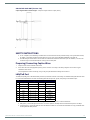 13
13
-
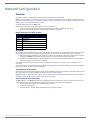 14
14
-
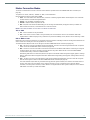 15
15
-
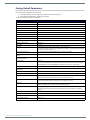 16
16
-
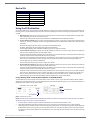 17
17
-
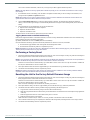 18
18
-
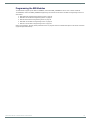 19
19
-
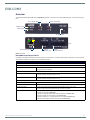 20
20
-
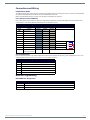 21
21
-
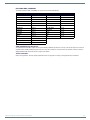 22
22
-
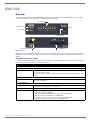 23
23
-
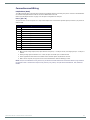 24
24
-
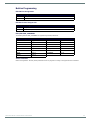 25
25
-
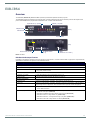 26
26
-
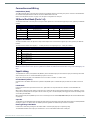 27
27
-
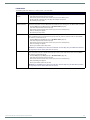 28
28
-
 29
29
-
 30
30
-
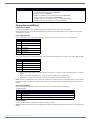 31
31
-
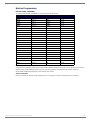 32
32
-
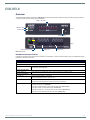 33
33
-
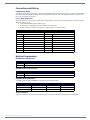 34
34
-
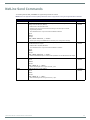 35
35
-
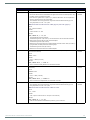 36
36
-
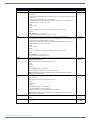 37
37
-
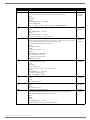 38
38
-
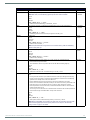 39
39
-
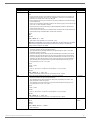 40
40
-
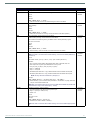 41
41
-
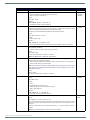 42
42
-
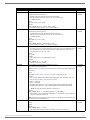 43
43
-
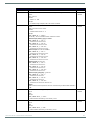 44
44
-
 45
45
-
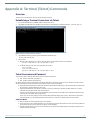 46
46
-
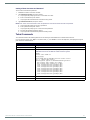 47
47
-
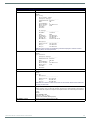 48
48
-
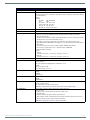 49
49
-
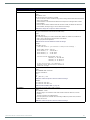 50
50
-
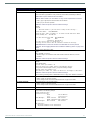 51
51
-
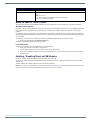 52
52
-
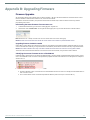 53
53
-
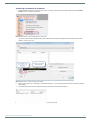 54
54
-
 55
55
-
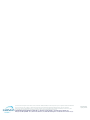 56
56
AMX EXB-MP1 User manual
- Category
- Networking
- Type
- User manual
Ask a question and I''ll find the answer in the document
Finding information in a document is now easier with AI
Related papers
-
AMX EXB-IRS4 Specification
-
AMX NXC-COM2 User manual
-
AMX PS-POE-AF-TC Quick start guide
-
AMX Switch NI-3101-SIG User manual
-
AMX NI-2000 User manual
-
AMX PS-POE-AF-TC Installation guide
-
AMX FG2105-90 Installation guide
-
AMX FG2105-90 Installation guide
-
AMX NX-4200 Hardware Reference Manual
-
AMX UPC20+ Specification
Other documents
-
Altinex CP7317RS User manual
-
takeMS MS128SDC010 Datasheet
-
Eaton EX 1000VA 2U Installation guide
-
D-Link DBT-120 User manual
-
D-Link PersonalAir DBT-120 User manual
-
D-Link PersonalAir DBT-120 Installation guide
-
CYP CR-CS2 Owner's manual
-
 Vizualogic Phoenix MINI Operating instructions
Vizualogic Phoenix MINI Operating instructions
-
Meyer Sound Galileo GALAXY User manual
-
infobit iControl-K10 User manual