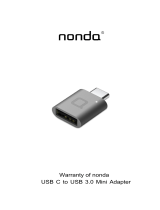Page is loading ...


2D-Link DBT-120 User Manual
Table of Contents
Product Overview ........................................................................................................................................................3
Package Contents....................................................................................................................................................3
System Requirements .............................................................................................................................................3
Introduction ..............................................................................................................................................................4
Uninstalling a Previous Version of the Bluetooth Software ......................................................................................5
Installing the Bluetooth Software .............................................................................................................................6
Introduction to the Bluetooth Manager...................................................................................................................11
Bluetooth Settings/Add New Connection Wizard .............................................................................................12
Bluetooth Information Exchanger.....................................................................................................................18
Wireless File Transfer .......................................................................................................................................19
Contacting Technical Support ..................................................................................................................................20
Warranty .....................................................................................................................................................................21
Registration ................................................................................................................................................................26
Table of Contents

3D-Link DBT-120 User Manual
Section 1 - Product Overview
• D-Link DBT-120 USB Bluetooth Adapter
• USB Extension Cable
• Installation CD with Driver, Manual, & Bluetooth Software
• Installation Guide
If any of the above items are missing, please contact your reseller.
System Requirements
• Windows Vista
®
x32 and x64 editions
• Windows
®
XP SP2 or Macintosh
®
OSX 10.4.3 or higher
• A CD-ROM drive
• One Available USB Port
Product Overview
Package Contents

4D-Link DBT-120 User Manual
Section 1 - Product Overview
Introduction
The term “Bluetooth” refers to a worldwide standard for the wireless exchange of data between two devices within
a Personal Area Network. In order to exchange data, two Bluetooth devices must establish a connection. Before a
connection is established, one device must request a connection with another, where the second device accepts (or
rejects) the connection. The originator of the request is known as the client. The device that accepts (or rejects) the
request is known as the server. Many Bluetooth devices can act as both client and server. A client Bluetooth device
runs a software program that requests a connection to another device as part of its normal operation. For example,
the program may request a connection to a remote computer, a printer, or a modem.
Becoming a Bluetooth client normally requires an action by the device operator, such as an attempt to browse a
remote computer, print a file, or dial out on a modem. Every Bluetooth device that provides a service must be prepared
to respond to a connection request. Bluetooth software is always running in the background on the server, ready to
respond to connection requests.
The D-Link Bluetooth USB Adapter is the perfect wireless solution for quick and easy access to Bluetooth enabled
devices. It is a class 2/3 low power device and is bundled with Bluetooth Software which allows you to connect to
several Bluetooth devices at once. The wireless transmission range of the D-Link DBT-120 Bluetooth USB Adapter is
about 30 feet. A PC configured as the Bluetooth server can support up to 7 Bluetooth client devices with IP addresses
being automatically assigned upon a successful connection. The Bluetooth Software also provides Internet sharing
and security access between the server and clients.
After finishing the steps outlined in this manual, you will have the ability to share information, obtain network access,
and take full advantage of a wireless connected environment.

5D-Link DBT-120 User Manual
Section 2 - Installation
Uninstalling a Previous Version of the Bluetooth Software
If you are installing the Bluetooth software for the first time, please skip this section.
Any previous versions of the Bluetooth software must be uninstalled before installing an upgraded version.
Please uninstall the software by completing these steps:
1) Close any open programs and insert the Driver CD into your CD-ROM Drive.
2) The Autorun screen will appear. Click on Install Driver.
3) The Welcome screen will indicate the previous version of BTW that is currently installed. Click on the Next
button to continue.
4) Click on the Remove button.
5) When the files have been removed, you will be presented with a screen informing of its completion.
a. Click on the Finish button
b. Click on the Yes button when the pop-up dialog box appears on the screen to reboot your PC.
You have now removed the previous version of the Bluetooth software.

6D-Link DBT-120 User Manual
Section 2 - Installation
Installing the Bluetooth Software
Click Install Driver
If this Autorun screen does not automatically appear, click on Start > Run, enter
“D:\DBT120.exe” and click OK. “D” represents the letter of your CD-ROM drive.
Warning: Install the driver and software located on the D-Link CD that came with your purchase BEFORE installing the
DBT-120 USB Bluetooth Adapter into your computer.
Insert the D-Link DBT-120 Driver CD into your CD-ROM drive.
Click Agree

7D-Link DBT-120 User Manual
Section 2 - Installation
Click Next
Click Install
Click Next

8D-Link DBT-120 User Manual
Section 2 - Installation
Click OK
The Installation may take several minutes!
When this screen appears, connect the DBT-120 to an available USB port on your desktop or laptop.

9D-Link DBT-120 User Manual
Section 2 - Installation
Click Finish
Click Yes

10D-Link DBT-120 User Manual
Section 2 - Installation
After you have completed the driver and software installation, and rebooted your
computer, an Automatic Registration window and a bluetooth icon will appear on
your desktop and systray respectively.
This window will be displayed each time your PC boots up, and can be disabled by
selecting the Don’t show this window next time checkbox.
You may register and pair bluetooth devices, such as a keyboard or mouse, with your
DBT-120. You may also choose to do it later with your Bluetooth Settings.

11D-Link DBT-120 User Manual
Section 3 - Bluetooth Manager
Introduction to the Bluetooth Manager
The icon resides in the Windows
®
system tray, located in the lower-right corner of the
screen.
Right-clicking on the icon will display a side-menu.
Category Description
Bluetooth Settings Opens [Bluetooth Settings] window.
• To register your bluetooth devices.
Bluetooth Information
Exchanger
Opens the [Bluetooth Information Exchanger] window.
• To share file, image, and business card information with other devices.
Wireless File Transfer Opens the [Wireless File Transfer] window.
• To transfer few files/folders to one or multiple devices.
Add New Connection Opens the [Add New Connection Wizard] window.
• To register and connect your bluetooth devices.
Note: The wizard can be also accessed via clicking New Connection in the
category of Bluetooth Settings.
Options Allows you to check and change settings related to Bluetooth wireless
technology on your device.
Enable / Disable
Bluetooth Radio
Turns on/off Bluetooth wireless technology power.
Help Displays the Bluetooth Utility User Guide, which provides much details
information on using your DBT-120.
About Displays the Bluetooth Utility version.
Exit Exits Bluetooth Manager.

12D-Link DBT-120 User Manual
Section 3 - Bluetooth Manager
Bluetooth Settings/Add New Connection Wizard
We use this utility to connect and register bluetooth compatible devices, such as a keyboard, mouse, earphone, printer,
and mobile phone. After the registration, the devices will be ready to use.
You may fast access the wizard by double-clicking the Bluetooth Manager icon on the systray, or via the Start Menu to
begin the Bluetooth Manager wizard.
There are two set-up modes, Express Mode and Custom Mode.
Note: Some of the following screens will only display for certain
connecting devices.
Click Next

13D-Link DBT-120 User Manual
Section 3 - Bluetooth Manager
Select your Bluetooth device and click Next.
Click Next

14D-Link DBT-120 User Manual
Section 3 - Bluetooth Manager
If applicable, enter the Passkey of your bluetooth device. Click OK
to proceed.
Click OK

15D-Link DBT-120 User Manual
Section 3 - Bluetooth Manager
Click Next
Click Next
If applicable, click Next to proceed.
If applicable, you may configure a new name for your connection.
Click Next to proceed.

16D-Link DBT-120 User Manual
Section 3 - Bluetooth Manager
Click Finish
Click Finish to proceed.
After the registration, you will find the icon of your device in the Bluetooth
Settings window. Your device is now ready to use.
Note: If you need more information, please access and open the Help files by
clicking Help on the Bluetooth Settings window.

17D-Link DBT-120 User Manual
Section 3 - Bluetooth Manager
You can connect or disconnect by right-clicking the selected device and selecting
your option to connect or disconnect.

18D-Link DBT-120 User Manual
Section 3 - Bluetooth Manager
This utility transfer files, images and business cards. There are three main
tools, “File Transfer”, “Image Transfer” and “Object Push”, which are designed
for data exchange. These tools store data in the assigned default shared folders
of “SharedFolder”, “Image Inbox” and “Inbox”.
Description
Bluetooth Select Bluetooth -> Device Discovery
• To detect Bluetooth wireless technology devices. After the discovery,
the detected devices will be displayed inside the folders of “File
Transfer”, “Image Transfer” and “Object Push”
File Transfer File sharing between PC and bluetooth devices.
”SharedFolder” is the default folder on your PC.
Image Transfer Image sharing between PC and bluetooth devices.
“Image Inbox” is the default folder on your PC.
Object Push Push files (such as business card) or services to bluetooth devices
that support OPP (Object Push Profile).
“Inbox” is the default folder on your PC.
Bluetooth Information Exchanger

19D-Link DBT-120 User Manual
Section 3 - Bluetooth Manager
This utility enables you to
• Add/delete multiple files/folders in the list of File/Folder.
• Send all the listed files/folders to the selected bluetooth devices.
Note: If your bluetooth device is not displayed in the list of “Transfer-enable
devices,” click on Search to re-discover your device.
Wireless File Transfer

20D-Link DBT-120 User Manual
Appendix A - Contacting Technical Support
Contacting Technical Support
D-Link provides free technical support for customers within the United States and within Canada for the duration of
the warranty period on this product. U.S. and Canadian customers can contact D-Link technical support through our
web site or by phone.
Before you contact technical support, please have the following ready:
• Model number of the product (e.g. DBT-120)
• Hardware Revision (located on the label on the back of the adapter (e.g. rev C1))
• Serial Number (s/n number located on the label on the back of the adapter).
You can find software updates and user documentation on the D-Link website as well as frequently asked questions
and answers to technical issues.
For customers within the United States:
Phone Support:
(877) 45DLink (453-5465)
Internet Support:
http://support.dlink.com
For customers within Canada:
Phone Support:
(800) 361-5265
Internet Support:
http://support.dlink.com
/