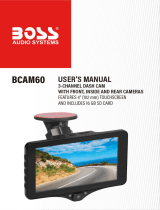Page is loading ...

USER
MANUAL
DL7 Dash Camera

What’s in the Box?
Camera Overview
Icons Introduction
How to Power on
Recording Setting
Main Menu
Specifications
Precautions
Troubleshooting
Contact US
1
1
2
2
3
5
9
9
9
10
CONTENTS

DL7 Dash Camera Rear Camera Rear Extension Cable
Car Charger Adapter 2 * Straps 2 * 3M Adhesive
2 * Screws Crowbar Quick User Manual
WHAT’S IN THE BOX? ICONS INTRODUCTION
HOW TO POWER ON
QUICK
REFERENCE
GUIDE
DL7 Car Dash Camera
CAMERA OVERVIEW
USB
RESET
LCD Touch Screen
Power Button
USB Power Port
Card SlotSpeaker
Rear Camera IN
Reset
Front Camera
Switch Front/Rear Camera
Main Menu
Up
Stop Recording
Audio On / Off
Down
Recording Playback
Edit
Lock Video Back
Setup Start Recording
1
2
Insert the car charger with cable into your car’s cigarette lighter socket.
Insert the USB end of the cable of car charger into the dash cam USB port.
(Charger is Input DC12-24V, Output DC 5V 2A)
NOTES:
The battery takes about three hours to be charged fully.
When the battery is charging, a icon is shown on the bottom left corner of the screen.
The battery can last for about 20 minutes after it is charged fully.
The battery is mainly used to power the "parking monitor" function. For normal video
recording, please connect the car charger to use the power supply. It is not
recommended to use battery power, in order to avoid the battery without power and
cause the parking monitoring function to fail.
To avoid damaging to the device, please do not charge the battery via the USB data
cable with other adapters.
01 02
REAR

RECORDING SETTING
After turning on the camera, press button to stop recording.
Click to enter Recording Setting.
3
1080
HDR
00 : 21 : 36
01-08 -2018 17:52:07
Resolution: 1080P / 720P for optional, default is 1080P.
Set the video resolution for recording.
Loop Record: off/1 Minute/3 Minutes/5 Minutes for optional, default is 3 Minutes.
The files will be saved every 3 minutes if you choose 3 minutes. When the memory
card is full, the new files will cover the old one if the loop recording is on; If it is off,
the camera won’t work any more, please format the SD card or change a new one.
3
1080
HDR
01 : 15 : 44
01-08 -2018 17:52:07
25
G
HDR
Resolution Loop Record
Date Stamp Audio Parking Monitor
Gravity Sensor
High Dynamic Range
HDR (High Dynamic Range): off / on for optional, default is on.
Balance light and darkness in driving to get the best image automatically.
HDR
Date Stamp: off / on for optional, default is on.
Show the date and time on videos
25
Audio: off / on for optional, default is on.
Allows the recorded videos with sound or no sound.
G
3
1080
HDR
01 : 15 : 44
01-08 -2018 17:52:07
Also click to enter Main Menu, click to turn on / off the record Audio.
Audio
RECORD
PLAYBACK
SETTINGS
00:00:00 12/04/2018 10:45:23
TUESDAY
SD
Parking Monitor: off / on for optional, default is off.
When there is no power input and the camera has been turned off, the camera will
be turned on automatically and start recording, the video will be saved and the
camera automatic shutdown after 30 seconds.
Gravity Sensor: off / Low / Medium / High for optional, default is Low.
Gravity Sensor means any collision will activate the camera to record, and the
videos will be locked which will never be covered by new files.
The video is stored as a file every three minutes. When driving, if the road is
bumpy, please adjust it to low or turn off it directly to prevent the camera doesn’t
work because of the memory card is full. When parking, recommend you to adjust
it to medium.
Note: After finishing all settings, just click to exist and back the image interface.
03 04

MAIN MENU
After turning on the camera, press button to stop recording.
Click to enter Main Menu.
3
1080
HDR
01 : 15 : 44
01-08 -2018 17:52:07
Audio
RECORD
PLAYBACK
SETTINGS
00:00:00 12/04/2018 10:45:23
TUESDAY
SD
1. Record: Click RECORD to Recording / Live View Interface
2. Playback: Click PLAYBACK to Playback Interface, here you can play the recorded
videos.
1
1
VID001.MOV VID002.MOV
Click to back, / to up / down.
Click to edit, choose the file, you can delete all videos at one time, or in file you can
lock / unlock the video.
In file, a video with the icon means the video is locked, do not overwrite when the card is
full.
Note:
File Front is for the recorded video of front camera, File Rear is for the videos of rear
camera.
When the recorded videos are copied to the computer, it can not directly distinguish
whether the video is locked or not. You need to select the video, right click and open
the property to confirm the read-only, if the read-only is selected, that means video is
locked. Conversely, if it is not selected, the video is unlocked. The locked video can not
be overwritten when the card is full.
How to unlock / lock the video without the icon ?
Unlock the video: Click , choose the video with the icon , then click , the video
will be unlocked, no this icon on bottom right corner of it.
1
1
VID001.MOV VID002.MOV
1
1
VID001.MOV VID002.MOV
05 06

Lock the video: Click , choose the video without the icon , then click , the video
will be locked, a icon shows on bottom right corner of it.
3. System Settings: Click SETTINGS to System Settings Interface.
Audio
RECORD
PLAYBACK
SETTINGS
00:00:00 12/04/2018 10:45:23
TUESDAY
SD
Screen Save Version Frequency
Time formatDefault Seting
04
Button Sound Language
Format Date/time
Screen Saver
Off
30 Seconds
60 Seconds
120 Seconds
Click icon to enter Recording Interface; Click icon to enter Playback Interface;
Click icon to enter Main Menu.
Screen Saver: off / 30seconds / 60seconds / 120seconds for optional, default is
60seconds.
The screen will be turned off automatically after the time you set.
After turning off, the screen will reduce power consumption, the camera still
work and record under the display off. Just click the screen, it will turn on.
Version: Check the camera’s version information.
Frequency: 50Hz/60Hz for optional, default is 60Hz.
Button Sound: off / on for optional, default is on.
Turn on / off the button sound.
Language: Chinese / English / French / German / Japanese / Spanish / Italian
for optional.
Set the language of the system.
04
Format: Format the SD card.
Note: Every time you insert a SD card, please format the card in the camera to
ensure more compatible with the camera.
Date / time: Set the time shown on screen of this camera.
Default Setting: Restore factory default settings.
Time Format: YY / MM / DD, MM / DD / YY, DD / MM / YY for optional, default
is MM / DD / YY.
Set the time format you prefer.
07 08
1
1
VID001.MOV VID002.MOV
1
1
VID001.MOV VID002.MOV

SPECIFICATIONS
Name AKASO Mirror Dash Cam Model DL7
Size 292*75*33mm Viewing Angle 340° (Front+Rear)
Net Weight 300g
Working
Temperature
-4°F - 158°F
Screen 7 inch HD Touch Screen Battery 500mAh
Micro SD Card
16GB-128GB
(included 32GB)
Max Video
Resolution
1080P
MIC Built-in HDR Support
PRECAUTIONS
1. Please safekeeping, prevent the lens from scratching and dirty.
2. Please pay attention to anti-fouling and moisture-proof.
3. Do not exposure the machine to the sun directly, prevent the built-in battery from
damage.
TROUBLESHOOTING
Q: Why the camera always say “no card inserted”?
A: 1. Please ensure that the memory card is class 10 and above.
2. Format the memory card on computer firstly. When you format it on computer,
please choose "FAT32(Default)" on File system, and choose "32 kilobytes" on
Allocation unit size.
3. Format it in the camera.
Q: The camera don’t work any more.
A: Please check whether the memory is full, if yes, please save the files and format the
SD card.
Q: The image is blurry.
A: The windshield will reflect the light, please adjust the camera.
Q: The video has no voice.
A: Please confirm whether recording mode is on, a icon is showing on the screen.
If the icon is , please click to enter Recording Setting, click to turn on the
voice.
Q: The camera keeps turning on and off automatically.
A: Please charge the camera via USB car charger, do not charge the battery via the USB
data cable with other adapters.
CONTACT US
For any inquires, issue or comments concerning our products, please send E-mail to the
address below, and we will respond as soon as possible.
E-mail: [email protected]
09 10
Q: The camera lose power often.
A: Due to different vehicle designs, please rotate the car charger to adjust it keep stable.
Q: The camera unable to be turned on.
A: Please make sure that whether the charge indicator light is on or off, if off, please
re-insert the car charger and reset the camera.
Q: All buttons are not responding.
A: Please reset the camera to restart.
Q: The camera doesn’t record automatically after turning on.
A: Check whether the memory card is full or reformat the card, if this problem exists,
please change a new card.
/