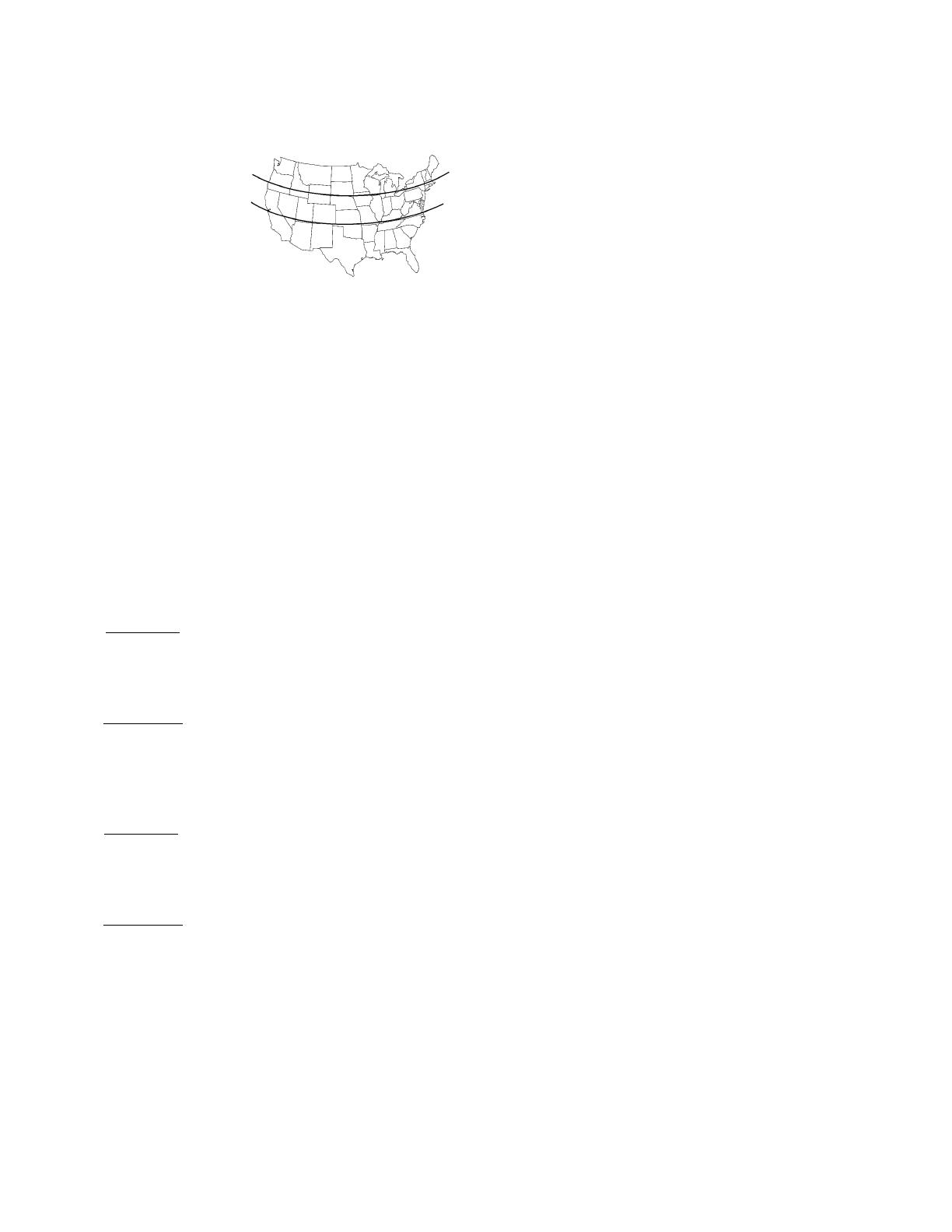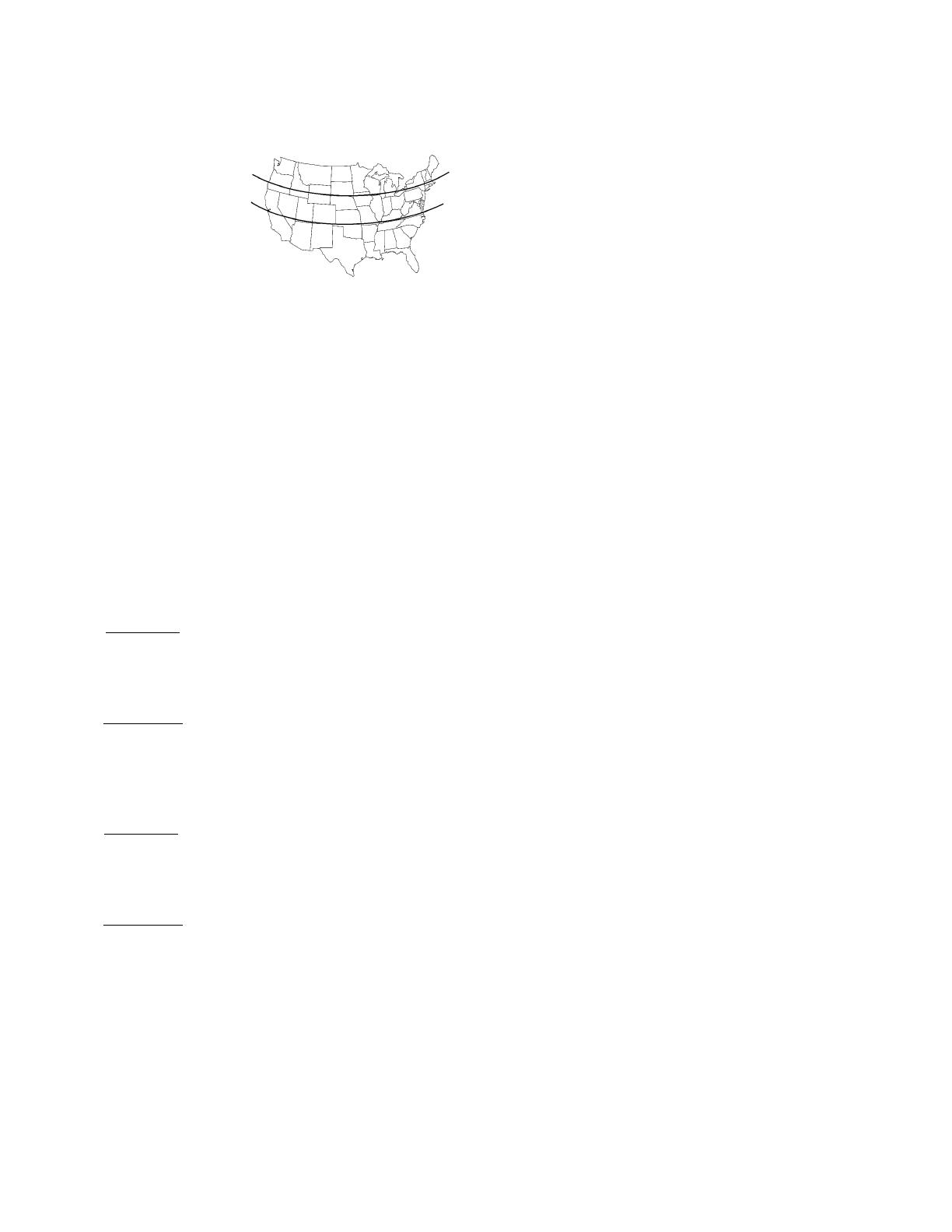
An ASTRO event will let you set Sunset ON and Sunup OFF events.
1. If necessary, press the MODE button repeatedly until the words
SET, ASTRO, and ON/OFF EVENTS appear in the upper area of
the display.
2. Press the ENTER button if necessary to display ON @.
3. Make sure you know which days you want the Event to be active.
- If you want the Event to occur every day of the week, press the
DAY button to display SUNSET and all days.
- If you want the Event to occur for a different combination of
days, press the DAY button again as necessary to cycle through
the days or combination of days you want.
Setting SUNSET ON/SUNUP OFF Events
Setting Astro Zone
Astro Zone is how far north or south the location is, to adjust for
differences in sunrise and sunset for better accuracy in turning lights
on and off at dawn and dusk.
1. If necessary, press the
MODE button repeatedly
until the words SET and
ASTRO ZONE appear in
the upper area of the
display.
2. Press the + or – buttons
to display the Zone that
includes the location.
Use the map at the right
as a reference.
3. Press the MODE button to exit and advance to setting exact Astro
times.
Fig. 8
South
North
Center
North
Center
South
Setting Exact Astro Times
When you choose an Astro Zone, the Time Switch uses an approximate
time for sunup and sunset, adjusting automatically as the seasons
change (earlier sunset in winter, etc.) You can set exact sunup and
sunset times, which are available in the newspaper or on the Internet.
For multi-circuit time switch ET8215C, you can set multiple sunup and
sunset times—useful, for example, in environments involving lighting
with different warm-up times.
1. If necessary, press the MODE button repeatedly until the words SET
and SUNUP appear in the upper area of the display. The display
also shows the default sunup time for the date and zone.
2. Press the + or – buttons to adjust the sunup time. You can offset
the time up to 120 minutes in either direction.
3. Press the MODE button:
- If a multi-circuit time switch, SUNUP and LOAD 2 appear on
the display.
a. Press the + or – buttons to set the exact Sunup time for
Load 2.
b. Press the MODE button to advance to Sunset for Load 1.
- If a single-circuit time switch,
The words SET and SUNSET appear on the display, along with the
default sunset time for the date and zone.
4. Press the + or – buttons to adjust the sunset time. You can offset
the time up to 2 hours (120 minutes) in either direction.
5. Press the MODE button:
- If a multi-circuit time switch, SUNSET and LOAD 2 appear on
the display.
a. Press the + or – buttons to set the exact Sunset time for
Load 2.
b. Press the MODE button.
- If a single-circuit time switch,
The time switch exits and advances to setting events.
NOTE: To remove an individual day, press the DAY button
until the day is blinking, then press the – button.
4. When you have set the event correctly, press the ENTER button to
set the next Astro event, which is for Sunup OFF. The words SET,
ASTRO, ON/OFF EVENTS, and OFF @ display.
5. Repeat from Step 3 above to set the event for OFF instead of ON.
6. Press the MODE button to exit and advance to setting xed time
events.
An ASTRO event will let you set Sunset ON and Sunup OFF events.
When the circuits of multi-circuit time switch ET8215C set to be
independent of each other, you can set sunup and sunset times for
either or both circuits.
1. Verify that the two circuits are independent. Refer to Step 4 in
Installation Instructions on page 1.
2. If necessary, press the MODE button repeatedly until the words SET,
ASTRO, ON/OFF EVENTS, and LOAD 1 appear in the display.
3. Press the ENTER button if necessary to display ON @.
4. Make sure you know which days you want the Sunset ON event
to be active.
- If you want the Event to occur every day of the week, press the
DAY button to display SUNSET and all days.
- If you want the Event to occur for a different combination of
days, press the DAY button again as necessary to cycle through
the days or combination of days you want.
NOTE: To remove an individual day, press the DAY button
until the day is blinking, then press the – button.
5. When you have set the event correctly, press the ENTER button to set
the next Astro event, which is Sunset ON for Load 2. The words SET,
ASTRO, ON/OFF EVENTS, LOAD 2, and ON @ appear in the display.
6. Repeat from Step 4 above to set the event for ON.
7. Press the ENTER button to set Sunup OFF for Load 1. The words
SET, ASTRO, ON/OFF EVENTS, LOAD 1 and OFF @ appear in
the display.
8. Repeat from Step 4 above to set the Event for OFF instead of ON.
9. Press the ENTER button to set Sunrise OFF for Load 2. The words SET,
ASTRO, ON/OFF EVENTS, LOAD 2, and OFF @ display.
10. Repeat from Step 4 above to set the event for OFF instead of ON.
11. Press the MODE button to exit and advance to setting xed time
events.
Setting SUNSET ON/SUNUP OFF Events
on Multi-Circuit Time Switches (ET8215C)
1. If necessary, press the MODE button repeatedly until the words
SET, FIXED, ON/OFF EVENT and EVENT 01 appear on the
display.
2. If necessary, press the ENTER button to display ON @ or OFF @
(depending on what you want to set).
3. Press the DAY button to display 12:00 am and all days of the
week.
4. Press the + or – buttons to enter the time you want to set.
NOTE: To go from AM to PM, keep pressing the + or – buttons
to cycle through the day. You can hold the + or – buttons down
for 3 seconds to make the time scroll quickly.
5. If you want the Event to occur for a combination of days rather
than every day (e.g., weekends only, weekdays only, or individual
days), press the DAY button again as necessary to cycle through
the individual days or combination of days you want.
NOTE: To choose a combination not shown during cycling
(e.g., Tuesday and Thursday), you must create an individual
event for each of the days you want.
Setting Fixed Timed Events
3