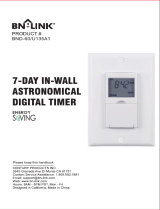Page is loading ...

Electronic Cellular 2 - Circuit
Astronomic 7-Day Time Switch
Installation and Setup Instructions
With Supercapacitor Carryover
Federal Communications Commission (FCC) Notice for ET8215 Time Switch
This document explains the setup and conguration of the Intermatic ET8215B 2-Circuit Electronic Astronomic
7-Day Time Switch. The ET8215B time switch automatically switches loads to a preset weekly schedule. The time
switch can support up to 14 xed ON and 14 xed OFF events (28 total) and up to two Astro events. Each xed
event can be applied to any combination of circuits and days.
The time switch features an LCD and panel-mounted control buttons to set, review, and monitor the time switch
functions, that include enabling or disabling Daylight Saving Time (DST) and conguring DST switchover dates.
Follow these instructions to complete the installation and programming for the ET8215B time switch.
Description
This device complies with part 15 of the FCC rules. Operation of this device is subject to the following two conditions: (1) This device may
not cause harmful interference, and (2) This device must accept any interference, including interference that may cause undesired opera-
tion. This equipment has been tested and found to comply with the limits for a Class A digital device, pursuant to Part 15 of the FCC Rules.
These limits are designed to provide reasonable protection against harmful interference when the equipment is operated in a commercial
environment. This equipment generates, uses and radiates radio frequency energy and, if not installed and used in accordance with instruc-
tions, may cause harmful interference to radio communications. Operation of this equipment in a residential area is likely to cause harmful
interference that requires the user to correct at his or her own expense.
Contains FCC ID: MIVCNN0301
• Disconnect all power before installing the time switch or connected loads.
• Follow local electrical and safety codes, National Electric Code (NEC) and Occupational Safety and Health Act Codes (OSHA).
• More than one disconnect or circuit breaker may need to be turned o to de-energize all conductors.
• If the power disconnect point is out of sight, lock it in the OFF position and tag it to prevent unexpected application of power.
• The time switch must be grounded.
• Do not exceed maximum current carrying capacity.
• Always replace the plastic insulator to its original position before powering the time switch.
• Make sure there is no wire insulation under the terminal plate on time switch connector. Firmly tighten terminal screws.
Installation
WARNING
MODEL ET8215B
NOTICE
Do not touch the circuit board components. Contact with the circuit board components can create static discharge, which can
damage the microprocessor.
Risk of Fire or Electric Shock
Activating the Cellular Link in the ET8215B
The cellular link needs to be activated before it can be connected to the cellular network. The activation must be done before the device
can be installed. Please allow up to 72 hours for the activation to complete.
Follow this procedure to complete the activate the cellular link in the ET8215B.
1. Type the following linke: http://control.intermatic.com to access the Intermatic
Web Portal.
2. Go to the New Timer page.
3. Complete the required information and then select SAVE.
The activation process begins.
Cellular Network
Strength Indicator
Indicates a Data
Session is Established
With Cellular Network

Timer Power
Maintained Contactor
Operation Mode set to PUL.
ET8215 configured for contactor control.
L2/NEUTRAL
L1
Timer Power
Operation Mode set to SIM.
ET8215 configured for 240VAC DPST.
L2
L1
Load
AC IN
NO-1 NO-2
COM2
COM1
AC IN
NO-1
NO-2
COM2
COM1
COM
CLOSE
OPEN
Timer Power
Operation Mode set to PUL. ET8215 configured for bell ringing.
L2/Neutral
L1
Load
Timer Power
L2/Neutral
L1
L3
Load
1
Load
2
L5
L4/Neutral L6/Neutral
AC IN
AC IN
NO-1
NO-2
COM2
COM1
Operation Mode set to IND. ET8215 configured for 2 X SPST.
NO-1
NO-2 COM2COM1
Follow these instructions to install the time switch.
1. Open the time switch enclosure door.
2. Choose a knockout to remove from the enclosure.
NOTE: There are ve 1/2 inch to 3/4 inch combination knockouts
available. There are two on the bottom of the enclosure, one on each
side, and one on the rear.
3. Insert a athead screwdriver into the slot of a 1/2 inch knockout and
punch loose and remove.
NOTE: If a 3/4 inch knockout is needed, remove the 1/2 inch knockout
rst, then the outer ring. Smooth edge if necessary.
4. Place the enclosure in the desired location, position at eye level, and
provide space for the enclosure door to swing open fully.
5. Drill the holes and then clean out each hole.
6. Insert plastic anchors into the holes, if needed.
IMPORTANT: If you are bringing power wires and wires for connecting applications through the back of the enclosure,
connect the wires before mounting the enclosure. Refer to the wiring diagrams in this manual.
7. Insert the top screw into the top hole and tighten. Hang enclosure.
8. Insert the remaining screws into the other holes and tighten.
9. Remove and retain the screw that secures the plastic insulator.
10. Lift the left side of the plastic insulator o the retaining post and pivot it away to expose the terminal strip.
NOTE: Do not remove the insulator.
11. Strip the supply and load wires to 1/2”. Use AWG#10-#18 copper conductors rated at 90°C or better only.
12. Connect the wires to the proper terminals on the time switch connector and tighten the screws rmly.
See wire diagrams.
13. Return the insulator to its original position and replace the screw.
14. Close the enclosure door.
15. Apply power to the time switch.
Snap out catch
Tilt top forward
1/2 inch

The time switch operational modes enable users to control multiple loads simultaneously (SIM), independently (IND), or with a
2-second pulse (PUL). In PUL mode an ON event or manual override causes the rst circuit to turn ON for two seconds, then OFF. An OFF
event or manual override causes the second circuit to turn ON for two seconds, then OFF. Loads 1 and 2 and 3 and 4 can be set to dier-
ent operational modes.
NOTE: The operational modes can only be accessed at initial startup of the unit or after the unit memory is cleared.
Follow this procedure to set the operational mode(s).
1. Activate power to the time switch. The screen displays ENTER/NEXT.
2. Press + or - to scroll to the desired operational mode for loads 1 and 2.
3. Press ENTER/NEXT to scroll to the operational mode for loads 3 and 4.
NOTE: Operational Mode is set according to load pair. Set the operational mode for loads 1 and 2 rst, then loads 3 and 4.
4. Press ENTER/NEXT to save the setting.
Setting The Operational Mode
Initial Setup
The following sections provide instructions for the initial setup of the time switch.
Setting Date and Time
Follow this procedure below to set the date and time in the time switch.
NOTE: If necessary, hold + or - to scroll through the digits rapidly.
1. Press MODE to scroll through the menus until SET and DATE appear at the top of the display. The month ashes.
2. Press + or - to select the current month and then press ENTER/NEXT. The day of the month ashes.
3. Press + or - to select the current day of the month, and then press ENTER/NEXT. The year ashes.
4. Press + or - to enter the current year, and press ENTER/NEXT.
5. Press MODE to advance to the set clock screen. A ashing 12:00 appears.
6. Press + or - to enter the current time and press MODE to save and exit.
Enable/Disable Daylight Saving Time and Setting Daylight Saving Time Rule
Congure the time switch to automatically adjust for Daylight Saving Time (DST). If DST does not apply to your region, disable the option
as directed in this procedure. Follow this procedure to enable/disable the Daylight Saving Time, and if applicable, set the DST rule.
1. Press MODE to scroll through the menus until SET and DST appear.
2. Press + or - to display ON (enable DST) or OFF (disable DST) and then press ENTER/NEXT to save.
3. Take one of these actions.
If DST is... Then...
Enabled, Go to step 4.
Disabled, Press to MODE exit. The procedure is complete.
4. Press + or - to scroll to the desired time zone rule.
NOTE: The time zone rules are US2007 (US time zone rules), MX1986 (Mexico time zone rules), and CUSTOM (user-dened time
zone start/end dates).
NOTE: To view the start and end dates for a time zone rule, press ENTER/NEXT to scroll through the dates.
5. Take one of these actions.
If you select... Then...
US2007 or MX1986, Go to step 10.
Custom, Press ENTER/NEXT. The screen displays a ashing MAR and 2ND.
Go to step 6.
6. Press + or - to select a starting month for customized DST and press ENTER/NEXT.
7. Press + or - to select a starting week (1st, 2nd, 3rd, 4th, or LST) and press ENTER/NEXT.
NOTE: DST begins at 2:00 A.M. on Sunday of the user-congured starting/ending weeks. Select LST for the fth a Sunday of a month.
8. Press + or - to select an ending month and press ENTER/NEXT.
9. Press + or - to select and ending week and press ENTER/NEXT.
10. Press MODE to save the DST rule and exit.
Press MODE to scroll through the menus and program the current date, time, Astro zone, Astro events, and xed events.
Press + or - to congure the rst part of a setting, such as MONTH. Press the ENTER/NEXT button to move to the next part of the
setting, such as YEAR, and then press MODE to exit and move to the next menu. Press MODE to skip a menu, correct an entry, and
scroll back to an error, and adjust.
NOTE: If the time switch is left inactive for ve minutes in a programming mode, it will return to auto mode. If no events are pro-
grammed, the time switch will return to manual mode. If the date has not yet been entered the time switch will stay in the date mode.
Programming Overview

Setting Astro Zone and Time Zone Mode
The Astro Zone command enables users to set the geographical location (country, state or province, and section) of the time switch.
Follow this procedure to set the Astro Zone for the time switch.
1. Press MODE to scroll until ASTRO ZONE appears at top of the screen. The screen displays AL and C and a ashing US.
2. Press + or - to select the country (USA, Canada, or Mexico) and press ENTER/NEXT.
3. Take one of these actions.
If you selected... Then...
USA or Canada, Press + or - to select the desired state or province and press ENTER/
NEXT. Go to step 4.
Mexico, Go to step 4.
4. Press + or - to select the applicable section and press ENTER/NEXT. The LAT (latitude) screen appears.
NOTE: Each state, province, and country are divided into geographical sections. Choose the section that is most applicable to
your location. The number of sections vary by state, province, and country.
5. Determine if the latitude for your location needs to be set.
NOTE: In most cases, the section provides an accurate location for your time switch. Certain states require a latitude and longi-
tude to be set in the time switch. If this is a requirement, follow the applicable steps to set a latitude and longitude.
6. Take one of these actions.
If... Then...
Latitude needs to be set, Press + or - to select the latitude and press ENTER/NEXT.
The longitude screen appears. Go to step 7.
Latitude does not need to be set, Press ENTER/NEXT to scroll past the latitude and longitude
screens to the TZCENT screen. Go to step 8.
NOTE: If necessary, press + or - simultaneously to return to the region screen.
7. Press + or - to select the longitude and press ENTER/NEXT. The TZCENT screen appears.
8. Press + or - to scroll to select the required time zone and press ENTER/NEXT. See table for a description of the time zones.
Time Zone Options Description
TZ HAI Hawaiian time zone
TZ ALS Alaskan time zone
TZPACI Pacic time zone
TZMntN Mountain time zone
TZCENT Central time zone
TZEAST Eastern time zone
TZATLN Atlantic time zone
TZNFLD Newfoundland time zone
9. Press MODE to save the settings.
Setting Sunup and Sunset Times
Multiple sunrise and sunset osets can be congured for dierent areas in a facility. For example, a user can congure a sunrise oset for
the lights in a parking lot to turn o one hour after normal sunrise.
Follow this procedure to set sunup and sunset times.
1. Press MODE and scroll until SET SUNUP appears at the top of the screen. The default time for the LOAD appears.
2. Press + or - to adjust the time for the sunup or sunset and press ENTER/NEXT. The OFFSET screen appears, followed by the
oset time digit (in minutes).
3. Press + or - to adjust the oset and press ENTER/NEXT to save.
NOTE: Osets can be set to a maximum of 2 hours (120 minutes) before or after a sunup or sunset time. A minus sign (-) appears
before the digit to indicate minutes before the sunup or sunset time.
4. If desired, press the next ON/OFF button for LOAD 2 to adjust the calculated time for this load.
+
-
ENTER
NEXT
ON/
OFF
ON/
OFF
MODE
DAY
LOAD LOAD

Setting Astro On/O Events
Access the Astro Events screen to congure Astronomic ON/OFF events for days of the week and circuits. The time switch enables one
Astronomic ON (at sunset) and one Astronomic OFF (at sunup) per day of the week for each load. Follow this procedure to set Astro ON/
OFF Events.
1. Press MODE to scroll to SET ASTRO ON/OFF EVENTS. The screen displays SUNSET (or SUNUP), the days of the week, and
the rst load indicator.
NOTE: If you are creating an Astro event as directed in Setting Astronomic and Fixed Events, press ENTER/NEXT to adjust be-
tween SUNSET or SUNUP.
2. Press DAY to select the days (MON-SUN, MON-FRI, SAT-SUN), or a user-congured group of days) you want the Astro event to
occur.
3. The screen displays the congured days under SUNSET or SUNUP. Press DAY to add or remove a group of days. To select
individual days, press DAY and scroll through options until ON and MON ash on the screen.
4. Take one of these actions.
If you select... Then...
MON-SUN, MON-FRI, SAT-SUN, Press ENTER/NEXT to save.
Go to step 6.
NOTE: If you are performing the procedure Setting Astronomic and
Fixed Events, return to step 2 of the procedure.
Individual days, (ON and MON), Press + or - to select Astro event ON or -- (OFF) for the ashing day
of the week and press DAY. Go to step 5.
5. Repeat the process for each day of the week. When all the individual days are congured, press ENTER/NEXT to save.
NOTE: If you are performing the procedure Setting Astronomic and Fixed Events, return to step 2 of the procedure.
6. Repeat steps 3 through 5 to congure SUNUP OFF. When both SUNSET and SUNUP are set, go to step 7.
7. Take one of these actions:
If... Then...
You want to congure an Astro event for another
load,
Press ENTER/NEXT. Repeat steps 3 through 6.
All the required Astro events are set, Press MODE to exit. The procedure is complete.
Users can congure Astro events, xed timed events, or a combination of Astro and xed timed events.
Perform the applicable instructions below.
- To set Astro events only, perform the procedure Setting Astro On/O Events
- To set xed timed events only, perform the procedure Setting Fixed Timed Events
- To set a combination of Astro and xed events, perform the procedure Setting Astronomic and Fixed Events
Setting Astro and Fixed Events
5. Repeat steps 2 through 4 as needed to congure times for additional loads.
6. When all the loads are set, press MODE to save settings. The time switch displays SET SUNSET at the top of screen and LOAD 1.
7. Repeat steps 2 through 5 as necessary to set sunset times.
8. When all the sunup and sunset times are congured, press MODE to save.
Setting Fixed Timed Events
Access the Fixed ON/OFF screen to set xed switching times. Odd-numbered events are for ON switching and even-numbered events
are for OFF switching. Follow these steps to set xed time events.
1. Press MODE to scroll until SET FIXED ON@ appears on the screen.
2. Press DAY. The screen displays 12:00 am, the days of the week, and the event number.
NOTE: If you are performing the procedure Setting Astronomic and Fixed Events, press ENTER/NEXT to adjust between Fixed
ON@ and Fixed OFF@ and then press DAY.
3. Press + or - to set the starting time for the xed event.
4. Press DAY to select the days (MON-SUN, MON-FRI, SAT-SUN), or a desired group of days) you want the xed event to occur.
NOTE: To select the individual days, press DAY to scroll through the options until ON and MON ash on the screen.
5. Take one of these actions.
If you select... Then...
MON-SUN, MON-FRI, SAT-SUN, Press ENTER/NEXT to save. Go to step 8.
NOTE: If you are per forming the procedure Setting Astronomic and Fixed Events,
return to step 4 of that procedure.
Individual days Press + or - to select event ON or event -- (OFF) for Monday and press DAY. Go
to step 6.
6. Repeat the process for each day of the week. When all the individual days are congured, press the applicable ON/OFF buttons
for the applicable loads that you want to include with the xed timed event.

To combine Astronomic and xed events, only program one event in each ON/OFF event pair for both Astro and Fixed events. For
example, a combination Astro and xed event schedule could be a Sunset ON and a Fixed event o for 10 P.M. It is recommended to
determine your facility schedules in advance and then program the time switch. If applicable, dierent combinations can be congured
for dierent loads.
Follow these guidelines to congure a combination Astro and Fixed Event schedule.
1. Program the Sunset ON or Sunup OFF events for the applicable loads as instructed in Setting Astro On/O Events.
NOTE: After a Sunset or Sunup is congured, be sure to leave the other On or O event blank.
2. Press MODE to scroll to SET FIXED ON/OFF.
3. Program the Fixed ON or Fixed OFF events for the applicable loads as instructed in Setting Fixed Timed Events.
NOTE: After a Fixed ON or OFF is congured, be sure to leave the other ON or OFF event blank.
4. When all the schedules are complete, press MODE to exit the xed event screen.
Daily Operation
Perform the Daily Operation procedures as needed, including resetting the controller, deleting an event, and clearing time switch memory.
Deleting (Clearing) an Event
Astro events and xed timed events can be deleted from the time switch. If you need to delete an event, follow this procedure.
1. If necessary, press MODE to scroll through the menus to SET ASTRO or SET FIXED ON/OFF EVENTS screen.
2. Press ENTER/NEXT as necessary to scroll through the scheduled events until you see the event you want to delete.
3. Press + and - AT THE SAME TIME to display --:-- --. This indicates the event is erased.
4. If necessary, press ENTER to scroll through the other congured events.
5. Press MODE to save the changes and exit.
Setting Astronomic and Fixed Events
7. Press ENTER/NEXT to save.
NOTE: If you are performing the procedure Setting Astronomic and Fixed Events, return to step 4 of that procedure.
8. Repeat steps 2 through 7 to set the xed OFF event. After both xed on and xed o are set, go to step 9.
9. Take one of these actions:
If... Then...
Another xed timed event needs to be set, Repeat steps 2 through 8.
All the events are set, Press MODE to exit. Go to step 10.
10. Press MODE to place the time switch in AUTO (Mode). This enables the time switch to automatically initiate congured
scheduled events.
NOTE: In AUTO Mode, the time switch follows the user-congured events, and the loads turn ON and OFF at the congured
time(s). In MANUAL mode, the time switch does not follow user-congured events and only activates loads when an ON/
OFF button is pressed. Press MODE again to return the controller to MANUAL mode.
NOTE: In Auto Mode, press an ON/OFF button temporarily overrides the current state of the load. The time switch returns to the
normal schedule at the next congured event.
Resetting the Time Switch
To perform a reset, press the reset button. The following occurs:
• All display segments activate for one second, then the timer model number appears, followed by the rmware revision.
• The current operational mode setting appears
• Afterwards, the time switch returns to the mode it was in prior to the reset
• The time of day resets to 12:00 AM and the day of the week ashes.
• The established normal output current value is deleted
+
-
ON/
OFF
ON/
OFF
MODE
DAY
Reset
button
ENTER
NEXT
Clearing Time Switch Memory
During a memory clear, the time switch performs the same actions as a reset, but also clears all user settings, except the custom Daylight
Savings Time settings. To perform a memory clear do the following:
1. Press and hold ENTER/NEXT.
2. While pressing and holding ENTER/NEXT, press and release the reset button. Do not release ENTER/NEXT.

3. Continue to press/hold ENTER/NEXT until MEM CLEAR and DONE appear, followed by the congured operational mode setting.
In addition, the following occurs:
• The operational settings can be adjusted
• The Astronomical zone defaults to AL (Alabama) and CNT (center).
• The Astronomical user osets are set to zero.
• All scheduled switching activity settings are deleted.
• The established normal output current value is deleted.
Current Detection
This ET8215B monitors the electrical current drawn by each output load and alerts the user when the current varies from an established value
(i.e. a bulb has burned out). When the timer outputs rst turn on after installation the output current is continuously checked for 15 minutes to
establish a normal operating current value which the timer stores in memory.
NOTE: It is necessary for all load devices to be operating properly so the timer can detect the correct current value.
After this initial time period the timer regularly checks the output currents and if either output is 10% below the stored value for more than 1
minute the timer sends a fault message via the cellular link and shows one of the following messages on the display:
• LF1 if the low current was detected on output #1.
• LF2 if the low current was detected on output #2.
• LF12 if current levels of both outputs are lower than normal.
Once the current level returns to the stored normal value, the corresponding error message disappears.
Updating Firmware
A properly prepared USB memory stick is needed to complete this procedure.
NOTE: Keep all update les in the root directory of the memory stick.
Follow this procedure to update the rmware on the ET8215B.
1. Plug the USB memory stick into the USB port on your computer.
2. Go to intermatic.com and download the new software le (SW-000029-X.bin) into the root directory of the memory stick.
3. Rename the le with an 8 character name – Example et8215r3.bin (keep the “.bin” extension).
4. Open the Notepad program on the computer and create a new le called download.txt.
5. On the rst line of this new le type the le name created in step 3 and save this new le.
6. Copy this le also onto the USB stick.
7. Remove the USB memory stick from the computer and then plug it into the USB port on the front panel of the ET8215B timer.
8. Press the reset button. The new software downloads for 3 to 4 seconds and then the ET8215B restarts.
9. Remove the USB memory stick from the USB port. The ET8215 returns to normal operating mode. The rmware update is complete.
Time Switch
• Input Voltage: 120 to 277 VAC, 50/60 Hz
• Power Consumption: 7 watts maximum
• Contact Conguration: SPST x 4. See wiring diagrams in this manual
N.O. Contact Ratings:
Resistive: 30 Amps @ 120/240 VAC, 60 Hz
Resistive: 20 Amps @ 28 VDC
Inductive: 30 Amps @ 120/240 VAC
Tungsten: 5 Amps @ 120/240 VAC
Ballast: 20 Amps @ 120-277 VAC
Electronic ballast @ 4.5 Amps @ 120 to 277 VAC
Motor: 1 HP @ 120 VAC
Motor: 2 HP @ 240 VAC
Events—Time switch can support up to 28 timed ON and 28 timed OFF events and 4 Astro ON and 4 Astro OFF events.
Clock Backup—100-hour Supercapacitor
Minimum ON or OFF time—1 minute
Maximum ON or OFF time—Indenite
Shipping Weight—2.5 lb. (1.1 kg)
Enclosures—Type 3R indoor/outdoor lockable metal enclosure
Knockouts—Combination 1/2-3/4 inch size, 1 on back and each side, 2 on bottom
Wire Size—AWG #10 through #18
Specications

LIMITED ONE-YEAR WARRANTY
If within the warranty period specied, this product fails due to a defect in material or workmanship, Intermatic Incorporated will repair or replace it, at its sole
option, free of charge. This warranty is extended to the original purchaser only and is not transferable. This warranty does not apply to: (a) damage to
units caused by accident, dropping or abuse in handling, acts of God or any negligent use; (b) units which have been subject to unauthorized repair,
opened, taken apart or otherwise modied; (c) units not used in accordance with instructions; (d) damages exceeding the cost of the product; (e) sealed
lamps and/or lamp bulbs, LED’s and batteries; (f) the nish on any portion of the product, such as surface and/or weathering, as this is considered
normal wear and tear; (g) transit damage, initial installation costs, removal costs, or reinstallation costs.
INTERMATIC INCORPORATED WILL NOT BE LIABLE FOR INCIDENTAL OR CONSEQUENTIAL DAMAGES. SOME STATES DO NOT ALLOW
THE EXCLUSION OR LIMITATION OF INCIDENTAL OR CONSEQUENTIAL DAMAGES, SO THE ABOVE LIMITATION OR EXCLUSION MAY NOT
APPLY TO YOU. THIS WARRANTY IS IN LIEU OF ALL OTHER EXPRESS OR IMPLIED WARRANTIES. ALL IMPLIED WARRANTIES, INCLUDING
THE WARRANTY OF MERCHANTABILITY AND THE WARRANTY OF FITNESS FOR A PARTICULAR PURPOSE, ARE HEREBY MODIFIED TO
EXIST ONLY AS CONTAINED IN THIS LIMITED WARRANTY, AND SHALL BE OF THE SAME DURATION AS THE WARRANTY PERIOD STATED
ABOVE. SOME STATES DO NOT ALLOW LIMITATIONS ON THE DURATION OF AN IMPLIED WARRANTY, SO THE ABOVE LIMITATION MAY NOT
APPLY TO YOU.
This warranty service is available by either (a) returning the product to the dealer from whom the unit was purchased, or (b) completing a warranty claim
on line at www.intermatic.com. This warranty is made by: Intermatic Incorporated Customer Service/7777 Winn Rd., Spring Grove, Illinois 60081-9698 /
815-675-7000 http://www.intermatic.com
INTERMATIC INCORPORATED
7777 Winn Road
SPRING GROVE, ILLINOIS 60081-9698
www.intermatic.com
158--01452
/