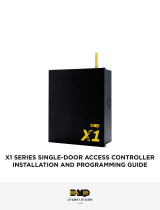Page is loading ...

Roger Access Control System
Installation guide for
PR602LCD type access controller
Firmware version: 1.18.6 or newer
Document version: Rev. K
© 2016 ROGER sp. z o.o. sp.k. All rights reserved. This document is subject to the Terms of Use in their current version published at
the www.roger.pl website of the Roger sp. z o.o. sp.k. company (hereinafter referred to as ROGER).

PR602LCD Installation guide Rev.K.doc
2016-12-12
2/16
Contents
1. Introduction .................................................................................................................. 3
1.1 This manual ....................................................................................................................... 3
2. Description and specification ........................................................................................ 3
3. Installation .................................................................................................................... 4
3.1 Terminals/wires and connection diagram ............................................................................. 4
3.2 LED indicators .................................................................................................................... 6
3.3 Power supply ..................................................................................................................... 6
3.4 Connection of door lock ...................................................................................................... 6
3.5 Communication with controller ............................................................................................ 7
3.6 Communication of controller with peripheral devices ............................................................ 7
3.6.1 PRT reader, XM expanders and HRT82FK panel (RACS CLK/DTA) ..................................... 7
3.6.2 PRT and third party readers (Wiegand and Magstripe) ..................................................... 8
3.7 Input and output lines ........................................................................................................ 8
3.7.1 Inputs ........................................................................................................................... 8
3.7.2 Relay outputs ................................................................................................................ 9
3.7.3 General purpose outputs ................................................................................................ 9
3.8 Wall mounting.................................................................................................................. 10
3.9 Installation guidelines ....................................................................................................... 12
4. Configuration............................................................................................................... 12
4.1 Controller address ............................................................................................................ 12
4.1.1 Addressing during firmware update (Fixed ID) .............................................................. 12
4.1.2 Addressing during Memory Reset procedure .................................................................. 13
4.1.3 Addressing by means of PR Master software ................................................................. 13
4.1.4 Addressing by means of command entered with keypad ................................................ 13
4.2 Memory Reset procedure .................................................................................................. 13
4.2.1 Simplified Memory Reset procedure .............................................................................. 13
4.2.2 Full Memory Reset procedure ....................................................................................... 13
4.3 Controller programming .................................................................................................... 14
4.4 Firmware update .............................................................................................................. 14
5. Ordering information................................................................................................... 15
6. Product history ............................................................................................................ 15

PR602LCD Installation guide Rev.K.doc
2016-12-12
3/16
1. INTRODUCTION
1.1 This manual
This manual contains minimum information that is necessary to properly install devices and to
perform initial tests. Following documents which are available at www.roger.pl supplement this
manual:
Functional description of PRxx2 series controllers
PR Master User Manual
Designation PR602LCD type controller applies to all versions of this controller. PR602LCD-DT
controllers are successors to the older and discontinued PR602LCD controllers.
2. DESCRIPTION AND SPECIFICATION
PR602LCD type controller is single door access controller used in RACS 4 access control system.
Both versions of PR602LCD-DT i.e. PR602LCD-DT-I and PR602LCD-DT-O controllers are functionally
identical, but differ in regard of working conditions. The first one is dedicated to indoor installations
while the second is dedicated to outdoor installations. Both devices replace older PR602LCD
controllers which included only built-in EM125kHz proximity card reader. PR602LCD-DT controllers
include both EM125kHz and MIFARE® readers. This MIFARE reader enables serial number (CSN)
reading for such cards as MIFARE Ultralight/Classic/Plus/Desfire. The summary of all PR602LCD
versions is given in table 1.
Table 1. Versions of PR602LCD type controllers
Name
Environmental
conditions
Built-in proximity card
readers
Connection
PR602LCD-DT-I
Indoor
MIFARE and EM125kHz
Screw terminals
PR602LCD-DT-O
Outdoor
MIFARE and EM125kHz
Screw terminals
PR602LCD-I
(discontinued)
Indoor
EM125kHz
Screw terminals
PR602LCD-O
(discontinued)
Outdoor
EM125kHz
Connection cable
The new, factory-made controller has the address ID=00 and MASTER proximity card is included.
The card can be used for initial tests after installation. Additional external reader operating in RACS
CLK/DTA (PRT series terminal), Wiegand or Magstripe format can be connected if it is required to
provide read in and read out control. Moreover controllers are equipped with LCD, numeric keypad
and functions keys intended for T&A (Time&Attendance) applications.
Controllers can be configured with PR Master software installed on computer and they can be
connected to computer by means of communication interface e.g. UT-2USB, UT-4DR, RUD-1 or by
means of CPR32-NET network controller.
Table 2. Specification
Supply voltage
Nominal 12VDC, min./max. range 10-15VDC
Proximity cards
PR602LCD-DT: EM 125 kHz (UNIQUE) according to EM4100/4102 and
13.56MHz according to ISO14443A and MIFARE
PR602LCD: EM 125 kHz (UNIQUE) according to EM4100/4102
Reading distance
Up to 15 cm for ISO cards (depends on card type and quality)
Avg. current
consumption
100mA

PR602LCD Installation guide Rev.K.doc
2016-12-12
4/16
Tamper
Isolated contact, NC type, 24V/50 mA rated
Inputs
Three (IN1..IN3) NO/NC inputs, electrically biased to +12V via 15 kΩ resistor,
triggering level approx. 3.5V
Relay output
One (REL1) relay output with single NO/NC contact, 30V/1.5A
Transistor outputs
Two (IO1,IO2) open collector outputs, 15VDC/1A
Distances
Between controller and communication interface (RS485): max. 1200m
Between reader and controller: max. 150 m
Between controller and I/O expanders: max. 150 m
Environmental
class (according
to EN 50131-1)
PR602LCD-DT-I and PR602LCD-I: Class I, indoor general conditions,
temperature: +5°C to +40°C, relative humidity: 10 to 95% (no condensation)
PR602LCD-DT-O and PR602LCD-O: Class IV, outdoor general conditions,
temperature: -25°C to +60°C, relative humidity: 10 to 95% (no condensation)
IP code
PR602LCD-DT-I and PR602LCD-I: IP41
PR602LCD-DT-O: IP54
PR602LCD- O: IP65
Dimensions
HxWxD
PR602LCD-DT-O 220 x 156 x 104 mm
Remaining PR602LCD: 170 x 110 x 42 mm
Weight
PR602LCD-DT-O: approx. 1150g
Remaining PR602LCD: approx. 410g
Certificates
CE
3. INSTALLATION
3.1 Terminals/wires and connection diagram
PR602LCD-DT-I, PR602LCD-DT-O and PR602LCD-I controllers are equipped with screw terminals,
while PR602LCD-O controller is equipped with connection cable.
Table 3. PR602LCD controller type terminals/wires
Wire colour
Screw
terminal
Description
Red
12V
12VDC power supply
Black
GND
Ground
Pink
IN1
IN1 input line
Blue
IN2
IN2 input line
White-yellow
IN3
IN3 input line
Brown
RS485 A
RS485 communication bus
White-green
RS485 B
RS485 communication bus
White
CLK
RACS CLK/DTA comm. bus
Green
DTA
RACS CLK/DTA comm. bus
Yellow-brown
IO1
IO1 output line
Brown-green
IO2
IO2 output line
Violet
REL1-NO
REL1 relay output (NO)
Red-blue
REL1-COM
REL1 relay common terminal

PR602LCD Installation guide Rev.K.doc
2016-12-12
5/16
Gray-pink
REL1-NC
REL1 relay output (NC)
Yellow
TAMPER A
Tamper switch
Gray
TAMPER B
Tamper switch
Fig. 1 PR602LCD type controller connection diagram

PR602LCD Installation guide Rev.K.doc
2016-12-12
6/16
3.2 LED indicators
Controllers are equipped with 3 LED indicators. Their functions and colours are specified in table 4
below. Functioning of LEDs can be verified by means of included MASTER card after connection of
power supply to the controller.
Table 4. LED indicators
Symbol
Name
Colour
Description
STATUS
Red/Green
Armed/Disarmed Mode respectively
OPEN
Green
Door unlocking
SYSTEM
Orange
Various system functions and programming
3.3 Power supply
Controllers require 12VDC nominal power supply. The power should be connected to the 12V line
and GND line. Additionally, the GND line can be used as reference potential for the RS485 bus, IN1-
IN3 input lines and RACS CLK/DTA bus. The power supply can be provided with power supply unit
(e.g. PS-15DR, PS20) which can be equipped with backup battery in order to ensure operation of
access control in case of power failure.
Note: All devices connected to RS485 bus (including controllers) should have the same supply
minus (GND). In order to ensure this, all the GND terminals from various power supply units within
the system should be connected with each other using separate wire. Alternatively, the common
supply minus of the entire system can be earthed however only in one point.
3.4 Connection of door lock
In majority of cases, door locking devices are inductive type. It means that overvoltage (voltage
surge) can occur when current flow is interrupted and it can interfere with the controller electronic
components. In extreme cases it may result in improper operation of the controller or even freeze.
Moreover, overvoltage condition causes quicker wear of relay contacts. In order to limit this
adverse effect, it is necessary to use a general type semiconductor diode e.g. 1N4007 (one piece of
such diode is included with the controller). The diode should be connected as close as possible to
the inductive element (electric strike or magnetic lock).
Fig. 2 Connection of door lock

PR602LCD Installation guide Rev.K.doc
2016-12-12
7/16
3.5 Communication with controller
RS485 bus and UT communication interface (e.g. UT-2USB) are used for communication with
controller. Single RS485 bus creates network (subsystem) and up to 32 controllers with unique
addresses in range of 00..99 can be connected to the bus. For the communication with distant
subsystems it is required to use UT-4DR or UT-4 v2.0 communication interface or CPR32-NET
network controller as all of them enable communication through computer network (LAN or WAN).
The RS485 bus consists of two signal lines A and B. In the RACS 4 system any topology can be
used (star, tree or any combination of them, except for loop) in order to connect controllers in
network (subsystem). The matching resistors (terminators) connected at the ends of transmitting
lines are not required. In most cases communication works with any cable type (standard telephone
cable, shielded or unshielded twisted pair etc.) but the recommended cable is unshielded twisted
pair (U/UTP cat.5). Shielded cables should be limited to installations subject to strong
electromagnetic interferences. The RS485 communication standard used in the RACS 4 system
guarantees proper communication in a distance of up to 1200 meters as well as high resistance to
interferences.
3.6 Communication of controller with peripheral devices
The communication of controller and peripheral devices can be established by means of RACS
CLK/DTA, Wiegand or Magstripe bus. RACS CLK/DTA is the addressable bidirectional communication
standard developed by Roger company. Addresses of all devices connected to CLK and DTA lines
must be properly configured in range of 0..15. Factory default address of peripheral devices can be
changed according to procedures specified in their manuals but in majority of cases it is not
necessary to modify the addresses at all. Standard unshielded signal cables (e.g. U/UTP cat. 5) with
maximal length of 150m can be used for RACS CLK/DTA communication. Practically, devices
communicating on RACS CLK/DTA bus can be connected to the controller in distance up to 500m,
but such conditions are not guaranteed by the manufacturer. Wiegand and Magstripe
communication standards are commonly used in access control industry but their offer less
functionalities than RACS CLK/DTA standard.
3.6.1 PRT reader, XM expanders and HRT82FK panel (RACS CLK/DTA)
PR602LCD type controller is equipped with built-in reader and can operate with external PRT series
reader, XM-2 I/O expander, up to four XM-8 expanders dedicated to access control in elevators and
HRT82FK function key panel – see fig. 3. The address of PRT reader must be ID=0 (i.e. default
address), the address of XM-2 expander must be ID=5, addresses of XM-8 expanders must be in
range of ID=8..11 and the address of HRT82FK must be ID=12. All mentioned devices must be
connected to CLK and DTA lines of the controller.

PR602LCD Installation guide Rev.K.doc
2016-12-12
8/16
Fig. 3 Connection of PRT series readers, XM-2/XM-8 expanders and HRT82FK panel
3.6.2 PRT and third party readers (Wiegand and Magstripe)
The connection of Wiegand/Magstripe reader is shown in fig. 4. In case of Wiegand/Magstripe
readers it is necessary to select adequate data format, otherwise controller will not recognize
transmissions from the reader. Data format can be selected by means of PR Master software. If
particular Wiegand/Magstripe reader does not work properly with the controller, it might be
necessary to use PR-GP module. The PR-GP works as electrical interface between reader and
controller. In order to determine if PR-GP might be useful, please contact Roger technical support.
Fig. 4 Connection of Wiegand/Magstripe reader
3.7 Input and output lines
Functions are assigned to input and outputs by means of PR Master software. Default function for
REL1 relay output is door unlocking.
3.7.1 Inputs
All inputs (IN1..IN3) of controllers have identical electric structure and can be configured as NO or
NC lines using PR Master software. The NO input is triggered by shorting it to supply minus (GND)
while the NC input must be normally shorted to supply minus (GND) and it becomes triggered when

PR602LCD Installation guide Rev.K.doc
2016-12-12
9/16
connection with GND is interrupted. Every input is internally connected (pulled up) to the power
supply plus (+12V) through a 15kΩ resistor.
3.7.2 Relay outputs
Controllers offer one relay output (REL1) with single switching contact. Maximum load for REL1
equals to 30V/1.5A. In the normal state (relay is off) the NC-COM contacts are shorted. In the
triggering state (relay is on) the NO-COM contacts are shorted. In case of power outage both relays
remain in the off state.
3.7.3 General purpose outputs
Controllers offer two transistor outputs (IO1, IO2). Both outputs are open collector type i.e. in
normal (off) state are pulled to supply plus via 15kΩ resistor and when in trigger (on) state they
short to supply minus. Maximum load for each output equals to 15VDC/1A. In case of overcurrent
outputs are automatically switched off and controller automatically restarts.

PR602LCD Installation guide Rev.K.doc
2016-12-12
10/16
3.8 Wall mounting
Fig. 5 Installation of PR602LCD type controller

PR602LCD Installation guide Rev.K.doc
2016-12-12
11/16
Fig. 6 Installation of PR602LCD-DT-O controller

PR602LCD Installation guide Rev.K.doc
2016-12-12
12/16
3.9 Installation guidelines
Install devices in such way as to ensure easy access to screw terminals and jumpers (RST, FDM)
located inside the controller – see fig. 7.
Prior to controller installation it is recommended to configure its address (ID number) – see 4.1
Controller address. Factory default address is ID=00.
The controller is delivered with MASTER proximity card, however any proximity card in EM
125kHz (UNIQUE) or MIFARE standard (in case of PR602LCD-DT) can be programmed as
MASTER card.
The controller should be installed at wall in vicinity of controlled door.
All electric connections must be made with power supply switched off.
All devices connected to the same communication bus (RS485 and RACS CLKD/DTA) should be
connected to the same negative potential (GND). Therefore all GND terminals from various
power supply units used in the system should be connected with each other.
General purpose diode e.g. 1N4007 should be always connected in parallel and as close as
possible to the door locking device (magnetic lock, electric strike, relay, contactor).
It is required to install readers in minimal distance of 0.5m from each other. If two readers have
to be installed on opposite sides of the same wall, it is recommended not to place them directly
opposite (in the same axis). If this condition cannot be fulfilled then place metal plate between
reader and wall as well as non-metal spacer with 10mm minimal thickness between reader and
metal plate.
Because of relatively low magnetic field readers should not interfere with other devices,
however its operation can be disrupted by devices generating strong electromagnetic field.
If the range of card reading is significantly lower than specified in technical documentation then
consider relocation of the reader.
Readers can be installed on metal surfaces but in such case reduction of reading distance
should be expected. The reading distance reduction effect can be minimized by installing
readers on non-metal spacer with minimal thickness of 10 mm (e.g. PVC).
4. CONFIGURATION
4.1 Controller address
If controller works autonomously (standalone mode), then address setting can be skipped and
default address ID =00 can be used but if the controller is to be connected with other controllers by
means of RS485 bus and operate in network system, then it is necessary to assign unique address
to such controller (ID number from range 00..99). Two or more devices with the same address
result in communication conflict and make a proper communication with these devices impossible.
Following addressing methods are available:
During update of controller firmware by means of RogerISP software (so called Fixed ID)
Manually during Memory Reset procedure
By means of PR Master software
Manually with command entered from keypad
The first method enables configuration of hardware address while the remaining ones enable
configuration of software addresses. The main difference between these two addressing methods is
such that software address contrary to hardware address can be modified using any of mentioned
methods. Therefore Fixed ID has the highest priority and the other methods have lower priority.
Note: A new controller can be connected to the existing system without the necessity to change its
address but only if no other controller operates with default address ID=00. Once the controller is
connected to the RS485 communication bus, it should be detected by means of PR Master software
and new address should be configured.
4.1.1 Addressing during firmware update (Fixed ID)
FixedID can be set during update of the controller firmware by means of RogerISP software. Prior
to firmware upload, RogerISP software offers the possibility to set Fixed ID address in range of
00..99 or disable it (FixedID=None). Once the FixedID is selected and uploaded to the controller

PR602LCD Installation guide Rev.K.doc
2016-12-12
13/16
software addressing is ignored. In order to disable or modify FixedID it is necessary to start
firmware upload procedure.
Note: When FixedID is configured then controller address cannot be modified based on software
addressing method. FixedID address is maintained even in case of controller configuration error.
Therefore controller can be always detected on the communication bus with the same address by
means of PR Master software.
4.1.2 Addressing during Memory Reset procedure
Software address can be configured during Memory Reset procedure – see 4.2 Memory Reset
procedure.
Note: Software address is effective only if FixedID is None.
4.1.3 Addressing by means of PR Master software
Software address can be configured by means of PR Master software. In such case connect the
controller to PC via communication interface (e.g. UT-2USB, UT-4DR) or via CPR32-NET network
controller, detect the controller and configure the address.
Note: Software address is effective only if FixedID is None.
4.1.4 Addressing by means of command entered with keypad
All commands for manual programming of controller by means of keypad are specified in the
document Functional description of PRxx2 series controllers, which is available at www.roger.pl.
Following Keypad Command can be used for addressing:
[*][0][0][#][Login][new ID address][#]
Note: Keypad Command requires previous configuration by means of PR Master software in regard
of its schedule and authorization. By default the command is disabled.
4.2 Memory Reset procedure
Memory Reset procedure erases current settings and restores default factory settings. Additionally
Full Memory Reset enables to program new MASTER card/PIN as well as new address of the
controller. After Memory Reset procedure the controller automatically enters normal working mode.
Note: If current address of the controller is hardware type (see 4.1 Controller address) i.e. FixedID
then address selected during Memory Reset procedure is ignored.
4.2.1 Simplified Memory Reset procedure
Simplified Memory Reset restores default settings with controller address ID=00.
Remove connections to CLK and DTA terminals/wires
Connect CLK with DTA
Place jumper on Mem. Rst. pins inside controller enclosure (see fig. 7) – continuous acoustic
signal shall be generated
Wait a few seconds until LED OPEN (green) pulsates
Remove jumper from Mem. Rst. pins – acoustic signal shall be terminated
Disconnect CLK and DTA
After a few seconds the controller shall restart automatically and switch to normal mode
4.2.2 Full Memory Reset procedure
Full Memory Reset restores default settings and enables programming of new MASTER card,
MASTER PIN and controller ID address.

PR602LCD Installation guide Rev.K.doc
2016-12-12
14/16
Place jumper on Mem. Rst. Pins inside controller enclosure (see fig. 7) - continuous acoustic
signal shall be generated
Wait a few seconds until LED OPEN (green) shall start to pulsate
Remove jumper from Mem. Rst. pins – acoustic signal shall be terminated
Enter new MASTER PIN (3 to 6 digits) followed with the [#] key or skip this step and press only
the [#] key
Read any card at the reader, this will be a new MASTER card or skip this step and press only
the [#] key
Enter two digits (in range of 00 to 99) by means of keypad, this will be new ID address or skip
this step and press only the [#] key so the default ID=00 could be assigned
After a few seconds the controller shall restart automatically and switch to normal mode
After Memory Reset controller resumes its work with default factory settings and configured
address. You can then test its operation using MASTER card or PIN (if available). Using the MASTER
card/PIN once activates the REL1 output for 4 seconds (LED OPEN ). Using the MASTER card/PIN
twice switches the IO1 output to the opposite state and switches Arm/Disarm Mode (LED STATUS
changes its colour).
4.3 Controller programming
Controllers can be configured by means of:
PR Master software installed on computer connected to the controller via communication
interface (e.g. UT-2USB, UT-4DR) or via CPR32-NET network controller
Commands entered with keypad (limited settings only)
More information on controller programming can be found in the document Functional description
of PRxx2 series controllers as well as in PR Master User Manual, which are available at
www.roger.pl.
4.4 Firmware update
The latest versions of firmware and Roger ISP software are available at www.roger.pl. In order to
update firmware it is necessary to connect the device by means of RS485 bus to communication
interface (UT-2USB or RUD-1) and then connect the interface to PC with installed Roger ISP
software. It is not necessary to disconnect the controller from access control system, it is only
required to place FDM jumper in order to put the device in firmware download mode. Therefore
firmware update can be performed by means of RS485 bus of access control system.
Firmware update procedure
Place jumper on FDM pins (see fig. 7)
Fig. 7 Location of FDM and RST pins inside controller enclosure

PR602LCD Installation guide Rev.K.doc
2016-12-12
15/16
Reset device (place and remove jumper on RST pins or switch power off/on)
Start RogerISP software and select communication port (in case of RUD-1 select USB-RS485
Converter).
Press the button Erase
Once more reset device (place and remove jumper on RST pins or switch power off/on)
In Firmware window select firmware *.hex file (can be downloaded from www.roger.pl) and
then select the button Program
After firmware upload remove jumper from FDM pins and reset device (place and remove
jumper on RST contacts or switch power off/on)
Note: If the controller is not responding and LED SYSTEM (orange) is on after firmware update
procedure then it is necessary to perform reset – see 4.2 Memory Reset procedure or update the
firmware once more.
In case of network system, it is required to restart controller within PR Master software by right
clicking particular controller and selecting the option Restart controller and verify version.
5. ORDERING INFORMATION
Table 5. Ordering information
PR602LCD-
DT-I
Access controller with built-in EM 125 kHz (UNIQUE) and MIFARE card reader, LCD
and keypad. Indoor installation.
PR602LCD-
DT-O
Access controller with built-in EM 125 kHz (UNIQUE) and MIFARE card reader, LCD,
keypad and metal enclosure. Outdoor installation.
PS-15DR
13.8VDC/1.5A power supply unit adapted to installation on DIN 35mm rail
PS-20
13.8VDC/2A power supply unit in metal enclosure and space for 12V/7Ah backup
battery
CPR32-NET-
BRD
Electronic module of network controller
UT-4DR
Ethernet-RS485 communication interface:
UT-2USB
USB-RS485 communication interface:
RUD-1
Portable USB-RS485 communication interface with 12VDC/0.12A output
XM-2DR
I/O expander
XM-8DR
I/O expander (elevator access control)
6. PRODUCT HISTORY
Table 6. Product history
Product version
Released
Description
PR602LCD v.1.0
11/2008
The first commercial version of the product
PR602LCD v.1.1
05/2009
Modification of built-in converter
PR602LCD v.1.1
05/2015
Discontinued production
PR602LCD-DT v.1.0
04/2015
The first commercial version of the product

PR602LCD Installation guide Rev.K.doc
2016-12-12
16/16
This symbol placed on a product or packaging indicates that the
product should not be disposed of with other wastes as this may
have a negative impact on the environment and health. The user
is obliged to deliver equipment to the designated collection points
of electric and electronic waste. For detailed information on
recycling, contact your local authorities, waste disposal company
or point of purchase. Separate collection and recycling of this type
of waste contributes to the protection of the natural resources
and is safe to health and the environment. Weight of the
equipment is specified in the document.
Contact:
Roger sp. z o.o. sp.k.
82-400 Sztum
Gościszewo 59
Tel.: +48 55 272 0132
Fax: +48 55 272 0133
Tech. support: +48 55 267 0126
E-mail: support@roger.pl
Web: www.roger.pl
/