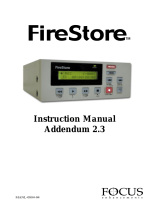Page is loading ...

DIGIDESKTOP
INSTALLATION MANUAL
& USER’S GUIDE
FEBRUARY 12, 1999
10556-MO-0300
PDF

Matrox
®
, DigiSuite
®
, and Movie-2
®
are registered trademarks of Matrox Electronic Systems Ltd.
DigiDesktop™, DigiMix™, DigiMotion™, DigiSuite LE™, DigiUtils™ , and DigiView™ are trademarks
of Matrox Electronic Systems Ltd.
MGA™, Matrox Millennium™, and Mystique™ are trademarks of Matrox Graphics Inc.
3D Studio MAX
®
is a registered trademark of Autodesk, Inc.
Acrobat
®
Reader Copyright © 1987-1999 Adobe Systems Incorporated. All rights reserved. Adobe and
Acrobat are trademarks of Adobe Systems Incorporated, which may be registered in certain jurisdictions.
TriMedia™ is a trademark of Philips North America Corporation and Philips Electronics, NY.
Intel
®
and Pentium
®
are registered trademarks of Intel Corporation.
Microsoft
®
and Windows NT
®
are registered trademarks of Microsoft Corporation.
DirectShow™ and Video for Windows™ are trademarks of Microsoft Corporation.
All other nationally and internationally recognized trademarks and tradenames are hereby
acknowledged.
Copyright © 1999 by Matrox Electronic Systems Ltd. All rights reserved.
Disclaimer Matrox Electronic Systems Ltd. reserves the right to make changes in specifications at
any time and without notice. The information provided by this document is believed to be accurate and
reliable. However, no responsibility is assumed by Matrox Electronic Systems Ltd. for its use; nor for any
infringements of patents or other rights of third parties resulting from its use. No license is granted under
any patents or patent rights of Matrox Electronic Systems Ltd.
Matrox Electronic Systems Ltd.
1055 St. Regis Blvd., Dorval, Quebec, Canada H9P 2T4
Tel: (514) 685-2630 Fax: (514) 685-2853 World Wide Web:
www.matrox.com/video

i
License, Warranty, and Service
Matrox Software License Agreement for Single-user Products
PLEASE READ CAREFULLY: By installing the software, you indicate your acceptance of these terms. If
you do not accept the product under these terms, please return the package unopened.
This Matrox software, any included sample images and other files (the “Software”), is copyrighted by Matrox
Electronic Systems Ltd. All rights are reserved. The purchaser is granted a license to use the Software only,
subject to the following restrictions and limitations.
1. The license is to the original purchaser only, and is not transferrable without written permission of Matrox.
2. The original purchaser may use the Software on a single computer owned or leased by the original purchaser.
He or she may not use the Software on more than a single machine, even if he or she owns or leases more
than one machine, without written consent of Matrox.
3. The original purchaser may make back-up copies of the Software for his or her own use only, subject to the
use limitations of this license.
4. The original purchaser may not engage in, nor permit third parties to engage in, any of the following:
a. Providing or disclosing the Software to third parties.
b. Providing use of the Software in a computer service business, network, time-sharing, multiple CPU, or
multi-user arrangement to users who are not individually licensed by Matrox.
c. Making alterations or copies of any kind in the Software (except as specifically permitted above).
d. Attempting to disassemble, decompile, or reverse-engineer the Software in any way.
e. Granting sublicenses, leases, or other rights in the Software to others.
f. Making copies, or verbal or media translations of the user’s guide.
g. Making telecommunication data transmissions of the Software.
Matrox reserves the right to terminate this license if there is a violation of its terms or default by the original
purchaser. Upon termination, for any reason, all copies of the Software must be immediately returned to Matrox,
and the original purchaser shall be liable to Matrox for any and all damages suffered as a result of the violation
or default.
Limited Software Warranty
Matrox warrants to you that, for a period of ninety (90) days normal use from your date of purchase, that:
1. The media on which the Software is furnished and the documentation are not defective;
2. The Software is properly recorded upon the provided media;
3. The documentation is substantially complete and contains all the information Matrox deems necessary to
use the Software;
4. The Software functions substantially as described in the documentation.
Matrox’s entire liability and your exclusive remedy shall be the replacement of the Software or documentation
not meeting these warranties, which is returned to Matrox or an authorized dealer, together with a copy of your
paid receipt. The above is the only warranty of any kind, either express or implied, including, but not limited to
the implied warranties of merchantability and fitness for a particular use that is made by Matrox on this Licensed
Software. In no event shall Matrox be liable to you or to any third party for consequential, special, indirect, or
incidental damages that you may incur as a result of using the Licensed Software, including, but not limited to,
loss of data, or information of any kind that you may experience.

ii
License, Warranty, and Service
End-user Registration
Before using your Matrox DigiSuite product, please take a moment to fill in the enclosed End-user Registration
Form, or register online at www.matrox.com/video. The information you provide will assist Matrox to quickly
diagnose and correct any problem that might arise when using the product. Only registered end users are
entitled to customer support.
You can fax the Registration form to Matrox at (514) 685-2853, or mail it to:
Matrox Video Products Group
Matrox Electronic Systems Ltd.
DigiSuite End-User Customer Support
1055 St. Regis Blvd.
Dorval, Quebec
Canada H9P 2T4
Hardware Warranty
Matrox DigiSuite hardware products are warranted against factory defects for a period of one (1) year from the
date of purchase. Matrox will repair or replace, at the choice of Matrox, products which prove to be defective
during the warranty period, provided that they are returned to Matrox Electronic Systems, Ltd. No other warranty
is expressed or implied. Matrox is not responsible for consequential damages.
Matrox shall not be liable under this warranty for (i) the goods that the buyer alleges are defective and have been
repaired or altered by someone other than Matrox designated personnel or an authorized representative, unless
such repair or alteration was affected pursuant to prior written approval from Matrox Electronic Systems, Ltd.,
or (ii) where the buyer fails to notify Matrox Electronic Systems, Ltd. of any alleged defects within the period
of warranty, or (iii) where the buyer fails to return the defective items to Matrox Electronic Systems, Ltd. freight
prepaid, or (iv) where equipment has been altered or damaged in such a way that Matrox Electronic Systems,
Ltd. reasonably determines to affect the performance or reliability, or where the equipment has been subject to
misuse, neglect, or accident.
This warranty is in lieu of any other warranty, whether expressed, implied or statutory, including but not limited
to any warranty for design, merchantability or fitness for a particular purpose, and any warranty arising from a
course of dealing, usage, trade practice, proposal, specifications, or sample. Matrox Electronic Systems, Ltd.
neither assumes nor authorizes any person to assume for it any other liability.
Procedure for Returning Goods
No returned goods, for service or otherwise, will be accepted without prior authorization from Matrox Electronic
Systems, Ltd. To obtain return authorization contact Matrox Video Products Group DigiSuite Customer Support
(see page 49). Once approved, Matrox will contact you with your Returned Merchandise Authorization (RMA)
number. Matrox cannot be responsible for units returned without an RMA number. Matrox will advise you of
the shipping address. The packaging must indicate the RMA number on the outside. It is strongly recommended
that a copy of the original packing slip which states the serial number of the items you’re returning be included
with the returned merchandise. This will speed up processing.
Each individual, returned unit or group of units MUST have an RMA number issued by Matrox. Matrox must
authorize the number of units grouped under one RMA number. Any units received without prior approval by
Matrox will be returned to you freight collect.
The Customer will incur the cost of consolidated freight (one way only) for Warranty units from the Customer’s
location to the location designated by Matrox. Once repaired, Matrox will incur the cost of consolidated freight
for warranty units to the Customer’s location.

iii
Compliance Statements
FCC compliance statement
Warning
Changes or modifications to this unit not expressly approved by the party responsible for the
compliance could void the user’s authority to operate this equipment.
The use of shielded cables for connection of the monitor to the card is required to meet FCC
requirements.
Note
This device complies with Part 15 of FCC Rules. Operation is subject to the following two
conditions:
1. this device may not cause harmful interference, and
2. this device must accept any interference received, including interference that may cause
undesired operation.
This equipment has been tested and found to comply with the limits for a Class A digital device,
pursuant to Part 15 of the FCC rules. These limits are designed to provide reasonable protection
against harmful interference when the equipment is operated in a commercial environment. This
equipment generates, uses and can radiate radio frequency energy and, if not installed and used
in accordance with the instruction manual, may cause harmful interference to radio
communications. Operation of this equipment in a residential area is likely to cause harmful
interference, in which case the user will be required to correct the interference at his or her own
expense.
Grounding information
If this device is connected to a CATV system, please ensure that proper grounding guidelines
are followed. Specifically, the cable ground should be connected to the grounding system of the
building as close to the point of cable entry as practical. Consult the relevant code entries for
your area such as Art. 820-40 of the National Electrical Code (NEC).
Industry Canada compliance statement
This digital apparatus does not exceed the Class A limits for radio noise emission from digital
apparatus set out in the Industry Canada Radio Interference Regulation.
Le présent appareil numérique n'émet aucun bruit radioélectrique dépassant les limites
applicables aux appareils numériques de Classe A prescrites dans le Règlement sur le brouillage
radioélectrique édicté par Industrie Canada.

iv
Compliance Statements
Grounding information
If this device is connected to a CATV system, please ensure that proper grounding guidelines
are followed. Specifically, the cable ground should be connected to the grounding system of the
building as close to the point of cable entry as practical. Consult the relevant code entries for
your area or section 54 of the Canadian Electrical Code.
Dans le cas où cet équipement est branché au réseau de câblodistribution, il est nécessaire de
s'assurer que les pratiques de mise à la terre soient respectées. Particulièrement, le câble de mise
à la terre devrait être relié à la terre du réseau électrique à un point le plus près possible de
l'entrée de câblodistribution. Pour de plus amples renseignements, veuillez vous reporter aux
règlements locaux pertinents ou à la section 54 du Code canadien de l'électricité.
EC declaration of conformity
This device complies with EC Directive 89/336/EEC for a Class A digital device. It has been
tested and found to comply with EN50081-1 (EN55022/CISPR22), EN50082-1
(EN61000-4-2:1995, EN61000-4-4:1995, ENV50140:1994) and EN60950. In a domestic
environment, this product may cause radio interference, in which case the user may be required
to take adequate measures.
Le présent appareil numérique répond aux exigences stipulées dans la directive européenne 89/
336/EEC prescrite pour les appareils numériques de classe A. Ce produit a été testé
conformément aux procédures EN50081-1 (EN55022/CISPR22), EN50082-1
(EN61000-4-2:1995, EN61000-4-4:1995, ENV50140:1994) et EN60950. Lorsque cet appareil
est utilisé dans un environnement résidentiel, il peut entraîner des interférences radioélectriques.
Dans ce cas, l'usager est prié de prendre des mesures correctives appropriées.

v
Table of Contents
Table of Contents
Chapter 1
Welcome to DigiDesktop....................................................................... 1
DigiDesktop — state of the art........................................................... 2
Features....................................................................................... 2
System requirements ..................................................................3
DigiDesktop documentation ............................................................ 3
About this manual..............................................................................4
Style conventions......................................................................... 4
DigiDesktop accessories ................................................................... 5
Chapter 2
Hardware Installation ......................................................................... 7
Important! .......................................................................................... 8
Before you begin................................................................................8
Antistatic and safety precautions ................................................. 8
Make sure your computer is compatible....................................... 9
Start with a functioning system .................................................... 9
DigiDesktop installation overview ..................................................... 9
If you already have a graphics card.................................................10
Choose the best installation position .............................................. 10
Identify your expansion slots ........................................................11
Use the PCI retainer brackets.......................................................... 12
Removing the PCI retainer bracket ............................................ 12
Install non-DigiSuite cards first! ....................................................... 14
Installing DigiDesktop ...................................................................... 14
Configuring your system BIOS settings ..........................................15
BIOS settings for DigiDesktop PCI slot ...................................... 15
Chapter 3
Software Installation and Monitor Setup ........................................... 17
What software do you install for DigiDesktop?................................. 18
Before you begin..............................................................................18
Check your Windows NT version ............................................... 18
Set Administration permission level ........................................... 19

vi
Table of Contents
Check amount of free disk space............................................... 19
Installing the Matrox display driver and PowerDesk ........................ 19
Monitor setup................................................................................... 20
Display setup................................................................................... 20
Installing DigiUtils............................................................................ 21
Step-by-step installation instructions.......................................... 21
Uninstalling the DigiDesktop software ............................................. 21
Changing your DigiSuite hardware .................................................. 22
Chapter 4
Configuring DigiDesktop .................................................................... 23
Using the DigiSuite Configuration program...................................... 24
Making permanent or temporary settings................................... 25
Changing default proc amp and video input settings.................. 25
Configuring the video input signals.................................................. 26
Configuring the on-screen video windows ....................................... 27
Displaying DigiDesktop information ................................................. 29
Chapter 5
Displaying Video in a Window with Matrox DigiView ....................... 31
Using the Matrox DigiView program ................................................ 32
Chapter 6
Troubleshooting.................................................................................. 35
Problems, possible causes, and solutions....................................... 36
Up-to-date information ............................................................... 36
Multiple solutions ....................................................................... 36
If nothing works ............................................................................... 38
Need more answers?....................................................................... 38
Appendix A
DigiDesktop Cables and Connectors................................................. 39
Cable overview................................................................................ 40
Connector overview......................................................................... 41
Bracket connector (on card) .................................................... 41
VGA monitor cable output ....................................................... 42
Y/C (S-Video) cable input ............................................... 42

vii
Table of Contents
Connecting your external devices.................................................... 43
Appendix B
DigiDesktop Specifications ............................................................... 45
Electrical specifications ................................................................... 46
Operating voltages and currents................................................46
Mechanical specifications ...............................................................46
Physical dimensions................................................................... 46
Connector types......................................................................... 46
Environmental specifications .......................................................... 46
DigiDesktop block diagram .......................................................... 47
Appendix C
Customer Support ............................................................................. 49
Contacting us by voice, fax, or Email ......................................... 50
World Wide Web and FTP.......................................................... 50
DigiForum .................................................................................. 50
Index .............................................................................................................51

viii
Table of Contents

Chapter
1
Welcome to DigiDesktop
This chapter outlines some of the powerful features of your
DigiDesktop, lists its computer system requirements, and briefly
describes this manual’s contents.

2
Chapter 1, Welcome to DigiDesktop
DigiDesktop — state of the art
Features
Two graphic display controllers with independent non-interlaced
output.
Dual-screen Windows NT desktop.
Ultra-high resolution up to 1600 × 1200 × 24-bit color.
Accelerated 3D modeling.
Up to four simultaneous video windows.
Four composite or four Y/C video inputs.
Two independent YUV 4:2:2 video decoders.
Multiple YUV 4:2:2 video input sources over the Movie-2 bus.
PCI mezzanine connector that supports daughter-board expandability.
TriMedia Module (optional)
8-MB dedicated SDRAM frame buffer.
Accelerated image transfer from DigiMix or other cards connected via
the Movie-2 bus.
Realtime linear scaling.
Realtime YUV and RGB color space conversion at 32-bit precision.

3
DigiDesktop documentation
System requirements
Note The following recommendations provide good performance when
using DigiSuite hardware and software in most situations. Some software
packages may have additional or different requirements.
DigiDesktop requires the following minimum system configuration:
An Intel Pentium II CPU, 266 MHz or higher.
128 MB or more of physical RAM.
Windows NT 4.0 operating system with Service Pack 3 or later.
Service Pack 4 is recommended
1
.
One empty 32-bit PCI card slot.
DigiDesktop documentation
Most of the information you’ll require to install and work with
DigiDesktop as a stand-alone component is included in this manual.
However, any important information that wasn't available at print time is
provided to you in the following ways:
The Readme file installed with the software in the Matrox DigiSuite
Utilities folder.
Printed Release Notes packaged with the manuals.
If you’re installing DigiDesktop with other DigiSuite cards, refer to the
DigiSuite Installation Manual, 10477-MT or DigiSuite LE Installation
Manual & User’s Guide, 10578-MO for information on installing the
individual components to assemble a state-of-the-art audio/video system
tailored to your specific needs.
The DigiSuite manuals are also available as Portable Document Format
(PDF) files in the DigiUtils\Docs directory on the DigiSuite CD-ROM.
You can view these documents using Adobe Acrobat Reader version 3.0 or
later. To install the Acrobat Reader, run Windows NT Explorer, go to the
AcrobatReader directory on the DigiSuite CD-ROM, then double-click
the .exe file contained therein.
1
Available from the Microsoft Web site at www.microsoft.com.

4
Chapter 1, Welcome to DigiDesktop
About this manual
This manual contains the following information:
Chapter 1, “Welcome to DigiDesktop,” contains information about
DigiDesktop features, system requirements, and the available
documentation.
Chapter 2, “Hardware Installation,” guides you through the process of
installing DigiDesktop as a stand-alone component in your system.
Chapter 3, “Software Installation and Monitor Setup,” has step-by-step
instructions on installing the drivers and utility software for
DigiDesktop as well as on setting up your monitor.
Chapter 4, “Configuring DigiDesktop,” explains how to change
various settings and defaults on your DigiDesktop card.
Chapter 5, “Displaying Video in a Window with Matrox DigiView,”
explains how to use the Matrox DigiView program to display video in
a window on your computer’s monitor.
Chapter 6, “Troubleshooting,” suggests solutions to various
installation and configuration problems.
Appendix A, “DigiDesktop Cables and Connectors,” provides an
overview of DigiDesktop cables and connections as well as pin
definitions.
Appendix B, “DigiDesktop Specifications,” contains DigiDesktop
technical information.
Appendix C, “Customer Support,” lets you know how to contact us for
customer support.
Style conventions
The following style conventions are used in this manual:
The names of files, directory paths, and manuals appear in italics. For
example:
– The data is stored in the sample.wav file.
– The file is located in your C:\Windows\System directory.
– Please refer to your DigiSuite Installation Manual.
Menus and commands that you need to choose are displayed in the
form
Menu | Command. For example, File | Save means click File in
the menu bar, then click
Save in the menu that appears.
The names of keys are displayed in small capital bold letters, such as
the
CTRL key.

5
DigiDesktop accessories
DigiDesktop accessories
Two cables (DTOP/IO/CBL), each of which provides the following
connectors:
– Two Y/C (S-Video) inputs
– One VGA output
Four Y/C-to-composite adapters (ILMPRO-BNC-ADP) so that each
cable supports two composite inputs.
Two adapters (DTOP/VGA/ADP), each of which provides an HD-15-
VGA output (no analog video inputs).

6
Chapter 1, Welcome to DigiDesktop
Notes

Chapter
2
Hardware Installation
This chapter describes how to install DigiDesktop in your computer
system as a stand-alone component. It also provides BIOS
configuration information for all types of DigiDesktop installations.

8
Chapter 2, Hardware Installation
Important!
The installation instructions in this chapter are to be used only when
installing DigiDesktop as a stand-alone component without any other
DigiSuite cards. For all types of DigiDesktop installations, this chapter
provides configuration information in “Configuring your system BIOS
settings” on page 15. For instructions on installing DigiDesktop with other
DigiSuite cards, refer to the DigiSuite Installation Manual or DigiSuite LE
Installation Manual & User’s Guide.
Before you begin
Antistatic and safety precautions
Read the following information carefully before installing DigiDesktop in
your computer system.
Static electricity from your body can damage your DigiSuite cards,
Movie-2 bus, or your computer. Although you may not notice it, static
electricity is generated every time you move. It’s often too small to cause
a spark, but it can still cause damage to sensitive electronic components
or at least reduce their lifespan.
To avoid damage, please observe the following precautions:
Do not remove DigiSuite cards from their antistatic bags until you are
ready to install them. Before removing the cards, place the packages
within easy reach of the area where you intend to perform the
installation.
Try to work in an area where the relative humidity is at least 50%.
Do not wear wool or synthetic clothing. These fabrics tend to generate
more static electricity than cotton, which is best for this kind of work.
Turn off the power switches on your computer and its connected
components.
Once you’ve opened your computer, drain static electricity from your
body by touching a bare metal surface on your computer chassis before
you install or remove any parts of your system. If you have a
grounding wrist strap, use it while handling and installing any
components in your computer.
STATIC DISCHARGE
CAUTION

9
DigiDesktop installation overview
Make sure your computer is compatible
To make sure your computer system is compatible with the DigiSuite cards
you’ll be installing, visit our Web site at http://www.matrox.com/video, and
refer to the DigiSuite System Recommendations in the Customer Support
section.
You can also call Matrox Video Products Customer Support at:
800-810-2550.....................................................................U.S. and Canada
(514) 685-2630 ext. 2388..............................................................Worldwide
Start with a functioning system
Before attempting any DigiSuite installation, you should have a computer
system with Windows NT 4.0 and Service Pack 3 or later fully installed
and functioning smoothly (Service Pack 4 is recommended). This will
avoid potential problems later on.
DigiDesktop installation overview
Warning Failure to read the detailed instructions may result in broken
parts and/or system malfunctions.
The following steps summarize the DigiDesktop installation as a stand-
alone component. Each step is explained in detail in the following sections.
This list is simply to give you an overview. Do not attempt to install
DigiDesktop without reading the detailed instructions that follow.
The following steps summarize the installation process:
1 Switch to the standard VGA display driver in Windows NT (if you
already have a graphics card in your system).
2 Identify the expansion slot in which you’ll install DigiDesktop and
remove your existing graphics card.
3 Insert DigiDesktop.
4 Close your computer’s cover.
5 Connect your external devices.
6 Configure your system BIOS.
7 Install your software as outlined in Chapter 3, “Software Installation
and Monitor Setup,” on page 17.

10
Chapter 2, Hardware Installation
If you already have a graphics card
If you already have a graphics card in your system, you must switch to the
standard VGA display driver in Windows NT and remove your card before
installing DigiDesktop.
To switch to VGA mode:
1 Choose
Start | Settings | Control Panel, then double-click the
Display icon.
2 In the
Display Properties dialog box, click the Settings tab, then the
Display Type button.
3 Click the
Change button in the Display Type dialog box.
4 Select
(Standard display types) under Manufacturers and VGA
compatible display adapter
under Display in the Change Display
dialog box, and click
OK.
5 Shut down Windows NT and turn off your computer. You will be
removing your card at a later stage in the installation process.
Choose the best installation position
Open your computer and determine, based on the following explanation,
which position is best suited to your type of system.
It’s easiest to install DigiDesktop (and to remove your existing graphics
card) from above. For typical desktop systems, this is easy because access
to the expansion slots in such systems is from the top. If, however, you
have a tower-type system and want to insert DigiDesktop from above,
place the computer on its side, as illustrated in the following diagram:
Place tower on
its side
Install components
vertically
1
2
/