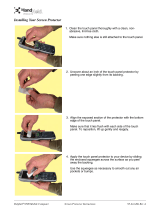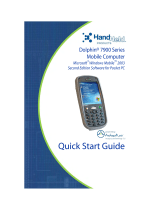Dolphin® 9500 Series Mobile Computer Quick Start Guide 9
Limited Warranty
Hand Held Products, Inc. ("Hand Held Products") warrants its products to be free from defects in
materials and workmanship and to conform to Hand Held Products’ published specifications
applicable to the products purchased at the time of shipment. This warranty does not cover any
product which is (i) improperly installed or used; (ii) damaged by accident or negligence,
including failure to follow the proper maintenance, service, and cleaning schedule; or (iii)
damaged as a result of (A) modification or alteration by the purchaser or other party, (B)
excessive voltage or current supplied to or drawn from the interface connections, (C) static
electricity or electro-static discharge, (D) operation under conditions beyond the specified
operating parameters, or (E) repair or service of the product by anyone other than Hand Held
Products or its authorized representatives.
This warranty shall extend from the time of shipment for the duration published by Hand Held
Products for the product at the time of purchase ("Warranty Period"). Any defective product must
be returned (at purchaser’s expense) during the Warranty Period to Hand Held Products’s
factory or authorized service center for inspection. No product will be accepted by Hand Held
Products without a Return Materials Authorization, which may be obtained by contacting Hand
Held Products. In the event that the product is returned to Hand Held Products or its authorized
service center within the Warranty Period and Hand Held Products determines to its satisfaction
that the product is defective due to defects in materials or workmanship, Hand Held Products, at
its sole option, will either repair or replace the product without charge, except for return shipping
to Hand Held Products.
EXCEPT AS MAY BE OTHERWISE PROVIDED BY APPLICABLE LAW, THE FOREGOING
WARRANTY IS IN LIEU OF ALL OTHER COVENANTS OR WARRANTIES, EITHER
EXPRESSED OR IMPLIED, ORAL OR WRITTEN, INCLUDING, WITHOUT LIMITATION, ANY
IMPLIED WARRANTIES OF MERCHANTABILITY OR FITNESS FOR A PARTICULAR
PURPOSE.
HAND HELD PRODUCTS’ RESPONSIBILITY AND PURCHASER’S EXCLUSIVE REMEDY
UNDER THIS WARRANTY IS LIMITED TO THE REPAIR OR REPLACEMENT OF THE
DEFECTIVE PRODUCT. IN NO EVENT SHALL HAND HELD PRODUCTS BE LIABLE FOR
INDIRECT, INCIDENTAL, OR CONSEQUENTIAL DAMAGES, AND, IN NO EVENT, SHALL
ANY LIABILITY OF HAND HELD PRODUCTS’ ARISING IN CONNECTION WITH ANY
PRODUCT SOLD HEREUNDER (WHETHER SUCH LIABILITY ARISES FROM A CLAIM
BASED ON CONTRACT, WARRANTY, TORT, OR OTHERWISE) EXCEED THE ACTUAL
AMOUNT PAID TO HAND HELD PRODUCTS FOR THE PRODUCT. THESE LIMITATIONS ON
LIABILITY SHALL REMAIN IN FULL FORCE AND EFFECT EVEN WHEN HAND HELD
PRODUCTS MAY HAVE BEEN ADVISED OF THE POSSIBILITY OF SUCH INJURIES,
LOSSES, OR DAMAGES. SOME STATES, PROVINCES, OR COUNTRIES DO NOT ALLOW
THE EXCLUSION OR LIMITATIONS OF INCIDENTAL OR CONSEQUENTIAL DAMAGES, SO
THE ABOVE LIMITATION OR EXCLUSION MAY NOT APPLY TO YOU.
All provisions of this Limited Warranty are separate and severable, which means that if any
provision is held invalid and unenforceable, such determination shall not affect the validity of
enforceability of the other provisions hereof.
Hand Held Products, Inc. extends these warranties only to the first end users of the products.
These warranties are non-transferable.
The limited duration of the warranty for the Dolphin 9500 Series is as follows:
• Dolphin 9500/9550 terminals with an integrated imager are covered by a two-year limited
warranty.
• Dolphin 9501/9551 terminals with an integrated laser engine are covered by a one-year
limited warranty.
• Touch screens are covered by a one-year limited warranty.
• Dolphin 9500 Series HomeBase, Mobile Base, Mobile Charger, Net Base, ChargeBase, and
QuadCharger are covered by a one-year limited warranty.
• The limited duration of the warranty for batteries is one year. Use of any battery not sold/
manufactured by Hand Held Products may damage the terminal and/or the battery and will
void the warranty. Batteries returned to Hand Held Products in a reduced state may or may
not be replaced under this warranty. Battery life will be greatly increased when following the
battery instructions in the Dolphin 9500 Series User’s Guide.
• Use of any peripheral not manufactured/sold by Hand Held Products will void the warranty.
This includes but is not limited to: cables, power supplies, cradles, and docking stations.