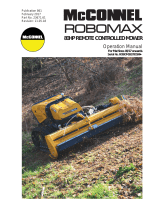Page is loading ...

MOTOACTV
TM
EN


1Congratulations
Congratulations
Work hard, play hard: your MOTOACTV™ is strong and
powerful, just like you. Set your workouts and load it up
with music. Then, sync up with MOTOACTV.com
to
track your progress and see results.
Note: Do not begin an exercise program without
seeking the advice of your physician.
• Set your workouts, then start them up with one press
of a button.
• Start training to your favorite tracks and see what
songs make you perform the best.
• Stream incoming messages and call notifications
from your Android™ smartphone.
• Hook up to ANT+ or BLE heart rate sensor that you
already own.
• Sync up with MOTOACTV.com
to plan workouts,
create long term goals, analyze your performance, or
challenge friends to beat your best results.
Note: Certain apps and features may not be available in
all countries.
Caution: Before assembling, charging, or using your
device for the first time, please read the important
safety, regulatory and legal information in this guide.
More
•Answers:
Online: User guides, online help, and more at
www.motorola.com/mymotoactv
.
• Accessories: Find more accessories at
www.motorola.com/products
.
• Social: The latest news, tips & tricks, videos, and so
much more—join us on:
YouTube™ www.youtube.com/motorola
Facebook™ www.facebook.com/motorola
Twitter www.twitter.com/motomobile

2 Your Device
Your Device
the important keys & connectors
Power Key
Back/Home
Key
Charge &
connect
to PC.
micro USB
Connector
Volume
Up/Down
Keys
To u chscreen
3.5mm Headset Jack
Music on the go.
Press=Display
on/off
Hold=
Turn on/off.
START WORKOUT Key
Workout shortcut
& more. (See page 8
for details.)
MUSIC Key
Control music.
(See page 8
for details.)
Press=Go back.
Hold=Home
screen.
START
MUSIC
Notification
Light
Contents
Let’s go . . . . . . . . . . . . . . . . . . . . . . . . . . . . . . . . . . . . . . . . . . . . . . . . . . 3
Touchscreen & keys . . . . . . . . . . . . . . . . . . . . . . . . . . . . . . . . . . . . . . 7
Home screens . . . . . . . . . . . . . . . . . . . . . . . . . . . . . . . . . . . . . . . . . . . . 9
MOTOACTV.COM. . . . . . . . . . . . . . . . . . . . . . . . . . . . . . . . . . . . . . . . . . . 11
Workout. . . . . . . . . . . . . . . . . . . . . . . . . . . . . . . . . . . . . . . . . . . . . . . . 13
Smartphone setup . . . . . . . . . . . . . . . . . . . . . . . . . . . . . . . . . . . . . . 23
Tips & tricks. . . . . . . . . . . . . . . . . . . . . . . . . . . . . . . . . . . . . . . . . . . . . 25
Music . . . . . . . . . . . . . . . . . . . . . . . . . . . . . . . . . . . . . . . . . . . . . . . . . . . 26
Personalize. . . . . . . . . . . . . . . . . . . . . . . . . . . . . . . . . . . . . . . . . . . . . 29
Theme color . . . . . . . . . . . . . . . . . . . . . . . . . . . . . . . . . . . . . . . . . . . . 29
Bluetooth® wireless. . . . . . . . . . . . . . . . . . . . . . . . . . . . . . . . . . . . 30
File management. . . . . . . . . . . . . . . . . . . . . . . . . . . . . . . . . . . . . . . . 31
Troubleshooting . . . . . . . . . . . . . . . . . . . . . . . . . . . . . . . . . . . . . . . 31
Motocast ID . . . . . . . . . . . . . . . . . . . . . . . . . . . . . . . . . . . . . . . . . . . . . 31
Safety, Regulatory & Legal. . . . . . . . . . . . . . . . . . . . . . . . . . . . . . 33

3Let’s go
Let’s go
get up and running
Charge it up
Before using your MOTOACTV, make sure the battery is
fully charged. You can charge your MOTOACTV:
• using the wall charger (takes about an hour) provided
with your device or you can plug MOTOACTV to your
computer using a micro USB cable.
• using a USB cable and your computer (takes about
two hours)
Note: When charging your MOTOACTV using your
computer, it may take up to 20 minutes before your
MOTOACTV turns on.
The white light on your device indicates charging is in
progress.
3H
Charging
Indicator Light
Note: The MOTOACTV battery is non-removable. Any
attempt to remove or replace your battery may damage
the product.
Caution: Please read “Battery Use & Safety” on page 33.
Tip: To save battery life, see “Battery tips” on page 26.
Clip it on
Note: The product is designed for wearable use with a
Motorola accessory when it is not being hand operated.
2
1
(Shown with wristband)
To remove clip:

4 Let’s go
Set up your device
The first time you turn on your device, it’ll ask you a few
questions to set itself up.
1 Press and hold the Power key to turn it on.
2 Select your country/region and language.
3 Touch
DEVICE SETUP to begin.
4 Select a time zone, time, date, and touch
NEXT.
5 Touch
PROFILE SETUP to enter your age, gender,
height, and weight so your device can calculate your
workouts accurately, then touch
OK.
Note: To adjust settings later, touch
Settings >
Personal Profile or log on to MOTOACTV.com
6 Touch DONE.
After setup, your device starts a short demo to show
you the main screens. Check out “Home screens” on
page 10 for more about the main screens.
START
MUSIC
Set up your computer
1 Connect your device to your computer (PC or Mac)
using the USB cable. MotoCast™ installation
automatically begins. Installation may take a few
minutes.
Note: If installation doesn’t automatically begin, for
Windows™, open My Computer > MotoCast drive >
MotoCastSetup.exe. For Mac, open the MotoCast
drive on your desktop > Install MotoCast.app.
2 When installation is complete, click
Next on the
MotoCast welcome screen.
Set up your MOTOACTV device with MotoCast
Set up Later
To complete your MOTOACTV device setup:
1. Sign in to your MotoCast account with a
MotoCast ID. If you don’t have one, create a new ID.
2. Set up wireless networks on your MotoCast device.
3. Sync music and podcasts to your MOTOACTV device
with MotoCast USB.
4. Sync your profile data to MOTOACTV.com.
Click Next to continue.
Previous
Next
MotoCast will set up your MOTOACTV device to sync
fitness data with the MOTOACTV web site over Wi-Fi
networks. You can also sync music and podcasts to
your MOTOACTV device using MotoCast USB.
TM
MotoCast USB Setup
MotoCast

5Let’s go
3 Create or sign in with your MotoCast ID, which you’ll
use to log into MOTOACTV.com
.
Note: Your password needs to be at least six
characters long.
Previous
Next
MotoCast USB Setup
Sign in with your MotoCast ID
Sign in to link your MOTOACTV device with your MotoCast ID and start syncing
fitness data with the MOTOACTV.com portal. This ID is used with your MOTOACTV
device and any other Motorola devices you own.
MotoCast ID
Password
Forgot password?
Enter email address
Enter password
MotoCast
Don’t have a MotoCast ID? Create one.
4 Follow the prompts to set up a wireless connection to
automatically sync fitness data between your
MOTOACTV device and MOTOACTV.com over Wi-Fi.
Note: To set up Wi-Fi later or to add more networks,
see “Connect Wi-Fi” on page 7.
Set up Later
Previous
Next
MotoCast USB Setup
Set up Wi-Fi on your MOTOACTV device
Your MOTOACTV can automatically sync fitness data with MOTOACTV.com over Wi-Fi.
To set up Wi-Fi on your MOTOACTV now, choose a network from the list. If you want to
set up Wi-Fi later, you can find it in the MotoCast USB menu.
MyHomeNetwork24
2WIRE8799
Refresh
MotoCast

6 Let’s go
5 After setup is complete, you can:
• Access your fitness data on MOTOACTV.com
.
• Sync your music and podcasts to your device.
6 When MotoCast USB opens, use it to load music
onto your device and sync your workouts with
MOTOACTV.com
. See “Load music” on page 26 for
details.
Note: Your device also syncs any workout data you
haven’t synced yet. To sync workout data only,
unselect Sync Music.
MotoCast USB Setup
Next
It can now automatically sync fitness data with MOTOACTV over
the “MyHomeNetwork24” Wi-Fi network. To set up additional Wi-Fi
networks on your MOTOACTV device, select “MOTOACTV Wi-Fi
Settings...” in the MotoCast USB Device menu.
Manage your fitness at MOTOACTV.com. Work out with your
MOTOACTV device for detailed tracking, motivating music and
real-time feedback.
To copy music and podcasts from your computer to your MOTOACTV
device, click Next to begin using MotoCast USB.
MotoCast
Your MOTOACTV device is all set for
your workouts!
7 After syncing is complete, click Open MOTOACTV.com
to log onto MOTOACTV.com
, or go there anytime
using a web browser.
Note: Use MOTOACTV.com
to set up workouts,
challenges, and track results. See “MOTOACTV.COM” on
page 12.
Tip: If you can’t log on to MOTOACTV.com
, check if
you successfully linked your device with your
MotoCast ID during web setup. On your device, touch
Settings > Personal Profile to see if your MotoCast ID
is listed.

7Touchscreen & keys
Connect Wi-Fi
Use Wi-Fi with your device, and your workouts are
automatically synced as soon as you get within range of
your network.
To set up Wi-Fi:
• During initial setup: See “Set up your computer” on
page 4.
• Anytime, on your computer: While your device is
connected to your computer, set up a Wi-Fi
connection (if available) in MotoCast USB by clicking
Device > MOTOACTV Wi-Fi Settings.
Note: When wearing the device and using Wi-Fi, always
wear a Motorola accessory (such as the clip or
wristband).
Touchscreen & keys
a few essentials
Touch tips
Here are some tips on how to navigate your device.
Touch
To choose a menu option, or
to start a feature, touch it.
Drag
To scroll through a list or
move between screens,
drag across the
touchscreen.
Workout
Recent
Running
Cycling
Walking
Elliptical
Step Machine

8 Touchscreen & keys
Tap
A tap is a pat using your
whole hand.Tap on the
screen while in a workout to
get audible feedback on your
progress or to start the next
lap.
Zoom
To get a closer look at maps, touch to zoom in or out.
See “Maps” on page 18 for more about maps.
PACE
HR
CALORIES
ELEVATION
PA
C
E
HR
C
AL
O
RIE
S
N
E
LEVATI
ON
413
10.2
ft
mi
413
10.2
ft
mi
Keys
Start WORKOUT & Music
How to use the START WORKOUT key
When not in a workout (display on):
Press (when not on the
Start Workout screen)
Go to Workout list
Press (when on the Start
Workout screen)
Begin workout
Press & hold Go to Start Workout
screen to repeat your last
workout
Outdoor Run
Ready: Press the Start
button to begin workout.
Quick Start
GPS Location
Found
START WORKOUT Key MUSIC Key

9Touchscreen & keys
During a workout (display on):
Press (when on a
workout screen)
Pause/resume workout
Press (when not on a
workout screen)
Return to workout Live
Data screen
Double press Mark new lap
How to use the MUSIC key
Press Play/Pause
Double press Next song
Double press & hold Scan
Triple press Previous song or restart
current song
Press & hold
(if display is on)
Go to Music Library
How to use the START WORKOUT key
Display on & off
To save battery or prevent
accidental touches, or when you
want to wipe smudges off, turn
the display off by pressing the
Power key. To turn the display on,
press the Power key again.
To change how long your device waits before the screen
turns off, touch the
Settings screen > Display > Screen
Timeout
.
During a workout, to prevent accidental touches, double
press the Power key to lock the workout screen. Double
press it again to unlock the screen. You can also set your
device to automatically lock the workout screen after 10
seconds. Go to
Settings > Workout > Auto-Behaviors >
Auto Screen Lock.
Adjust volume
Press the Volume Up/Down keys
to adjust the sound level for your
headset.
START
MUSIC
START
MUSIC

10 Home screens
Home screens
quick access to workouts, music & more
Your device has five home screens. Drag the display left
and right to see them all.
Timepiece
The Timepiece screen is your
staring point. It’s what you see
when you turn on the device or
touch and hold Back/Home .
In addition to the current time,
the Timepiece screen shows
how many steps you take and
how many calories you burn each day starting from
midnight.
Sett
i
ngs
W
o
rk
out
Settings
Notifica-
tions
Workout
Music
Timepiece
Calories
Steps
Touch the Timepiece screen for these options:
• Timepiece: Change the theme of your timepiece.
Note: To see your heart on the Timepiece screen,
select the Heart Rate clock face.
• Stopwatch: To uch
Timepiece > Stopwatch. Then
press the
START WORKOUT button to begin timing
your first lap.
•Timer: Touch
Timepiece > Timer. Then press the
START WORKOUT button to start.
Workout
Touch the Workout screen to
select your workout options and
see your recent workouts. See
“Workout” on page 14.
Music
Touch the Music screen to
access your music library with
your playlists, podcast episodes,
and FM radio. For help loading
music, see “Music” on page 26.
Workout
Music

11Home screens
Notifications
Drag to the Notifications
screen to check the
connection status between
MOTOACTV and your
smartphone and to see if you
have any new notifications.
Touch the screen to access
your calls, text messages,
and calendar reminders. See
“Smartphone setup” on page 24 for more.
Tip: Old notifications? Just touch
Delete to clear the list.
Settings
Touch the Settings screen to
customize your MOTOACTV.
Notifications
2
Connected
to your
smartphone
New
notifications
Settings
Device status
Icons on the top right of your screen tell you about your
device’s status:
If the Notification light is blinking (single blink), you have
new notifications. Touch the Notifications screen to stop
the blinking. Double-blinking means your battery is low,
and needs to be charged.
Note: To disable the blinking completely, touch
Settings
>
Notifications and uncheck LED.
battery needs charging
battery fully charged
#
%
percentage of remaining battery charge
charging
Bluetooth® active
GPS active
active workout
music playing
sensors active
active call

12 MOTOACTV.COM
MOTOACTV.COM
manage your workouts, track your progress
Log on to MOTOACTV.com
in your web browser.
Note: You don’t have to connect your MOTOACTV to
your computer to access your account.
There’s plenty of tips and information on the site, so feel
free to click around and explore.
Welcome to MOTOACTV.
Workouts
View all your workout data up till now.
Find it:
on MOTOACTV.com, click Workouts
• Latest Workout: See details of your latest workout.
Select metrics that you want to see, like pace,
distance, or calories burned. If your workout was
outdoors, see a map of your route. Add journal notes
about your activity.
•
Recent Workout: Chart your workouts by activity or
view them all. Select a view: distance, duration, or
calories burned.
•
Music: Some songs make you push harder. See which
ones cause your best performance.
Planning
Schedule a workout, sign up for a training plan, plot a
route for your upcoming workout, and more.
Find it:
on MOTOACTV.com, click Planning
• Calendar: Schedule a new workout by clicking on a
day in the calendar. Use a simple form or click
More
Options
for advanced choices, like interval workout,
zone training, and more. Save your favorite workouts.
•
Training Plans: Select a training plan to meet your
fitness goal, whether it be weight loss or staying fit.
•
Routing: Plan a route for your next workout.

13MOTOACTV.COM
Tip: Your device has maps of all US states, Canada,
Mexico, Brazil, and Argentina. You can free up
memory space by deleting maps you don’t need.
Don’t worry: you can always go to MOTOACTV.com
to download previously deleted maps for free.
Goals
Set goals for weight, workout frequency, and increased
stamina, and track your progress.
Find it:
on MOTOACTV.com, click Goals
Competition
Use your competitive edge to get ahead.
Find it:
on MOTOACTV.com, click Competition
• Dashboard: See your recent competitions, invitations
to compete, and any badges you’ve earned.
•
My Competitions: View your competitions and chat
with fellow competitors.
•
Create: Create a competition and challenge others.
Choose from variety of competition types.
•
Browse: Search public competitions and join them.
Wellness
Wear your MOTOACTV all day to track how many
calories you burn and how many steps you take. Set a
weight goal and enter your changes to track your loss.
Find it:
on MOTOACTV.com, click Wellness
Settings
Enter your stats, upload a photo, or change your
password.
Find it:
on MOTOACTV.com, click Settings
• Personal Profile: Enter or edit your stats. Change your
password.
•
Fitness Zones: View your fit test score and see your
heart rate, pace, and power zones.
•
Sharing & Privacy: Share your workouts and progress
with your friends on Facebook™ and Twitter™.
•
Display Preferences: Adjust your device’s language,
time & date, and measurement units, all on the
MOTOACTV.com
site.
•
Maps: Browse and download maps to your
MOTOACTV.
•
Device Management: View or remove devices
associated with your account.

14 Workout
Workout
it’s your way of life
Note: Using a mobile device or accessory (such as a
headset) while cycling may cause distraction and may be
illegal. Always obey the laws and ride safely.
To schedule a workout, use MOTOACTV.com
(“MOTOACTV.COM” on page 12), but you can also just start
a workout on your device, and go.
Note: Before you start your workout, you may want to
set up sensors to use with your MOTOACTV, like heart
rate monitor or bike sensors. See “Sensors” on page 21.
Start a Workout
1 Touch the Workout
screen.
2 Select the workout type:
•
Recent: Try a workout
that you’ve done
already. Select a
previous workout and
touch
RACE MYSELF.
•
Running: Select
Indoors or Outdoors.
Note: For accurate
tracking of your
Workout
Recent
Running
Cycling
Walking
Elliptical
Step Machine
indoor run, follow the prompts to calibrate your
MOTOACTV. You can always recalibrate your
device by going to
Settings > Workout >
Calibration > Pedometer > Run.
•
Cycling: Select Indoors or Outdoors.
Follow the prompts to set up your bike profile. To
add more bike profiles or edit one you already
created, go to
Settings > Workout >
Bike Profiles.
Note: To track your indoor cycling workout,
connect a bike sensor (speed/cadence/power) to
your device. See “Sensors” on page 21.
•
Walking: Select Indoors or Outdoors.
Note: For accurate tracking of your indoor walk,
follow the prompts to calibrate your MOTOACTV.
You can always recalibrate your device by going to
Settings > Workout > Calibration > Pedometer >
Walk.

15Workout
• Elliptical
Elliptical machines use many different distance
formulas (see your machine's user manual, or
measure the stride). The formula used on
MOTOACTV may be different. To make sure that
your MOTOACTV uses the same stride length as
your elliptical, go to
Settings > Workout >
Calibration > Elliptical stride and adjust the
stride length to match your equipment.
•
Step Machine
3 Set your workout options:
•
Quick Start Start your workout now.
•
Set a Target: Set time, distance (or both), or
calorie targets for your workout.
•
Planned: Select a planned workout that you’ve
scheduled on MOTOACTV.com
. You can access
workouts scheduled up to seven days ahead or
two days back. (See “Planning” on page 12.)
•
Challenges: Select a challenge that you have
accepted on MOTOACTV.com
. You can see your
open competitions until you take them or until
they expire.
Note: A number next to your activity shows how
many planned workouts and challenges you have.
•
Personal Bests: Try to beat your personal best
results. Personal bests are recorded after five
workouts.
•
Fit Test: Perform a running or cycling fit test to
customize your heart rate, pace, and power
zones. Fit tests should be taken on a flat surface.
Run or ride your bike for eight minutes at your
maximum pace/speed without stopping or
slowing. For best results, repeat the test every
six weeks.
4 For outdoor workouts, check your GPS signal. (See
“GPS for outdoor workouts” on page 23.)
5 Confirm your sensors are
correctly connected and GPS is
locked on your location (check
mark on your screen), then press
the START WORKOUT key to
begin your workout.
Outdoor Run
Ready: Press the Start
button to begin workout.
Quick Start
GPS Location
Found

16 Workout
In a workout
You have plenty of options and details to see while
you’re in a workout.
1 From the Live Data screen, drag left to see Laps,
Competitor, Zones, Intervals, and Route screens.
Tip: Set the display to automatically scroll through
these screens every five seconds. Just touch
Settings
>
Workout > Auto-Behaviors > Auto-Display. To
select which workout screens to see, touch
Settings
>
Workout > Customize Views.
2 Tap a metric to see details.
Press=Pause/resume workout
Press (when not workout screen)=Go to workout Live Data screen
Double press=Start a new lap
PACE
HR
CALORIES
ELEVATION
P
A
C
E
HR
CAL
O
RIE
S
N
ELEVATI
ON
Tap to set lap
START
MUSIC
3 Then tap the screen again to return to the Live Data
screen.
Live data
The Live Data screen is the first screen of your active
workout. You can customize it to show from one to four
metrics in addition to time and distance on the top of the
screen. Go to
Settings > Workout > Customize Views.
Touching a metric shows you additional data. Tap on the
Detail View screen to return to the Live Data screen.
Touch to see more details. Indicates whether you’re
above or below target.
PACE
HR
CALORIES
ELEVATION
97
Elapsed Time Elapsed Distance

17Workout
Laps
For running and bicycling, your MOTOACTV is set to
Auto-Laps. Touch
Settings > Workout > Auto-Behaviors
>
Auto-Lap to change laps:
•
Auto-Laps: Select Auto-Lap so transition to the next
lap happens automatically after you complete the
current lap. Choose time or distance based laps.
•
Manual: Uncheck Auto-Lap so you tap the Lap screen
to transition to the next lap. To adjust tap setting so
you can tap the device, go to
Settings > Workout >
Device Tap.
Tap to set lap
Tap anywhere on the
display to mark the end
of each lap.
Previous laps appear
below your current lap.
Competitor
Watch how you perform against a virtual opponent. See
if you are ahead or behind during a challenge (like in
One-Up competition), against a previous workout, or
when you set a Time & Distance target. Here’s how to
race against your own previous workout:
1 From the Workout screen, touch Recent.
2 Select a recent workout, scroll to the end, and touch
Race Myself.
3 Press the START WORKOUT key to start the workout.
4 Drag to the left until you see the Competitor screen.
On screen, you appear as the black racer while your
virtual opponent is white.
Note: Tap the screen to toggle between race view and a
more accurate chart view.
(running)
Pace Difference
Distance Difference
Competitor’s
Pace
Your Current
Pace

18 Workout
Zones
Work toward your target heart rate! To set heart rate,
pace, or power zone targets for your workout, first plan
your workout:
1 Go to MOTOACTV.com to plan a non-interval
workout.
2 Select HR Zone as your target, then save the
workout.
3 Sync the workout with your device.
4 On your device, touch the type of workout you
planned (for example,
Cycling > Outdoor), and drag to
the left until you see zones.
Tip: Go to MOTOACTV.com
for more details about heart
rate zones.
Heart Rate (BPM)
Current & Target Zone
Your Current Heart Rate
To t al Time Time in Current or Target Zone
Coaching
To hear a feedback in your headset on your workout
progress, during a workout tap your MOTOACTV display.
Note: To turn on device tapping to get coaching
feedback during cycling workout, touch
Settings >
Device Tap > Cycling > Read Out Metrics.
Maps
While in an outdoor workout, drag left until you see
Maps, then try these options:
•
Zoom: Tap the screen to toggle among three zoom
levels.
•
Pan: Touch and hold the screen to go into panning
mode and pan the map by dragging. Touch the screen
to exit panning mode.
•
View entire route: Double-touch the screen to view
your entire route. Double-touch again to exit this
mode
/