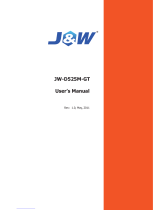Page is loading ...

User’s Manual
EPIA-EK
Version 1.32
March 9, 2012

Copyright
Copyright © 2006-2012 VIA Technologies Incorporated. All rights reserved.
No part of this document may be reproduced, transmitted, transcribed, stored in a retrieval
system, or translated into any language, in any form or by any means, electronic, mechanical,
magnetic, optical, chemical, manual or otherwise without the prior written permission of VIA
Technologies, Incorporated.
Trademarks
All trademarks are the property of their respective holders.
PS/2 is a registered trademark of IBM Corporation.
Award BIOS is a registered trademark of Phoenix Technologies Ltd.
Disclaimer
No license is granted, implied or otherwise, under any patent or patent rights of VIA
Technologies. VIA Technologies makes no warranties, implied or otherwise, in regard to this
document and to the products described in this document. The information provided in this
document is believed to be accurate and reliable as of the publication date of this document.
However, VIA Technologies assumes no responsibility for the use or misuse of the information
in this document and for any patent infringements that may arise from the use of this
document. The information and product specifications within this document are subject to
change at any time, without notice and without obligation to notify any person of such change.

FCC-B Radio Frequency Interference Statement
This equipment has been tested and found to comply with the limits for a class B digital
device, pursuant to part 15 of the FCC rules. These limits are designed to provide reasonable
protection against harmful interference when the equipment is operated in a commercial
environment. This equipment generates, uses and can radiate radio frequency energy and, if not
installed and used in accordance with the instruction manual, may cause harmful interference
to radio communications. Operation of this equipment in a residential area is likely to cause
harmful interference, in which case the user will be required to correct the interference at his
personal expense.
Notice 1
The changes or modifications not expressly approved by the party responsible for compliance
could void the user's authority to operate the equipment.
Notice 2
Shielded interface cables and A.C. power cord, if any, must be used in order to comply with
the emission limits.
Tested To Comply
With FCC Standards
FOR HOME OR OFFICE USE

Safety Instructions
1. Always read the safety instructions carefully.
2. Keep this User's Manual for future reference.
3. Keep this equipment away from humidity.
4. Lay this equipment on a reliable flat surface before setting it up.
5. The openings on the enclosure are for air convection hence protects the equipment from
overheating. DO NOT COVER THE OPENINGS.
6. Make sure the voltage of the power source and adjust properly 110/220V before
connecting the equipment to the power inlet.
7. Place the power cord in such a way that people cannot step on it. Do not place anything
over the power cord.
8. Always unplug the power cord before inserting any add-on card or module.
9. All cautions and warnings on the equipment should be noted.
10. Never pour any liquid into the opening. Liquid can cause damage or electrical shock.
11. If any of the following situations arises, get the equipment checked by a service personnel:
• The power cord or plug is damaged
• Liquid has penetrated into the equipment
• The equipment has been exposed to moisture
• The equipment has not work well or you cannot get it work according to User's
Manual.
• The equipment has dropped and damaged
• If the equipment has obvious sign of breakage
12. DO NOT LEAVE THIS EQUIPMENT IN AN ENVIRONMENT UNCONDITIONED,
STORAGE TEMPERATURE ABOVE 60 C (140F), IT MAY DAMAGE THE
EQUIPMENT.
Caution:
Only use the appropriate battery specified for this product.
Do not reuse, recharge, or reheat an old battery.
Do not attempt to force open the battery.
Do not discard used batteries with regular trash.
Discard used batteries according to local regulations.

i
B
OX
C
ONTENTS
One VIA Mini-ITX mainboard
One Quick Installation Guide
One ATA-133/100/66 IDE ribbon cable
One driver and utilities CD
One IO bracket

ii
T
ABLE OF
C
ONTENTS
Box Contents............................................................................ i
Table of Contents .................................................................... ii
Chapter 1 ............................................................................... 1
Specifications ....................................................................... 1
Mainboard Specifications ....................................................... 2
Mainboard Layout ................................................................. 4
Back Panel Layout................................................................. 5
Back Panel Ports ................................................................... 6
Slots.................................................................................... 6
Onboard Connectors.............................................................. 7
Onboard Jumpers.................................................................. 7
Chapter 2 ............................................................................... 8
Installation........................................................................... 8
CPU ..................................................................................... 9
Memory Module Installation ................................................. 11
Connecting the Power Supply ............................................... 12
Back Panel Ports ................................................................. 13
Connectors......................................................................... 16
Jumpers ............................................................................. 24
Slots.................................................................................. 26
Chapter 3 ............................................................................. 27
BIOS Setup ........................................................................ 27
Entering Setup ................................................................... 28
Control Keys....................................................................... 29
Navigating the BIOS Menus .................................................. 30
Getting Help ....................................................................... 31
Main Menu ......................................................................... 32
Standard CMOS Features ..................................................... 34
IDE Drives ......................................................................... 35
Advanced BIOS Features...................................................... 36
Hard Disk Boot Priority ........................................................ 39
Advanced Chipset Features .................................................. 40
AGP & P2P Bridge Control .................................................... 42
CPU & PCI Bus Control ........................................................ 43

iii
Integrated Peripherals ......................................................... 44
Super IO Device ................................................................. 47
Power Management Setup .................................................... 49
Peripheral Activities ............................................................ 51
IRQs Activities .................................................................... 54
PNP/PCI Configurations ....................................................... 55
IRQ Resources .................................................................... 57
PC Health Status ................................................................. 58
Frequency / Voltage Control ................................................. 59
Load Fail-Safe Defaults........................................................ 62
Load Optimized Defaults ...................................................... 63
Set Supervisor / User Password ............................................ 64
Save & Exit Setup ............................................................... 66
Exit Without Saving ............................................................. 67
Chapter 4 ............................................................................. 68
Driver Installation ............................................................... 68
Driver Utilities .................................................................... 69
CD Content ........................................................................ 71

iv
This page is left intentionally blank.

1
C
HAPTER
1
Specifications
The ultra-compact and highly integrated VIA EPIA-EK uses the
Mini-ITX mainboard form-factor developed by VIA Technologies,
Inc. as part of the company’s open industry-wide Total
Connectivity initiative. The mainboard enables the creation of an
exciting new generation of small, ergonomic, innovative and
affordable embedded systems. Through a high level of
integration, the Mini-ITX occupies 66% of the size of FlexATX
mainboard form factor. The mainboard comes with an embedded
VIA Processor, boasting of ultra-low power consumption, cool and
quiet operation.

Chapter 1
2
M
AINBOARD
S
PECIFICATIONS
CPU
• VIA Luke CoreFusion™ Processor
Chipset
• VIA VT8237R-series South Bridge
Graphics
• Integrated UniChrome™ Pro AGP with MPEG-2 Acceleration
Audio
• VIA VT1618 AC'97 Codec with 6-channel support
Memory
• 1 x DDR 400 DIMM slot (up to 1 GB)
Expansion Slot
• 1 x PCI slot
IDE
• 2 x UltraDMA 133/100 connectors
LAN
• VIA VT6103L 10/100 Ethernet PHY
• VIA VT6107 10/100 Fast Ethernet (default) or VT6122 Gigabit
Ethernet Controller

Specifications
3
Back Panel I/O Ports
• 1 x PS/2 mouse port and 1 x PS/2 keyboard port
• 2 x RJ-45 LAN ports
• 1 x Serial port
• 1 x Parallel port (LPT)
• 1 x VGA port
• 4 x USB 2.0 ports
• 3 x Audio Jacks: line-out, line-in and mic-in (Vertical, Smart 5.1
Support)
Onboard I/O Connectors
• 2 x USB pin headers for 4 USB 2.0 ports
• 1 x SIR pin header
• 3 x Serial port pin headers for COM2/3/4 (5V/12V selectable)
• 3 x Voltage Selection pin headers for serial ports
• 1 x Front Panel audio pin header (Mic-in and Line-out)
• 1 x CD Audio-in pin header
• 2 x Serial ATA connectors
• 1 x SM Bus pin header
• 1 x KBMS pin header (KB/MS or CIR)
• 1 x Digital I/O pin header
• 2 x Fan connectors (CPU Fan and System Fan)
• 1 x LVDS/TTL/DVI (an add-on card is required)
• 1 x Front-Panel pin header
• 1 x WP pin header
• 1 x LVDS_DVI pin header for 24-bit/Dual 12-bit LVDS interface
selection
• 1 x Buzzer
BIOS
• Award BIOS with 2/4/8Mbit flash memory capacity
• ACPI1.0b, SMBIOS2.3 and DMI2.1
Form Factor
• Mini-ITX (6 layers)
• 17 cm X 17 cm

Chapter 1
4
M
AINBOARD
L
AYOUT

Specifications
5
B
ACK
P
ANEL
L
AYOUT

Chapter 1
6
B
ACK
P
ANEL
P
ORTS
Port Description Page
Audio Jacks 3 Audio ports (line-out, line-in and mic-in) 15
COM1 Serial port 1 13
LPT Parallel port 14
PS/2 Mouse PS/2 mouse port 13
PS/2 Keyboard PS/2 keyboard port 13
RJ45 RJ45 ports 14
USB USB 2.0 ports 14
VGA VGA port 13
S
LOTS
Port Description Page
DDR DIMM Memory module slot 11
PCI Expansion card slot 26

Specifications
7
O
NBOARD
C
ONNECTORS
Connector Description Page
ATXPWR Power cable connector 12
COM 2/3/4 COM port 2/3/4 pin headers 20
CPUFAN CPU fan connector 10
SIR Fast Infrared Radiation connector 19
DIO Digital I/O connector 20
F_AUDIO Front Audio connector 21
F_PANEL Front panel connector 17
IDE 1-2 IDE drive connectors 16
KBMS Keyboard and Mouse connector 23
LVDS/TTL/DVI LVDS/TTL/DVI connector 22, 23
SATA 1-2 Serial ATA 1 and 2 connectors 18
CD-In CD-In connector 18
SMBus SMBus connector 18
SYSFAN System fan connector 10
USB 3-6 Universal Serial Bus 2.0 connectors 3-6 19
O
NBOARD
J
UMPERS
Jumper Description Page
CLEAR_CMOS Reset CMOS settings 24
J1-J3 COM2-COM4 voltage selector 24
WP BIOS write protection setting 25
LVDS_DVI 24-bit/Dual 12-bit LVDS interface selection 25

8
C
HAPTER
2
Installation
This chapter provides you with information about hardware
installation procedures. It is recommended to use a grounded wrist
strap before handling computer components. Electrostatic discharge
(ESD) can damage some components.

Installation
9
CPU
The VIA EPIA-EK Mini-ITX mainboard includes an embedded VIA Luke
CoreFusion™ Processor. The VIA Luke CoreFusion™ Processor provides ultra-
low power consumption and advanced thermal dissipation properties and
features a fanless design. The VIA Luke CoreFusion™ Processor requires only
a heatsink to provide sufficient cooling.

Chapter 2
10
CPU Fan and System Fan: CPUFAN and SYSFAN
The CPUFAN (CPU fan) and SYSFAN (system fan) run on +12V and maintain
system cooling. When connecting the wire to the connectors, always be
aware that the red wire is the Positive and should be connected to the +12V.
The black wire is Ground and should always be connected to GND.
FAN_MCM is a switch that is used by high-quality fans to monitor the system
temperature and will automatically adjust according to the environment.
CPUFAN
Pin Signal
1 FAN_MCM
2 +12V
3 GND
SYSFAN
Pin Signal
1 FAN_MCM
2 +12V
3 GND
1
SYSFAN
1
CPUFAN

Installation
11
M
EMORY
M
ODULE
I
NSTALLATION
The VIA EPIA-EK Mini-ITX mainboard provides one 184-pin DIMM slot for
DDR 400 SDRAM memory modules and supports the memory size up to 1GB.
DDR SDRAM Module Installation Procedures
• Locate the DIMM slot in the motherboard.
• Unlock a DIMM slot by pressing the retaining clips outward.
• Align a DIMM on the socket such that the notch on the DIMM
matches the break on the slot.
• Firmly insert the DIMM into the slot until the retaining clips snap
back in place and the DIMM is properly seated.
Available DDR SDRAM Configurations
Refer to the table below for available DDR SDRAM configurations on the
mainboard.
Slot Module Size Total
DIMM 64MB, 128MB, 256MB, 512MB, 1GB 64MB-1GB
Maximum supported system memory 64MB-1GB
DIMM

Chapter 2
12
C
ONNECTING THE
P
OWER
S
UPPLY
The VIA EPIA-EK Mini-ITX mainboard supports a conventional ATX power
supply for the power system. Before inserting the power supply connector,
always make sure that all components are installed correctly to ensure that
no damage will be caused.
ATX 20-Pin Power Connector
To connect the ATX power supply, make sure the power plug is inserted in
the proper orientation and the pins are aligned. Then push down the plug
firmly into the connector.
Pin Signal
1 +3.3V
2 +3.3V
3 GND
4 +5V
5 GND
6 +5V
7 GND
8 Power Good
9 +5V Standby
10 +12V
11 +3.3V
12 -12V
13 GND
14 Power Supply On
15 GND
16 GND
17 GND
18 -5V
19 +5V
20 +5V
ATXPWR
1
10
11
20
/