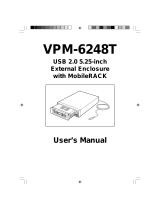User's Manual
USB 2.0 TO IDE & SATA Cable
1. Characteristics
Support SATA spread-spectrum transmitter
Support SATA II Asynchronous Signal Recovery (Hot Plug) feature
Compliance with USB 2.0 (Hi-Speed USB) electrical specification
Compliance with USB Mass Storage Class Bulk-Only Transport Specification
Support 480Mbps High Speed (HS) and 12Mbps Full Speed USB operation
Support ATA/ATAPI-7
Support ATA/ATAPI Ultra DMA Mode
Support ATA/ATAPI PACKET command feature set
Support ATA/ATAPI LBA48 addressing mode
Support dual LUN (Logic Unit Number) for USB to ATA/ATAPI
Support Windows 7, Vista, Windows XP, Windows 2000, Windows ME, 98SE
Need driver installation under Windows 98SE
2. Software Installation
Before installation, please connect the hard disk to the USB 2.0 IDE to SATA Cable
Windows 98SE
After installing the driver, please restart the computer, and then plug the USB 2.0 TO IDE&SATA CABLE into the
computer. It’s very important.
1) Please put the enclosed CD into the CD-ROM, and doubly click “setup.exe”
2) The driver is beginning to install
3) When the following screen displays, click ‘Finish’
4) Please plug USB 2.0 TO IDE&SATA CABLE into the computer. The system will find it and install.