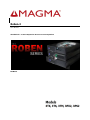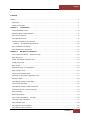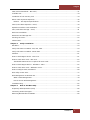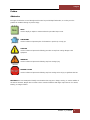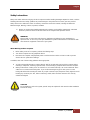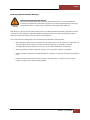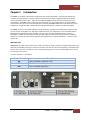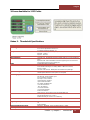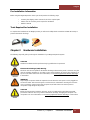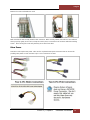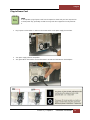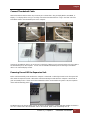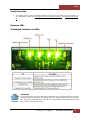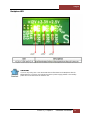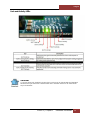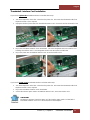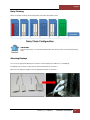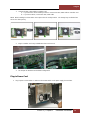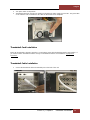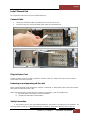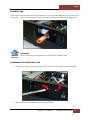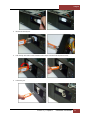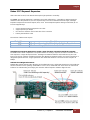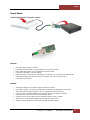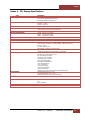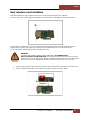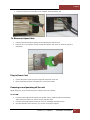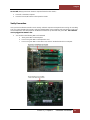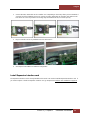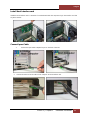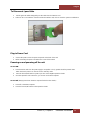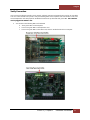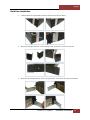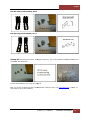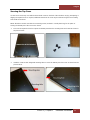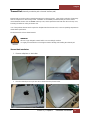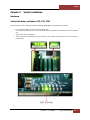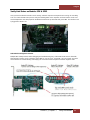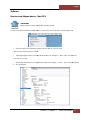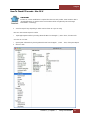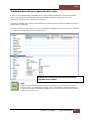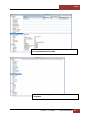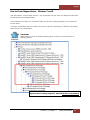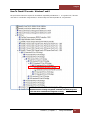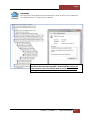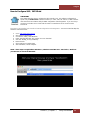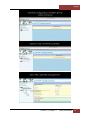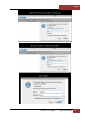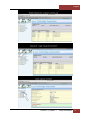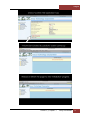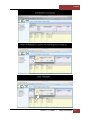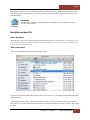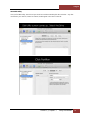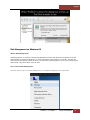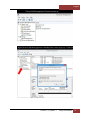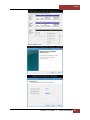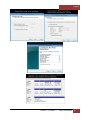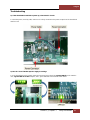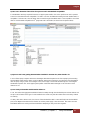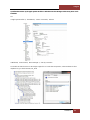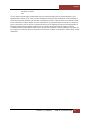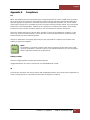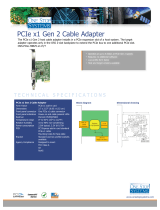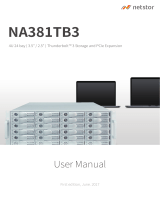Magma ROBEN-3PX2 User manual
- Category
- Computer cases
- Type
- User manual
This manual is also suitable for

Roben-3
User Manual
Thunderbolt™ to PCIe Expansion & PCIe to PCIe Expansion
ROBEN-3

Magma
Roben 3 |
2
Contents
Preface .................................................................................................................................... 4
Advisories ............................................................................................................................ 4
Safety Instructions ................................................................................................................ 5
Chapter 1 Introduction ...................................................................................................... 7
Internal Hardware Parts ......................................................................................................... 8
Expansion Board and Backplane .............................................................................................. 9
PCI Express Features ............................................................................................................. 9
Thunderbolt Features ............................................................................................................. 9
24 Lanes Available for 3 PCIE slots ........................................................................................ 10
Roben 3 – Thunderbolt Specifications ................................................................................. 10
Pre-Installation Information .................................................................................................. 11
Tools Required for Installation .............................................................................................. 11
Chapter 2 Hardware Installation...................................................................................... 11
3TX (3 Slot Thunderbolt – Expansion Only) ............................................................................ 12
Open Enclosure ................................................................................................................... 13
Install Thunderbolt Interface card ......................................................................................... 13
Install PCIe Cards ............................................................................................................... 13
Extra Power ........................................................................................................................ 14
High Power PCIe card installation .......................................................................................... 15
Plug-in Power Cord .............................................................................................................. 16
Connect Thunderbolt Cable ................................................................................................... 17
Powering On and Off the Expansion Unit ................................................................................ 17
Hardware LEDs ................................................................................................................... 18
Thunderbolt Interface card LEDs ........................................................................................... 18
Link and Activity LEDs ......................................................................................................... 20
Thunderbolt Interface Card Installation .................................................................................. 22
Internal Front Fan (Control Settings) ..................................................................................... 23
Daisy Chaining .................................................................................................................... 24
Attaching Displays ............................................................................................................... 24
3TS (3 Slot Thunderbolt – Storage) ....................................................................................... 25
Controller Card Installation ................................................................................................... 27
Plug-in Power Cord .............................................................................................................. 28
Thunderbolt Card Installation................................................................................................ 29
Thunderbolt Cable Installation .............................................................................................. 29

Magma
Roben 3 |
3
3TM (3 Slot Thunderbolt – Mac mini) ..................................................................................... 31
Lockable ILok ..................................................................................................................... 34
Installation of ILok Security Lock .......................................................................................... 34
Roben 3 PCI Express® Expansion ......................................................................................... 36
Roben 3 – PCI Express Specifications ................................................................................. 38
3PX2 (3 Slot iPass Expansion –Gen2) .................................................................................... 39
Expansion Interface Card Installation ..................................................................................... 40
3PS (3 Slot iPass Storage – Gen2) ........................................................................................ 45
Rack-Ears Installation .......................................................................................................... 52
Rackmount and Storage Kits................................................................................................. 53
Securing the Cover .............................................................................................................. 55
Thermal Pad ....................................................................................................................... 56
Chapter 3 Verify Installation ............................................................................................ 59
Hardware ........................................................................................................................... 59
Verify Link Status on Models: 3TX, 3TS, 3TM .......................................................................... 59
Verify Link Status on Models: 3PX & 3PS2 .............................................................................. 60
Software ............................................................................................................................ 61
How to check Magma device - Mac OS X ................................................................................ 61
How To Check PCIe cards - Mac OS X .................................................................................... 62
Thunderbolt Aware Driver is required for PCIe cards............................................................. 63
How to Check Magma Device - Windows 7 and 8 ..................................................................... 65
How To Check PCIe cards - Windows7 and 8 .......................................................................... 66
How to Configure SAS / SATA Raid ........................................................................................ 68
Disk Utility on Mac OS X....................................................................................................... 75
Disk Management on Windows OS ......................................................................................... 78
What is Disk Management? ............................................................................................... 78
How To Access Disk Management: ..................................................................................... 78
Troubleshooting .................................................................................................................. 82
Chapter 4 How to Get More Help ...................................................................................... 86
Frequently Asked Questions (FAQ) ........................................................................................ 86
Contacting Technical Support ............................................................................................... 86
Returning Merchandise to MAGMA ......................................................................................... 86

Magma
Roben 3 | Preface
4
Preface
Advisories
Five types of advisories are used throughout this manual to provide helpful information, or to alert you to the
potential for hardware damage or personal injury.
NOTE
Used to amplify or explain a comment related to procedural steps or text.
IMPORTANT
Used to indicate an important piece of information or special “tip” to help you
CAUTION
Used to indicate and prevent the following procedure or step from causing damage to the
equipment.
WARNING
Used to indicate and prevent the following step from causing injury.
DANGER or STOP
Used to indicate and prevent the following step from causing serious injury or significant data loss
Disclaimer: We have attempted to identify most situations that may pose a danger, warning, or caution condition in
this manual. However, Magma does not claim to have covered all situations that might require the use of a Caution,
Warning, or Danger indicator.

Magma
Roben 3 | Preface
5
Safety Instructions
Always use caution when servicing any electrical component. Before handling the Magma Expansion chassis, read the
following instructions and safety guidelines to prevent damage to the product and to ensure your own personal
safety. Refer to the “Advisories” section for advisory conventions used in this manual, including the distinction
between Danger, Warning, Caution, Important, and Note.
§ Always use caution when handling/operating the computer. Only qualified, experienced, authorized
electronics personnel should access the interior of the computer and expansion chassis.
WARNING
Never modify or remove the radio frequency interference shielding from your workstation or
expansion unit. To do so may cause your installation to produce emissions that could interfere with
other electronic equipment in the area of your system.
When Working Inside a Computer
1. Before taking covers off a computer, perform the following steps:
2. Turn off the computer and any peripheral devices.
3. Disconnect the computer and peripheral power cords from their AC outlets or inlets in order to prevent
electric shock or system board damage.
In addition, take note of these safety guidelines when appropriate:
§ To help avoid possible damage to systems boards, wait five seconds after turning off the computer before
removing a component, removing a system board, or disconnecting a peripheral device from the computer.
§ When you disconnect a cable, pull on its connector or on its strain-relief loop, not on the cable itself. Some
cables have a connector with locking tabs. If you are disconnecting this type of cable, press in on the
locking tabs before disconnecting the cable. As you pull connectors apart, keep them evenly aligned to avoid
bending any connector pins. Also, before connecting a cable, make sure both connectors are correctly
oriented and aligned.
CAUTION
Do not attempt to service the system yourself except as explained in this manual. Follow installation
instructions closely.

Magma
Roben 3 | Preface
6
Protecting Against Electrostatic Discharge
Electrostatic Discharge (ESD) Warning
Electrostatic Discharge (ESD) is the enemy of semiconductor devices. You should always take
precautions to eliminate any electrostatic charge from your body and clothing before touching any
semiconductor device or card by using an electrostatic wrist strap and/or rubber mat.
Static electricity can harm system boards. Perform service at an ESD workstation and follow proper ESD procedures
to reduce the risk of damage to components. Magma strongly encourages you to follow proper ESD procedures,
which can include wrist straps and smocks, when servicing equipment.
You can also take the following steps to prevent damage from electrostatic discharge (ESD):
• When unpacking a static-sensitive component from its shipping carton, do not remove the component’s anti-
static packaging material until you are ready to install the component in a computer. Just before
unwrapping the anti-static packaging, be sure you are at an ESD workstation or are grounded.
• When transporting a sensitive component, first place it in an anti-static container or packaging.
• Handle all sensitive components at an ESD workstation. If possible, use anti-static floor pads and workbench
pads.
• Handle components and boards with care. Don’t touch the components or contacts on a board. Hold a
board by its edges or by its metal mounting bracket.

Magma
Roben 3 | Chapter 1 Introduction
7
Chapter 1 Introduction
The ROBEN-3 is available in FIVE model configurations that include Thunderbolt™ and native PCI Express host
computer connection options. It has the potential to house three-full length, full-height Peripheral Component
Interconnect Express (PCIe) cards. There are three different ROBEN-3 models offering unique features for full
customization. The ROBEN-3 basic model offers the potential of (2) 5.25-in expansion bays, while the ROBEN-3
storage model offers (8) 2.5-inch hot swappable bays, and finally the ROBEN-3 Mac Mini version allows for a direct
integration of an Apple Mac Mini, making it the most versatile Thunderbolt™ product ever offered by Magma.
The ROBEN-3 has a rack-mountable aluminum chassis designed for integrated removable storage expansion, with
room for up to 8 hot pluggable 2.5” SSD, SAS or SATA hard drives. This added power can be channeled through
lightning fast Thunderbolt technology at 10Gbps, with the option of 20Gbps bandwidth with the roll-out of
Thunderbolt 2 capable devices like the new Mac Pro. With 3-Slot PCIe and internal storage expansion, ROBEN-3
enables the serious audio professional to transform their computer into a powerful workstation - a sidekick for the
creative hero.
Add a Mac mini
ROBEN-3 will also allow you the option to host a Mac mini within the chassis creating an integrated rackmount server
with direct Thunderbolt connection to 3-slot PCIe expansion slots. Mac mini external connectivity is provided through
the front and rear panels, including a secure I-Lok housing allowing you to lock your valuable application or plug-in
licenses right to the chassis.
3 Variants of Roben 3 - Thunderbolt
Product Name
Description
3TX
3 Slot Thunderbolt (Expansion Only)
3TS
3 Slot Thunderbolt (Storage)
3TM
3 Slot Thunderbolt (Mac mini)

Magma
Roben 3 | Chapter 1 Introduction
8
Additional Chassis Features
Two (2) 5.25” option bays
Internal Hardware Parts

Magma
Roben 3 | Chapter 1 Introduction
9
Expansion Board and Backplane
PCI Express Features
• Supports three full-length cards
• Physical connectors are x16
• Each slot is x8 Gen 2
Thunderbolt Features
• High-speed Thunderbolt connection – 10Gbps
• Dual channel, with support for PCIe and DisplayPort protocols
• Automatic power-up control by computer
• Daisy-chain or end-point device

Magma
Roben 3 | Chapter 1 Introduction
10
24 Lanes Available for 3 PCIE slots
Roben 3 – Thunderbolt Specifications
Item Description
Technology
PCI Express Bus Specification Revision 2.0
PCI Local Bus Specification Revision 2.3
PCI Bridge Architecture Revision 1.2
Backplane
(3) available full length/full height expansion slots, X8 PCIe Gen 2.0
Electrical - x8 PCIe
Physical – x16 PCIe
Interconnect Bandwidth
10Gbps (1.25 GB/s) Bi
-
direct
ional
Host Connection
Host Side: Any Thunderbolt equipped computer with one or more Thunderbolt
ports
Expansion side: Two Thunderbolt connectors supporting one host connection
and one daisy chain out port / display port.
Cable
Thunderbolt cable sold sep
arately
Enclosure
2U Aluminum Desktop
–
Black
14.25” Wide x 3.48” High x 17” Deep (363mm x 88.4mm x 432mm)
8.5 lbs or 3.6Kg
Tool-less cover removal. White power-on indicator front panel light
System Cooling
One 80mm 33.4 CFM Expansion Cards/Backplane
Fan
Variable speed thermistor control option (or full speed)
Power Supply Options
540 Watt
100-240 VAC, 50-60 Hz Power Input
Four 4-pin Molex Connector
Two 6-pin + PCIe connector
Input Frequency: 50-60HZ
Input Current: 8.0A Max
DC Output: 540 Watts Max
+12V 45.0A maximum
-12V .5A maximum
+5V 24.0A maximum
+3.3V 24.0A maximum
5Vsb 3.0A maximum
Total power on +3.3V and 5V must not exceed 150W max
Environmental
Ambient Temperature 0° to 50° C
Storage Temperature -55° to 125° C
Relative Humidity 5% to 85% non-condensing
MTBF
35k hours
Regulatory Compliance
FCC Class A Verified
CE
RoHS Compliant
Supported Operating Systems
Windows 7, Windows8, Server and MacOS 10.6.8 or higher
Warranty
30 day money back guarantee. 1 Year Return to factory

Magma
Roben 3 | Chapter 2 Hardware Installation
11
Pre-Installation Information
Before using the Magma Expansion chassis you should perform the following steps:
• Inventory the shipping carton contents for all of the required parts
• Gather all of the necessary tools required for installation
• Read this manual
Tools Required for Installation
To complete the installation of the Magma product you will need a Phillips-head screwdriver and ESD wrist strap to
prevent electrostatic discharge.
Chapter 2 Hardware Installation
The following steps will guide you through the installation of your Magma Expansion System.
CAUTION
Hardware installation shall be performed only by qualified service personnel.
Electrostatic Discharge (ESD) Warning
All add-in cards are susceptible to electrostatic discharge. When moving cards, it is best to carry the
cards in anti-static packaging. If you need to set a circuit card down, be sure to place it inside or on
top of an anti-static surface. For more information, see “Protecting Against Electrostatic Discharge”
in the Preface.
WARNING
High voltages are present inside the expansion chassis when the unit’s power cord is plugged into
an electrical outlet. Disconnect the power cord from the AC outlet before removing the enclosure
cover. Turning the system power off at the power on/off switch does not remove power to
components. High voltage is still present.
CAUTION
Before touching anything inside the enclosure, move to an ESD station and follow proper ESD
procedures. Failure to do so may result in electrostatic discharge, damaging the computer or its
components. For more information, see “Protecting Against Electrostatic Discharge” in the Preface.

3TX (3 Slot Thunderbolt –
Expansion Only)
Qty Item
1 Power Cord
1 Thunderbolt Interface
Card (Installed)
1 set Rackmount Kit (Optional). For
Roben
Thunderbolt cable is not included
Roben 3 |
Chapter 2 Hardware Installation
Expansion Only)
Card (Installed)
Roben
-3 Rackmount model, see page 53
Magma
Chapter 2 Hardware Installation
12

Magma
Roben 3 | Chapter 2 Hardware Installation
13
Open Enclosure
Loosen the thumbscrew that retains the top cover of the chassis and slide the lid towards you as shown below:
Install Thunderbolt Interface card
The thunderbolt Interface card is already installed for this model. No need to install the Thunderbolt Interface card
If you need to replace or install a Thunderbolt Interface card, go to Thunderbolt Interface card Installation on page
19. If you bought an expansion 3slot chassis with an Ipass interface card you have to remove it first prior to
installing the Thunderbolt Interface card.
Install PCIe Cards
Some card manufacturers recommend that you install their software driver prior to installing the card. If this is the
case, be sure to install the card driver before connecting Roben-3to the computer.
• Slot 3 accepts all types of PCIe cards x1, x2, x4, x8 or x16
• Slot 2 accepts all types of PCIe cards x1, x2, x4, x8 or x16
• Slot 1 accepts all types of PCIe cards x1, x2, x4, x8 or x16 (next to Thunderbolt interface card)

Magma
Roben 3 | Chapter 2 Hardware Installation
14
Remove slot covers and install PCIe cards.
Make sure that all cards are fully seated in their connectors. When correctly seated, there will be a firm resistance
when you pull up gently on the card. To keep the cards in place, secure them in the enclosure with their retaining
screws. After securing the cards verify that they do not touch each other.
Extra Power
Some PCIe cards require extra power. There are four 4-pin Molex AUX power connectors that can be used for
providing extra power to cards. And Two 6-pin + 2 PCIe connectors for GPUs.

Magma
Roben 3 | Chapter 2 Hardware Installation
15
High Power PCIe card installation
High Power PCIe cards also known as High End PCIe cards such as GPUs and other similar type of card requires an
additional power (or AUX Power) to operate. Most of these High power PCIe cards have an auxiliary power adapter
cables that are included with it when you buy them. If it is not available, there are 6-pin PCIE connectors built in to
the power supply that can be used to provide power to your GPUs or High Power PCIe cards.
Other High power PCIe cards may use different Aux power adapter connectors. You can connect them to any of the
4-pin Molex connectors available on the power supply.

Magma
Roben 3 | Chapter 2 Hardware Installation
16
Plug-in Power Cord
NOTE
If at all possible, plug all power cords from the expansion chassis and your host computer into
a shared power strip, preferably one that has surge and noise suppression circuitry built into
it.
1. Plug in power cord to Roben-3. Make sure the Power Switch on the power supply is turned OFF.
2. Turn power supply switch to ON position.
3. Two green LED on the Interface card are illuminated. No LEDs are illuminated on the backplane.

Magma
Roben 3 | Chapter 2 Hardware Installation
17
Connect Thunderbolt Cable
Attach Thunderbolt cable into either top or bottom port on the Roben-3. Plug in Display Monitor, DVI/HDMI, or
Display. If no display will be used, you can daisy chain other Thunderbolt devices. Plug in the other end of the
Thunderbolt cable to the Thunderbolt port on the computer.
Connect the Thunderbolt cable to one of the ports on the back of Roben 3 and connect the other end of the cable to
the Thunderbolt port on the computer. You can use the available Thunderbolt port for attaching a Thunderbolt
device or an external display monitor.
Powering On and Off the Expansion Unit
Roben-3 will automatically turns ON when the computer is turned ON. A White light located on the front panel will
shine when the expansion chassis is ON. Roben-3 will automatically turn OFF when the computer is turned OFF or
goes into Standby mode. If either end of the Thunderbolt cable is removed while the system is ON, the expansion
chassis will automatically power down.
The White light on the front of Roben-3 is not an ON (On-off push button), it simply indicates whether the chassis is
on or off. If either end of the Thunderbolt cable is disconnected, Roben-3 will automatically turn off.

Magma
Roben 3 | Chapter 2 Hardware Installation
18
Verify Connection
1. You should see four (or Five) Green LEDS illuminated on the interface card and three on the backplane. For
more information on LEDs go to Thunderbolt Interface Card LEDs on page 19 and Backplane LED on page
20
Hardware LEDs
Thunderbolt Interface card LEDs
IMPORTANT
If you are only seeing Two Green LEDs that are illuminated on the Thunderbolt Interface card after
the Magma Roben-3 is turned on, this indicates that there a hardware failure within your expansion
unit. Check your Thunderbolt cable, make sure it is connected firmly and the Thunderbolt Interface
card is seated in the PCIE slot properly.

Magma
Roben 3 | Chapter 2 Hardware Installation
19
Backplane LED
IMPORTANT
If you are only seeing One or Two Green LEDs that are illuminated on the Backplane after the
Magma Roben-3 is turned on, this indicates that there a powers supply problem or the standby-
power cable is not attached to the interface card.

Magma
Roben 3 | Chapter 2 Hardware Installation
20
Link and Activity LEDs
IMPORTANT
If you have PCIE cards installed in the PCIe slot(s) and none of the Link UP LEDs are illuminated
this means that you either have a defective PCIE card or the PCIE card that is not seated all the
way in the PCIE slot.
Page is loading ...
Page is loading ...
Page is loading ...
Page is loading ...
Page is loading ...
Page is loading ...
Page is loading ...
Page is loading ...
Page is loading ...
Page is loading ...
Page is loading ...
Page is loading ...
Page is loading ...
Page is loading ...
Page is loading ...
Page is loading ...
Page is loading ...
Page is loading ...
Page is loading ...
Page is loading ...
Page is loading ...
Page is loading ...
Page is loading ...
Page is loading ...
Page is loading ...
Page is loading ...
Page is loading ...
Page is loading ...
Page is loading ...
Page is loading ...
Page is loading ...
Page is loading ...
Page is loading ...
Page is loading ...
Page is loading ...
Page is loading ...
Page is loading ...
Page is loading ...
Page is loading ...
Page is loading ...
Page is loading ...
Page is loading ...
Page is loading ...
Page is loading ...
Page is loading ...
Page is loading ...
Page is loading ...
Page is loading ...
Page is loading ...
Page is loading ...
Page is loading ...
Page is loading ...
Page is loading ...
Page is loading ...
Page is loading ...
Page is loading ...
Page is loading ...
Page is loading ...
Page is loading ...
Page is loading ...
Page is loading ...
Page is loading ...
Page is loading ...
Page is loading ...
Page is loading ...
Page is loading ...
Page is loading ...
Page is loading ...
Page is loading ...
-
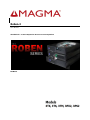 1
1
-
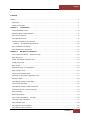 2
2
-
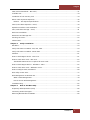 3
3
-
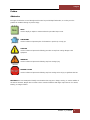 4
4
-
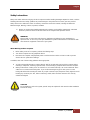 5
5
-
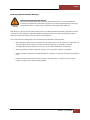 6
6
-
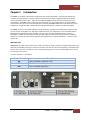 7
7
-
 8
8
-
 9
9
-
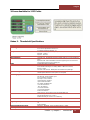 10
10
-
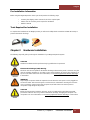 11
11
-
 12
12
-
 13
13
-
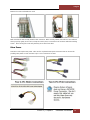 14
14
-
 15
15
-
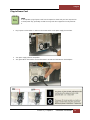 16
16
-
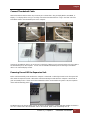 17
17
-
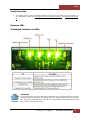 18
18
-
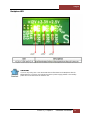 19
19
-
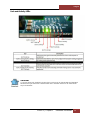 20
20
-
 21
21
-
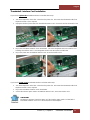 22
22
-
 23
23
-
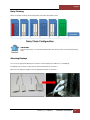 24
24
-
 25
25
-
 26
26
-
 27
27
-
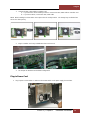 28
28
-
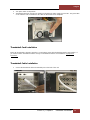 29
29
-
 30
30
-
 31
31
-
 32
32
-
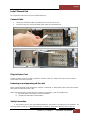 33
33
-
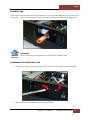 34
34
-
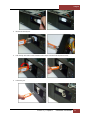 35
35
-
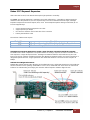 36
36
-
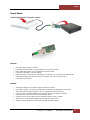 37
37
-
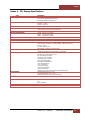 38
38
-
 39
39
-
 40
40
-
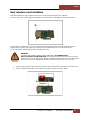 41
41
-
 42
42
-
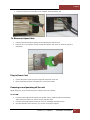 43
43
-
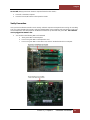 44
44
-
 45
45
-
 46
46
-
 47
47
-
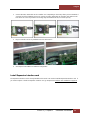 48
48
-
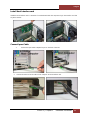 49
49
-
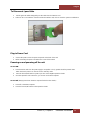 50
50
-
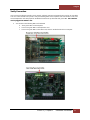 51
51
-
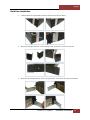 52
52
-
 53
53
-
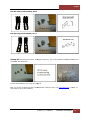 54
54
-
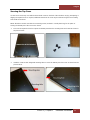 55
55
-
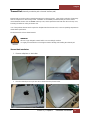 56
56
-
 57
57
-
 58
58
-
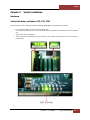 59
59
-
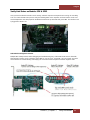 60
60
-
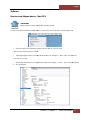 61
61
-
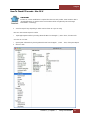 62
62
-
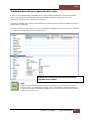 63
63
-
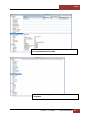 64
64
-
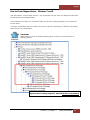 65
65
-
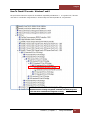 66
66
-
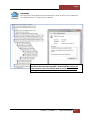 67
67
-
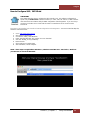 68
68
-
 69
69
-
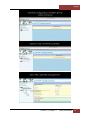 70
70
-
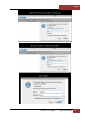 71
71
-
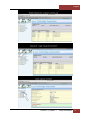 72
72
-
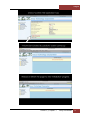 73
73
-
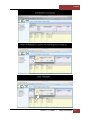 74
74
-
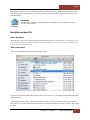 75
75
-
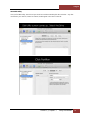 76
76
-
 77
77
-
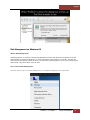 78
78
-
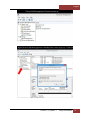 79
79
-
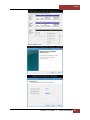 80
80
-
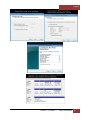 81
81
-
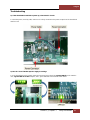 82
82
-
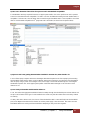 83
83
-
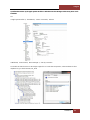 84
84
-
 85
85
-
 86
86
-
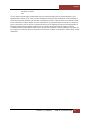 87
87
-
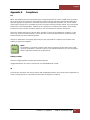 88
88
-
 89
89
Magma ROBEN-3PX2 User manual
- Category
- Computer cases
- Type
- User manual
- This manual is also suitable for
Ask a question and I''ll find the answer in the document
Finding information in a document is now easier with AI
Related papers
-
Magma ROBEN-3TX User manual
-
Magma ROBEN-3TX User manual
-
Magma PCI Expansion System P13RR-TEL User manual
-
Magma CB1F User manual
-
Magma CB264-3.3 User manual
-
Magma PE3R User manual
-
Magma CB4DRQ User manual
-
 Mobility Electronics PCI Expansion System P13RR-TEL User manual
Mobility Electronics PCI Expansion System P13RR-TEL User manual
-
Magma P13RR User manual
-
Magma P13RR User manual
Other documents
-
 StarTech.com PLATEBLANK Datasheet
StarTech.com PLATEBLANK Datasheet
-
 One Stop Systems OSS-PCIE-HIB38-X16 Datasheet
One Stop Systems OSS-PCIE-HIB38-X16 Datasheet
-
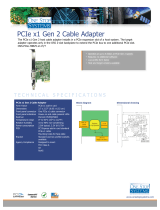 One Stop Systems OSS-PCIE-HIB25-X1-T Datasheet
One Stop Systems OSS-PCIE-HIB25-X1-T Datasheet
-
Intel NUC11PAKi7 User guide
-
Apple MAC PRO 073-1058 User manual
-
Sonnet Echo II DV Rackmount User guide
-
 Wuntronic WM1-095-310 Datasheet
Wuntronic WM1-095-310 Datasheet
-
Sonnet Echo III Rackmount User guide
-
ATEN US7220 User manual
-
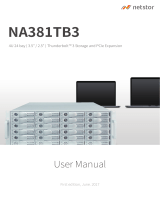 Netstor NA381TB3 User manual
Netstor NA381TB3 User manual