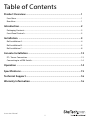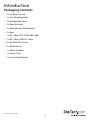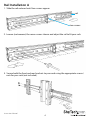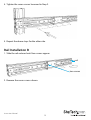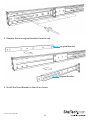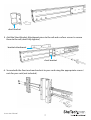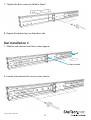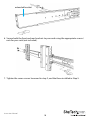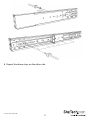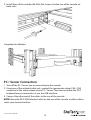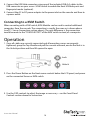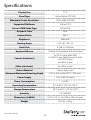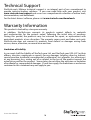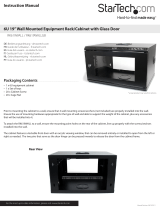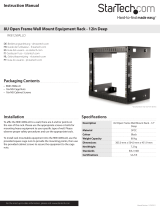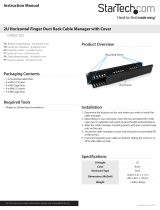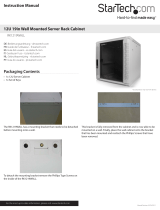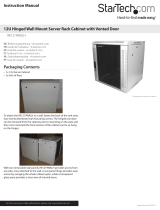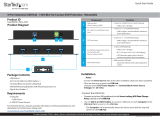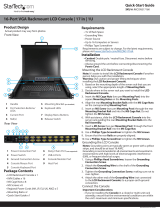StarTech.com RKCONS17HDGB User manual
- Category
- Rack consoles
- Type
- User manual
This manual is also suitable for

Manual Revision: 03/05/2014
For the most up-to-date information, please visit: www.startech.com
DE: Bedienungsanleitung - de.startech.com
FR: Guide de l'utilisateur - fr.startech.com
ES: Guía del usuario - es.startech.com
IT: Guida per l'uso - it.startech.com
NL: Gebruiksaanwijzing - nl.startech.com
PT: Guia do usuário - pt.startech.com
RACKCONS17HD / RKCONS17HDGB
1U 17in 1080p LCD Rack Console with Front
USB Hub
*actual product may vary from photos

Instruction Manual
FCC Compliance Statement
This equipment has been tested and found to comply with the limits for a Class B digital
device, pursuant to part 15 of the FCC Rules. These limits are designed to provide reasonable
protection against harmful interference in a residential installation. This equipment generates,
uses and can radiate radio frequency energy and, if not installed and used in accordance with
the instructions, may cause harmful interference to radio communications. However, there
is no guarantee that interference will not occur in a particular installation. If this equipment
does cause harmful interference to radio or television reception, which can be determined by
turning the equipment o and on, the user is encouraged to try to correct the interference by
one or more of the following measures:
• Reorient or relocate the receiving antenna.
• Increase the separation between the equipment and receiver.
• Connect the equipment into an outlet on a circuit dierent from that to which the receiver
is connected.
• Consult the dealer or an experienced radio/TV technician for help.
Use of Trademarks, Registered Trademarks, and other Protected Names and Symbols
This manual may make reference to trademarks, registered trademarks, and other
protected names and/or symbols of third-party companies not related in any way to
StarTech.com. Where they occur these references are for illustrative purposes only and do not
represent an endorsement of a product or service by StarTech.com, or an endorsement of the
product(s) to which this manual applies by the third-party company in question. Regardless
of any direct acknowledgement elsewhere in the body of this document, StarTech.com hereby
acknowledges that all trademarks, registered trademarks, service marks, and other protected
names and/or symbols contained in this manual and related documents are the property of
their respective holders.

Instruction Manual
i
Table of Contents
Product Overview ..................................................................................1
Front View .................................................................................................................................................... 1
Rear View ......................................................................................................................................................1
Introduction ............................................................................................ 2
Packaging Contents ................................................................................................................................. 2
Front Panel Controls .................................................................................................................................3
Installation .............................................................................................3
Rail Installation A ....................................................................................................................................... 4
Rail Installation B ....................................................................................................................................... 5
Rail Installation C ....................................................................................................................................... 8
Console Installation ...............................................................................12
PC / Server Connection ........................................................................................................................... 13
Connecting to a KVM Switch ................................................................................................................14
Operation ................................................................................................14
Specications .......................................................................................... 15
Technical Support ..................................................................................16
Warranty Information ............................................................................ 16

Instruction Manual
1
Product Overview
Front View
Rear View
Top Handle
Key Lock
Menu Buttons
USB 2.0 Hub Ports
USB Hub PC
Connection
Modular KVM
Dock Port
DC Jack PC/KVM
Connections
PS/2 - USB
Selector Switch

Instruction Manual
2
Introduction
Packaging Contents
• 1 x 1U Rack Console
• 1 x Set, Mounting Rails
• 2 x Extended Brackets
• 2 x Short Brackets
• 2 x Short Bracket Attachments
• 2 x Keys
• 1 x 6ft (1.8m) PS/2 VGA KVM Cable
• 1 x 6ft (1.8m) USB A-A Cable
• 6 x #6-32x6 Flat Screws
• 6 x M4x5 Screws
• 1 x Power Adapter
• 1 x Power Cord
• 1 x Instruction Manual

Instruction Manual
3
Front Panel Controls
Controls Description
Soft power on/o button. Adjacent LED is lit when on.
Auto
Auto-synchronize and scale down display to any valid
factory preset timings.
Up Press to scroll the function you want to adjust.
Down Press to scroll the function you want to adjust.
Menu
To access the main menu. This button also acts as
the “Enter” button.
Power Indicator
GREEN
RED
RED
RED
ON
STANDBY
SUSPEND
OFF
The OSD (On-screen display) oers many dierent video, positioning and language
options. Use the table below to navigate through the menus and change settings as
needed.
Installation
NOTE: The Rack Console can be installed into racks where the depth measures
between 19.84 - 39.37in (504 - 1000 mm). The installation procedure will vary based on
the size of your rack:
For 24.17 – 31.5in (614 - 800mm) refer to Rail Installation A (most common).
For 19.84 – 24.17in (504 - 614mm) refer to Rail Installation B.
For 31.5 - 39.37in (800 - 1000mm) refer to Rail Installation C.

Instruction Manual
4
Rail Installation A
1. Slide the rail outward until two screws appear.
2. Loosen (not remove) the seven screws shown and adjust the rail to t your rack.
3. Secure both the front and rear brackets to your rack using the appropriate screws /
nuts for your rack (not included).
rail
two screws

Instruction Manual
5
4. Tighten the seven screws loosened in Step 2.
5. Repeat the above steps for the other side.
Rail Installation B
1. Slide the rail outward until two screws appear.
2. Remove the seven screws shown.
rail
two screws

Instruction Manual
6
3. Remove the two original brackets from the rail.
4. Install the Short Bracket to the rail as shown.
original bracket
original bracket

Instruction Manual
7
5. Add the Short Bracket Attachment piece to the rail and use four screws to secure
them to the rail (don’t fully tighten).
short bracket
bracket attachment
short bracket
6. Secure both the front and rear brackets to your rack using the appropriate screws /
nuts for your rack (not included).

Instruction Manual
8
7. Tighten the four screws installed in Step 5.
8. Repeat the above steps on the other side.
Rail Installation C
1. Slide the rail outward until two screws appear.
rail
two screws
2. Loosen (not remove) the seven screws shown.

Instruction Manual
9
3. Remove the six screws holding the rear bracket.
4. Remove the rear bracket from the rail.
5. Add the Extended bracket to the rail, then adjust the Extended Bracket to t your
cabinet. Install three of the included M4x5 Screws (don’t fully tighten) to secure the
bracket in place.
original bracket

Instruction Manual
10
extended bracket
6. Secure both the front and rear brackets to your rack using the appropriate screws /
nuts for your rack (not included).
7. Tighten the seven screws loosened in step 2, and the three installed in Step 5.

Instruction Manual
11
8. Repeat the above steps on the other side.

Instruction Manual
12
Console Installation
Once the rails have been installed into your rack using one of the above procedures
and all loosened screws have been tightened, use the following instructions to install
the console into the rack.
1. Push console into rails.
2. Unlock the console lid, then pull the rail-lock switches on both sides to allow the
console to slide all the way into the rack.
Lock
Unlock
rail-lock switch

Instruction Manual
13
3. Install three of the included #6-32x6 Flat Screws into the rear of the console on
both sides.
Completed installation:
PC / Server Connection
1. Turn o the PC / Server you are connecting to the console.
2. Using one of the included cable sets, connect the appropriate video (VGA / DVI)
connector to the video output of your PC / Server. Then connect either the PS/2
keyboard/mouse connectors, or use the USB interface.
3. Connect the other end of the cables to the rear of the console.
NOTE: Move the PS/2-USB Selector Switch on the rear of the console to either side to
select your desired interface

Instruction Manual
14
Lock
Unlock
4. Connect the USB Hub connector using one of the included USB A-A cables to the
USB connector on your server / KVM switch to enable the front USB hub ports and
ngerprint reader (optional).
5. Connect the AC to DC power adapter to the power inlet on the console and then to
a power outlet.
Connecting to a KVM Switch
When cascading with a KVM switch, KVM Module can be used to control additional
computers from the console. The connection is exactly the same as is shown above
(see PC / Server Connection section above). The only dierence is the connection
would be made to the “CONSOLE PORT” of the KVM switch instead, of a computer.
Operation
1. Once all cables are securely connected and all mounting screws are properly
tightened, grasp the Top Handle and pull the console outward, ensure the lock is in
the Unlock position and then lift upward to open.
2. Press the Power Button on the front menu controls below the LCD panel, and power
on the connected Server or KVM switch.
3. Use the OSD controls to adjust the image as necessary – see the Front Panel
Controls section above for instruction.

Instruction Manual
15
Specications
Display Size 17.3”
Panel Type Active Matrix TFT LED
Maximum Screen Resolution 1920x1080 (Full HD)
Supported Platforms USB or PS/2
Server / KVM Video Type DVI or VGA
Response Time 2ms
Contrast Ratio 650:1
Brightness 300cd/m²
Viewing Angle 140° (H), 120° (V)
Pixel Pitch 0.198 x 0.198 mm
Keyboard/Mouse 106-key US keyboard with touchpad
Console Interface(s)
2x PS/2 (6 pin; Mini-DIN)
1x VGA (15 pin; High Density D-Sub)
1x DVI-I (29 pin)
2x USB A (4 pin)
Other Interface(s) 2x USB A (4 pin)
Chassis Material Heavy-duty steel
Minimum/Maximum Mounting Depth 22.4 x 34.2 inches (570 – 870 mm)
Power Supply 100~240V AC Input
Power Consumption 10.2W
Operating Temperature 0°C to 50°C (32°F to 122°F)
Storage Temperature -20°C to 60°C (-4°F to 140°F)
Humidity 10~90% RH
Dimensions (LxWxH) 20.8 x 17.2 x 1.7in (582 x 436 x 44 mm)
Weight 28.7 lbs (13 kg)

Instruction Manual
16
Technical Support
StarTech.com’s lifetime technical support is an integral part of our commitment to
provide industry-leading solutions. If you ever need help with your product, visit
www.startech.com/support and access our comprehensive selection of online tools,
documentation, and downloads.
For the latest drivers/software, please visit www.startech.com/downloads
Warranty Information
This product is backed by a two year warranty.
In addition, StarTech.com warrants its products against defects in materials
and workmanship for the periods noted, following the initial date of purchase.
During this period, the products may be returned for repair, or replacement with
equivalent products at our discretion. The warranty covers parts and labor costs only.
StarTech.com does not warrant its products from defects or damages arising from
misuse, abuse, alteration, or normal wear and tear.
Limitation of Liability
In no event shall the liability of StarTech.com Ltd. and StarTech.com USA LLP (or their
ocers, directors, employees or agents) for any damages (whether direct or indirect,
special, punitive, incidental, consequential, or otherwise), loss of prots, loss of business,
or any pecuniary loss, arising out of or related to the use of the product exceed the
actual price paid for the product. Some states do not allow the exclusion or limitation
of incidental or consequential damages. If such laws apply, the limitations or exclusions
contained in this statement may not apply to you.

Hard-to-nd made easy. At StarTech.com, that isn’t a slogan. It’s a promise.
StarTech.com is your one-stop source for every connectivity part you need. From
the latest technology to legacy products — and all the parts that bridge the old and
new — we can help you nd the parts that connect your solutions.
We make it easy to locate the parts, and we quickly deliver them wherever they need
to go. Just talk to one of our tech advisors or visit our website. You’ll be connected to
the products you need in no time.
Visit www.startech.com for complete information on all StarTech.com products and
to access exclusive resources and time-saving tools.
StarTech.com is an ISO 9001 Registered manufacturer of connectivity and technology
parts. StarTech.com was founded in 1985 and has operations in the United States,
Canada, the United Kingdom and Taiwan servicing a worldwide market.
-
 1
1
-
 2
2
-
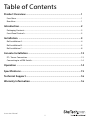 3
3
-
 4
4
-
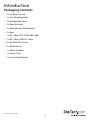 5
5
-
 6
6
-
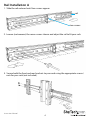 7
7
-
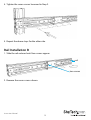 8
8
-
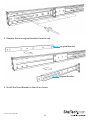 9
9
-
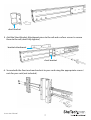 10
10
-
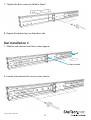 11
11
-
 12
12
-
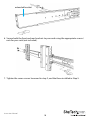 13
13
-
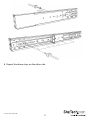 14
14
-
 15
15
-
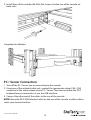 16
16
-
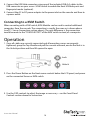 17
17
-
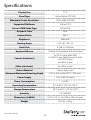 18
18
-
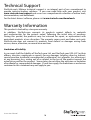 19
19
-
 20
20
StarTech.com RKCONS17HDGB User manual
- Category
- Rack consoles
- Type
- User manual
- This manual is also suitable for
Ask a question and I''ll find the answer in the document
Finding information in a document is now easier with AI
Related papers
-
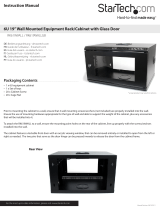 StarTech.com RK619WALLGB User manual
StarTech.com RK619WALLGB User manual
-
StarTech.com ADJSHELF User manual
-
 StarTech.com 841RACKBRKT User manual
StarTech.com 841RACKBRKT User manual
-
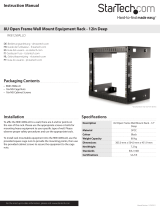 StarTech.com RK812WALLO User manual
StarTech.com RK812WALLO User manual
-
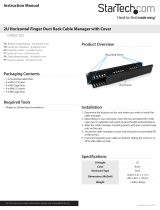 StarTech.com CMDUCT2U User manual
StarTech.com CMDUCT2U User manual
-
 StarTech.com RACKCOND17HD User manual
StarTech.com RACKCOND17HD User manual
-
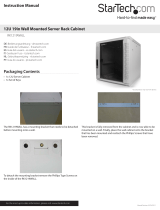 StarTech.com DuraRak 12U Beige Wall Mount Cabinet User manual
StarTech.com DuraRak 12U Beige Wall Mount Cabinet User manual
-
 StarTech.com VESA LCD Monitor Mounting Bracket User manual
StarTech.com VESA LCD Monitor Mounting Bracket User manual
-
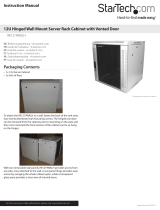 StarTech.com DuraRak 12U Beige Hinged Wall Mount Cabinet User manual
StarTech.com DuraRak 12U Beige Hinged Wall Mount Cabinet User manual
-
StarTech.com RKPNLTL2UV User manual
Other documents
-
 StarTech com 5G4AINDNP-USB-A-HUB 4-Port Industrial USB Hub User guide
StarTech com 5G4AINDNP-USB-A-HUB 4-Port Industrial USB Hub User guide
-
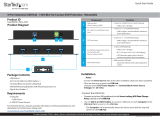 StarTech com 5G4AINDNP-USB-A-HUB 4-Port Industrial USB Hub User guide
StarTech com 5G4AINDNP-USB-A-HUB 4-Port Industrial USB Hub User guide
-
Lindy 19" Modular KVM Terminal User manual
-
StarTech RKCONS1916K User guide
-
StarTech com 10-Port Industrial USB 2.0 Hub User guide
-
StarTech USB210AIND-USB-A-HUB User guide
-
Lindy 21615 User manual
-
StarTech com 5G16AINDS-USB-A-HUB User guide
-
StarTech RKCOND17HD User guide
-
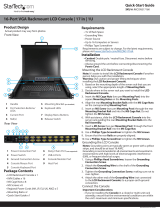 StarTech RKCONS1716K 16-Port VGA Rackmount LCD Console User guide
StarTech RKCONS1716K 16-Port VGA Rackmount LCD Console User guide