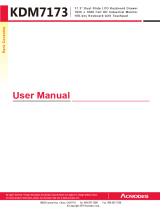Page is loading ...

© LINDY ELECTRONICS LIMITED & LINDY-ELEKTRONIK GMBH - FIRST EDITION (December 2007)
Tested to comply with FCC Standards
For Commercial Use Only!
Single Rail Modular KVM Console
with 15 / 17 / 19”LCD Panel
User Manual English
For Installation into a 19” rack it is essential to precisely
follow the installation procedure as described in section
3.1. Install the Console into a Cabinet
of this manual.

Single Rail Console For Modular KVM Switch User Guide
I
Packing List
The complete 15 / 17 / 19” single rail console with modular KVM switch package consists of:
•
1U 19” rack mount console
•
Rails with front and rear bracket x 2
•
Extended brackets x 2
•
Short brackets x 2
•
Bracket attachments x 2
•
15 / 17" LCD Console bracket attachment
•
19" LCD Console bracket attachment
•
1.8 m KVM cable (HDDB-15 / VGA + PS/2 x 2)
•
USB cable
•
AC to DC power adapter
•
User manual CD
•
Quick installation guide
•
Key x 2
•
Flat screws, 6mm, (for attaching the rail mount to the console body) x 6
•
Screws (for replacing the extended bracket) x 6
Please read this manual thoroughly, and follow the installation and operation procedures carefully
to prevent any damage to the product, and / or any of the devices that connect to it.

Single Rail Console For Modular KVM Switch User Guide
II
Safety Instructions
1. Please read these safety instructions carefully.
2. Please keep this User’s Manual for later reference.
3. Please disconnect this equipment from the AC outlet before cleaning. Do not use liquid or
sprayed detergent for cleaning. Use a moist sheet or cloth for cleaning.
4. It is recommended that for your convenience the equipment is installed near an easily
accessible power socket.
5. Please keep this equipment in a non-humid environment.
6. Before starting the installation ensure that your equipment is situated on a stable, level
surface. A drop or fall could cause injury.
7. Do not leave this equipment in an unconditioned environment, storage temperatures above
60
0
C or humidity may damage to the equipment.
8. The opening on the enclosure is for air convection, to prevent the equipment from
overheating. DO NOT COVER THE OPENING.
9. Ensure that the voltage of the power source you are connecting to the equipment matches
the supported input voltage.
10. Please keep the power cord in such a way that people can not step or trip on it. Do not place
anything over power cord. The power cord must be correctly rated for the voltage and current
marked on the product’s electrical ratings label. The voltage and current rating of the cord
should be greater than the voltage and the current rating marked on the product.
11. All cautions and warning on the equipment MUST be noted.
12. If the equipment is not in use for a long period, disconnect the equipment from the mains to
avoid being damaged by transient over-voltage.
13. Never pour any liquid into the ventilation openings; this could cause a fire or an electrical
shock.
14. Never open the equipment. For safety, ONLY qualified service personnel should open the
equipment.
15. If one of the following situations arises, get the equipment checked by service personnel.
•
The power cord or plug is damaged.
•
The equipment has been exposed to moisture.
•
The equipment has not worked well or you can not get it to work according to this
User Manual.
•
The equipment has been dropped or damaged.
•
If the equipment shows obvious signs or breakage.

Single Rail Console For Modular KVM Switch User Guide
III
Index of Contents
Packing List ......................................................................................................... I
Safety Instructions .............................................................................................. II
Index of Contents............................................................................................... III
1. General Information ...................................................................................... 4
1.1 Features................................................................................................. 4
1.2 Benefits.................................................................................................. 4
1.3 Product Specification ............................................................................. 5
1.3.1 15" Single Rail Console with Modular KVM Switch Specification......... 5
1.3.2 17" Single Rail Console with Modular KVM Switch Specification......... 6
1.3.3 19" Single Rail Console with Modular KVM Switch Specification......... 7
2. Panel Controls and OSD Function........................................................... 8
2.1 Auto Tune ............................................................................................... 8
2.2 Input Source ........................................................................................... 8
2.3 Brightness............................................................................................... 9
2.4 Contrast .................................................................................................. 9
2.5 Colour ..................................................................................................... 9
2.6 Position................................................................................................. 10
2.7 Language.............................................................................................. 10
2.8 Reset to Factory Settings...................................................................... 10
2.9 Power Indicator........................................................................................... 11
3. Installation ................................................................................................... 11
3.1 Install 15 / 17 / 19" Single Rail Console into Cabinet ........................... 11
3.1.1 Notes ...........................................................................................11
3.1.2 Hardware Kits Contents ..............................................................11
3.1.3 Step A (Install Console): ..............................................................12
3.1.6 Unloading Step ............................................................................17
3.2.1 Hardware Kits Contents ...............................................................19
3.2.2 Install Modular KVM Switch Step.................................................19
3.3 Installing the Video Card and Video Driver ........................................... 20
3.4 Configuring the Display Settings.....................................................20
3.5 Connecting the Console..................................................................21
3.6 Turning on the Console......................................................................... 21
4. KVM Switch ................................................................................................. 22

Single Rail Console with Modular KVM Switch User’s Manual
4
1. General Information
The LINDY Single Rail consoles offer industrial level input solution to optimize your space
utilization by controlling your systems in just 1U. With the unique modular design, you can
easily integrate more than 17 models of KVM switches with different functions and expand
the connections up to 8 levels of the KVM switches.
1.1 Features
•
Easy to install, single rail design
•
15, 17 & 19” LCD panel options
•
Support Sun native resolutions (17” & 19”)
•
Support 17 keyboard languages
•
Bright Active TFT display
•
OSD function for LCD display and KVM switch
•
Durable keyboard ( touchpad, cherry keyboard or optical trackball)
•
Panel protected by tempered glass
•
Integration with more than 17 models of KVM switch
•
DC power, DVI, USB, Touch panel (optional)
•
Sun keys (optional)
•
With our fully modular IP & CAT5 modules, our customers can create 15 models of
KVM Switch from 5 basic models
1.2 Benefits
Easy to install:
With the unique separate rail design, one person can install the console easily. In case you
need to maintain the console, you can easily uninstall without effecting the server above or
below.
Modular KVM switches:
You can use console either as a single port console or after a simple installation a 8 / 16
portp KVM console.
Available in the 3 most popular LCD sizes:
We offer 15 / 17 / 19" LCD displays to meet your requirements and budget.

Single Rail Console with Modular KVM Switch User’s Manual
5
1.3 Product Specification
1.3.1 15" Single Rail Console with Modular KVM Switch Specification
Model name 15” single rail console with modular KVM switch
Number of ports 1
Dimension
470.1 x 447.5 x 44 mm / 18.5 x 17.6 x 1.7 inches
Package Dimension
606 x 551.5 x 230 mm / 23.9 x 21.7 x 9.0 inches
Net Weight 12 Kg / 26.5 lbs
Gross Weight 19.5 Kg / 43.0 lbs
Display Size 15 inches
Panel Type Active Matrix TFT LCD
Resolution Capabilities Maximum Resolution up to 1024 x 768 (XGA)
Pixel Pitch Supports 0.297 mm x 0.297 mm
Viewing Angle (CR>10)
Right-Left view 130°(Typ): Up-Down View 100°(Typ)
Contrast Ratio 400:1
Brightness White 250 cd/m2
Back Light Dual Lamps for Back Light
Supported Colors 16.7M Colors (8-bit with FRC)
Response Time Rising Time 5 ms, Decay Time 11 ms
Operating System
Dos, Windows (3.1, 9x, 2000, NT4, ME, XP, 2003 Server) Linux, Novell
3.12-6, HP UX, SUN
Multi Platform Support PS/2 and USB
System Cables VGA + PS/2 x 2 or VGA + USB x 1 cable
Keyboard Mouse 106 key PS/2 keyboard with touch pad
Sync 45 ~ 80 KHz
Power Source 100 ~ 240 VAC input
Power Consumption 16W, 10.41W for Panel
Temperature
Operate 0 ~ 50°C / 32 ~ 122°F
Storage -20 ~ 60°C / -4 ~ 140°F
Humidity 10% ~ 90% RH
Chassis Construction Heavy duty steel materials
Keyboard Language
USA, UK, German, French, Spanish, Italian, Portuguese, Dutch, Swiss,
Belgium, Swedish, Norwegian, Danish, Japan, Taiwan, Russian,
Hebrew
Certification CE / FCC, UL / CUL / C-Tick, GOST
15" Single Rail Console with Modular KVM Switch

Single Rail Console with Modular KVM Switch User’s Manual
6
1.3.2 17" Single Rail Console with Modular KVM Switch Specification
Model name 17” single rail console with modular KVM switch
Number of ports 1
Dimension
470.1 x 447.5 x 44 mm / 18.5 x 17.6 x 1.7 inches
Package Dimension
606 x 551.5 x 230 mm / 23.9 x 21.7 x 9.0 inches
Net Weight 13 Kg / 28.7 lbs
Gross Weight 20.5 Kg / 45.2 lbs
Display Size 17 inches
Panel Type Active Matrix TFT LCD
Resolution Capabilities Maximum Resolution up to 1280 x 1024 (SXGA)
Pixel Pitch Supports 0.264 mm x 0.264 mm
Viewing Angle (CR>10)
Right-Left view 60° ~ 70°(Typ): Up-Down View 45° ~ 60°(Typ)
Contrast Ratio 450:1
Brightness White 250 cd/m2
Back Light Quad Lamps for Back Light
Supported Colors 16.7M Colors (8-bit with FRC)
Response Time Rising Time 2 ms, Decay Time 14 ms
Operating System
Dos, Windows (3.1, 9x, 2000, NT4, ME, XP, 2003 Server) Linux, Novell
3.12-6, HP UX, SUN
Multi Platform Support PS/2 and USB
System Cables VGA + PS/2 x 2 or VGA + USB x 1 cable
Keyboard Mouse 106 key PS/2 keyboard with touch pad
Sync 45 ~ 80 KHz
Power Source 100 ~ 240 VAC input
Power Consumption 25W, 19.05W for Panel
Temperature
Operate 0 ~ 50°C / 32 ~ 122°F
Storage -20 ~ 60°C / -4 ~ 140°F
Humidity 10% ~ 90% RH
Chassis Construction Heavy duty steel materials
Keyboard Language
USA, UK, German, French, Spanish, Italian, Portuguese, Dutch, Swiss,
Belgium, Swedish, Norwegian, Danish, Japan, Taiwan, Russian,
Hebrew
Certification CE / FCC, UL / CUL / C-Tick, GOST
17" Single Rail Console with Modular KVM Switch Dimensions

Single Rail Console with Modular KVM Switch User’s Manual
7
1.3.3 19" Single Rail Console with Modular KVM Switch Specification
Model name 19” single rail console with modular KVM switch
Number of ports 1
Dimension
520.1 x 447.5 x 44 mm / 24.5 x 17.6 x 1.7 inches
Package Dimension
606 x 551.5 x 230 mm / 23.9 x 21.7 x 9.0 inches
Net Weight
14 Kg / 30.9 lbs
Gross Weight
21.5 Kg / 47.4 lbs
Display Size 19 inches
Panel Type Active Matrix TFT LCD
Resolution Capabilities Maximum Resolution up to 1280 x 1024 (SXGA)
Pixel Pitch Supports 0.098 mm x 0.294 mm
Viewing Angle (CR>10)
Right-Left view 140°(Typ): Up-Down View 140°(Typ)
Contrast Ratio 500:1
Brightness White 250 cd/m2
Back Light Quad Lamps for Back Light
Supported Colors 16.7M Colors (8-bit with FRC)
Response Time Rising Time 2 ms, Decay Time 10 ms
Operating System
Dos, Windows (3.1, 9x, 2000, NT4, ME, XP, 2003 Server) Linux, Novell
3.12-6, HP UX, SUN
Multi Platform Support PS/2 and USB
System Cables VGA + PS/2 x 2 or VGA + USB x 1 cable
Keyboard Mouse 106 key PS/2 keyboard with touch pad
Sync 45 ~ 80 KHz
Power Source 100 ~ 240 VAC input
Power Consumption 25W, 21.05W for Panel
Temperature
Operate 0 ~ 50°C / 32 ~ 122°F
Storage -20 ~ 60°C / -4 ~ 140°F
Humidity 10% ~ 90% RH
Chassis Construction Heavy duty steel materials
Keyboard Language
USA, UK, German, French, Spanish, Italian, Portuguese, Dutch, Swiss,
Belgium, Swedish, Norwegian, Danish, Japan, Taiwan, Russian,
Hebrew
Certification CE / FCC, UL / CUL / C-Tick, GOST
19" Single Rail Console with Modular KVM Switch Dimensions

Single Rail Console with Modular KVM Switch User’s Manual
8
2. Panel Controls and OSD Function
2.1 Auto Tune
1. Press Menu
2. Use the Up and Down buttons to scroll to Auto Tune
Auto tune
Input Source
Brightness
Contrast
Color
Position
Language
Recall
Exit
3. Press Menu to select Auto Tune
4. The panel will adjust the display size automatically and also tune the panel to its
best condition
2.2 Input Source
1. Press Menu
2. Use the Up and Down buttons to scroll to Input Source
Auto tune
Input Source
Brightness
Contrast
Color
Position
Language
Recall
Exit
Panel Controls
Description
Soft power on/off button. Adjacent LED is lit when on
Auto Auto-synchronize and scale down display to any valid factory preset timings
Up Press to scroll the function you want to adjust
Down Press to scroll the function you want to adjust
Menu To access the main menu. This button also acts as the “Enter” button

Single Rail Console with Modular KVM Switch User’s Manual
9
3. Press Menu to enter
4. Use the Up and Down buttons to scroll to the signal input source.
5. Press Menu to enter
2.3 Brightness
1. Press Menu
2. Use the Up and Down buttons to scroll to Brightness
3. Press Menu to enter
4. Use the Up and Down buttons to adjust the Brightness of the display
5. Press Menu to enter
2.4 Contrast
1. Press Menu
2. Use the Up and Down buttons to scroll to Contrast
3. Press Menu to enter
4. Use the Up and Down buttons to adjust the Contrast of the display
5. Press Menu to enter
2.5 Colour
1. Press Menu
2. Use the Up and Down buttons to scroll to Color
3. Press Menu to enter. You will see:
Icon Description
9300°K
To set CIE coordinates at 9300°K color
7500°K
To set CIE coordinates at 7500°K color
6500°K
To set CIE coordinates at 6500°K color
User To set user defined CIE
Auto
color
To auto adjust color
Return
To exit and return to the previous page
4. Use the Up and Down buttons to adjust the Colour of the display
5. Press Menu to enter

Single Rail Console with Modular KVM Switch User’s Manual
10
2.6 Position
1. Press Menu
2. Use the Up and Down buttons to scroll to Positioning
3. Press Menu to enter. You will see:
Icon Description
Image Pos
To adjust the position of the
image.
OSD Pos To adjust the position of the OSD.
Return To exit and return to the previous
page
4. Use the Up and Down buttons to choose which Position you want to change
5. Press Menu to enter
2.7 Language
1. Press Menu
2. Use the Up and Down buttons to scroll to Language
3. Press Menu to enter. You will see:
English
German
French
Italian
Spanish
4. Use the Up and Down buttons to scroll to highlight your preferred language
5. Press Menu to enter
2.8 Reset to Factory Settings
1. Press Menu
2. Use the Up and Down buttons to scroll to Recall
3. Press Menu to enter. You will see:
Yes/ No
4. Use the Up and Down buttons to scroll, select Yes then press Menu to reset to
factory settings. Select No to return to the previous page.

Single Rail Console with Modular KVM Switch User’s Manual
11
2.9 Power Indicator
GREEN ON
RED STANDBY
RED SUSPEND
RED OFF
3. Installation
3.1 Install 15 / 17 / 19" Single Rail Console into Cabinet
3.1.1 Notes
It is essential that each step of this installation guide is completed in the stated order to
ensure a successful installation.
1. Please the contents of this box against the list below, before installation.
2. Before installation, make sure all peripherals and computers have been turned off.
3. The cabinet depth range must be in 504 ~ 1000 mm for the 15” and 17” console or 554
~1000 mm for the 19” console.
•
If the cabinet depth is 614 ~ 800 mm for 15” and 17” or 664 ~ 800 mm for the 19”
console, please refer to “Step A”.
•
If the cabinet depth is 504 ~ 614 mm for 15” and 17” or 554 ~ 614 mm for the 19”
console, please refer to “Step B”.
•
If the cabinet depth is 800 ~ 1000 mm, please refer to “Step C”.
4. Reliable earthing of rack-mounted equipment must always be maintained. Particular
attention should be given to supply connections other than direct connections to the
branch circuit.
3.1.2 Hardware Kits Contents
1. Rail with front and rear bracket x 2 (Please identify the brackets as the Right and left sides
are different.)
2. Extended bracket x 2

Single Rail Console with Modular KVM Switch User’s Manual
12
3. Short bracket x 2
4. Bracket attachment x 2
5. Flat Screw (length = 6 mm) x 6
6. Screw x 6
7. Key x 2
3.1.3 Step A (Install Console):
1. Adjust the rail until two screws appear.
15 / 17" LCD console bracket attachment
19" LCD console bracket attachment
two screws
rail

Single Rail Console with Modular KVM Switch User’s Manual
13
2. Loosen (but do not remove) all seven screws.
3. Adjust the rail to fit your cabinet
4. Install the front and rear bracket on to the cabinet.
5. Tighten the seven screws from point 2.
6. Repeat points 1~5 for the other side.

Single Rail Console with Modular KVM Switch User’s Manual
14
7. Push the console part way into the rails.
8. Unlock and pull the rail–lock switch (both sides of the console at the same time) then push
console to the end of the rails.
9. Install three flat screws (length = 6 mm) in the rear of the console (each side).
10. Finish the installation as below.
rail-lock switch
unlock
lock

Single Rail Console with Modular KVM Switch User’s Manual
15
3.1.4 Step B (Replace short bracket):
1. Remove all seven screws.
2. Take the two original brackets out.
3. Insert the short bracket in to the rear of the rail.
4. Insert four screws (don’t tighten) to combine the rail, short bracket and bracket attachment.
5. Repeat points 1~4 for the other side.
6. Repeat points 3~10 of Step A to finish the installation.
original bracket
original bracket
short bracket
short bracket
bracket attachment

Single Rail Console with Modular KVM Switch User’s Manual
16
3.1.5 Step C (Replace extended bracket):
1. Loosen (but do not remove) all seven screws.
2. Remove six screws, as shown below.
3. Take the rear bracket out.
4. Adjust the rail and input the extended bracket to the rear of the rail. Now adjust the extended
bracket to fit your cabinet. Insert 2 or 3 screws (but don’t tight-up) at the length you need. Do
not install using one screw.
5. Repeat points 1~4 for the other side.
6. Repeat points 3~10 of step A to finish the installation.
rear bracket
extended bracket

Single Rail Console with Modular KVM Switch User’s Manual
17
3.1.6 Unloading Step
1. Ensure that the console is locked and turned off.
2. Loosen the two thumb screws and pull out the modular KVM switch.
3. Release three screws in rear of the console. (Both sides)
4. Unlock.
5. Pull the console out until it reaches the console lock.

Single Rail Console with Modular KVM Switch User’s Manual
18
6. Pull the rail-release switch (both sides) and pull the console out. Be careful when pulling
out the console.
7. Push the rail-lock switch on the rail and push the rail back. (Both sides)
rail-release switch
rail-lock switch on the rail

Single Rail Console with Modular KVM Switch User’s Manual
19
3.2 Install Modular KVM Switch Step
3.2.1 Hardware Kits Contents
1. Bracket with thumb screw x 2
2. Screw (length = 6 mm) x 4
3.2.2 Install Modular KVM Switch Step
1. Install two screws (length 6mm) to attach the Bracket to the KVM Switch at each side
2. From the rear of the cabinet slide the KVM Switch along the rails, until it reaches the
console and the thumb screws are aligned to the rear of the cabinet.
rear view of rail
plastic rail of KVM switch
/