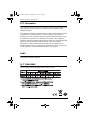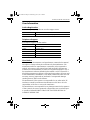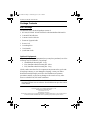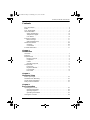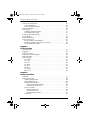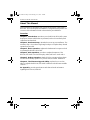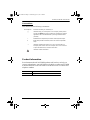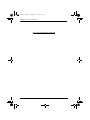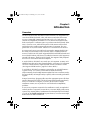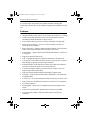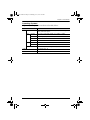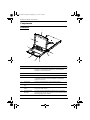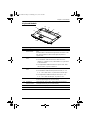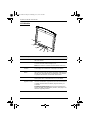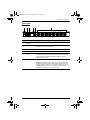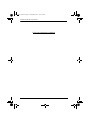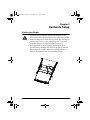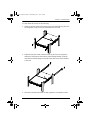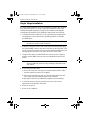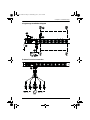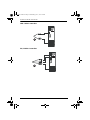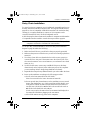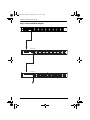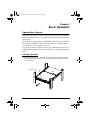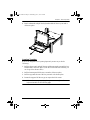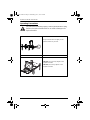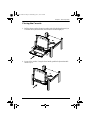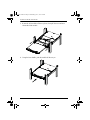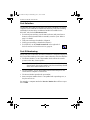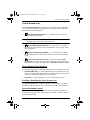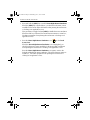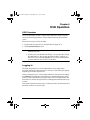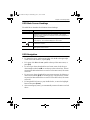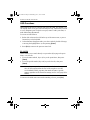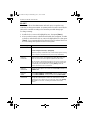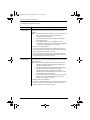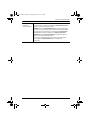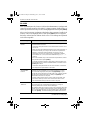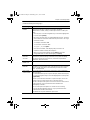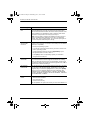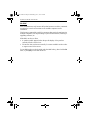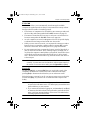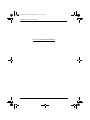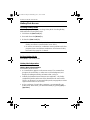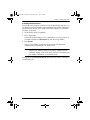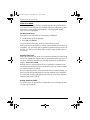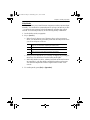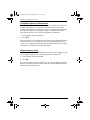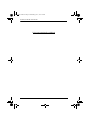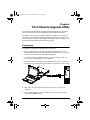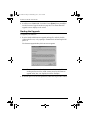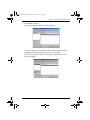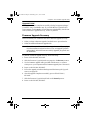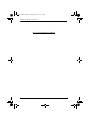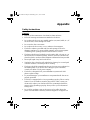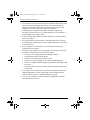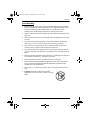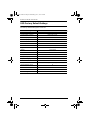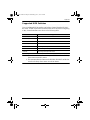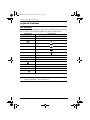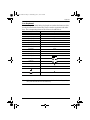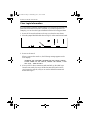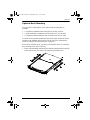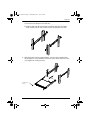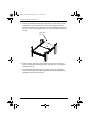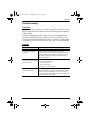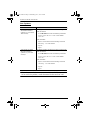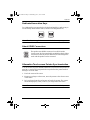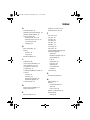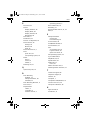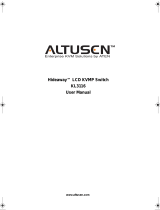Altuscn ALTUSEN KL3116T User manual
- Category
- Network switches
- Type
- User manual
This manual is also suitable for

LCD KVM Switch
KL3116 / KL3116T
User Manual
www.aten.com
kl3116-3116t.book Page i Wednesday, June 1, 2011 1:28 PM

KL3116 / KL3116T User Manual
ii
FCC Information
This is an FCC Class A product. In a domestic environment this product may
cause radio interference in which case the user may be required to take
adequate measures.
This equipment has been tested and found to comply with the limits for a Class
A digital device, pursuant to Part 15 of the FCC Rules. These limits are
designed to provide reasonable protection against harmful interference when
the equipment is operated in a commercial environment. This equipment
generates, uses and can radiate radio frequency energy and, if not installed and
used in accordance with the instruction manual, may cause harmful
interference to radio communications. Operation of this equipment in a
residential area is likely to cause harmful interference in which case the user
will be required to correct the interference at his own expense.
RoHS
This product is RoHS compliant.
SJ/T 11364-2006
The following contains information that relates to China.
kl3116-3116t.book Page ii Wednesday, June 1, 2011 1:28 PM

KL3116 / KL3116T User Manual
iii
User Information
Online Registration
Be sure to register your product at our online support center:
Telephone Support
For telephone support, call this number:
User Notice
All information, documentation, and specifications contained in this manual
are subject to change without prior notification by the manufacturer. The
manufacturer makes no representations or warranties, either expressed or
implied, with respect to the contents hereof and specifically disclaims any
warranties as to merchantability or fitness for any particular purpose. Any of
the manufacturer's software described in this manual is sold or licensed as is.
Should the programs prove defective following their purchase, the buyer (and
not the manufacturer, its distributor, or its dealer), assumes the entire cost of all
necessary servicing, repair and any incidental or consequential damages
resulting from any defect in the software.
The manufacturer of this system is not responsible for any radio and/or TV
interference caused by unauthorized modifications to this device. It is the
responsibility of the user to correct such interference.
The manufacturer is not responsible for any damage incurred in the operation
of this system if the correct operational voltage setting was not selected prior
to operation. PLEASE VERIFY THAT THE VOLTAGE SETTING IS
CORRECT BEFORE USE.
International http://support.aten.com
North America http://www.aten-usa.com/product_registration
International 886-2-8692-6959
China 86-10-5255-0110
Japan 81-3-5615-5811
Korea 82-2-467-6789
North America 1-888-999-ATEN ext 4988
United Kingdom 44-8-4481-58923
kl3116-3116t.book Page iii Wednesday, June 1, 2011 1:28 PM

KL3116 / KL3116T User Manual
iv
Package Contents
Basic Package
The basic KL3116 / KL3116T package consists of:
1 KL3116 / KL3116T LCD KVM Switch with Standard Rack Mount Kit
2 Custom KVM Cable Sets
1 Custom Console Cable Set
1 Firmware Upgrade Cable
1Power Cord
1 Grounding Wire
1 User Manual*
1 Quick Start Guide
Optional Equipment
Depending on any optional equipment that you may have purchased, one of the
following may be included in your package:
Standard Rack Mounting Kit - Long
Easy-Installation Rack Mounting Kit - Short
Easy-Installation Rack Mounting Kit - Long
Check to make sure that all of the components are present and in good order.
If anything is missing, or was damaged in shipping, contact your dealer.
Read this manual thoroughly and follow the installation and operation
procedures carefully to prevent any damage to the switch or to any other
devices on the KL3116 / KL3116T installation.
* Features may have been added to the KL3116 / KL3116T since this manual
was printed. Please visit our website to download the most up to date version
of the manual.
Copyright © 2008 – 2011 ATEN® International Co., Ltd.
Manual Part No. PAPE-0266-AX2G
F/W Version: V1.5.141
Manual Date: 2011-06-01
Altusen and the Altusen logo are registered trademarks of ATEN International Co., Ltd. All rights reserved.
All other brand names and trademarks are the registered property of their respective owners.
kl3116-3116t.book Page iv Wednesday, June 1, 2011 1:28 PM

KL3116 / KL3116T User Manual
v
Contents
FCC Information . . . . . . . . . . . . . . . . . . . . . . . . . . . . . . . . . . . . . . . . . . . . . ii
RoHS. . . . . . . . . . . . . . . . . . . . . . . . . . . . . . . . . . . . . . . . . . . . . . . . . . . . . . ii
SJ/T 11364-2006. . . . . . . . . . . . . . . . . . . . . . . . . . . . . . . . . . . . . . . . . . . . . ii
User Information . . . . . . . . . . . . . . . . . . . . . . . . . . . . . . . . . . . . . . . . . . . . .iii
Online Registration . . . . . . . . . . . . . . . . . . . . . . . . . . . . . . . . . . . . . . . .iii
Telephone Support . . . . . . . . . . . . . . . . . . . . . . . . . . . . . . . . . . . . . . . .iii
User Notice . . . . . . . . . . . . . . . . . . . . . . . . . . . . . . . . . . . . . . . . . . . . . .iii
Package Contents. . . . . . . . . . . . . . . . . . . . . . . . . . . . . . . . . . . . . . . . . . . iv
Basic Package. . . . . . . . . . . . . . . . . . . . . . . . . . . . . . . . . . . . . . . . . . . iv
Optional Equipment. . . . . . . . . . . . . . . . . . . . . . . . . . . . . . . . . . . . . . . iv
About This Manual . . . . . . . . . . . . . . . . . . . . . . . . . . . . . . . . . . . . . . . . . .viii
Overview . . . . . . . . . . . . . . . . . . . . . . . . . . . . . . . . . . . . . . . . . . . . . . .viii
Conventions . . . . . . . . . . . . . . . . . . . . . . . . . . . . . . . . . . . . . . . . . . . . ix
Product Information. . . . . . . . . . . . . . . . . . . . . . . . . . . . . . . . . . . . . . . . . . ix
Chapter 1.
Introduction
Overview. . . . . . . . . . . . . . . . . . . . . . . . . . . . . . . . . . . . . . . . . . . . . . . . . . .1
Features . . . . . . . . . . . . . . . . . . . . . . . . . . . . . . . . . . . . . . . . . . . . . . . . . . .2
Requirements . . . . . . . . . . . . . . . . . . . . . . . . . . . . . . . . . . . . . . . . . . . . . . .4
External Console. . . . . . . . . . . . . . . . . . . . . . . . . . . . . . . . . . . . . . . . . .4
Computers. . . . . . . . . . . . . . . . . . . . . . . . . . . . . . . . . . . . . . . . . . . . . . .4
Cables. . . . . . . . . . . . . . . . . . . . . . . . . . . . . . . . . . . . . . . . . . . . . . . . . .4
Operating Systems . . . . . . . . . . . . . . . . . . . . . . . . . . . . . . . . . . . . . . . .5
Components . . . . . . . . . . . . . . . . . . . . . . . . . . . . . . . . . . . . . . . . . . . . . . . .6
Front View. . . . . . . . . . . . . . . . . . . . . . . . . . . . . . . . . . . . . . . . . . . . . . .6
Keyboard Module . . . . . . . . . . . . . . . . . . . . . . . . . . . . . . . . . . . . . . . . .7
LCD Module . . . . . . . . . . . . . . . . . . . . . . . . . . . . . . . . . . . . . . . . . . . . .8
Rear View . . . . . . . . . . . . . . . . . . . . . . . . . . . . . . . . . . . . . . . . . . . . . . .9
Chapter 2.
Hardware Setup
Before you Begin. . . . . . . . . . . . . . . . . . . . . . . . . . . . . . . . . . . . . . . . . . . .11
Standard Rack Mounting. . . . . . . . . . . . . . . . . . . . . . . . . . . . . . . . . . . . . .12
Single Stage Installation . . . . . . . . . . . . . . . . . . . . . . . . . . . . . . . . . . . . . .14
Daisy Chain Installation. . . . . . . . . . . . . . . . . . . . . . . . . . . . . . . . . . . . . . .17
Chapter 3.
Basic Operation
Opening the Console . . . . . . . . . . . . . . . . . . . . . . . . . . . . . . . . . . . . . . . .19
Opening Separately. . . . . . . . . . . . . . . . . . . . . . . . . . . . . . . . . . . . . . .19
Opening Together . . . . . . . . . . . . . . . . . . . . . . . . . . . . . . . . . . . . . . . .21
Operating Precautions. . . . . . . . . . . . . . . . . . . . . . . . . . . . . . . . . . . . .22
Closing the Console . . . . . . . . . . . . . . . . . . . . . . . . . . . . . . . . . . . . . . . . .23
kl3116-3116t.book Page v Wednesday, June 1, 2011 1:28 PM

KL3116 / KL3116T User Manual
vi
LCD OSD Configuration . . . . . . . . . . . . . . . . . . . . . . . . . . . . . . . . . . . . . . 25
LCD OSD Buttons. . . . . . . . . . . . . . . . . . . . . . . . . . . . . . . . . . . . . . . .25
LCD Adjustment Settings . . . . . . . . . . . . . . . . . . . . . . . . . . . . . . . . . . 26
LCD Power Button . . . . . . . . . . . . . . . . . . . . . . . . . . . . . . . . . . . . . . . . . .26
Hot Plugging. . . . . . . . . . . . . . . . . . . . . . . . . . . . . . . . . . . . . . . . . . . . . . . 27
Switching Station Positions. . . . . . . . . . . . . . . . . . . . . . . . . . . . . . . . .27
Hot Plugging KVM Ports . . . . . . . . . . . . . . . . . . . . . . . . . . . . . . . . . . . 27
Powering Off and Restarting. . . . . . . . . . . . . . . . . . . . . . . . . . . . . . . . . . . 27
Port Selection . . . . . . . . . . . . . . . . . . . . . . . . . . . . . . . . . . . . . . . . . . . . . .28
Port ID Numbering . . . . . . . . . . . . . . . . . . . . . . . . . . . . . . . . . . . . . . . . . . 28
Touch Screen Icon . . . . . . . . . . . . . . . . . . . . . . . . . . . . . . . . . . . . . . . . . .29
Mouse Double Click Emulation. . . . . . . . . . . . . . . . . . . . . . . . . . . . . .29
Enabling / Disabling the Touch Screen Icon. . . . . . . . . . . . . . . . . . . .29
Mouse Emulation Control . . . . . . . . . . . . . . . . . . . . . . . . . . . . . . . . . . 30
Chapter 4.
OSD Operation
OSD Overview . . . . . . . . . . . . . . . . . . . . . . . . . . . . . . . . . . . . . . . . . . . . .31
Logging In. . . . . . . . . . . . . . . . . . . . . . . . . . . . . . . . . . . . . . . . . . . . . . . . .31
OSD Main Screen. . . . . . . . . . . . . . . . . . . . . . . . . . . . . . . . . . . . . . . . . . .32
OSD Main Screen Headings. . . . . . . . . . . . . . . . . . . . . . . . . . . . . . . . . . .33
OSD Navigation . . . . . . . . . . . . . . . . . . . . . . . . . . . . . . . . . . . . . . . . . . . . 33
OSD Functions . . . . . . . . . . . . . . . . . . . . . . . . . . . . . . . . . . . . . . . . . . . . . 34
F1: GOTO. . . . . . . . . . . . . . . . . . . . . . . . . . . . . . . . . . . . . . . . . . . . . .34
F2: LIST . . . . . . . . . . . . . . . . . . . . . . . . . . . . . . . . . . . . . . . . . . . . . . . 35
F3: SET. . . . . . . . . . . . . . . . . . . . . . . . . . . . . . . . . . . . . . . . . . . . . . . .36
F4: ADM . . . . . . . . . . . . . . . . . . . . . . . . . . . . . . . . . . . . . . . . . . . . . . . 40
F5: SKP. . . . . . . . . . . . . . . . . . . . . . . . . . . . . . . . . . . . . . . . . . . . . . . .43
F6: BRC . . . . . . . . . . . . . . . . . . . . . . . . . . . . . . . . . . . . . . . . . . . . . . . 44
F7: SCAN . . . . . . . . . . . . . . . . . . . . . . . . . . . . . . . . . . . . . . . . . . . . . . 45
F8: LOUT . . . . . . . . . . . . . . . . . . . . . . . . . . . . . . . . . . . . . . . . . . . . . . 45
Chapter 5.
Hotkey Operation
Overview. . . . . . . . . . . . . . . . . . . . . . . . . . . . . . . . . . . . . . . . . . . . . . . . . . 47
Hotkey Port Access . . . . . . . . . . . . . . . . . . . . . . . . . . . . . . . . . . . . . . . . .48
Invoking Hotkey Mode. . . . . . . . . . . . . . . . . . . . . . . . . . . . . . . . . . . . . 48
Exiting Hotkey Mode. . . . . . . . . . . . . . . . . . . . . . . . . . . . . . . . . . . . . .48
Hotkey Mode Operation . . . . . . . . . . . . . . . . . . . . . . . . . . . . . . . . . . . 48
Hotkey Mode Characteristics . . . . . . . . . . . . . . . . . . . . . . . . . . . .48
Selecting the Active Port. . . . . . . . . . . . . . . . . . . . . . . . . . . . . . . .49
Auto Scan Mode . . . . . . . . . . . . . . . . . . . . . . . . . . . . . . . . . . . . . . . . . 50
Invoking Auto Scan: . . . . . . . . . . . . . . . . . . . . . . . . . . . . . . . . . . . 50
Pausing Auto Scan . . . . . . . . . . . . . . . . . . . . . . . . . . . . . . . . . . . . 50
Exiting AutoScan Mode. . . . . . . . . . . . . . . . . . . . . . . . . . . . . . . . .50
Skip Mode. . . . . . . . . . . . . . . . . . . . . . . . . . . . . . . . . . . . . . . . . . . . . . 51
kl3116-3116t.book Page vi Wednesday, June 1, 2011 1:28 PM

KL3116 / KL3116T User Manual
vii
Hotkey Configuration. . . . . . . . . . . . . . . . . . . . . . . . . . . . . . . . . . . . . . . . .52
Alternate Hotkey Invocation Keys . . . . . . . . . . . . . . . . . . . . . . . . . . . .52
Alternate OSD Invocation Keys. . . . . . . . . . . . . . . . . . . . . . . . . . . . . .52
Port OS Configuration. . . . . . . . . . . . . . . . . . . . . . . . . . . . . . . . . . . . .53
Restore Default Values . . . . . . . . . . . . . . . . . . . . . . . . . . . . . . . . . . . .53
Computer Keyboard / Mouse Reset . . . . . . . . . . . . . . . . . . . . . . . . . .54
Hotkey Beeper Control . . . . . . . . . . . . . . . . . . . . . . . . . . . . . . . . . . . .54
Hotkey Summary Table. . . . . . . . . . . . . . . . . . . . . . . . . . . . . . . . . . . . . . .55
Chapter 6.
The Firmware Upgrade Utility
Preparation . . . . . . . . . . . . . . . . . . . . . . . . . . . . . . . . . . . . . . . . . . . . . . . .57
Starting the Upgrade. . . . . . . . . . . . . . . . . . . . . . . . . . . . . . . . . . . . . . . . .58
Upgrade Succeeded . . . . . . . . . . . . . . . . . . . . . . . . . . . . . . . . . . . . . .60
Upgrade Failed . . . . . . . . . . . . . . . . . . . . . . . . . . . . . . . . . . . . . . . . . .61
Firmware Upgrade Recovery . . . . . . . . . . . . . . . . . . . . . . . . . . . . . . . . . .61
Appendix
Safety Instructions. . . . . . . . . . . . . . . . . . . . . . . . . . . . . . . . . . . . . . . . . . .63
General . . . . . . . . . . . . . . . . . . . . . . . . . . . . . . . . . . . . . . . . . . . . . . . .63
Rack Mounting . . . . . . . . . . . . . . . . . . . . . . . . . . . . . . . . . . . . . . . . . .65
Technical Support. . . . . . . . . . . . . . . . . . . . . . . . . . . . . . . . . . . . . . . . . . .66
International. . . . . . . . . . . . . . . . . . . . . . . . . . . . . . . . . . . . . . . . . . . . .66
North America . . . . . . . . . . . . . . . . . . . . . . . . . . . . . . . . . . . . . . . . . . .66
Specifications . . . . . . . . . . . . . . . . . . . . . . . . . . . . . . . . . . . . . . . . . . . . . .67
OSD Factory Default Settings. . . . . . . . . . . . . . . . . . . . . . . . . . . . . . . . . .68
Supported KVM Switches . . . . . . . . . . . . . . . . . . . . . . . . . . . . . . . . . . . . .69
Keyboard Emulation . . . . . . . . . . . . . . . . . . . . . . . . . . . . . . . . . . . . . . . . .70
Mac Keyboard. . . . . . . . . . . . . . . . . . . . . . . . . . . . . . . . . . . . . . . . . . .70
Sun Keyboard . . . . . . . . . . . . . . . . . . . . . . . . . . . . . . . . . . . . . . . . . . .71
Clear Login Information. . . . . . . . . . . . . . . . . . . . . . . . . . . . . . . . . . . . . . .72
Optional Rack Mounting . . . . . . . . . . . . . . . . . . . . . . . . . . . . . . . . . . . . . .73
Troubleshooting . . . . . . . . . . . . . . . . . . . . . . . . . . . . . . . . . . . . . . . . . . . .77
Overview . . . . . . . . . . . . . . . . . . . . . . . . . . . . . . . . . . . . . . . . . . . . . . .77
General . . . . . . . . . . . . . . . . . . . . . . . . . . . . . . . . . . . . . . . . . . . . . . . .77
Sun Systems. . . . . . . . . . . . . . . . . . . . . . . . . . . . . . . . . . . . . . . . . . . .78
Dedicated Invocation Keys . . . . . . . . . . . . . . . . . . . . . . . . . . . . . . . . . . . .79
About SPHD Connectors . . . . . . . . . . . . . . . . . . . . . . . . . . . . . . . . . . . . .79
Alternative Touchscreen Pointer Synchronization . . . . . . . . . . . . . . . . . .79
Limited Warranty. . . . . . . . . . . . . . . . . . . . . . . . . . . . . . . . . . . . . . . . . . . .80
kl3116-3116t.book Page vii Wednesday, June 1, 2011 1:28 PM

KL3116 / KL3116T User Manual
viii
About This Manual
This user manual is provided to help you get the most from your KL3116 /
KL3116T. It covers all aspects of installation, configuration and operation. An
overview of the information found in the manual is provided below.
Overview
Chapter 1, Introduction, introduces you to the KL3116 / KL3116T system.
Its purpose, features and benefits are presented, and its front and back panel
components are described.
Chapter 2, Hardware Setup, describes how to set up your installation. The
necessary steps –
from a basic single stage hookup to a complete daisy chained
operation are provided.
Chapter 3, Basic Operation, explains the fundamental concepts involved
in operating the KL3116 / KL3116T.
Chapter 4, OSD Operation, provides a complete description of the
KL3116 / KL3116T's On Screen Display (OSD) and how to work with it.
Chapter 5, Hotkey Operation, details all of the concepts and procedures
involved in the Hotkey operation of your KL3116 / KL3116T installation.
Chapter 6, The Firmware Upgrade Utility, explains how to use this
utility to upgrade the KL3116 / KL3116T's firmware with the latest available
versions.
An Appendix, provides specifications and other technical information
regarding the KL3116 / KL3116T.
kl3116-3116t.book Page viii Wednesday, June 1, 2011 1:28 PM

KL3116 / KL3116T User Manual
ix
Conventions
This manual uses the following conventions:
Product Information
For information about all ALTUSEN products and how they can help you
connect without limits, visit ALTUSEN on the Web or contact an ALTUSEN
Authorized Reseller. Visit ALTUSEN on the Web for a list of locations and
telephone numbers.
Monospaced Indicates text that you should key in.
[ ] Indicates keys you should press. For example, [Enter] means
to press the Enter key. If keys need to be chorded, they appear
together in the same bracket with a plus sign between them:
[Ctrl+Alt].
1. Numbered lists represent procedures with sequential steps.
♦ Bullet lists provide information, but do not involve sequential
steps.
→ Indicates selecting the option (on a menu or dialog box, for
example), that comes next. For example, Start
→ Run means
to open the Start menu, and then select Run.
Indicates critical information.
International http://www.aten.com
North America http://www.aten-usa.com
kl3116-3116t.book Page ix Wednesday, June 1, 2011 1:28 PM

KL3116 / KL3116T User Manual
x
This Page Intentionally Left Blank
kl3116-3116t.book Page x Wednesday, June 1, 2011 1:28 PM

1
Chapter 1
Introduction
Overview
The KL3116 / KL3116T Dual Rail LCD KVM Switch is an integrated LCD
console and KVM (keyboard, video, and mouse) switch that offers secure
access to 16 attached computers and mounts in only 1U of rack space. It
features an independently retractable 17" LCD monitor and keyboard with
built-in touchpad. To maximize space in your data center the keyboard “hides
away” when not in use, while the thin profile LCD monitor reclines flush
against the rack to enable continuous monitoring of computers. For even
greater ease of use, the KL3116T features a 17” touchscreen LCD monitor.
An extra console port is provided on the rear panel to manage the KL3116 /
KL3116T from an external console (monitor, PS/2 or USB keyboard and
mouse). The KL3116 / KL3116T supports both PS/2 and USB keyboards and
mice in the KVM Ports (CPU Ports). For added convenience it also supports an
external USB mouse. The KL3116 / KL3116T also supports USB peripheral
devices to be used with the attached computers.
A single KL3116 / KL3116T can control up to 16 computers. As many as 31
additional switches can be daisy chained together, so that up to 512 computers
can all be controlled from a single keyboard, monitor, and mouse console.
(See Supported KVM Switches, page 69 for more details.)
Your KL3116 / KL3116T investment is protected by an included Firmware
Upgrade Utility. You can stay current with the latest functionality
improvements by downloading firmware update files from our website as they
become available, and using the utility to quickly and conveniently perform the
upgrade.
Setup is fast and easy: plugging cables into their appropriate ports is all that is
entailed. Because the KL3116 / KL3116T intercepts keyboard input directly,
there is no software to configure, no need to get involved in complex
installation routines, nor any need to be concerned with incompatibility
problems.
Access to any computer connected to the installation is easily accomplished
either by means of a powerful, mouse driven, on-screen display (OSD) menu
system, or by entering hotkey combinations from the keyboard. For KL3116T,
you can use the Touch Screen Icon for port selection, as well as mouse right
button and scroll button emulations.
kl3116-3116t.book Page 1 Wednesday, June 1, 2011 1:28 PM

KL3116 / KL3116T User Manual
2
A convenient Auto Scan feature also permits automatic scanning and
monitoring of the activities of all computers running on the installation one by
one.
Features
Integrated KVM console with 17" LCD monitor in a Hideaway™ housing
Touchscreen model (KL3116T) offers convenient operation without
extending the keyboard module or using a mouse
LCD module rotates up to 120
o
for a more comfortable viewing angle
Space saving technology – up to two consoles (sharing one bus) can
control up to 16 computers
Extra console port – manage computers from an external console (monitor,
USB or PS/2 keyboard and mouse) connected to the switch
Dual interface – supports PS/2 and USB keyboards and mice connections
to computers
Supports an external USB mouse
USB 1.1 peripheral support for attached computers on the same level
Conveniently located station and port selectors, each with two 7-segment
LED displays to quickly switch to target computers
Dedicated Hotkey mode and OSD invocation keys reduce the number of
keystrokes and provide quick access to these functions
Convenient computer selection via mouse-driven, intuitive on-screen
display (OSD) menus and hotkeys
OSD tree structure makes finding and managing computers easy
Dual slide – LCD monitor module slides independently of the keyboard/
touchpad module
Console lock – the console remains securely locked away when not in use
Daisy Chain up to 31 additional switches to control up to 512 computers
No software required
Hot pluggable – add or remove computers without powering down the
switch
OSD port list automatically expands when new stations are added
Auto Scan mode enables continuous monitoring of user-selected
computers
kl3116-3116t.book Page 2 Wednesday, June 1, 2011 1:28 PM

Chapter 1. Introduction
3
Administrator/user password authorization for enhanced security
protection; administrator access rights synchronized between master and
slave stations
Two level password security – authorized users view and control
computers
Supports one administrator and four user accounts with separate profiles
Broadcast support – commands from the keyboard can be broadcast to all
available computers on the installation
OSD screen automatically adjusts to resolution changes
Two types of logout: manual and timed
Hideaway™ housing is slightly less than 1U with top and bottom
clearance for smooth operation in 1U of rack space
DDC emulation – video settings of each computer are automatically
adjusted for optimal output to the monitor
Standard 105-key keyboard
Keyboard status restored when switching computers
Keyboard and mouse emulation (PS/2 and USB) for smooth switching and
simultaneous booting of multiple computers even when the console focus
is elsewhere
Superior video quality – supports resolutions up to 1280 x 1024 @ 75 Hz
Upgradable firmware – simultaneously upgrade the firmware for all KVM
switches on the chain via the chaining bus
kl3116-3116t.book Page 3 Wednesday, June 1, 2011 1:28 PM

KL3116 / KL3116T User Manual
4
Requirements
External Console
The following hardware components are required for the external console:
A VGA, SVGA, or multisync monitor capable of displaying the highest
resolution provided by any computer in the installation.
A USB or PS/2 keyboard and mouse
Computers
The following equipment must be installed on each computer:
A VGA, SVGA, or multisync video graphics card with an HDB-15 port.
Note: The integrated LCD monitor's maximum resolution is
1280 x 1024 @ 75 Hz. Make sure that none of the computer
resolution settings exceed the LCD monitor's maximum resolution.
PS/2 mouse and keyboard ports (6-pin Mini-DIN), or at least one USB
port.
Direct support Sun USB systems; or, for Sun legacy systems, an ATEN
CV130A Sun Console Converter.
Cables
Substandard cables may damage the connected devices or degrade overall
performance. For optimum signal integrity and to simplify the layout, we
strongly recommend that you use the high quality CS Custom Cable sets
described below:
Function Length Part Number
KVM switch to KVM switch
(daisy chaining)
0.6 m
1.8 m
2L-1700
2L-1701
KVM switch to computer PS/2 1.2 m
1.8 m
3.0 m
6.0 m
1.8 m
2L-5201P
2L-5202P
2L-5203P
2L-5206P
2L-5702P
USB 1.2 m
1.8 m
3.0 m
5.0 m
2L-5201U
2L-5202U
2L-5203U
2L-5205U
kl3116-3116t.book Page 4 Wednesday, June 1, 2011 1:28 PM

Chapter 1. Introduction
5
Operating Systems
Supported operating systems are shown in the table, below:
OS Version
X86 Microsoft Dos 6.22 (Does not support USB), NT (Does not support
USB), 2000 and higher
Linux RedHat 9.0, Fedora and higher, RHEL AS 4, RHEL 5, RHEL
SUSE 10 and higher, OpenSUSE 10.2; SLES 10 SP1
Debian 3.1, 4.0
Ubuntu 7.04, 7.10
Unix AIX 4.3, 5L (V5.2, V5.3), V6 (V6.1)
FreeBSD 5.5, 6.1, 6.2
Novell Netware 5.0 (Does not support USB), 6.0, 6.5
SUN Sun Solaris 8, 9, 10
Mac 9.0, 9.1, 10.1, 10.2, 10.3, 10.4 , 10.5
kl3116-3116t.book Page 5 Wednesday, June 1, 2011 1:28 PM

KL3116 / KL3116T User Manual
6
Components
Front View
No. Component Description
1 Upper Handle Pull to slide the LCD module out; push to slide the module in.
See item 7 in this table and page 19 for more details on
sliding the console in and out.
2 LCD Module See LCD Module, page 8.
3 Keyboard Module See Keyboard Module, page 7.
4 Lower Handle Pull to slide the keyboard/touchpad module out. See item 1
in this table and page 19 for more details on sliding the
console in and out.
5 Power LED Lights to indicate that the unit is receiving power.
6 External Mouse
Port
Use this port to connect an external USB mouse.
7 LCD Release
Catch
These catches (one on each side) release the LCD module
so you can slide it away.
8 Rack Mounting
Brackets
The rack mounting brackets located at each corner of the
unit secure the chassis to a system rack. See Standard Rack
Mounting, page 12, for details.
7
6
8
1
5
4
2
3
kl3116-3116t.book Page 6 Wednesday, June 1, 2011 1:28 PM

Chapter 1. Introduction
7
Keyboard Module
No. Component Description
9 Lock LEDs &
Reset Switch
The Num Lock, Caps Lock, Scroll Lock LEDs are located
here.
A Reset Switch is located to the right of the Lock LEDs. Press
this recessed switch in with a small object to perform a
system reset.
10 Station Selection
Area
The LED displays the station number that has KVM focus.
The left button shifts the KVM focus down the chain
(Station 2
→ Station 1, etc.). After Station 1, it cycles back
to the last station.
The right button shifts the KVM focus up the chain. After
the last station, it cycles to Station 1.
11 Port Selection
Area
The LED displays the port number that has KVM focus.
The left button shifts the KVM port focus down (3 → 2,
2
→ 1, etc.). After Port 1, it cycles back to the last port.
The right button shifts the KVM port focus up (2 → 3,
3
→ 4, etc.). After the last port, it cycles to Port 1.
12 Port LEDs An On Line LED lights to indicate that the computer attached
to its corresponding port is up and running.
13 Keyboard
Release Catch
These catches (one on each side) release the keyboard/
touchpad module so you can slide it away.
14 Keyboard Standard 105-key keyboard
15 Touchpad Standard mouse touchpad
10
12
13
9
11
14
15
kl3116-3116t.book Page 7 Wednesday, June 1, 2011 1:28 PM

KL3116 / KL3116T User Manual
8
LCD Module
No. Component Description
16 LCD Display After sliding the LCD module out, flip up the cover to access
the LCD monitor.
17 KVM OSD Button As an alternative to using the OSD hotkey, press this button
to access the OSD when viewing a port.
Note: This button is available on the KL3116T model only.
18 LCD OSD
Controls
Buttons to control the position and picture settings of the
LCD display are located here. See page 25 for details.
19 LCD Power
Button
Press this button to turn the LCD monitor on and off. When
the LCD monitor is off, this button illuminates; when the LCD
monitor is on, this button does not illuminate. (This function
only affects the monitor, not the KVM switch itself.)
20 USB Port The USB port is available to connect a USB 1.1 peripheral
device (flash drive, CD-ROM drive, etc.) to the switch.
21 Firmware
Upgrade Section
Firmware Upgrade Port: The Firmware Upgrade Cable that
transfers the firmware upgrade data from the administrator's
computer to the KL3116 / KL3116T
plugs into this RJ-11
connector.
Firmware Upgrade Switch: During normal operation this
switch should be in the NORMAL position. (See page 57 for
firmware upgrading details.)
18
21
16
17
19
20
kl3116-3116t.book Page 8 Wednesday, June 1, 2011 1:28 PM

Chapter 1. Introduction
9
Rear View
No. Component Description
1 Grounding
Terminal
The grounding wire used to ground the switch attaches here.
2 Power Socket This is a standard 3-pin AC power socket. The power cord
from an AC source plugs in here.
3 Power Switch This standard rocker switch powers the unit On and Off.
4 Daisy Chain Port When daisy chaining units, plug the cable in here.
5 External Console
Port
For flexibility and convenience, the KL3116 / KL3116T
supports an external KVM console. A custom console cable
set is provided to attach the external console’s monitor,
keyboard, and mouse.
6 KVM Ports The cables that link to the computers plug in here.
Note: The shape of these connectors has been specifically
modified so that only custom KVM cables designed to work
with this switch can plug in. (See Cables, page 4, for details.)
Do NOT attempt to use ordinary 15-pin VGA connector
cables to link these ports to the computers.
4 56321
kl3116-3116t.book Page 9 Wednesday, June 1, 2011 1:28 PM

KL3116 / KL3116T User Manual
10
This Page Intentionally Left Blank
kl3116-3116t.book Page 10 Wednesday, June 1, 2011 1:28 PM
Page is loading ...
Page is loading ...
Page is loading ...
Page is loading ...
Page is loading ...
Page is loading ...
Page is loading ...
Page is loading ...
Page is loading ...
Page is loading ...
Page is loading ...
Page is loading ...
Page is loading ...
Page is loading ...
Page is loading ...
Page is loading ...
Page is loading ...
Page is loading ...
Page is loading ...
Page is loading ...
Page is loading ...
Page is loading ...
Page is loading ...
Page is loading ...
Page is loading ...
Page is loading ...
Page is loading ...
Page is loading ...
Page is loading ...
Page is loading ...
Page is loading ...
Page is loading ...
Page is loading ...
Page is loading ...
Page is loading ...
Page is loading ...
Page is loading ...
Page is loading ...
Page is loading ...
Page is loading ...
Page is loading ...
Page is loading ...
Page is loading ...
Page is loading ...
Page is loading ...
Page is loading ...
Page is loading ...
Page is loading ...
Page is loading ...
Page is loading ...
Page is loading ...
Page is loading ...
Page is loading ...
Page is loading ...
Page is loading ...
Page is loading ...
Page is loading ...
Page is loading ...
Page is loading ...
Page is loading ...
Page is loading ...
Page is loading ...
Page is loading ...
Page is loading ...
Page is loading ...
Page is loading ...
Page is loading ...
Page is loading ...
Page is loading ...
Page is loading ...
Page is loading ...
Page is loading ...
Page is loading ...
-
 1
1
-
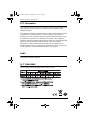 2
2
-
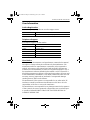 3
3
-
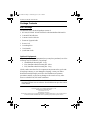 4
4
-
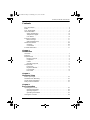 5
5
-
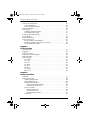 6
6
-
 7
7
-
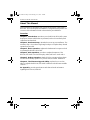 8
8
-
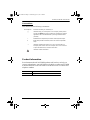 9
9
-
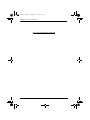 10
10
-
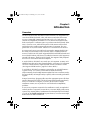 11
11
-
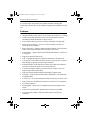 12
12
-
 13
13
-
 14
14
-
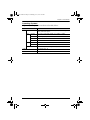 15
15
-
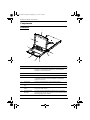 16
16
-
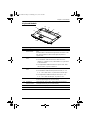 17
17
-
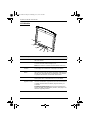 18
18
-
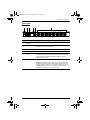 19
19
-
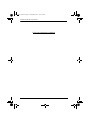 20
20
-
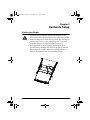 21
21
-
 22
22
-
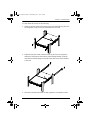 23
23
-
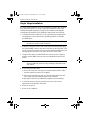 24
24
-
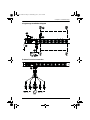 25
25
-
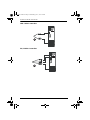 26
26
-
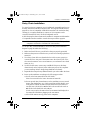 27
27
-
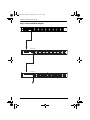 28
28
-
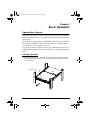 29
29
-
 30
30
-
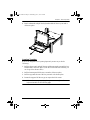 31
31
-
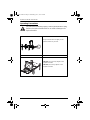 32
32
-
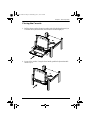 33
33
-
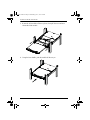 34
34
-
 35
35
-
 36
36
-
 37
37
-
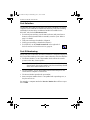 38
38
-
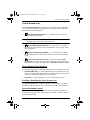 39
39
-
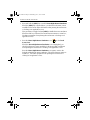 40
40
-
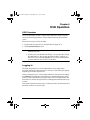 41
41
-
 42
42
-
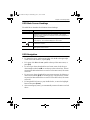 43
43
-
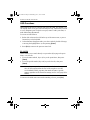 44
44
-
 45
45
-
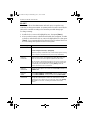 46
46
-
 47
47
-
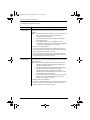 48
48
-
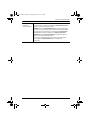 49
49
-
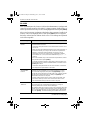 50
50
-
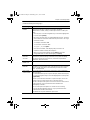 51
51
-
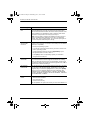 52
52
-
 53
53
-
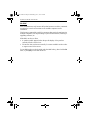 54
54
-
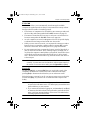 55
55
-
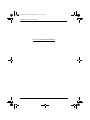 56
56
-
 57
57
-
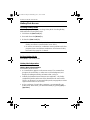 58
58
-
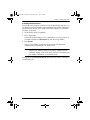 59
59
-
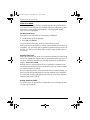 60
60
-
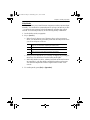 61
61
-
 62
62
-
 63
63
-
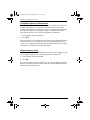 64
64
-
 65
65
-
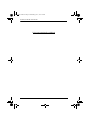 66
66
-
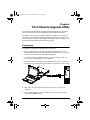 67
67
-
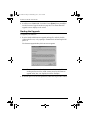 68
68
-
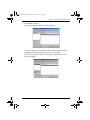 69
69
-
 70
70
-
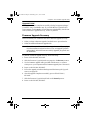 71
71
-
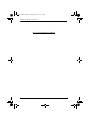 72
72
-
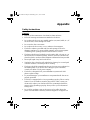 73
73
-
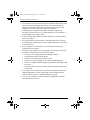 74
74
-
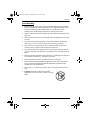 75
75
-
 76
76
-
 77
77
-
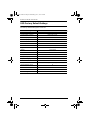 78
78
-
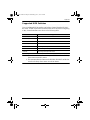 79
79
-
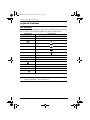 80
80
-
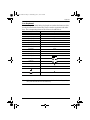 81
81
-
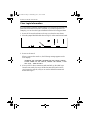 82
82
-
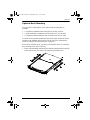 83
83
-
 84
84
-
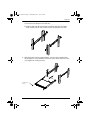 85
85
-
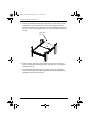 86
86
-
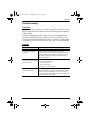 87
87
-
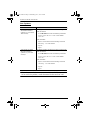 88
88
-
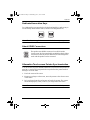 89
89
-
 90
90
-
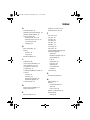 91
91
-
 92
92
-
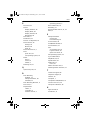 93
93
Altuscn ALTUSEN KL3116T User manual
- Category
- Network switches
- Type
- User manual
- This manual is also suitable for
Ask a question and I''ll find the answer in the document
Finding information in a document is now easier with AI
Related papers
Other documents
-
Altusen Hideaway KL3116 User manual
-
 Cables Direct KVM-512RK Datasheet
Cables Direct KVM-512RK Datasheet
-
 Acnodes KD8220 Owner's manual
Acnodes KD8220 Owner's manual
-
APC Switch AP5816 User manual
-
 Cables Direct KVM-505 Datasheet
Cables Direct KVM-505 Datasheet
-
Middle Atlantic Products RM-KB-LCD17x16KVM User manual
-
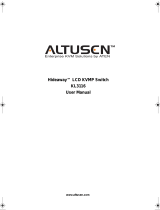 Altusen Altusen KL3116M User manual
Altusen Altusen KL3116M User manual
-
 SimPure TDS Meter Digital Water Tester, TDS Meter, EC Meter & Temperature Meter 3 in 1, User guide
SimPure TDS Meter Digital Water Tester, TDS Meter, EC Meter & Temperature Meter 3 in 1, User guide
-
TAG KVM-8 Reference guide
-
HP rp5800 Retail System Installation guide