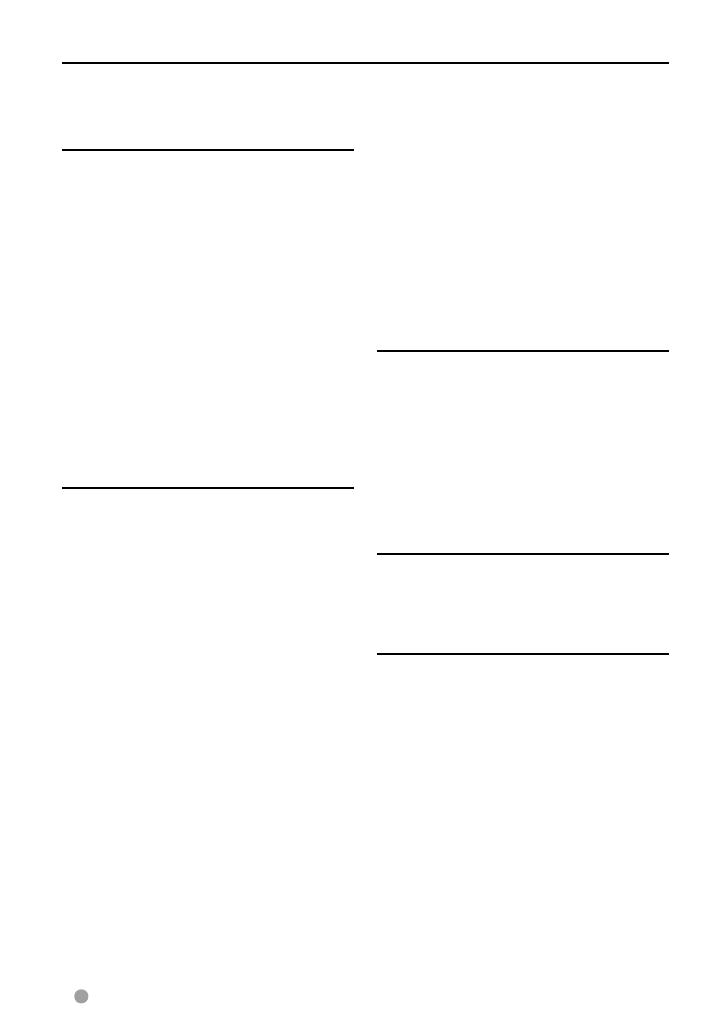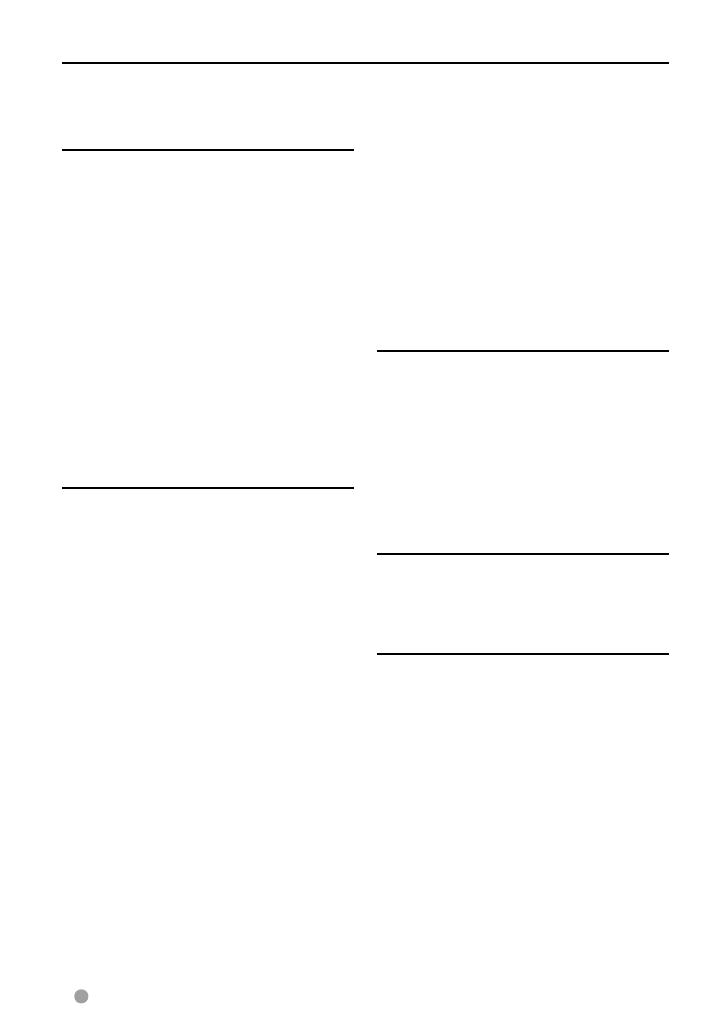
2 DDX6021BT/DDX6051BT/DDX4021BT/DDX4051BT/DDX3021/DDX3051
Contents
Before use ......................................3
How to reset your unit .............................................3
INTRODUCTIONS
Initial Settings ...............................5
Initial setup ......................................................................5
Adjusting the panel angle .....................................5
Updating the system .................................................6
Setting the security function ...............................7
Component names and
functions .................................. 8
Setting the clock ..........................10
Common operations ...................11
Turning on the power ..........................................11
Turning off the power ..........................................11
Adjusting the volume ...........................................11
Putting the unit in standby ...............................11
Turning off the screen ..........................................11
Switching screens .......................12
AV SOURCE OPERATIONS
Selecting the playback source....13
Displaying the source control screen ..........13
Disc operations ............................14
Playing a disc ..............................................................14
Playable disc types...................................................15
Playback operations ...............................................16
Settings for disc playback ..................................20
USB operations ............................21
Playing a USB device .............................................21
Listening to the iPod/iPhone
device .....................................23
iPod/iPhone playback operations .................24
Selecting a track/video from menu on the
iPod/iPhone .................................................................25
Operating in iPod/iPhone control mode ...25
Listening to the radio ..................26
Using other external
components ...........................31
AV-IN .................................................................................31
Using the external navigation unit ...............32
Sound adjustment .......................33
Using the sound equalization .........................33
Adjusting the cross over frequency ..............34
Changing the display design ......35
Setting for video playback .........37
Picture adjustment .................................................37
Changing the aspect ratio .................................38
Zooming picture .......................................................38
Using a rear view camera ............39
Setting menu items .....................40
Memorizing/recalling the settings ................44
Locking the settings ...............................................44
Adjusting the touch position ............................44
BLUETOOTH OPERATIONS
(Only for DDX6021BT/DDX6051BT/
DDX4021BT/DDX4051BT)
Information for using Bluetooth®
devices ...................................45
Bluetooth operations ..................45
Connecting Bluetooth devices .......................46
Using the Bluetooth mobile phone ............48
Using the Bluetooth audio player .................53
Bluetooth device settings ...................................53
USING THE REMOTE
CONTROLLER
Overview ...................................... 55
Operations from the remote
controller ...............................56
REFERENCE
Maintenance ................................60
More about this unit ...................61
Troubleshooting .......................... 63
Accessories/Installation
Procedure ...............................67
Connecting Wires to Terminals ...69
Connecting a USB device/iPod/
iPhone ....................................70
Connecting Other Products ........71
Installing/Removing the Unit .....72
Specifications ..............................74
KS-UBT1 (USB Bluetooth
Adapter) .................................77
EN_LVT2269-001A_EQ.indb 2EN_LVT2269-001A_EQ.indb 2 11/11/28 10:0811/11/28 10:08