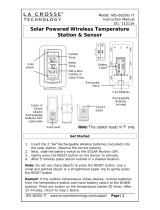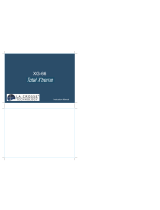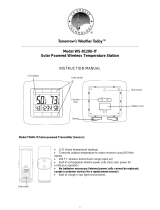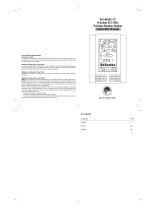Page 11 of 12
• Ensure correct polarity
Ensure that the wireless display has fresh
batteries and are installed using correct polarity as
shown inside the battery compartment (+).
Sensor Location:
Before permanently fixing the TX61U-IT sensor wall
bracket, temporarily place both the sensor and the
wireless display in their desired locations, then check
that the outdoor temperature reading is being received.
In the event that the signal is not received, relocate the
TX61U-IT sensor (remembering the 200 ft open air
wireless range) or move both units slightly as this may
help the signal reception.
TX61U-IT sensor LCD is turned "OFF":
Pease read step 1 of the Initial Setup… section on
page 3 or "TX61U-IT sensor Power Save "STOP"
Mode" on page 4.
Warranty Information
La Crosse Technology, Ltd provides a 1-year limited
warranty on this product against manufacturing defects in
materials and workmanship.
This limited warranty begins on the original date of purchase,
is valid only on products purchased and used in North
America and only to the original purchaser of this product. To
receive warranty service, the purchaser must contact La
Crosse Technology, Ltd for problem determination and
service procedures. Warranty service can only be performed
by a La Crosse Technology, Ltd authorized service center.
The original dated bill of sale must be presented upon
request as proof of purchase to La Crosse Technology, Ltd or
La Crosse Technology, Ltd’s authorized service center.
La Crosse Technology, Ltd will repair or replace this product,
at our option and at no charge as stipulated herein, with new
or reconditioned parts or products if found to be defective
during the limited warranty period specified above. All
replaced parts and products become the property of La
Crosse Technology, Ltd and must be returned to La Crosse
Technology, Ltd. Replacement parts and products assume
the remaining original warranty, or ninety (90) days,
whichever is longer. La Crosse Technology, Ltd will pay all
expenses for labor and materials for all repairs covered by
this warranty. If necessary repairs are not covered by this
warranty, or if a product is examined which is not in need or
repair, you will be charged for the repairs or examination.
The owner must pay any shipping charges incurred in getting
your La Crosse Technology, Ltd product to a La Crosse
Technology, Ltd authorized service center. La Crosse
Technology, Ltd will pay ground return shipping charges to
the owner of the product to a USA address only.
Your La Crosse Technology, Ltd warranty covers all defects
in material and workmanship with the following specified
exceptions: (1) damage caused by accident, unreasonable
use or neglect (including the lack of reasonable and
necessary maintenance); (2) damage occurring during
shipment (claims must be presented to the carrier); (3)
damage to, or deterioration of, any accessory or decorative