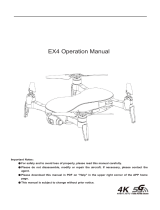Page is loading ...

www.swellpro.com
Waterproof Payload release with
one-axis 4K Camera Gimbal
User Manual

Contents
03
Installation
04
Operation
04
04
04
Gimbal Control
Camera Control
Air -Drop Control
04
Camera
05
06
07
07
07
08
Micro SD card installation
Camera Settings and Use
Camera Settings
Video Settings
System Settings
Camera Indicator

-3-
2. 3.Mount the Gimbal onto the bottom plate, and
secure it with the fixing screw.
3. Insert the plug from the gimbal into the
corresponding socket on the underside of the
drone, and tighten the waterproof cap on the plug.
(Please Note: Be sure to align the plug correctly
before inserting it, excessive force can damage the
plug and connector socket, and if powered up, can
damage the camera, and the drone)
4. Finished.
Description Graphical Representation
1.Installation
1. Loosen the screw on the underside of the drone.

-4-
Video
Preview
Photo
Tilt Control
OFF
Airdrop
2. Operation
Gimbal Control
Camera Control
Airdrop Control

-5-
3. Camera
The camera offers maximum support for 24 frames per second of 4K video. Its superior
electronic image stabilization technology, and combined with the design of a high-precision
waterproof mechanical gimbal system, it can guarantee the stability of the camera in
high-speed movements, with loss less and real-time shooting of video and photos.
1.Please open the soft rubber stopper at the top of the camera and insert the Mirco SD card in
the right direction.
2.Fasten the rubber stopper
Install Micro SD card
Wifi switch: Short press ON,
press OFF again again.
Splash Drone 3 camera system supports up to a maximum capacity 64GB Micro SD card.
Since the camera requires fast read and write speeds of high bit stream video data, use
Class 10 or UHS-1 and above Mirco SD card to ensure normal camera recording.
Please turn off the camera's WIFI switch before take off, so as not to interfere with the
flight control or video transmission signals during flight.
Do not insert or unplug the Micro SD card while recording, otherwise the data file may
be corrupted or lost.
To ensure the stability of the camera system, the duration of a single video is limited to
15 minutes.
Rubber Cover Camera Status Light
WiFi Switch
Micro SD slot

-6-
00:05:20
8.5G2016/05/03 17:08
1. APP installation:
IOS systems- for apple devices, please find the SwellCam APP in the apple store, and install the
APP.
Android systems can download the APK installation on the www.swellpro.com site
2. Camera WIFI connection: Please Note, the WiFi is used for preflight setup purposes only, and
must be disabled prior to take off.
a.) Power on the drone, the camera will power on automatically, switch on the camera WIFI, the
red indicator lights up indicating the camera is on and is in wifi mode.
b.) Open the WIFI on your phone, search for the name of SwellCam mobile devices, and request
to connect, enter the initial password - 12345678, and connect.
3. Using the APP:
Open the camera APP into the camera preview screen.
On the APP, you can set the parameters of the camera and video, you can also control the
camera for the taking of pictures or videos, and other related functions.
Camera settings and use
Picture Settings
Video Settings
Camera Settings
Picture Button
Record Button
Playback Button
Record Time
Time Stamp Memory card capacity

-7-
Camera Setting
Picture Format
Picture Size
Time Stamp
Burst Speed
Timer
Self-timer
JPEG
14M 10M 5M
OFF ON
OFF 3pics/second
OFF 5 seconds or 10 seconds
3 seconds/pic 5 seconds/pic 10 seconds/pic 30 seconds/pic
Record Setting
Resolution
Video Format
Time Stamp
APP control
Remote Control:
MOV MP4
OFF ON
1920*1080(P30 /P60) 1280*720(P30/P60)
2880*2160 24p 2560*1440 30p
1920*1080(30/60p) 1280*720(30/60p)
System Setting
Language
Picture Flip
Time Setting
WIFI Password
ISO
EV
English, Chinese
180°Flip, OFF
AUTO 100 200 400 800 1600
-2 -1.5 -1.0 -0.5 0 +0.5 +1.0 +1.5 +2.0
Note: APP and remote control camera recording video resolution is different, please
select the best resolution according to your specific needs.

-8-
White Balance
OSD
Recording
Video Format
Metering
Frequency
Format
Default Setting
AUTO, cloudy, sunny, Incandescent lamp, Fluorescent lamp
ON, OFF
ON, OFF
PAL, NTSC
Global metering, Center-weighted, spot
50Hz, 60Hz
Sure, Cancel
Sure, Cancel
Camera Indicator
Green ON
Green Slow Blink
Red ON
Red OFF
Power on into preview mode
Saving picture or video
WIFI ON
Wifi Off

Waterproof Payload release with one-axis
4K Camera Gimbal User Manual
V1.0 2017.07
www.swellpro.com
/