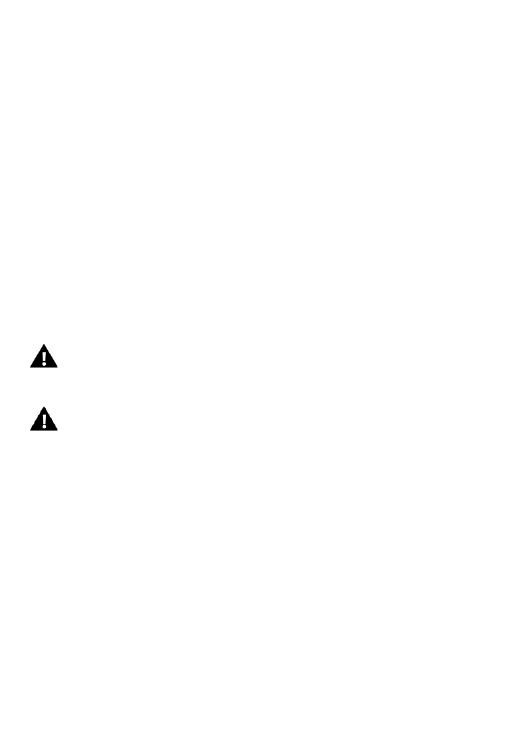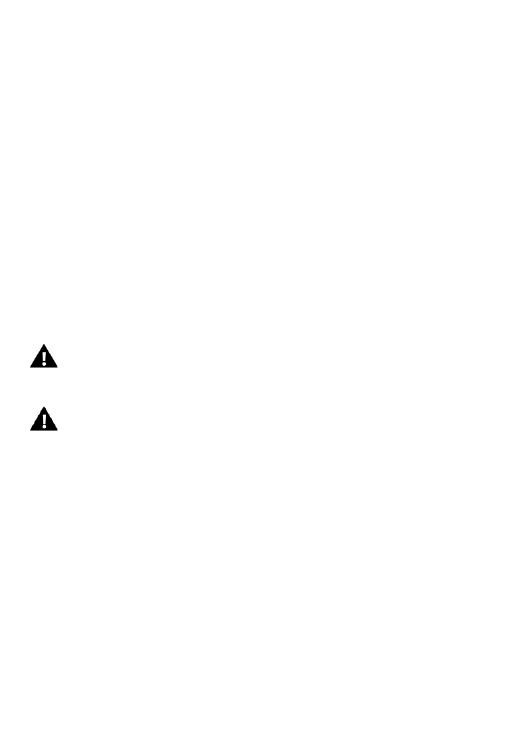
SV5 • EN
The camera must be connected to the car cigarette lighter socket via
the AC adapter for proper operation.
MicroSD card:
• Please ensure your memory card is formatted in the camera before
first using the card for the first time (Settings > Format).
• The maximum capacity memory card supported is 32GB.
Use of memory cards exceeding the maximum recommended
capacity may result in file errors.
• For best results, we recommend using high quality Micro SD cards
Class 10 with U3 High Speed or higher.
Safety instructions:
WARNING: The camera is not suitable for children under 36
months because of choking hazard.
WARNING: Always protect your camera from falls, blows and
bumps.
• Keep a sufficient distance from objects that generate strong
magnetic fields or radio waves, such as electrical appliances to
prevent them from damaging the product or affecting the sound and
image quality.
• Store the device cool (at room temperature) in a dry and dust-free
location and never expose the product to high temperatures or
permanently direct sunlight.
• In the unlikely event of overheating, smokes or unpleasant odors
coming out of the unit, disconnect it immediately from the charging
cable and remove the battery to avoid a fire.