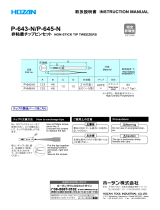Cautions about installation
Warning for Use
Caution
Do not install in the following places:
• A place exposed to direct sunlight
• On an inclined surface
• A place that vibrates
• A place exposed to direct air flow from an air
conditioner, etc.
• Around a place where fire is used
• A place where the temperature or humidity
changes significantly (The recommended
usage environment differs depending on the
connected printer.Confirm it referring to the
instruction manual of the printer.)
Warning
How to Handle Ink
• •
• The ink used for this machine contains organic solvent. Since the ink is flammable, never use flame in or
around the place where this machine is used.
• If the machine is used in a room with bad ventilation or a hermetically closed room, be sure to install
ventilation equipment. In addition, if you inhale a lot of vapor and feel bad, immediately move to a location
of fresh air and then keep yourself warm and quiet.
• If anyone drinks ink by mistake, keep him or her quiet and see a doctor immediately Do not allow him or
her to swallow the vomit. After that, contact the Poison Control Center.
• The ink contains organic solvent. If ink has stuck to your skin or clothes, immediately wash it off with detergent
and water.
If you get ink in your eyes, immediately wash your eyes with a lot of clean water for at least 15
minutes. In doing so, also wash eyes to rinse ink away completely. Then, consult a doctor as soon as possible.
• Be sure to store ink packs out of reach of children.
• When removing 2L eco case from the seat, be sure to wear goggles etc. Ink may spatter and get in your
eyes. Do not pull out and insert the middle cartridge again as much as possible.
Do not pull out /insert the middle cartridge as much as possible
• The number of pulling out and inserting the middle cartridge shall be minimized.
It may cause ink leakage.
• When you do not use the middle cartridge, thoroughly pull out it from the slot.
Store the middle cartridge you pulled out with its rubber cap pushed into the top edge of it to prevent ink leakage.
1. Thoroughly pull out the middle cartridge.
2. Remove the rubber cap located on the IC chip side of
the middle cartridge.
3. Push the rubber cap into the top edge of middle cartridge
(to the opposite side of the IC chip) to prevent ink leakage.
• Do not pull out further than the stoppers when pulling out the
middle cartridge. Doing so will break the tube (less than 30
cm) and result in an ink discharge fault.
Prohibition of Use in a Damp Environment Prohibition of Disassembly or Modification
• Avoid locating the machine in a damp
environment. Do not splash water onto the
machine. Use in such an environment can
give rise to fire, electric shocks or
breakdown of the machine.
• Never disassemble or modify this machine or
the ink cartridges. Disassembly or
modification results in electric shocks or
breakdown of the machine.