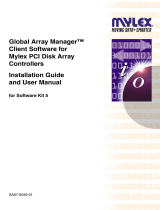Page is loading ...

PRIMERGY
PRIMERGY RX200 S2
Serversystem
Options Guide
Joachim Pichol
Fujitsu Siemens Computers GmbH Paderborn
33094 Paderborn
e-mail: email: [email protected]
Tel.: (05251) 8-14884
Fax: 0 700 / 372 00001
Sprachen: En
Edition October 2004

This manual is printed on
paper treated with
chlorine-free bleach.
Comments… Suggestions… Corrections…
The User Documentation Department would like to
know your opinion of this manual. Your feedback helps
us optimize our documentation to suit your individual
needs.
Fax forms for sending us your comments are included in
the back of the manual.
There you will also find the addresses of the relevant
User Documentation Department.
Certified documentation
according to DIN EN ISO 9001:2000
To ensure a consistently high quality standard and
user-friendliness, this documentation was created to
meet the regulations of a quality management system
which complies with the requirements of the standard
DIN EN ISO 9001:2000.
cognitas. Gesellschaft für Technik-Dokumentation mbH
www.cognitas.de
Copyright and Trademarks
Copyright © 2004 Fujitsu Siemens Computers GmbH.
All rights reserved.
Delivery subject to availability; right of technical modifications reserved.
All hardware and software names used are trademarks of their respective manufacturers.



Options Guide
Contents
1 Preface . . . . . . . . . . . . . . . . . . . . . . . . . . . . . . 1
1.1 Overview of the documentation . . . . . . . . . . . . . . . . . . 1
1.2 Extensions and conversions . . . . . . . . . . . . . . . . . . . . 3
1.3 Notational conventions . . . . . . . . . . . . . . . . . . . . . . . 5
2 Procedure . . . . . . . . . . . . . . . . . . . . . . . . . . . . . 7
3 Safety Instructions . . . . . . . . . . . . . . . . . . . . . . . . 9
4 Preparation . . . . . . . . . . . . . . . . . . . . . . . . . . . 15
4.1 Opening the server . . . . . . . . . . . . . . . . . . . . . . . 15
5Main Memory . . . . . . . . . . . . . . . . . . . . . . . . . . 17
5.1 Installation rules . . . . . . . . . . . . . . . . . . . . . . . . . 17
5.2 Upgrading / exchanging main memory . . . . . . . . . . . . . 18
6 Processors . . . . . . . . . . . . . . . . . . . . . . . . . . . 19
6.1 Installing a second processor . . . . . . . . . . . . . . . . . . 19
6.2 Exchanging the processor . . . . . . . . . . . . . . . . . . . 24
6.3 Exchanging the heat sink . . . . . . . . . . . . . . . . . . . . 27
7 Accessible Drives . . . . . . . . . . . . . . . . . . . . . . . 29
7.1 Installing the LocalView Module . . . . . . . . . . . . . . . . . 30
7.2 Installing a CD-ROM/DVD drive . . . . . . . . . . . . . . . . . 32
7.3 Installing a floppy disk drive . . . . . . . . . . . . . . . . . . . 35
8 Controllers in Non-Hot-Plug PCI Slots . . . . . . . . . . . . 39
8.1 Installing controllers . . . . . . . . . . . . . . . . . . . . . . . 40
9 RemoteView Components . . . . . . . . . . . . . . . . . . . 43
9.1 Installing the RemoteView Service Board S2 LP . . . . . . . . 43
10 Completion . . . . . . . . . . . . . . . . . . . . . . . . . . . 45
10.1 Closing the server . . . . . . . . . . . . . . . . . . . . . . . . 45
Abbreviations . . . . . . . . . . . . . . . . . . . . . . . . . . . . . . . 47
Related publications . . . . . . . . . . . . . . . . . . . . . . . . . . . 53
Index . . . . . . . . . . . . . . . . . . . . . . . . . . . . . . . . . . . . 55


Options Guide 1
1 Preface
The PRIMERGY RX200 S2 is an Intel-based server for mid-tier applications in
server farms. The server is well suited for front end services as well as for use
as an e-mail server, Internet server, or general applications server.
1.1 Overview of the documentation
I PRIMERGY manuals are available in PDF format on the ServerBooks
CD which is supplied as part of the ServerView Suite package for every
server system.
These PDF files can also be downloaded free of charge from the
Internet: At http://manuals.fujitsu-siemens.com you will find an overview
page showing the online documentation available on the Internet. You
can go to the PRIMERGY Server documentation by clicking on “intel
based Servers”.
Concept and target groups
This Options Guide shows you how you can expand and upgrade the server.
V Caution!
The activities described in this manual may only be performed by
specialist personnel with technical training.
I How to install/remove the hot-plug components is described in the
Operating Manual for the server.
Additional documentation about the server
The PRIMERGY RX200 S2 documentation comprises the following additional
manuals:
– The “Security” manual (printed copy always supplied with the server, and
available as a PDF file on the ServerBooks CD supplied)
– The “Guarantee” manual (printed copy always supplied with the server, and
available as a PDF file on the ServerBooks CD supplied)
– The Operating Manual for PRIMERGY RX200 S2 (PDF available on the
ServerBooks CD supplied)
– The Technical Manual for the system board D1790 (PDF available on the
ServerBooks CD supplied)

2 Options Guide
Overview of the documentation Preface
– The “BIOS Setup” manual (PDF available on the ServerBooks CD supplied)
– The “Service Supplement for PRIMERGY RX200 S2” (PDF available on the
ServerBooks CD supplied)
– The “ServerView Suite” manual (printed copy always supplied with the
server, and available as PDF file on the ServerBooks CD supplied)
– The “Adaptec HostRAID User’s Guide” (PDF available on the ServerBooks
CD supplied)
– The “Ergonomics” manual (PDF available on the ServerBooks CD supplied).
I You can order a supplementary ServerBooks CD by sending an e-mail to
the following address, quoting your server data:
Further sources of information:
– Technical Manual on the relevant rack
– Manual on the monitor
– Manual on ServerView Server Management
– Manual on the RemoteView Remote Test and Diagnostics System
– Documentation on boards and drives
– Documentation on your operating system
– Information files on your operating system
(see also “Related publications” on page 53)

Options Guide 3
Preface Extensions and conversions
1.2 Extensions and conversions
Second processor
The system board can be upgraded with a second processor. Only processors
of the same type may be used on the system board. The second processor must
have the same clock frequency as the first processor.
Extension of the main memory
The eight slots for the main memory are suitable for PC2-3200 DDR DIMM
memory modules. Their organization in four memory banks, 0 to 3, allows fast
memory access with two-way interleaving.
Memory modules must always be installed in pairs. A memory bank must
always be fully equipped and with the same type of memory modules.
Additional accessible drives
The accessible drives available are a floppy disk drive and a CD-ROM/DVD
drive. The drives can be installed in the two top bays. The left-hand bay is
intended for a 3.5 x 0.5 inch floppy drive or a LocalView module, while the right-
hand bay takes a 5.25 x 0.5 inch CD-ROM/DVD drive.
LocalView module (alphanumeric system display)
The LocalView module gives you the option of displaying system information
and hardware system faults alphanumerically. This is an intelligent module with
a microcontroller and its own memory, which functions independently of the
server system.
The LocalView module consists of an LCD display panel and a toggle switch,
both accommodated in a suitable mount. The mechanism used allows the LCD
display panel to be pulled out and opened out.
For more information on operation and display modes, see the documentation
for the LocalView module [6].

4 Options Guide
Extensions and conversions Preface
Additional controllers in non-hot-plug PCI slots
The system board offers two PCI-X slots:
– PCI-X slot 1: 64 bit/133 MHz, max. length 315 mm
– PCI-X slot 2: 64 bit/66 MHz, low profile, max. length 175 mm
I Both slots are not hot-pluggable.
RemoteView
RemoteView provides you with a comprehensive remote test and diagnostics
package.
RemoteView Service Board S2 LP
The RemoteView Service Board S2 “low profile” (RSB S2 LP) is a PCI board
with a completely independent system, i.e. it has its own operating system with
Web server and SNMP agents and can optionally be equipped with an external
power supply.
The RSB S2 LP is inserted into a standard-PCI slot via a riser card and
connected to the system board by means of a cable.
The RSB S2 LP permits remote diagnosis for system analysis, remote system
configuration and remote restart even in the event of operating system failure or
hardware faults. It has its own LAN connection and its own COM port. All the
functions of the RSB S2 LP are thus available either via LAN or via modem.

Options Guide 5
Preface Notational conventions
1.3 Notational conventions
The following notational conventions are used in this manual:
Italics indicate commands, menu items or software programs.
“Quotation marks” indicate names of chapters and terms that should be
emphasized.
Ê text which follows this symbol describes activities that
must be performed in the order shown.
V CAUTION! pay particular attention to text marked with this symbol.
Failure to observe this warning may endanger your life,
damage the server, or lead to loss of data.
I supplementary information, remarks and tips follow this
symbol.
Table 1: Notational conventions


Options Guide 7
2Procedure
V CAUTION!
● The actions described in this manual should only be performed by
engineers, service personnel or technical specialists.
● Equipment repairs should only be performed by authorized, qualified
staff.
● Any failure to observe the guidelines in this manual, and any unautho-
rized openings and improper repairs could expose the user to risks
(e.g. electric shock, fire hazards) and could also damage the
equipment.
● Please note that any unauthorized opening of the device will result in
the invalidation of the warranty and exclusion from all liability.
Ê First of all please familiarize yourself with the safety instructions in the
chapter “Safety Instructions” on page 9ff.
Ê Make sure that all required manuals (see “Additional documentation about
the server” on page 1) are available, printing out the PDF files if necessary.
You will definitely need
– the Operating Manual for the server and
– the Service Supplement for the server
– the Technical Manual for the system board.
Ê Shut down the server correctly, switch it off, pull out the power plug, and
open the server as described in the chapter “Preparation” on page 15ff.
Ê Extend or upgrade your server as described in the relevant chapter.
I How to install/remove the hot-plug components is described in the
Operating Manual for the server.
Ê Close the server, plug all mains plugs into the power outlets, and switch on
the server as described in the chapter “Completion” on page 45ff.
Ê Start the operating system and, if necessary, configure it as required (see
the Operating Manual).


Options Guide 9
3 Safety Instructions
I The following safety instructions can also be found in the manual entitled
“Safety”.
This device complies with the relevant safety regulations for data processing
equipment, including electronic office machines for use in an office
environment.
If you have any questions as to whether you can set up the device in your
particular environment, please contact your sales outlet or our customer service
centre.
V CAUTION!
● The actions described in this manual should only be performed by
engineers, service personnel or technical specialists.
● Equipment repairs should only be performed by qualified staff.
● Any failure to observe the guidelines in this manual, and any unautho-
rized openings and improper repairs could expose the user to risks
(e.g. electric shock, fire hazards) and could also damage the
equipment.
● Please note that any unauthorized opening of the device will result in
the invalidation of the warranty and exclusion from all liability.
Before setting up
V CAUTION!
● During installation and before operating the device, observe the
instructions on environmental conditions for you device.
● If the device is brought in from a cold environment, condensation may
form both inside and on the outside of the machine.
Before operating the device, wait until it is absolutely dry and has
reached approximately the same temperature as the installation site.
Failure to observe these guidelines can lead to material damage of
the device.
● Transport the device only in its original packaging or in packaging
which protects it from knocks and jolts.

10 Options Guide
Safety Instructions
Installation and operation
V CAUTION!
● If the rack model is integrated in an installation that receives power
from an industrial (public) power supply network with the IEC309
connector, the (public) power supply protection must comply with the
requirements for the non-industrial (public) power supply networks for
the type A connector.
● The server automatically adjusts to a mains voltage between 100 V
and 240 V. Make sure that the local mains voltage is neither above nor
below this range.
● This device has safety-tested power cables and must only be
connected to properly grounded power outlets.
● Make sure that the power socket on the device or the grounded mains
outlet is freely accessible.
● The power switch does not disconnect the device from the mains
voltage. To completely disconnect it from the mains voltage, you must
remove the power plug from the power outlet.
● Always connect the device and the attached peripherals to the same
power circuit. Otherwise you run the risk of losing data if, for example,
a power outage occurs and the central processing unit is still running
but the peripheral device (e.g. a storage subsystem) has failed.
● Data cables must be adequately shielded to avoid interference.
● For the LAN wiring, the requirements according to standards EN
50173 and EN 50174-1/2 apply. The minimum requirement is the use
of a protected LAN line of category 5 for 10/100 Mbps Ethernet,
and/or of category 5e for Gigabit Ethernet. The requirements of the
specification ISO/IEC 11801 must also be taken into account.
● Route the cables in such a way that they do not form a potential
hazard (tripping) and that they cannot be damaged. When connecting
the device, refer to the relevant notes in the operating manual.
● Do not connect or disconnect any data transmission cables during a
thunderstorm (lightning hazard).

Options Guide 11
Safety Instructions
V CAUTION!
● Be careful to ensure that no objects (e.g. jewelry, paper clips etc.) or
liquids get inside the device (electric shock, short circuit).
● In emergencies (e.g. damaged casing, elements, or cables,
penetration of liquids or foreign bodies), switch off the device immedi-
ately, remove the power connector from the grounded power outlet,
and contact your customer service centre.
● Proper operation of the device (in accordance with IEC 60950/DIN
EN 60950) is only ensured if the casing is completely assembled and
the rear covers for the installation openings have been put in place
(electric shock, cooling, fire protection, interference suppression)
● Install only system extensions that satisfy the requirements and rules
governing safety, electromagnetic compatibility, and telecommunica-
tions terminal equipment.
If you install other extensions, you may damage the system or violate
these safety regulations.
Information on which system extensions are suitable can be obtained
from the customer service centre or your sales outlet.
●
The components marked with a warning label (e.g. lightning symbol)
may only be opened, removed, or exchanged by authorized, qualified
personnel.
●
The warranty is invalidated if the device is damaged during the instal-
lation or replacement of system extensions.
●
You may set only those resolutions and refresh rates specified in the
operating manual for your monitor.
Otherwise, you may damage the monitor. If you are in any doubt, con-
tact your sales outlet or customer service centre.

12 Options Guide
Safety Instructions
Batteries
V CAUTION!
● Incorrect replacement of batteries may lead to risk of explosion. The
batteries may only be replaced with identical batteries or with a type
recommended by the manufacturer (see the Technical Manual for the
system board under “Related publications” on page 67).
● Do not throw batteries into the trash can. They must be disposed of
in accordance with local regulations concerning special waste.
● Replace the lithium battery on the system board in accordance with
the instructions in the Technical Manual for the system board (see
“Related publications” on page 67).
● All batteries containing pollutants are marked with a symbol (a
crossed-out garbage can). The marking also contains the chemical
symbol of the heavy metal that determines the classification as a
pollutant:
Cd Cadmium
Hg Mercury
Pb Lead
Notes on handling CDs in CD-ROM/DVD drives
V CAUTION!
● Use only CDs in proper condition in the CD-ROM/DVD drive of your
server to prevent data loss, damage to the device, or injuries.
Therefore, check each CD for damage, cracks, breakage etc. before
inserting it in the drive.
● Please note that any additional labels applied may change the
mechanical properties of a CD and cause imbalance.
● Damaged and imbalanced CDs can break at high drive speeds (data
loss).
● Under certain conditions, sharp-edged pieces of broken CDs can
penetrate the cover of the drive (cause damage to the device) and be
thrown out of the device (therefore causing injury to uncovered body
parts, particularly the face or neck).
/