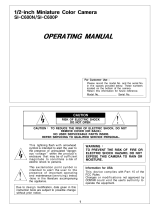Page is loading ...

Indoor Colour Vandal Dome
Di721
User Manual (English)
DI721 Camera User Guide
All rights reserved. No part of this manual may be reproduced or transmitted in any form or by any
means, electronic or mechanical, including, including but not limited to, photocopying, recording, or
by any information storage or retrieval system, without the prior written permission of the copyright
owner and the publisher. Di721 is a registered trademark of i³ International Inc. i³ International Inc.
reserves the right to change the contents of this manual without notice.
Disclaimer
Di721 User Guide is provided as is, without warranty of any kind, expressed or implied, including but
not limited to performance, merchantability, or tness for any particular purpose. Neither i³ International Inc.
nor its dealers or distributors shall be liable to any person or entity with respect to any liability, loss,
or damage, caused or alleged to have been caused directly or indirectly by this information. Furthermore, i³
International Inc. reserves the right to revise this publication, and to make changes to the content at
any time, without notice.
FCC
This device complies with part 15 of the FCC Rules. Operation is subject to the following two conditions:
(1) This device may not cause harmful interference, and (2) this device must accept any interference
received, including interference that may cause undesired operation.
Address:
i³ International Inc. • 780 Birchmount Road, Unit 16 • Scarborough • Ontario • Canada M1K 5H4
Tech Support: 1.877.877.7241 Email. [email protected] Web Site: www.i3international.com

1
TABLE OF CONTENTS
Warnings and operation notes.............................................
Introduction......................................................................
Installation.......................................................................
OSD Function Settings.......................................................
Product Specications........................................................
2
3
6
13
17
Before attempting to connect or operate this product, please read these instructions carefully and
save this manual for future use.

2
WARNINGS AND OPERATION NOTES
1. Warnings and operation notes
Thank you for purchasing i³ Di721 camera.
The Di721User Guide:
This version and all subsequent versions are products of i³ International Inc. Copyright of this manual
belongs to i³ International Inc., and may not be reprinted or reproduced without prior written permission.
If the system needs to be modied or repaired, a certied i³ International Dealer/Installer must be
contacted. Otherwise, the system warranty will be voided. Should you have any problems or questions
regarding our products, contact your local i³ International Dealer/Installer.
Precautions
Installation and serving should be performed only by qualied and experienced technicians to conform
to all local codes and to maintain your warranty.
WARNING! The use of CSA certified/ UL Listed Class 2 power adapter is required
to ensure compliance.
WARNING! To reduce the risk of re or electric shock, do not expose the product to rain or moisture.
When installing your Di721 camera be sure to avoid:
• excessive heat, such as direct sunlight or heating appliances
• contaminants such as dust and smoke
• strong magnetic elds
• sources of powerful electromagnetic radiation such as radios or TV transmitters
• moisture and humidity
• areas with mechanical vibrations
• uorescent lamps or objects that reect light
• unstable light sources as this may cause ickering
• temperatures below 10° Celsius or 14° Fahrenheit and above 50° Celsius or 122°
Power Supply
Ensure the supplied voltage meets the power consumption requirements of this camera before
powering the camera on. Incorrect voltage may cause irreparable damage to the video camera and
will effectively void the camera warranty.
Cleaning
• For maximum optical clarity, the camera dome or lens must remain clean. Use a soft,
dry cloth to remove nger prints and dust from the dome cover.
• Use a blower to remove dust from the lens.
• Clean the body with a soft, dry cloth. If it is very dirty, use a cloth dampened with a small
quantity of neutral detergent, then wipe dry.
• Do not use volatile solvents such as alcohol, benzene, or thinners, as they may damage the
surface nish.
Servicing
To avoid electrical shock and to preserve the product warranty, DO NOT disassembles the camera.
Refer servicing to qualied personnel only.

3
INTRODUCTION
2. Introduction
The dome camera is ideal for indoor installation in commercial and residential environment. With 3-axis
mount support, it provides exible installation on a ceiling or wall even at an angle.
Before You Begin Please read this guide carefully before you install the dome camera.
Keep this guide for future reference.
Unpacking
Check that the items received match those listed on the order form and packing slip. The dome camera
packing box includes, in addition to this manual:
1) Flat Hand Screw (Tapping Type) x4
2) Plastic Anchor x4
3) Flat Hand Screw (Machine Type 26L) x3
4) Security Tort wrench x1
5) 2nd video monitor output cable x1
6) Flush Mount template (the box lining) x1
7) Guide Pattern sticker x1
8) Fully Assembled Camera x1
9) User Manual x1
If any parts are missing or damaged, contact the dealer you purchased the camera from.
1 2 3
4
5
6
M
Lens Direction
Note: Mounting surface material
determines screw type. Refer to manual.
GUIDE PATTERN

4
8
a
b
Figure 3.1 Camera Parts
3.1 Installation
The dome camera is a fully integrated enclosure with camera and lens.
Dimensions:
INTRODUCTION
137mm
130mm
63mm
84mm
63mm

5
Figure 3-1
1. Conduit holes used for surface run power/video connector
a. Side conduit hole (1/2”)
b. Top conduit hole (3/4”) (can also be used for pendant mount)
2. Bottom case
3. Camera Base
4. Dome cover
5. Focus lever
6. Zoom lever
7. Video output connector
8. 24 VAC / 12 VDC power input connector (red +, black -)
Routine Maintenance
• The dome cover is an optical part. Use a soft and dry cloth to remove any ngerprints and dust.
• Clean the camera housing with a soft and dry cloth. For more stubborn marks, use a cloth damp-
ened with a small quantity of neutral detergent, then wipe dry.
3.2 Disassembling the Camera
Before you mount and adjust the camera, follow these steps to disassemble the camera.
1. Use a Security Torq Screwdriver to remove the dome cover.
INTRODUCTION
Figure 3.2 Disassembling the camera

6
INSTALLATION
1. Bottom case
2. Camera base
3. Tilt adjustment bracket
4. Inner liner
5. Dome cover
6. Anti drop hook
Figure 3.2 Disassemble the camera
2. Loosen the 3 screws on camera base (#2)
3.3 Connecting the wiring
Follow Figure 3-1 to connect the video output connector 7, connect the power input connector 8
(24VAC/12VDC).
Caution: For DC power supply use, ensure electrical polarity is correct to avoid
malfunction and/or camera damage.
Caution: Do not use volatile solvents such as alcohol, benzene or thinners, as
they may damage the surface nish.
3.4 Mounting the Camera
The following section explains how to install either a (1) surface mount or (2) ush mount. Select the
mount appropriate to your application.

7
INSTALLATION
3.5 Surface mount
1. Attach the Guide Pattern Sticker to the wall or ceiling.
2. Make sure side conduit hole is facing opposite the capture area.
3. Drill two holes and insert the plastic anchors (#1) into the holes.
4. Secure the bottom case to the wall or ceiling with the Flat Hand Screws (tapping type) (#2).
Note: Depending on the material of your mounting surface, you may require different screws and
anchors than those supplied.
1. Plastic Anchors
2. Flat Hand Screws(Tapping Type)
Figure 3.5 Camera Surface Mounting

8
INSTALLATION
3.6 Flush mount
1. Prepare the mounting surface. Use the Mounting Template (#6 on unpacking list
on page 3) to cut a hole into the mounting surface.
2. Remove the bottom case of the camera. (Refer to Figure 3.2)
3. Insert camera into the hole
4. Turn screws (1) clockwise to adjust the wing tabs. Tighten the tabs securely
against the surface.
1. Wing Tab Adjustment Screws
2. Wing Tabs
Figure 3.6 Camera Flush Mounting

9
INSTALLATION
3.6 Flush Mount Using Back Box
5. Prepare the mounting surface. Use the Mounting Template to cut a hole into the mounting surface.
6. Remove the bottom case of the camera. (Refer to Figure 3.2) and attach to ¾” NPT pipe (EMT or Rigid)
ensuring the back box ushed with the T-bar tile.
7. Insert camera into the hole and attach anti drop hook cable if required. Secure the bottom case
to the wall or ceiling with the Flat Hand Screws (tapping type) (#2).
8. Fasten camera to back box with supplied longer screws
1. Wing tab adjustment screws
2. 3x longer back box screws
3. Wing tabs

10
INSTALLATION
1. OSD Joystick Control
2. Monitor Output
Figure 3.7 Camera Adjustment Controls
3.7 Optional Camera Settings
Refer to Figure 3-3 to locate the OSD joystick control on the camera board. Use the joystick to access
the OSD menu and congure the camera settings as required.
To use the OSD joystick control:
• Press the OSD joystick control straight down to enter the Main menu or a selected item.
• Move the OSD joystick control UP, DOWN, LEFT and RIGHT to navigate through menus and options.
For further information on OSD settings, refer to the “4.0 OSD Settings” section.

11
INSTALLATION
1
2
3
4
5
1. Rotate 3D assembly in base for
horizontal adjustment
2. Loosen screw and adjust Tilt.
Tighten screw when desired
vertical angle is achieved.
3. Turn axis ring for horizontal
rotation.
4. Focus lever
5. Zoom lever
Figure 3.8 Camera Adjustment
Figure 3.8 Camera Adjustment Controls
1. OSD Joystick Control
2. Monitor Output
3.8 Adjusting the Camera Position
The dome camera has three axes for positioning the camera. While live viewing on the monitor, adjust
the camera position as follows:
• Horizontal adjustment rotates 3D assembly in the base.
• Vertical adjustment after loosening the screw on the bracket, position the camera as desired, and
tightens the screw back to the bracket.
• Horizontal rotation for wall mount and tilted ceilings, rotate the lens base (maximum 354°) until you are
satised with the eld of view.

12
3.9 Adjusting the Lens
1. Loosen the focus lever (#4) counter-clockwise a little and adjust for optimum picture sharpness.
2. Loosen the zoom lever (#5) counter-clockwise a little and rotate to determine the image view.
3. Re-tighten the zoom lever and focus lever after adjustment.
Please note: It is important that you lock the zoom and focus levers after making adjustments. This
will avoid the positions moving (for example, from temperature changes or vibrations).
4. Once all adjustments are done, attach and secure the camera housing:
a. Use a soft and lint-free cloth to wipe the dome cover and remove ngerprints.
b. Attach the inner liner (#3) to the tilt adjustment bracket (#2). Push down until it clicks into place.
c. Assemble the dome cover (#4) and the camera base (#1).
INSTALLATION
1
2
3
4
Figure 3.9 Adjusting the lens

13
OSD SETTINGS
4.0 OSD Settings
Use the OSD menu to set up the camera for optimum performance.
LENS AUTO
SHUTTER/AGC AUTO
WHITE BAL ATW
BACKLIGHT OFF
PICT ADJUST
ATR OFF
MOTION DET OFF
NEXT
EXIT SAVE ALL
PRIVACY OFF
DAY/NIGHT AUTO
NR
CAMERA ID OFF
SYNC INT
LANGUAGE ENGLISH
CAMERA RESET
BACK
EXIT SAVE ALL
Figure 4-1 OSD Main Menu
4.1 Lens
The LENS settings allow you to congure Lens and brightness. Options are AUTO (Auto Iris lens) and
MANUAL. The default setting is AUTO. In the AUTO submenu, you can set the MODE as OPEN,
CLOSE or AUTO. Then select SPEED to adjust the DC Iris Lens convergence speed.
TYPE DC
MODE OPEN
SPEED 046
4.2 SHUTTER/AGC
You can set the SHUTTER/AGC as AUTO or MANUAL. The default setting is AUTO.
When LENS is set to AUTO: it is recommended to set SHUTTER/AGC to AUTO mode. In the AUTO
submenu, adjust HIGH LUMINANCE MODE according to your application:
• AUTO IRIS mode: use this for normal condition application environments. The IRIS level will be controlled
by camera brightness.
• SHUT+AUTO IRIS mode: use this for high light application environments. The exposure will be controlled
by AES or the DC Iris. The iris level will be controlled by camera brightness.
HIGH LUMINANCE
MODE AUTO IRIS
BRIGHTNESS 024
LOW LUMINANCE
MODE AGC
BRIGHTNESS x0.25

14
OSD SETTINGS
If SHUTTER/AGC is set to MANUAL, the submenu is shown as below. The shutter speed is a variable
from 1/50(1/60) sec to 1/10000sec and the AGC is selectable depending on your environment condition.
MODE OFF
SHUTTER 1/50(1/60)
AGC 6.0
4.3 White BAL
WHITE BALANCE controls color on the screen. Options include ATW (Auto White Balance), PUSH,
PUSH LOCK, USER1, USER2, ANTI CR (Anti Color Rolling Suppression) and MANUAL. The default is
ATW.
• ATW: Select ATW when the scene illumination varies between indoor scenes and outdoor scene lighting.
SPEED 171
DELAY CNT 152
ATW FRAME X0.50
ENVIRONMENT INDOOR
• MANUAL: You can manually adjust the LEVEL from 15 to 69.
• USER1/USER2: You can adjust blue setting (B-GAIN) and red setting (R-GAIN) value from 0 to 255.
• PUSH: When selected in the appropriate position, the whole area will perform white balance.
• PUSH LOCK: When selected in the appropriate position, WHITE BALANCE will perform once.
4.4 BACKLIGHT
Set backlight compensation function. It controls the light level to overcome severe backlight conditions.
Available options include OFF, BLC or HLC (Highlight Compensation) mode. The default is OFF.
If HLC is selected, HLC is activated automatically when the camera detects high-luminance.
4.5 PICT ADJUST
PICTURE ADJUST allows you to adjust picture settings for optimal image. In the PICT ADJUST submenu,
you can adjust BRIGHTNESS, CONTRAST, SHARPNESS, HUE and GAIN value. In addition, you can
set MIRROR to ON to reect the image.
MIRROR OFF
BRIGHTNESS 000
CONTRAST 128
SHARPNESS 128
HUE 128
GAIN 128
4.6 ATR*
Set ATR (Adaptive Tone-curve Reproduction) function. You can select ON or OFF. The default is OFF. If
selecting ON, you will enter the ATR submenu, where you can set LUMINACE and CONTRAST to optimize
by image.
LUMINANCE LOW
CONTRAST LOW
*Also known as Digital Wide Dynamic. This function expands the video dynamic range of the camera

15
OSD SETTINGS
and improves visibility of images even in high contrast environments.
4.7 MOTION DET
MOTION DET allows detecting moving objects on the screen. The default is OFF. If selecting ON, you
will enter the MOTION DET submenu. You can set up to 4 motion areas to detect moving objectives and
adjust the motion detection sensitivity from 0 to 127.
4.8 PRIVACY
PRIVACY function mask up to 8 privacy areas on the screen from video monitoring. The default setting
is OFF. If selecting ON, you will enter the PRIVACY submenu. You can congure up to 8 privacy areas
and set color and transparency of the privacy zones. In addition, you can enable MOSAIC function for
the privacy zone.
Note: If you enable MOTION DET function, then PRIVACY function will support 4 zones only.
REA SEL 1/8
TOP 000
BOTTOM 000
LEFT 000
RIGHT 000
COLOR 1
TRANSP 0.00
MOSAIC OFF
4.9 DAY/NIGHT
DAY/NIGHT function allows you to set how the camera switches between color and black and white
(B/W) mode. Options include AUTO, COLOR and B/W. The default setting is AUTO.
• AUTO: In the AUTO submenu, you can adjust BURST value and set:
- Day->NIGHT: Set the light level at which the camera switches to NIGHT mode. The higher
the value, the darker the lighting must be there before the camera switches.
- NIGHT->DAY: Set the light level at which the camera switches to DAY mode. The lower the
value, the brighter the lighting must be there before the camera switches.
BURST OFF
DELAY CNT 100
DAY->NIGHT 100
NIGHT->DAY 100
• COLOR: Force the camera to stay in DAY (COLOR) mode at all times.
• B/W: Force the camera to stay in B/W (NIGHT) mode at all times. The B/W submenu allows you to set
BURST to be ON or OFF.
4.91 NR
NR allows you to congure the 2D DNR (Digital Noise Reduction) settings to reduce noise on the screen.
In the NR submenu, you can enable the NR MODE to the Y (BRIGHT) / C (COLOR), C LEVEL or Y
LEVEL mode. According to your NR mode, you can adjust Y LEVEL or C LEVEL as required.
NR MODE Y/C
Y LEVEL 000
C LEVEL 000

16
OSD SETTINGS
Note: When the Y/C Level is higher, the noise in dark areas becomes lessened. Also resolution will become
lower. When it is lower, there is more noise in dark areas.
4.92 CAMERA ID
CAMERA ID allows you to specify camera ID. Options are OFF (default) and ON. In the ON submenu,
you can add a camera title up to 26 characters with 2 lines and also select where the title appears on the
monitor screen.
4.93 SYNC
Sync mode is internal by default.
4.94 LANGUAGE
OSD supports 8 multiple languages. Options include ENGLISH (default), JAPANESE, GERMAN,
FRENCH, RUSSIAN, PORTUGUESE, SPANISH and SIMPLIFIED CHINESE.
4.95 CAMERA RESET
To restore factory defaults, select CAMERA RESET and then press the joystick control.
4.96 SAVE ALL
SAVE ALL items allows you to save all settings and exit the OSD menu.

17
SPECIFICATIONS
Signal System NTSC PAL
Image System
Image Pickup Device 1/3” SONY Exview HAD CCD II
Effective Pixels (HxV) 976 (H) × 494 (V) 976 (H) × 582 (V)
Electric
Scanning System
2:1 Interlace V: 59.94 Hz , H:
15.734KHz
2:1 Interlace V: 50 Hz , H:
15.625 KHz
Sync System Internal
Horizontal Resolution 700 TV lines
Bulit-in Lens f=2.8mm~10.5mm,F1.2 DC iris varifocal
View Angle
Horizontal:99.6°(wide)~24.9°(tele)
Vertical:73.2°(wide)~18.8°(tele)
Gamma Correction 0.45
Minimum Illumination F1.2 @50IRE, 0.02ux,@30IRE, 0.01lux
S/N Ratio More than 50dB (AGC off)
Gain Control On / Off (selectable)
White Balance ATW/ Manual/ User/ Push/ Push lock
Electric shutter 1/60 sec 1/50 sec
Flickerless Auto adjusted
BLC Off/ BLC/ HLC (high Light Compensation) (selectable)
Day/Night Mode Digital Day/Night
DNR Yes
Motion Detection Yes, 4 areas (max)
Privacy Mask Yes, 8 zones (max)
High Light Compensation Yes
ATR/D-WDR Digital Wide Dynamic Range
OSD Yes
Multi Language
English, Japanese, German, French, Russian, Portuguese,
Spanish, Simplied Chinese
Video Output 1Vpp composite output, 75 ohm
Power Supply
Power Requirement DC 12V & AC 24V ± 10%
Power Consumption 2.5W (max)
Environment
Operating Temperature -10°C ~ 50°C
Operating Humidity 90% MAX
Storage Temperature -20°C ~ 60°C
Storage Humidity 70% MAX
Mechanism
Dimension(ΦxH) Φ137mmx130mm
Weight 567g approx.
Warranty 3 years parts and labour

17
ESPECIFICACIONES DEL PRODUCTO
Signal System NTSC PAL
Image System
Image Pickup Device 1/3” SONY Exview HAD CCD II
Effective Pixels (HxV) 976 (H) × 494 (V) 976 (H) × 582 (V)
Electric
Scanning System
2:1 Interlace V: 59.94 Hz , H:
15.734KHz
2:1 Interlace V: 50 Hz , H:
15.625 KHz
Sync System Internal
Horizontal Resolution 700 TV lines
Bulit-in Lens f=2.8mm~10.5mm,F1.2 DC iris varifocal
View Angle
Horizontal:99.6°(wide)~24.9°(tele)
Vertical:73.2°(wide)~18.8°(tele)
Gamma Correction 0.45
Minimum Illumination F1.2 @50IRE, 0.02ux,@30IRE, 0.01lux
S/N Ratio More than 50dB (AGC off)
Gain Control On / Off (selectable)
White Balance ATW/ Manual/ User/ Push/ Push lock
Electric shutter 1/60 sec 1/50 sec
Flickerless Auto adjusted
BLC Off/ BLC/ HLC (high Light Compensation) (selectable)
Day/Night Mode Digital Day/Night
DNR Yes
Motion Detection Yes, 4 areas (max)
Privacy Mask Yes, 8 zones (max)
High Light Compensation Yes
ATR/D-WDR Digital wide dynamic range
OSD Yes
Multi Language
English, Japanese, German, French, Russian, Portuguese,
Spanish, Simplied Chinese
Video Output 1Vpp composite output, 75 ohm
Power Supply
Power Requirement DC 12V & AC 24V ± 10%
Power Consumption 2.5W (max)
Environment
Operating Temperature -10°C ~ 50°C
Operating Humidity 90% MAX
Storage Temperature -20°C ~ 60°C
Storage Humidity 70% MAX
Mechanism
Dimension(ΦxH) Φ137mmx130mm
Weight 567g approx.
Warranty 3 years parts and labour
/