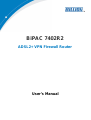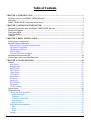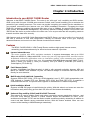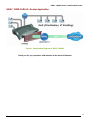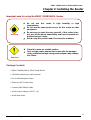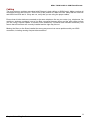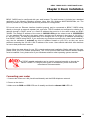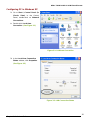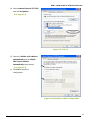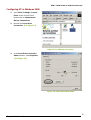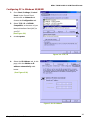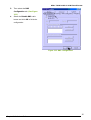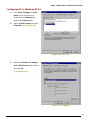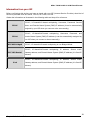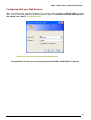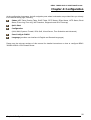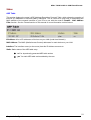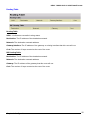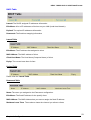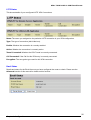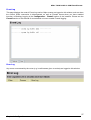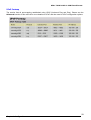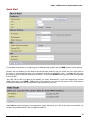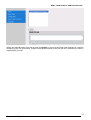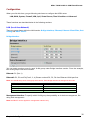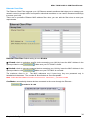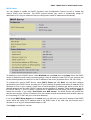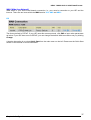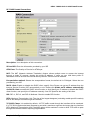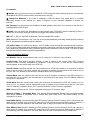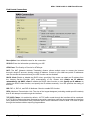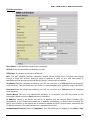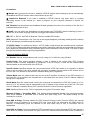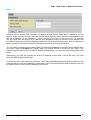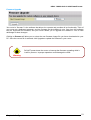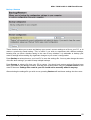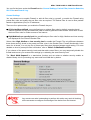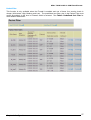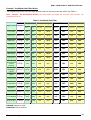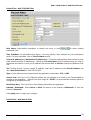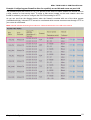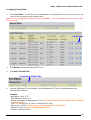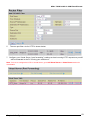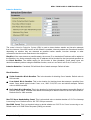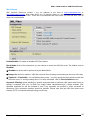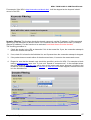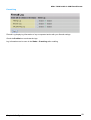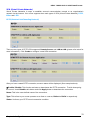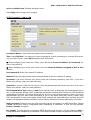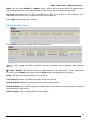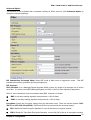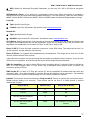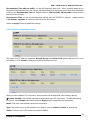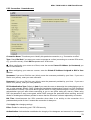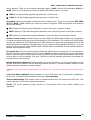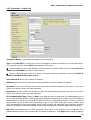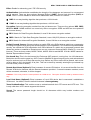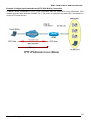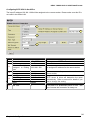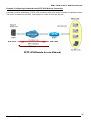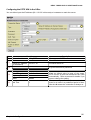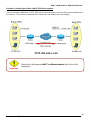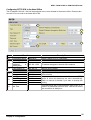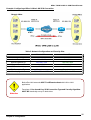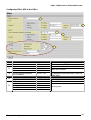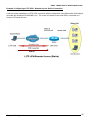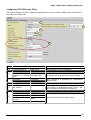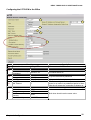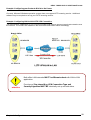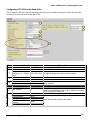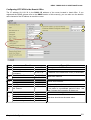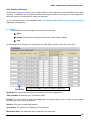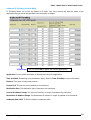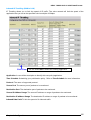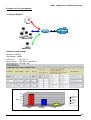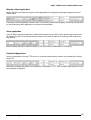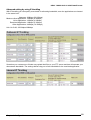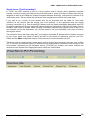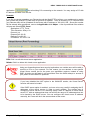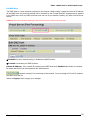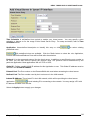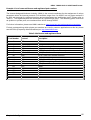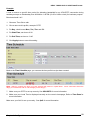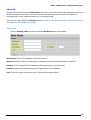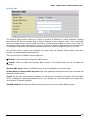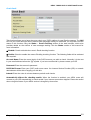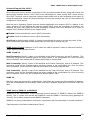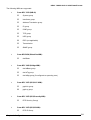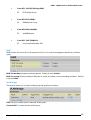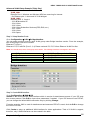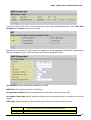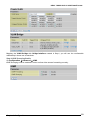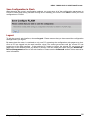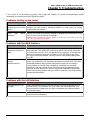BiPAC 7402R2
ADSL2+ VPN Firewall Router
User’s Manual


Table of Contents i
T
T
a
a
b
b
l
l
e
e
o
o
f
f
C
C
o
o
n
n
t
t
e
e
n
n
t
t
s
s
CHAPTER 1: INTRODUCTION............................................................................................................. 1
INTRODUCTION TO YOUR BIPAC 7402R2 ROUTER.................................................................................... 1
FEATURES.................................................................................................................................................. 1
BIPAC 7402R2 ADSL2+ ROUTER APPLICATION...................................................................................... 4
CHAPTER 2: INSTALLING THE ROUTER......................................................................................... 5
IMPORTANT NOTE FOR USING THE BIPAC 7402R2 ADSL ROUTER ........................................................... 5
PACKAGE CONTENTS ................................................................................................................................. 5
THE FRONT LEDS...................................................................................................................................... 6
THE REAR PORTS....................................................................................................................................... 7
CABLING.................................................................................................................................................... 8
CHAPTER 3: BASIC INSTALLATION.................................................................................................. 9
CONNECTING YOUR ROUTER...................................................................................................................... 9
FACTORY DEFAULT SETTINGS.................................................................................................................. 17
Web Interface (Username and Password).......................................................................................... 17
LAN Device IP Settings ...................................................................................................................... 17
ISP setting in WAN site....................................................................................................................... 17
DHCP server ...................................................................................................................................... 17
LAN and WAN Port Addresses............................................................................................................ 17
INFORMATION FROM YOUR ISP................................................................................................................ 18
CONFIGURING WITH YOUR WEB BROWSER.............................................................................................. 19
CHAPTER 4: CONFIGURATION......................................................................................................... 20
STATUS .................................................................................................................................................... 21
ARP Table........................................................................................................................................... 21
Routing Table...................................................................................................................................... 22
DHCP Table........................................................................................................................................ 23
PPTP Status........................................................................................................................................ 24
IPSec Status........................................................................................................................................ 25
L2TP Status......................................................................................................................................... 26
Email Status........................................................................................................................................ 26
Event Log............................................................................................................................................ 27
Error Log............................................................................................................................................ 27
NAT Sessions ...................................................................................................................................... 28
Diagnostic........................................................................................................................................... 28
UPnP Portmap ................................................................................................................................... 29
QUICK START ........................................................................................................................................... 30
CONFIGURATION...................................................................................................................................... 32
LAN (Local Area Network)................................................................................................................. 32
Bridge Interface............................................................................................................................ 32
Ethernet......................................................................................................................................... 33
Ethernet Client Filter................................................................................................................... 34
Port Setting.................................................................................................................................... 35
DHCP Server................................................................................................................................. 36
WAN (Wide Area Network)................................................................................................................. 37
ISP.................................................................................................................................................. 37
DNS................................................................................................................................................ 47
ADSL ............................................................................................................................................. 48
System................................................................................................................................................. 49

Table of Contents ii
Time Zone...................................................................................................................................... 49
Remote Access............................................................................................................................... 50
Firmware Upgrade ....................................................................................................................... 51
Backup / Restore........................................................................................................................... 52
Restart Router............................................................................................................................... 53
User Management......................................................................................................................... 54
Firewall and Access Control .............................................................................................................. 55
General Settings............................................................................................................................ 56
Packet Filter.................................................................................................................................. 57
Intrusion Detection....................................................................................................................... 64
URL Filtering................................................................................................................................66
Firewall Log .................................................................................................................................. 69
VPN (Virtual Private Networks)......................................................................................................... 70
PPTP (Point-to-Point Tunneling Protocol)................................................................................. 70
IPSec (IP Security Protocol) ........................................................................................................ 73
L2TP (Layer Two Tunneling Protocol)....................................................................................... 78
QoS (Quality of Service)................................................................................................................... 102
Prioritization............................................................................................................................... 102
Outbound IP Throttling (LAN to WAN) .................................................................................. 104
Inbound IP Throttling (WAN to LAN) ..................................................................................... 105
Virtual Server (“Port Forwarding”) ................................................................................................ 109
Add Virtual Server......................................................................................................................110
Edit DMZ Host ............................................................................................................................111
Edit DMZ Host ............................................................................................................................112
Edit One-to-One NAT (Network Address Translation)............................................................113
Time Schedule....................................................................................................................................116
Configuration of Time Schedule.................................................................................................117
Advanced ...........................................................................................................................................119
Static Route ..................................................................................................................................119
Dynamic DNS.............................................................................................................................. 120
Check Email................................................................................................................................ 121
Device Management ................................................................................................................... 122
IGMP........................................................................................................................................... 125
VLAN Bridge.............................................................................................................................. 125
SAV E CONFIGURATION TO FLASH........................................................................................................... 130
LOGOUT................................................................................................................................................. 130
CHAPTER 5: TROUBLESHOOTING................................................................................................ 131
PROBLEMS STARTING UP THE ROUTER.................................................................................................... 131
PROBLEMS WITH THE WAN INTERFACE................................................................................................. 131
PROBLEMS WITH THE LAN INTERFACE.................................................................................................. 131
APPENDIX A: PRODUCT SUPPORT AND CONTACT INFORMATION.................................... 132

BiPAC 7402R2 ADSL2+ VPN Firewall Router
Chapter 1: Introduction
Chapter 1: Introduction
Introduction to your BiPAC 7402R2 Router
Welcome to the BiPAC 7402R2 Router. The router is an “all-in-one” unit, combining an ADSL modem,
ADSL router with four-port 10/100M auto-crossover Switch, and Firewall, enabling you to maximize the
potential of your existing resources. The router can provide everything you need to get the machines on
your network connected to the Internet over your ADSL broadband connection. It supports the latest
ADSL2/2+ technology enabling high-speed data rates of up to 24Mbps, Its powerful QoS feature for
traffic priority and bandwidth management, and
security features including multiple VPN tunnels with
3DES make the device a perfect mate to the office user or for anyone who has the compelling needs to
transmit sensitive data more securely.
With features such as an ADSL Quick-Start wizard and DHCP Server, you can be online in no time at all
and with a minimum of fuss and configuration, catering for first-time users to the guru requiring
advanced features and control over their Internet connection and network.
Features
The BiPAC 7402R2 ADSL2+ VPN Firewall Router combines high-speed Internet access,
networking, and advanced security for office local area network. It provides:
Express Internet Access
The router complies with ADSL worldwide standards. It supports downstream rate up to 12/24
Mbps with ADSL2/2+, 8Mbps with ADSL. Users enjoy not only high-speed ADSL services but also
broadband multimedia applications such as interactive gaming, video streaming and real-time
audio much easier and faster than ever. It is compliant with Multi-Mode standard (ANSI T1.413,
Issue 2; G.dmt (ITU G.992.1); G.lite (ITU G.992.2); G.hs (ITU G994.1); G.dmt.bis (ITU G.992.3);
G.dmt.bisplus (ITU G.992.5)).
Fast Ethernet Switch
A 4-port 10/100Mbps fast Ethernet switch is built in with automatic switching between MDI and
MDI-X for 10Base-T and 100Base-TX ports. An Ethernet straight or crossover cable can be used
directly for auto detection.
Multi-Protocol to Establish A Connection
Supports PPPoA (RFC 2364 - PPP over ATM Adaptation Layer 5), RFC 1483 encapsulation over
ATM (bridged or routed), PPP over Ethernet (RFC 2516) and IPoA (RFC1577) to establish a
connection with the ISP. The product also supports VC-based and LLC-based multiplexing.
Quick Installation Wizard
Supports a WEB GUI page to install this device quickly. With this wizard, end users can enter the
information easily which they get from their ISP, then surf the Internet immediately.
Universal Plug and Play (UPnP) and UPnP NAT Traversal
This protocol is used to enable simple and robust connectivity among stand-alone devices and
PCs from many different vendors. It makes network simple and affordable for users. UPnP
architecture leverages TCP/IP and the Web to enable seamless proximity networking in addition to
control and data transfer among networked devices. With this feature enabled, users can now
connect to Net meeting or MSN Messenger seamlessly.
1

BiPAC 7402R2 ADSL2+ VPN Firewall Router
Chapter 1: Introduction
Network Address Translation (NAT)
Allows multi-users to access outside resources such as the Internet simultaneously with one IP
address/one Internet access account. Many application layer gateway (ALG) are supported such
as web browser, ICQ, FTP, Telnet, E-mail, News, Net2phone, Ping, NetMeeting, IP phone and
others.
Firewall
Supports SOHO firewall with NAT technology. Automatically detects and blocks Denial of Service
(DoS) attacks. The URL blocking, packet filtering and SPI (Stateful Packet Inspection) are also
supported. The hacker’s attack will be recorded associated with timestamp in the security logging
area. More firewall functions will always be implemented through updated firmware releases.
Domain Name System (DNS) relay
Provides an easy way to map the domain name (a friendly name for users such as
www.yahoo.com) and IP address. When local machine sets its DNS server with this router’s IP
address, every DNS conversion request packet from the PC to this router will be forwarded to the
real DNS in the outside network.
Dynamic Domain Name System (DDNS)
The Dynamic DNS service allows you to alias a dynamic IP address to a static hostname. This
dynamic IP address is the WAN IP address. For example, to use the service, you must first apply
for an account from a DDNS service like
http://www.dyndns.org/. More than 5 DDNS servers are
supported.
PPP over Ethernet (PPPoE)
Provides embedded PPPoE client function to establish a connection. Users can get greater
access speed without changing the operation concept, sharing the same ISP account and paying
for one access account. No PPPoE client software is required for local computer. The Automatic
Reconnect and Disconnect Timeout (Idle Timer) functions are provided, too.
Virtual Private Network (VPN)
Allows user to make a tunnel with a remote site directly to secure the data transmission among the
connection. User can use embedded PPTP and L2TP client/server, IKE and IPSec which are
supported by this router to make a VPN connection or users can run the PPTP client in PC and the
router already provides IPSec and PPTP pass through function to establish a VPN connection if
the user likes to run the PPTP client in his local computer.
Virtual Server (“port forwarding”)
Users can specify some services to be visible from outside users. The router can detect incoming
service requests and forward either a single port or a range of ports to the specific local computer
to handle it. For example, a user can assign a PC in the LAN acting as a WEB server inside and
expose it to the outside network. Outside users can browse inside web servers directly while it is
protected by NAT. A DMZ host setting is also provided to a local computer exposed to the outside
network, Internet.
Rich Packet Filtering
Not only filters the packet based on IP address, but also based on Port numbers. It will filter
packets from and to the Internet, and also provides a higher level of security control.
Dynamic Host Configuration Protocol (DHCP) client and server
In the WAN site, the DHCP client can get an IP address from the Internet Service Provider (ISP)
automatically. In the LAN site, the DHCP server can allocate a range of client IP addresses and
distribute them including IP address, subnet mask as well as DNS IP address to local computers. It
provides an easy way to manage the local IP network.
2

BiPAC 7402R2 ADSL2+ VPN Firewall Router
Chapter 1: Introduction
Static and RIP1/2 Routing
Supports an easy static routing table or RIP1/2 routing protocol to support routing capability.
Simple Network Management Protocol (SNMP)
It is an easy way to remotely manage the router via SNMP.
Web based GUI
Supports web based GUI for configuration and management. It is user-friendly and comes with on-
line help. It also supports remote management capability for remote users to configure and
manage this product.
Firmware Upgradeable
Device can be upgraded to the latest firmware through the WEB based GUI.
Rich management interfaces
Supports flexible management interfaces with local console port, LAN port, and WAN port. Users
can use terminal applications through the console port to configure and manage the device, or
Telnet, WEB GUI, and SNMP through LAN or WAN ports to configure and manage the device.
3

BiPAC 7402R2 ADSL2+ VPN Firewall Router
Chapter 1: Introduction
BiPAC 7402R2 ADSL2+ Router Application
Figure 1.1 Application Diagram of BiAPC 7402R2
Thank you for your purchase, and welcome to the world of Internet!
4

BiPAC 7402R2 ADSL2+ VPN Firewall Router
Chapter 2: Installing the Router
Chapter 2: Installing the Router
Important note for using the BiPAC 7402R2 ADSL Router
Warning
Do not use this router in high humidity or high
temperatures.
Do not use the same power source for this router as othe
r
equipment.
Do not open or repair the case yourself. If this router is too
hot, turn off the power immediately and have it repaired at a
qualified service center.
Avoid using this product and all accessories outdoors.
A
ttention
Place this router on a stable surface.
Only use the power adapter that comes with the package.
Using a different voltage rating power adaptor may damage
this router.
Package Contents
․ BiPAC 7402R2 ADSL2+ VPN Firewall Router
․ CD-ROM containing the online manual
․ RJ-11 ADSL/telephone Cable
․ Ethernet (CAT-5 LAN) Cable
․ Console (PS2-RS232) Cable
․ AC-DC power adapter (12V DC, 1A)
․ Quick Start Guide
5

BiPAC 7402R2 ADSL2+ VPN Firewall Router
Chapter 2: Installing the Router
The Front LEDs
LED Meaning
1 PPP / MAIL
Lit steady when there is a PPPoA / PPPoE connection.
Lit and flashed periodically when there is email in the Inbox.
2 ADSL
When lit, it indicates that the ADSL (Line) port is connected to the
DSLAM and working properly.
3
LAN Port
1X — 4X
(RJ-45 connector)
Lit when the LAN link is connected to an Ethernet device.
Green for 100Mbps; Orange for 10Mbps.
Blinking when data is Transmitted / Received.
4 SYS Lit when the system is ready.
5 PWR Lit when power is ON.
6

BiPAC 7402R2 ADSL2+ VPN Firewall Router
Chapter 2: Installing the Router
The Rear Ports
3
4
1
6
2
5
Port Meaning
1
Power Switch
Power ON/OFF switch
2
PWR
Connect the supplied power adapter to this jack.
3 RESET
After the device is powered on, press it to reset the device or restore to
factory default settings.
0-3 seconds: reset the device
6 seconds above: restore to factory default settings (this is used when
you cannot login to the router. E.g.: forgot the password)
4
LAN
1X — 4X
(RJ-45 connector)
Connect a UTP Ethernet cable (Cat-5 or Cat-5e) to one of the four
LAN ports when connecting to a PC or an office/home network of
10Mbps or 100Mbps.
5
CONSOLE
Connect a PS2/RS-232 cable to this port when connecting to a PC’s
RS-232 port (9-pin serial port).
6
LINE
Connect the supplied RJ-11 (“telephone”) cable to this port when
connecting to the ADSL/telephone network.
7

BiPAC 7402R2 ADSL2+ VPN Firewall Router
Chapter 2: Installing the Router
Cabling
The most common problem associated with Ethernet is bad cabling or ADSL line(s). Make sure that all
connected devices are turned on. On the front of the product is a bank of LEDs. Verify that the LAN Link
and ADSL line LEDs are lit. If they are not, verify that you are using the proper cables.
Ensure that all other devices connected to the same telephone line as your router (e.g. telephones, fax
machines, analogue modems) have a line filter connected between them and the wall socket (unless
you are using a Central Splitter or Central Filter installed by a qualified and licensed electrician), and
ensure that all line filters are correctly installed and the right way around.
Missing line filters or line filters installed the wrong way around can cause problems with your ADSL
connection, including causing frequent disconnections.
8

BiPAC 7402R2 ADSL2+ VPN Firewall Router
Chapter 3: Basic Installation
9
Chapter 3: Basic Installation
BiPAC 7402R2 can be configured with your web browser. The web browser is included as a standard
application in the following operating systems: Linux, Mac OS, Windows 98/NT/2000/XP/Me, etc. The
product provides a very easy and user-friendly interface for configuration.
PCs must have an Ethernet interface installed properly and be connected to BiPAC 7402R2 either
directly or through an external repeater hub, and have TCP/IP installed and configured to obtain an IP
address through a DHCP server or a fixed IP address that must be in the same subnet as BiPAC
7402R2. The default IP address of the router is 192.168.1.254 and the subnet mask is 255.255.255.0
(i.e. any attached PC must be in the same subnet, and have an IP address in the range of 192.168.1.1
to 192.168.1.253). The best and easiest way is to configure the PC to get an IP address automatically
from BiPAC 7402R2 using DHCP. If you encounter any problems accessing the router’s web interface it
may also be advisable to uninstall any kind of software firewall on your PCs, as they can cause
problems accessing the 192.168.1.254 IP address of the router. Users should make their own decisions
on how to best protect their network.
Please follow the steps below for your PC’s network environment installation. Before taking the first step,
please check your PC’s network components. The TCP/IP protocol stack and Ethernet network adapter
must be installed. If not, please refer to your Windows-related or other operating system manuals.
Any TCP/IP capable workstation can be used to communicate with or through the
BiPAC 7402R2. To configure other types of workstations, please consult the
manufacturer’s documentation.
Connecting your router
1. Connect the router to a LAN (Local Area Network) and the ADSL/telephone network.
2. Power on the device.
3. Make sure the PWR and SYS LEDs are lit steadily and that the relevant LAN LED is lit.

BiPAC 7402R2 ADSL2+ VPN Firewall Router
Chapter 3: Basic Installation
10
Configuring PC in Windows XP
1. Go to Start / Control Panel (in
Classic View). In the Control
Panel, double-click on Network
Connections.
2. Double-click Local Area
Connection. (See Figure 3.1)
Figure 3.1: LAN Area Connection
3. In the Local Area Connection
Status window, click Properties.
(See Figure 3.2)
Figure 3.2: LAN Connection Status

BiPAC 7402R2 ADSL2+ VPN Firewall Router
Chapter 3: Basic Installation
11
4. Select Internet Protocol (TCP/IP)
and click Properties.
(See Figure 3.3)
Figure 3.3: TCP / IP
5. Select the Obtain an IP address
automatically and the Obtain
DNS server address
automatically radio buttons.
(See Figure 3.4)
6. Click OK to finish the
configuration.
Figure 3.4: IP Address & DNS Configuration

BiPAC 7402R2 ADSL2+ VPN Firewall Router
Chapter 3: Basic Installation
12
Configuring PC in Windows 2000
1. Go to Start / Settings / Control
Panel. In the Control Panel,
double-click on Network and
Dial-up Connections.
2. Double-click Local Area
Connection. (See Figure 3.5)
Figure 3.5: LAN Area Connection
3. In the Local Area Connection
Status window, click Properties.
(See Figure 3.6)
Figure 3.6: LAN Connection Status

BiPAC 7402R2 ADSL2+ VPN Firewall Router
Chapter 3: Basic Installation
13
4. Select Internet Protocol
(TCP/IP) and click Properties.
(See Figure 3.7)
Figure 3.7: TCP / IP
5. Select the Obtain an IP address
automatically and the Obtain
DNS server address
automatically radio buttons.
(See Figure 3.8)
6. Click OK to finish the
configuration.
Figure 3.8: IP Address & DNS Configuration

BiPAC 7402R2 ADSL2+ VPN Firewall Router
Chapter 3: Basic Installation
14
Configuring PC in Windows 95/98/ME
1. Go to Start / Settings / Control
Panel. In the Control Panel,
double-click on Network and
choose the Configuration tab.
2. Select TCP / IP -> NE2000
Compatible, or the name of your
Network Interface Card (NIC) in
your PC.
(See Figure 3.9)
3. Click Properties.
Figure 3.9: TCP / IP
4. Select the IP Address tab. In this
page, click the Obtain an IP
address automatically radio
button.
(See Figure 3.10)
Figure 3.10: IP Address

BiPAC 7402R2 ADSL2+ VPN Firewall Router
Chapter 3: Basic Installation
15
5. Then select the DNS
Configuration tab. (See Figure
3.11)
6. Select the Disable DNS radio
button and click OK to finish the
configuration.
Figure 3.11: DNS Configuration

BiPAC 7402R2 ADSL2+ VPN Firewall Router
Chapter 3: Basic Installation
16
Configuring PC in Windows NT4.0
1. Go to Start / Settings / Control
Panel. In the Control Panel,
double-click on Network and
choose the Protocols tab.
2. Select TCP/IP Protocol and click
Properties. (See Figure 3.12)
Figure 3.12: TCP / IP
3. Select the Obtain an IP address
from a DHCP server radio button
and click OK.
(See Figure 3.13)
Figure 3.13: IP Address
Page is loading ...
Page is loading ...
Page is loading ...
Page is loading ...
Page is loading ...
Page is loading ...
Page is loading ...
Page is loading ...
Page is loading ...
Page is loading ...
Page is loading ...
Page is loading ...
Page is loading ...
Page is loading ...
Page is loading ...
Page is loading ...
Page is loading ...
Page is loading ...
Page is loading ...
Page is loading ...
Page is loading ...
Page is loading ...
Page is loading ...
Page is loading ...
Page is loading ...
Page is loading ...
Page is loading ...
Page is loading ...
Page is loading ...
Page is loading ...
Page is loading ...
Page is loading ...
Page is loading ...
Page is loading ...
Page is loading ...
Page is loading ...
Page is loading ...
Page is loading ...
Page is loading ...
Page is loading ...
Page is loading ...
Page is loading ...
Page is loading ...
Page is loading ...
Page is loading ...
Page is loading ...
Page is loading ...
Page is loading ...
Page is loading ...
Page is loading ...
Page is loading ...
Page is loading ...
Page is loading ...
Page is loading ...
Page is loading ...
Page is loading ...
Page is loading ...
Page is loading ...
Page is loading ...
Page is loading ...
Page is loading ...
Page is loading ...
Page is loading ...
Page is loading ...
Page is loading ...
Page is loading ...
Page is loading ...
Page is loading ...
Page is loading ...
Page is loading ...
Page is loading ...
Page is loading ...
Page is loading ...
Page is loading ...
Page is loading ...
Page is loading ...
Page is loading ...
Page is loading ...
Page is loading ...
Page is loading ...
Page is loading ...
Page is loading ...
Page is loading ...
Page is loading ...
Page is loading ...
Page is loading ...
Page is loading ...
Page is loading ...
Page is loading ...
Page is loading ...
Page is loading ...
Page is loading ...
Page is loading ...
Page is loading ...
Page is loading ...
Page is loading ...
Page is loading ...
Page is loading ...
Page is loading ...
Page is loading ...
Page is loading ...
Page is loading ...
Page is loading ...
Page is loading ...
Page is loading ...
Page is loading ...
Page is loading ...
Page is loading ...
Page is loading ...
Page is loading ...
Page is loading ...
Page is loading ...
Page is loading ...
Page is loading ...
Page is loading ...
Page is loading ...
-
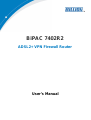 1
1
-
 2
2
-
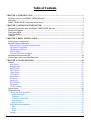 3
3
-
 4
4
-
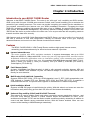 5
5
-
 6
6
-
 7
7
-
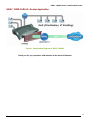 8
8
-
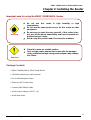 9
9
-
 10
10
-
 11
11
-
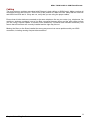 12
12
-
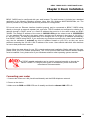 13
13
-
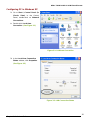 14
14
-
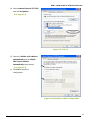 15
15
-
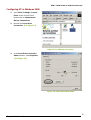 16
16
-
 17
17
-
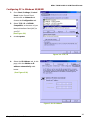 18
18
-
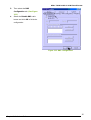 19
19
-
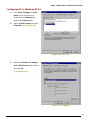 20
20
-
 21
21
-
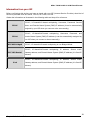 22
22
-
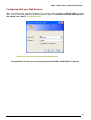 23
23
-
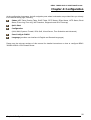 24
24
-
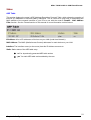 25
25
-
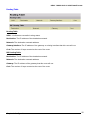 26
26
-
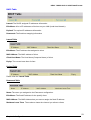 27
27
-
 28
28
-
 29
29
-
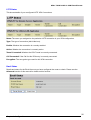 30
30
-
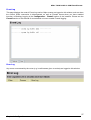 31
31
-
 32
32
-
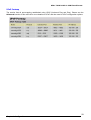 33
33
-
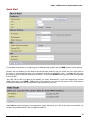 34
34
-
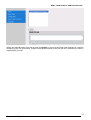 35
35
-
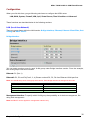 36
36
-
 37
37
-
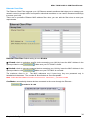 38
38
-
 39
39
-
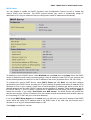 40
40
-
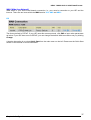 41
41
-
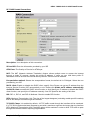 42
42
-
 43
43
-
 44
44
-
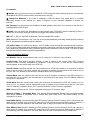 45
45
-
 46
46
-
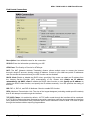 47
47
-
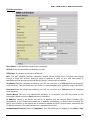 48
48
-
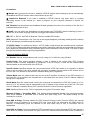 49
49
-
 50
50
-
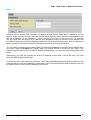 51
51
-
 52
52
-
 53
53
-
 54
54
-
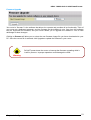 55
55
-
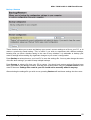 56
56
-
 57
57
-
 58
58
-
 59
59
-
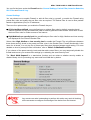 60
60
-
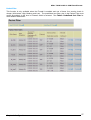 61
61
-
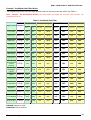 62
62
-
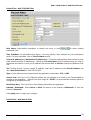 63
63
-
 64
64
-
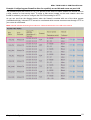 65
65
-
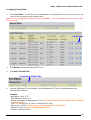 66
66
-
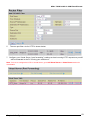 67
67
-
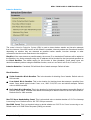 68
68
-
 69
69
-
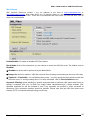 70
70
-
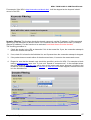 71
71
-
 72
72
-
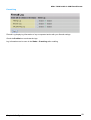 73
73
-
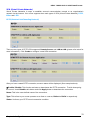 74
74
-
 75
75
-
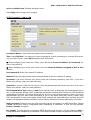 76
76
-
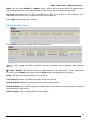 77
77
-
 78
78
-
 79
79
-
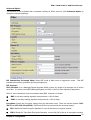 80
80
-
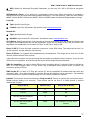 81
81
-
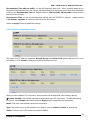 82
82
-
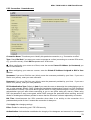 83
83
-
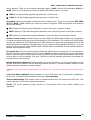 84
84
-
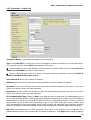 85
85
-
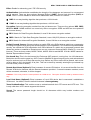 86
86
-
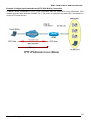 87
87
-
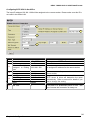 88
88
-
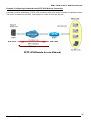 89
89
-
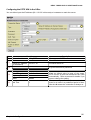 90
90
-
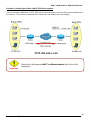 91
91
-
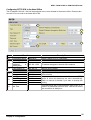 92
92
-
 93
93
-
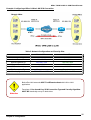 94
94
-
 95
95
-
 96
96
-
 97
97
-
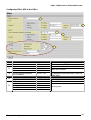 98
98
-
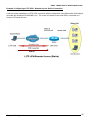 99
99
-
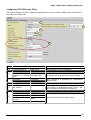 100
100
-
 101
101
-
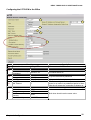 102
102
-
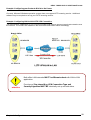 103
103
-
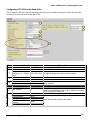 104
104
-
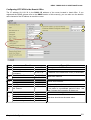 105
105
-
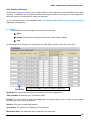 106
106
-
 107
107
-
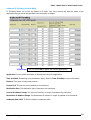 108
108
-
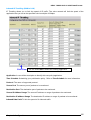 109
109
-
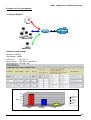 110
110
-
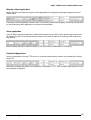 111
111
-
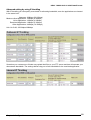 112
112
-
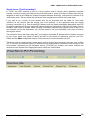 113
113
-
 114
114
-
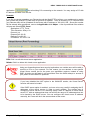 115
115
-
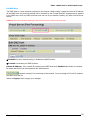 116
116
-
 117
117
-
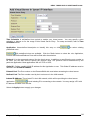 118
118
-
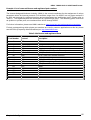 119
119
-
 120
120
-
 121
121
-
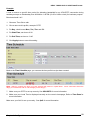 122
122
-
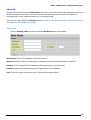 123
123
-
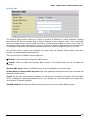 124
124
-
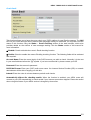 125
125
-
 126
126
-
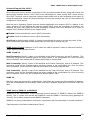 127
127
-
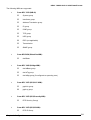 128
128
-
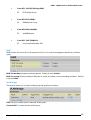 129
129
-
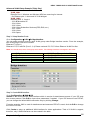 130
130
-
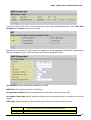 131
131
-
 132
132
-
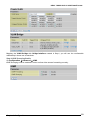 133
133
-
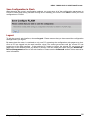 134
134
-
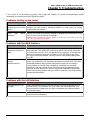 135
135
-
 136
136
Ask a question and I''ll find the answer in the document
Finding information in a document is now easier with AI
Related papers
-
Billion BiPaC-7402NX User manual
-
Billion Electric Company 7402NX User manual
-
Billion BiPAC 7404VNOX User manual
-
Billion Electric Company 7300VP User manual
-
Billion BiPAC 7300GX User manual
-
Billion Electric Company 7402G User manual
-
Billion BiPAC 7404 VGOX User manual
-
Billion BiPAC 7300M User manual
-
Billion BiPAC 7402G User manual
-
Billion BiPAC-7800NL User manual