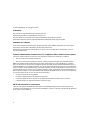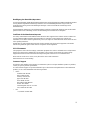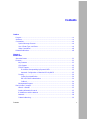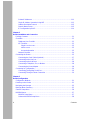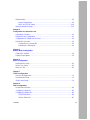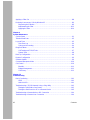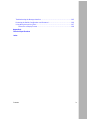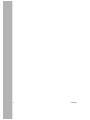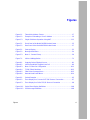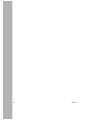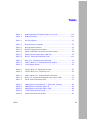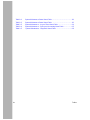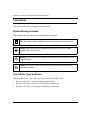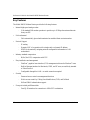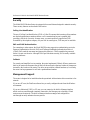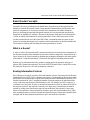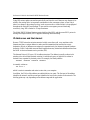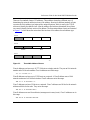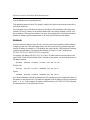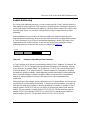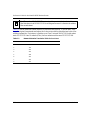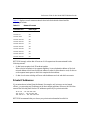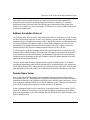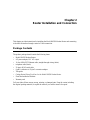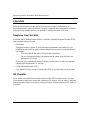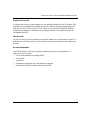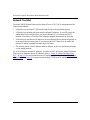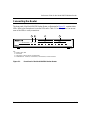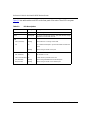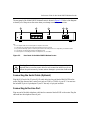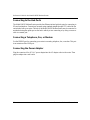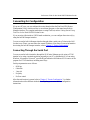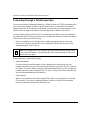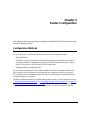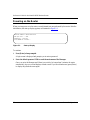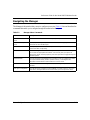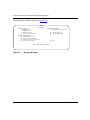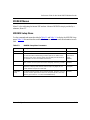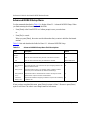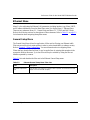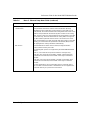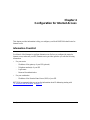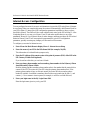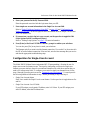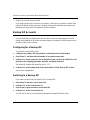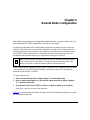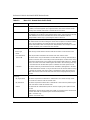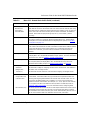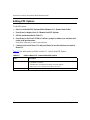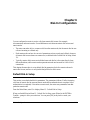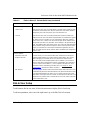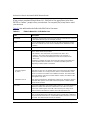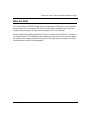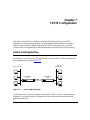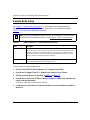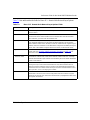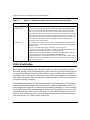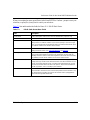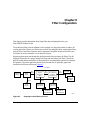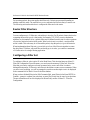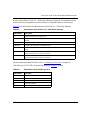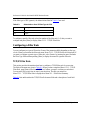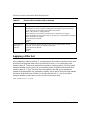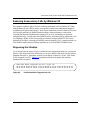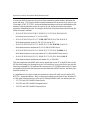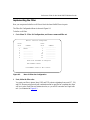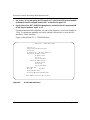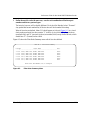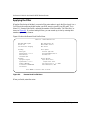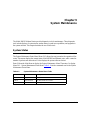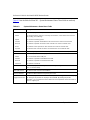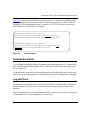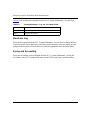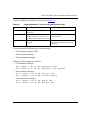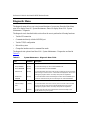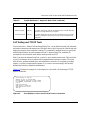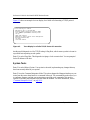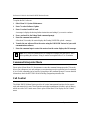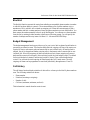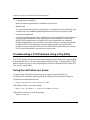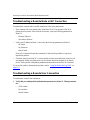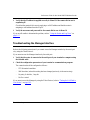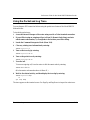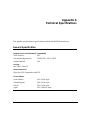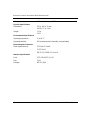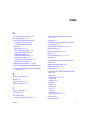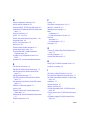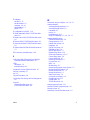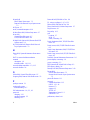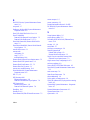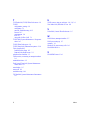Bay Technical Associates RM356 - Router - EN User manual
- Category
- Networking
- Type
- User manual
This manual is also suitable for

M-RM356NA-0
July 1998
NETGEAR, Inc.
A Bay Networks Company
4401 Great America Parkway
Santa Clara, CA 95054 USA
Phone 800-211-2069
Reference Guide for the
Model RM356 Modem
Router

ii
© 1998 by NETGEAR, Inc. All rights reserved.
Trademarks
Bay Networks is a registered trademark of Bay Networks, Inc.
NETGEAR and FirstGear are trademarks Bay Networks, Inc.
Microsoft, Windows, and Windows NT are registered trademarks of Microsoft Corporation.
Other brand and product names are registered trademarks or trademarks of their respective holders.
Statement of Conditions
In the interest of improving internal design, operational function, and/or reliability, NETGEAR reserves the right to
make changes to the product(s) described in this document without notice.
NETGEAR does not assume any liability that may occur due to the use or application of the product(s) or circuit
layout(s) described herein.
Federal Communications Commission (FCC) Compliance Notice: Radio Frequency Notice
This device complies with part 15 of the FCC Rules. Operation is subject to the following two conditions:
• This device may not cause harmful interference.
• This device must accept any interference received, including interference that may cause undesired operation.
Note: This equipment has been tested and found to comply with the limits for a Class B digital device, pursuant to
part 15 of the FCC Rules. These limits are designed to provide reasonable protection against harmful interference in a
residential installation. This equipment generates, uses, and can radiate radio frequency energy and, if not installed and
used in accordance with the instructions, may cause harmful interference to radio communications. However, there is no
guarantee that interference will not occur in a particular installation. If this equipment does cause harmful interference to
radio or television reception, which can be determined by turning the equipment off and on, the user is encouraged to try
to correct the interference by one or more of the following measures:
• Reorient or relocate the receiving antenna.
• Increase the separation between the equipment and receiver.
• Connect the equipment into an outlet on a circuit different from that to which the receiver is connected.
• Consult the dealer or an experienced radio/TV technician for help.
EN 55 022 Declaration of Conformance
This is to certify that the Model RM356 Modem Router is shielded against the generation of radio interference in
accordance with the application of Council Directive 89/336/EEC, Article 4a. Conformity is declared by the application
of EN 55 022 Class B (CISPR 22).

iii
Bestätigung des Herstellers/Importeurs
Es wird hiermit bestätigt, daß das Model RM356 Modem Router und Model gemäß der im BMPT-AmtsblVfg 243/1991
und Vfg 46/1992 aufgeführten Bestimmungen entstört ist. Das vorschriftsmäßige Betreiben einiger Geräte (z.B.
Testsender) kann jedoch gewissen Beschränkungen unterliegen. Lesen Sie dazu bitte die Anmerkungen in der
Betriebsanleitung.
Das Bundesamt für Zulassungen in der Telekommunikation wurde davon unterrichtet, daß dieses Gerät auf den Markt
gebracht wurde und es ist berechtigt, die Serie auf die Erfüllung der Vorschriften hin zu überprüfen.
Certificate of the Manufacturer/Importer
It is hereby certified that the Model RM356 Modem Router has been suppressed in accordance with the conditions set
out in the BMPT-AmtsblVfg 243/1991 and Vfg 46/1992. The operation of some equipment (for example, test
transmitters) in accordance with the regulations may, however, be subject to certain restrictions. Please refer to the notes
in the operating instructions.
Federal Office for Telecommunications Approvals has been notified of the placing of this equipment on the market
and has been granted the right to test the series for compliance with the regulations.
VCCI-2 Statement
This equipment is in the 2nd Class category (information equipment to be used in a residential area or an adjacent area
thereto) and conforms to the standards set by the Voluntary Control Council for Interference by Data Processing
Equipment and Electronic Office Machines aimed at preventing radio interference in such residential areas.
When used near a radio or TV receiver, it may become the cause of radio interference.
Read instructions for correct handling.
Customer Support
For assistance with installing and configuring your NETGEAR system or with post-installation questions or problems,
contact your point of purchase representative.
To contact customer support or to purchase additional copies of this document and publications for other NETGEAR
products, you can contact NETGEAR at the following numbers:
• Phone:
Australia: 1800-142-046
France: 0800-90-2078
Germany: 0130-817305
Japan: 0120-66-5402
Korea: 00308-11-0319
New Zealand: 0800-444-626
Sweden: 020-790086
United Kingdom: (44) 171-571-5120
U.S./Canada: 800-211-2069
•Fax:
U.S./Canada: 510-498-2609

iv
World Wide Web
NETGEAR maintains a World Wide Web Home Page that you can access at the universal resource locator (URL)
http://NETGEAR.baynetworks.com. A direct connection to the Internet and a Web browser such as Internet Explorer
or Netscape are required.

Contents v
Contents
Preface
Purpose ...........................................................................................................................xv
Audience .......................................................................................................................... xv
Conventions .....................................................................................................................xvi
Special Message Formats .........................................................................................xvi
Use of Enter, Type, and Press ...................................................................................xvi
Other Conventions ...................................................................................................xvii
Related Publications .......................................................................................................xvii
Chapter 1
Introduction
About the Router ............................................................................................................1-1
Features ..........................................................................................................................1-1
Key Features ............................................................................................................1-2
V.90 Support ............................................................................................................1-3
TCP/IP Support ........................................................................................................1-3
IP Address Masquerading by Dynamic NAT+ ....................................................1-3
Automatic Configuration of Attached PCs by DHCP ..........................................1-3
Security ....................................................................................................................1-4
Calling Line Identification ...................................................................................1-4
PAP and CHAP Authentication ..........................................................................1-4
Callback .............................................................................................................1-4
Management Support ..............................................................................................1-4
Basic Router Concepts ...................................................................................................1-5
What is a Router? ....................................................................................................1-5
Routing Information Protocol ....................................................................................1-5
IP Addresses and the Internet .................................................................................1-6
Netmask ...................................................................................................................1-8
Subnet Addressing ...................................................................................................1-9

vi Contents
Private IP Addresses ..............................................................................................1-11
Single IP Address Operation Using NAT ................................................................1-12
Address Resolution Protocol ..................................................................................1-13
Domain Name Server .............................................................................................1-13
IP Configuration by DHCP .....................................................................................1-14
Chapter 2
Router Installation and Connection
Package Contents ..........................................................................................................2-1
Checklists .......................................................................................................................2-2
Telephone Line Checklist .........................................................................................2-2
ISP Checklist ............................................................................................................2-2
Single-User Account ..........................................................................................2-3
LAN Account ......................................................................................................2-3
Account Information ...........................................................................................2-3
Network Checklist ....................................................................................................2-4
Connecting the Router ....................................................................................................2-5
Connecting the Serial Cable (Optional) ....................................................................2-7
Connecting to the Line Port ......................................................................................2-7
Connecting to the Hub Ports ....................................................................................2-8
Connecting a Telephone, Fax, or Modem .................................................................2-8
Connecting the Power Adapter ................................................................................2-8
Connecting for Configuration ..........................................................................................2-9
Connecting Through the Serial Port .........................................................................2-9
Connecting Through a Telnet Connection ................................................................2-9
Chapter 3
Router Configuration
Configuration Methods ...................................................................................................3-1
Powering on the Router ..................................................................................................3-2
Navigating the Manager .................................................................................................3-3
Manager Menu Summary ...............................................................................................3-5
General Setup Menu ......................................................................................................3-6
MODEM Menus ..............................................................................................................3-7
MODEM Setup Menu ...............................................................................................3-7
Advanced MODEM Setup Menu ..............................................................................3-8

Contents vii
Ethernet Menu ................................................................................................................3-9
General Setup Menu ................................................................................................3-9
DHCP and TCP/IP Setup .......................................................................................3-10
Manager Password Setup .............................................................................................3-12
Chapter 4
Configuration for Internet Access
Information Checklist ......................................................................................................4-1
Internet Access Configuration ........................................................................................4-2
Configuration for Single-User Account ...........................................................................4-3
Backup ISP Accounts .....................................................................................................4-4
Configuring for a Backup ISP ...................................................................................4-4
Switching to a Backup ISP .......................................................................................4-4
Chapter 5
Remote Node Configuration
Editing PPP Options .......................................................................................................5-4
Editing Script Options .....................................................................................................5-5
Chapter 6
Dial-In Configuration
Default Dial-In Setup .......................................................................................................6-1
Dial-In User Setup ..........................................................................................................6-3
More On CLID ................................................................................................................6-5
Chapter 7
TCP/IP Configuration
LAN-to-LAN Application ..................................................................................................7-1
Remote Node Setup .......................................................................................................7-2
Static Route Setup ..........................................................................................................7-4
Chapter 8
Filter Configuration
Router Filter Structure ....................................................................................................8-2
Configuring a Filter Set ...................................................................................................8-2
Configuring a Filter Rule .................................................................................................8-4
TCP/IP Filter Rule ....................................................................................................8-4
Generic Filter Rule ...................................................................................................8-7

viii Contents
Applying a Filter Set .......................................................................................................8-8
Reducing Unnecessary Calls by Windows 95 ................................................................8-9
Diagnosing the Situation ..........................................................................................8-9
Implementing the Filter ...........................................................................................8-11
Applying the Filter ..................................................................................................8-14
Chapter 9
System Maintenance
System Status ................................................................................................................9-1
Terminal Baud Rate ........................................................................................................9-3
Log and Trace .................................................................................................................9-3
View Error Log .........................................................................................................9-4
Syslog and Accounting .............................................................................................9-4
Diagnostic Menu .............................................................................................................9-6
Call Testing and TCP/IP Tools ..................................................................................9-7
System Tools ............................................................................................................9-8
Back Up Configuration ....................................................................................................9-9
Restore Configuration .....................................................................................................9-9
Software Update .............................................................................................................9-9
Command Interpreter Mode .........................................................................................9-10
Call Control ...................................................................................................................9-10
Blacklist ..................................................................................................................9-11
Budget Management ..............................................................................................9-11
Call History .............................................................................................................9-11
Chapter 10
Troubleshooting
Basic Functioning .........................................................................................................10-1
LEDS ......................................................................................................................10-1
LAN Link LED .........................................................................................................10-1
Troubleshooting a TCP/IP Network Using a Ping Utility ...............................................10-2
Testing the LAN Path to Your Router ......................................................................10-2
Testing the Path from Your PC to a Remote Device ...............................................10-3
Troubleshooting a Remote Node or ISP Connection ....................................................10-4
Troubleshooting a Remote User Connection ................................................................10-4

Contents ix
Troubleshooting the Manager Interface ........................................................................10-5
Restoring the Default Configuration and Password ......................................................10-6
Using the Packet and Log Trace ...................................................................................10-7
Packet Trace Display Format ..................................................................................10-8
Appendix A
Technical Specifications
Index

x Contents

Figures xi
Figures
Figure 1-1. Three Main Address Classes ...................................................................1-7
Figure 1-2. Example of Subnetting a Class B Address ..............................................1-9
Figure 1-3. Single IP Address Operation Using NAT ................................................1-12
Figure 2-1. Front Panel of the Model RM356 Modem Router ....................................2-5
Figure 2-2. Rear Panel of the Model RM356 Modem Router .....................................2-7
Figure 3-1. Start-up Display .......................................................................................3-2
Figure 3-2. Manager Main Menu ................................................................................3-4
Figure 3-3. Menu 1 - General Setup ...........................................................................3-6
Figure 7-1. LAN-to-LAN Application ...........................................................................7-1
Figure 8-1. Outgoing Packet Filtering Process ...........................................................8-1
Figure 8-2. LAN Packet Which Triggered Last Call ....................................................8-9
Figure 8-3. Menu 21 Filter Set Configuration ...........................................................8-11
Figure 8-4. TCP/IP Filter Rule Menu ........................................................................8-12
Figure 8-5. Filter Rules Summary Menu ..................................................................8-13
Figure 8-6. Remote Node Profile Menu ....................................................................8-14
Figure 9-1. Packet Examples .....................................................................................9-3
Figure 9-2. Trace Display for a Successful TCP/IP Protocol Connection ...................9-7
Figure 9-3. Trace Display for a Failed TCP/IP Protocol Connection ...........................9-8
Figure 10-1. Packet Trace Display Definitions ............................................................10-8
Figure 10-2. PPP Message Definitions ......................................................................10-8

xii Figures

Tables xiii
Tables
Table 1-1. Netmask Notation Translation Table for One Octet ................................1-10
Table 1-2. Netmask Formats ...................................................................................1-11
Table 2-1. LED Descriptions .....................................................................................2-6
Table 3-1. Manager Menu Commands ....................................................................3-3
Table 3-2. Manager Menu Summary .......................................................................3-5
Table 3-3. MODEM Setup Menu Parameters ...........................................................3-7
Table 3-4. Advanced MODEM Setup Menu Field Descriptions ...............................3-8
Table 3-5. Ethernet General Setup Menu Filter Sets ................................................3-9
Table 3-6. Menu 3 - Ethernet Setup Menu Fields ..................................................3-10
Table 5-1. Menu 11.1 - Remote Node Profile Fields ................................................5-2
Table 5-2. Fields in Menu 11.2 - Remote Node PPP Options ..................................5-4
Table 5-3. Script Options Display ..............................................................................5-5
Table 6-1. Fields in Menu 13 - Default Dial-in Setup ................................................6-2
Table 6-2. Fields in Menu 14.1 - Edit Dial-in User ...................................................6-4
Table 7-1. Fields in Menu 11.1 - Remote Node Profile Fields .................................7-2
Table 7-2. Menu 11.3 - Remote Node Network Layer Options Fields ......................7-3
Table 7-3. Edit IP Static Route Menu Fields ............................................................7-5
Table 8-1. Abbreviations Used in Menu 21.1 - Filter Rules Summary .....................8-3
Table 8-2. Abbreviations Used if Filter Type Is IP .....................................................8-3
Table 8-3. Abbreviations Used if Filter Type Is GEN .................................................8-4
Table 8-4. TCP/IP Filter Rule Menu Fields ..............................................................8-5
Table 8-5. Generic Filter Rule Menu Fields .............................................................8-7

xiv Tables
Table 9-1. System Maintenance Status Menu Fields ................................................9-1
Table 9-2. System Maintenance Status Menu Fields ...............................................9-2
Table 9-3. System Maintenance - Log and Trace Menu Fields .................................9-4
Table 9-4. System Maintenance - Syslog and Accounting Menu Fields ...................9-5
Table 9-5. System Maintenance - Diagnostic Menu Fields .....................................9-6

Preface xv
Preface
Congratulations on your purchase of the NETGEAR
™
Model RM356 Modem Router.
The Model RM356 Modem Router integrates a 4-port hub and one high-speed 56K internal
modem into a single package. In a modem-sized box, your Model RM356 router offers a complete
internetworking solution for your home or branch office. The Model RM356 router is ideal for
browsing the Internet, receiving calls from remote dial-in users, or making LAN-to-LAN
connections to remote nodes.
The Model RM356 router features one 56 kilobits per second (Kbps) modem line that can connect
directly to your local PSTN (Public Switch Telephone Network) network, thereby saving you the
cost of buying additional external modems.
Purpose
This guide describes the features of the Model RM356 Modem Router and provides installation
and configuration instructions.
Audience
To configure and install the Model RM356 Modem Router, you should have the following
background and experience:
• Working knowledge of basic network management concepts and terminology
• Working knowledge of tools and procedures for installing and operating sensitive electronic
equipment

Reference Guide for the Model RM356 Modem Router
xvi Preface
Conventions
This section describes the conventions used in this guide.
Special Message Formats
This guide uses the following formats to highlight special messages:
Use of Enter, Type, and Press
This guide uses “enter,” “type,” and “press” to describe the following actions:
• When you read “enter,” type the text and press the Enter key.
• When you read “type,” type the text, but do not press the Enter key.
• When you read “press,” press only the alphanumeric or named key.
Note:
This format is used to highlight information of importance or special interest.
Caution:
This format is used to highlight information that will help you prevent
equipment failure or loss of data.
Warning:
This format is used to highlight information about the possibility of injury or
equipment damage.
Danger:
This format is used to alert you that you may incur an electrical shock by
mishandling equipment.

Reference Guide for the Model RM356 Modem Router
Preface xvii
Other Conventions
This guide uses the following typographical conventions:
italics
Book titles and UNIX file, command, and directory names.
courier font
Screen text, user-typed command-line entries.
Initial Caps Menu titles and window and button names.
[Enter] Named keys in text are shown enclosed in square brackets. The notation
[Enter] is used for the Enter key and the Return key.
[Ctrl]+C Two or more keys that must be pressed simultaneously are shown in text
linked with a plus (+) sign.
ALL CAPS DOS file and directory names.
Related Publications
For more information about configuring the Model RM356 Modem Router using FirstGear
™
configuration software, refer to
Getting Started Using FirstGear for the Model RM356 Modem
Router
(part number M1-RM356NA-0).
For more information about address assignment, refer to RFC 1597,
Address Allocation for Private
Internets,
and RFC 1466,
Guidelines for Management of IP Address Space,
which
are published by
the Internet Engineering Task Force (IETF).
For more information about IP address translation, refer to RFC 1631,
The IP Network Address
Translator (NAT)
.


Introduction 1-1
Chapter 1
Introduction
This chapter describes the features of the NETGEAR Model RM356 Modem Router and discusses
planning considerations for installation.
About the Router
The Model RM356 Modem Router transports data from one local area network (LAN) to another
through a wide area network (WAN) connection.
The router compares the network addresses of data packets sent through the LAN to the entries in
its address tables. If a match is found for a destination network, the router passes the packet to the
path indicated using the entry in the routing table. The entry in the path list contains the phone
number(s) of the target router. The router sends the number to the modem port to connect the call.
The WAN path is established, and the data is sent to the remote unit. At the receiving end, the
process operates in the reverse order, from the modem port to the LAN port.
The internal 56K modem in the Model RM356 router allows downstream data rates of up to
56 Kbps from your Internet service provider (ISP) and upstream rates of up to 33.6 Kbps.
Features
The Model RM356 Modem Router is a flexible, high-performance, easy-to-use router that
provides a cost-effective solution for intelligent networking access across an analog telephone line.
With minimum setup, you can install and use the router within minutes to meet a wide variety of
networking requirements.

Reference Guide for the Model RM356 Modem Router
1-2 Introduction
Key Features
The Model RM356 Modem Router provides the following features:
• Internal high-speed analog modem
– V.90 standard 56K modem operation to provide up to 56 Kbps downstream data rate
from your ISP
• Dial-on-demand
– Calls automatically placed and terminated as needed without user intervention
• Protocol Support
– IP routing
– Dynamic NAT+ for operation with a single static or dynamic IP address
– DHCP for dynamically assigning network configuration information to LAN
workstations
• Industry-standard compression
– Hi/fn (Stac LZS) compression with CCP
• Easy installation and management
– FirstGear
™
graphical user interface (GUI) management software for Windows
®
users
– Built-in Manager interface for Macintosh, UNIX, and PC users, accessible by terminal
or Telnet Protocol
– Configurable through the LAN—no serial connection required
• Security
– Password access control on management functions
– Dial-in access control by Calling Line Identification (CLID) and Callback
– PAP and CHAP authentication support
• Four-port twisted pair Ethernet hub
– Four RJ-45 interfaces for connection to 10BASE-T workstations
Page is loading ...
Page is loading ...
Page is loading ...
Page is loading ...
Page is loading ...
Page is loading ...
Page is loading ...
Page is loading ...
Page is loading ...
Page is loading ...
Page is loading ...
Page is loading ...
Page is loading ...
Page is loading ...
Page is loading ...
Page is loading ...
Page is loading ...
Page is loading ...
Page is loading ...
Page is loading ...
Page is loading ...
Page is loading ...
Page is loading ...
Page is loading ...
Page is loading ...
Page is loading ...
Page is loading ...
Page is loading ...
Page is loading ...
Page is loading ...
Page is loading ...
Page is loading ...
Page is loading ...
Page is loading ...
Page is loading ...
Page is loading ...
Page is loading ...
Page is loading ...
Page is loading ...
Page is loading ...
Page is loading ...
Page is loading ...
Page is loading ...
Page is loading ...
Page is loading ...
Page is loading ...
Page is loading ...
Page is loading ...
Page is loading ...
Page is loading ...
Page is loading ...
Page is loading ...
Page is loading ...
Page is loading ...
Page is loading ...
Page is loading ...
Page is loading ...
Page is loading ...
Page is loading ...
Page is loading ...
Page is loading ...
Page is loading ...
Page is loading ...
Page is loading ...
Page is loading ...
Page is loading ...
Page is loading ...
Page is loading ...
Page is loading ...
Page is loading ...
Page is loading ...
Page is loading ...
Page is loading ...
Page is loading ...
Page is loading ...
Page is loading ...
Page is loading ...
Page is loading ...
Page is loading ...
Page is loading ...
Page is loading ...
Page is loading ...
Page is loading ...
Page is loading ...
Page is loading ...
Page is loading ...
Page is loading ...
Page is loading ...
Page is loading ...
Page is loading ...
Page is loading ...
Page is loading ...
Page is loading ...
Page is loading ...
Page is loading ...
Page is loading ...
Page is loading ...
Page is loading ...
-
 1
1
-
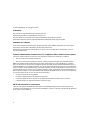 2
2
-
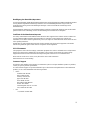 3
3
-
 4
4
-
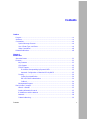 5
5
-
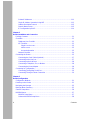 6
6
-
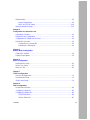 7
7
-
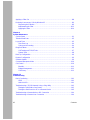 8
8
-
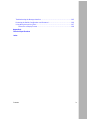 9
9
-
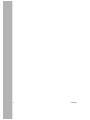 10
10
-
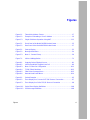 11
11
-
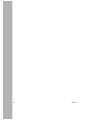 12
12
-
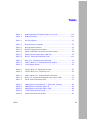 13
13
-
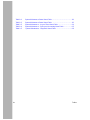 14
14
-
 15
15
-
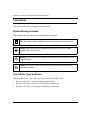 16
16
-
 17
17
-
 18
18
-
 19
19
-
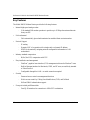 20
20
-
 21
21
-
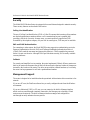 22
22
-
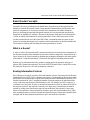 23
23
-
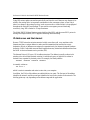 24
24
-
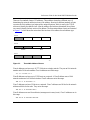 25
25
-
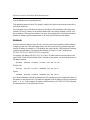 26
26
-
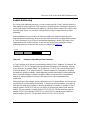 27
27
-
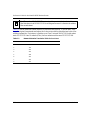 28
28
-
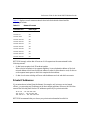 29
29
-
 30
30
-
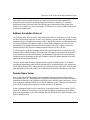 31
31
-
 32
32
-
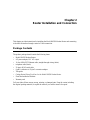 33
33
-
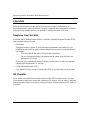 34
34
-
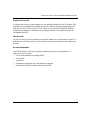 35
35
-
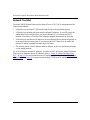 36
36
-
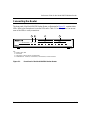 37
37
-
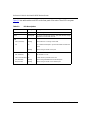 38
38
-
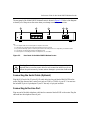 39
39
-
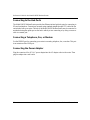 40
40
-
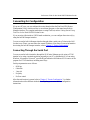 41
41
-
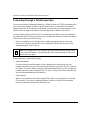 42
42
-
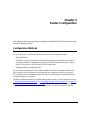 43
43
-
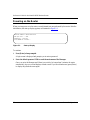 44
44
-
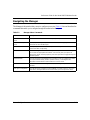 45
45
-
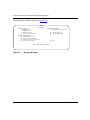 46
46
-
 47
47
-
 48
48
-
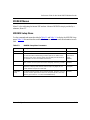 49
49
-
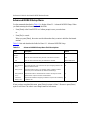 50
50
-
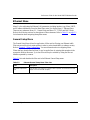 51
51
-
 52
52
-
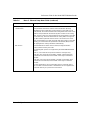 53
53
-
 54
54
-
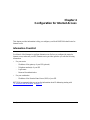 55
55
-
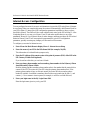 56
56
-
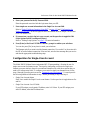 57
57
-
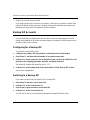 58
58
-
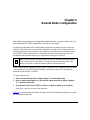 59
59
-
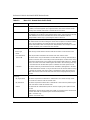 60
60
-
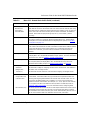 61
61
-
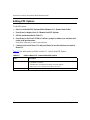 62
62
-
 63
63
-
 64
64
-
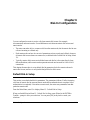 65
65
-
 66
66
-
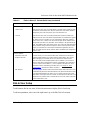 67
67
-
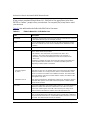 68
68
-
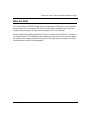 69
69
-
 70
70
-
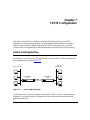 71
71
-
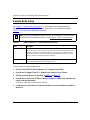 72
72
-
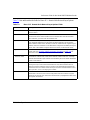 73
73
-
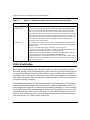 74
74
-
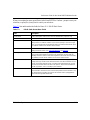 75
75
-
 76
76
-
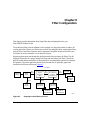 77
77
-
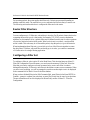 78
78
-
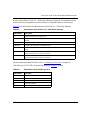 79
79
-
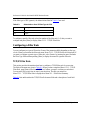 80
80
-
 81
81
-
 82
82
-
 83
83
-
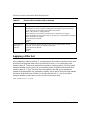 84
84
-
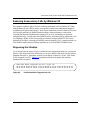 85
85
-
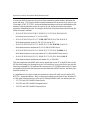 86
86
-
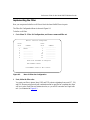 87
87
-
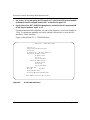 88
88
-
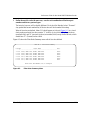 89
89
-
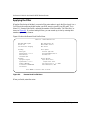 90
90
-
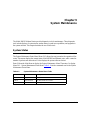 91
91
-
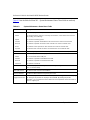 92
92
-
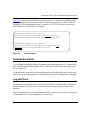 93
93
-
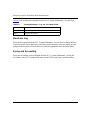 94
94
-
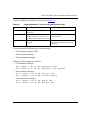 95
95
-
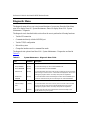 96
96
-
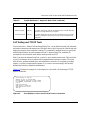 97
97
-
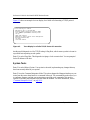 98
98
-
 99
99
-
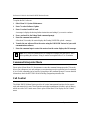 100
100
-
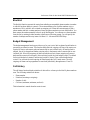 101
101
-
 102
102
-
 103
103
-
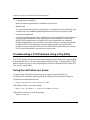 104
104
-
 105
105
-
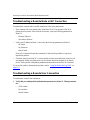 106
106
-
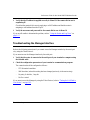 107
107
-
 108
108
-
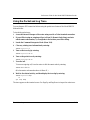 109
109
-
 110
110
-
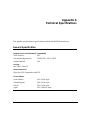 111
111
-
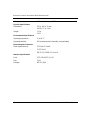 112
112
-
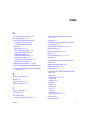 113
113
-
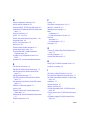 114
114
-
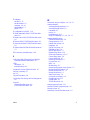 115
115
-
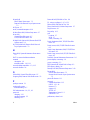 116
116
-
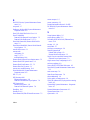 117
117
-
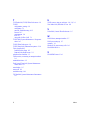 118
118
Bay Technical Associates RM356 - Router - EN User manual
- Category
- Networking
- Type
- User manual
- This manual is also suitable for
Ask a question and I''ll find the answer in the document
Finding information in a document is now easier with AI
Other documents
-
Netgear RM356 User manual
-
321 Studios (ITG) Trunk 2.0 User manual
-
Nortel Networks NN43001-563 User manual
-
Avaya IP Line User manual
-
Avaya IP Line User manual
-
Netgear XM128S User manual
-
3com OfficeConnect 3C886A Release note
-
Trendnet TW-200 Owner's manual
-
Netgear XM128 ISDN User manual
-
Netgear XM128U User manual