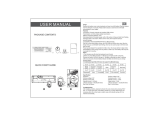6
Using Your ViewBoard ............................................... 34
Powering On/Off your ViewBoard ........................................................................ 34
Initial Launch Setup ..............................................................................................35
vLauncher - Customizable Welcome Screen.........................................................37
Tool Bar ................................................................................................................38
ViewBoard On-Screen Display (OSD) Menu .........................................................44
General Settings .................................................................................................... 45
Detailed Settings ................................................................................................... 47
Audio Sengs ................................................................................................... 47
Screen Sengs .................................................................................................. 48
Display Sengs ................................................................................................. 49
Advanced Settings ................................................................................................. 50
Wireless & Networks ......................................................................................... 50
Wi-Fi .............................................................................................................. 51
Ethernet ........................................................................................................ 52
Hotspot & Tethering ...................................................................................... 53
BT .................................................................................................................. 54
VPN ................................................................................................................ 55
Share ................................................................................................................. 57
SAMBA Service .............................................................................................. 57
Miracast ......................................................................................................... 59
Device ................................................................................................................ 60
Theme ........................................................................................................... 60
Display ........................................................................................................... 60
Wallpaper .................................................................................................. 61
HDMI Out Resoluon Seng .................................................................... 62
Burn-in Protecon Interval ........................................................................ 63
Storage ...................................................................................................... 63
Sound ........................................................................................................ 63
Personal ......................................................................... .................................... 64
Security.......................................................................................................... 64
Trusted Credenals.................................................................................... 64
Clear Credenals ....................................................................................... 65
Unknown Sources ...................................................................................... 65
Language & Input .......................................................................................... 66
Languages .................................................................................................. 66
Current Keyboard ...................................................................................... 67
Virtual Keyboard ........................................................................................ 67