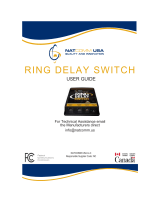Page is loading ...

User Guide
VSP715
SIP Endpoint Deskset

2

3
Congratulations
on your purchase of this VTech product. Before using this product, please read
Important Safety Information on page 4 of this manual. Please thoroughly
read this user’s manual for all the feature operations and troubleshooting
information necessary to install and operate your product. You can also visit our
website at businessphones.vtech.com or call 1 (888) 370-2006.
Please note the serial number of your product, which can be found on the back
of the deskset. Save your sales receipt and original packaging in case it is
necessary to return your telephone for warranty service.

4
Important Safety Information
This symbol is to alert you to important operating or servicing
instructions that may appear in this user’s manual. Always follow basic
safety precautions when using this product to reduce the risk of injury,
re, or electric shock.
Important safety instructions
When using your telephone equipment, basic safety precautions should always be
followed to reduce the risk of re, electric shock and injury, including the following:
1. This product should be installed by a qualied technician.
2. This product should only be connected to the host equipment and never
directly to the network such as Public Switch Telephone Network (PSTN) or
Plain Old Telephone Services (POTS).
3. Read and understand all instructions.
4. Follow all warnings and instructions marked on the product.
5. Unplug this product from the wall outlet before cleaning. Do not use liquid or
aerosol cleaners. Use a damp cloth for cleaning.
6. Do not use this product near water such as near a bath tub, wash bowl,
kitchen sink, laundry tub or swimming pool, or in a wet basement or shower.
7. Do not place this product on an unstable table, shelf, stand or other unstable
surfaces.
8. Slots and openings in the back or bottom of the telephone base and handset
are provided for ventilation. To protect them from overheating, these
openings must not be blocked by placing the product on a soft surface such
as a bed, sofa or rug. This product should never be placed near or over a
radiator or heat register. This product should not be placed in any area where
proper ventilation is not provided.
9. This product should be operated only from the type of power source indicated
on the marking label. If you are not sure of the type of power supplied at the
premises, consult your dealer or local power company.
10. Do not allow anything to rest on the power cord. Do not install this product
where the cord may be walked on.
11. Never push objects of any kind into this product through the slots in the
telephone base or handset because they may touch dangerous voltage
points or create a short circuit. Never spill liquid of any kind on the product.
12. To reduce the risk of electric shock, do not disassemble this product, but
take it to an authorized service facility. Opening or removing parts of the

5
telephone base or handset other than specied access doors may expose
you to dangerous voltages or other risks. Incorrect reassembling can cause
electric shock when the product is subsequently used.
13. Do not overload wall outlets and extension cords.
14. Unplug this product from the wall outlet and refer servicing to an authorized
service facility under the following conditions:
A. When the power supply cord or plug is damaged or frayed.
B. If liquid has been spilled onto the product.
C. If the product has been exposed to rain or water.
D. If the product does not operate normally by following the operating
instructions. Adjust only those controls that are covered by the
operation instructions. Improper adjustment of other controls may
result in damage and often requires extensive work by an authorized
technician to restore the product to normal operation.
E. If the product has been dropped and the telephone base and/or
handset has been damaged.
F. If the product exhibits a distinct change in performance.
15. Avoid using a telephone (other than cordless) during an electrical storm.
There is a remote risk of electric shock from lightning.
16. Do not use the telephone to report a gas leak in the vicinity of the leak. Under
certain circumstances, a spark may be created when the adapter is plugged
into the power outlet, or when the handset is replaced in its cradle. This is a
common event associated with the closing of any electrical circuit. The user
should not plug the phone into a power outlet if the phone is located in an
environment containing concentrations of ammable or ame-supporting
gases, unless there is adequate ventilation. A spark in such an environment
could create a re or explosion. Such environments might include: medical
use of oxygen without adequate ventilation; industrial gases (cleaning
solvents; gasoline vapors; etc.); a leak of natural gas; etc.
17. Only put the handset of your telephone next to your ear when it is in normal
talk mode.
18. The power adapters are intended to be correctly oriented in a vertical or oor
mount position. The prongs are not designed to hold the plug in place if it is
plugged into a ceiling, under-the-table or cabinet outlet.
19. Use only the power cord and batteries indicated in this manual. Do not
dispose of batteries in a re. They may explode. Check with local codes for
possible special disposal instructions.
20. For pluggable equipment, the socket-outlet shall be installed near the
equipment and shall be easily accessible.

6
21. In wall mounting position, make sure to mount the telephone base on the wall
by aligning the eyelets with the mounting studs of the wall plate. Then slide
the telephone base down on both mounting studs until it locks into place.
Refer to the full instructions in Deskset Installation in this user guide.
22. CAUTION: Keep small metallic objects such as pins and staples away from
the handset receiver.
SAVE THESE INSTRUCTIONS

7
For cETL compliance only
Mesures de sécurité importantes
Ce symbole vous alertera d’informations importantes ou d’instructions
d’entretien pouvant apparaître dans ce guide d’utilisation. Respectez
toujours les mesures de sécurité et de sécurité de base lorsque vous
utilisez ce produit, an de réduire les risques de blessures, d’incendie,
ou d’électrocution.
Mesures de sécurité importantes
An de réduire les risques d’incendie, de blessures corporelles ou
d’électrocution, suivez toujours ces mesures préventives de base lorsque vous
utilisez votre téléphone :
1. Cet appareil doit être installé par un technicien qualié.
2. Cet appareil doit être branché à un équipement hôte et jamais branché à un
réseau, tel qu’un réseau PSTN publique ou un réseau téléphonique standard
(POTS).
3. Lisez et comprenez bien toutes les instructions.
4. Observez toutes les instructions et mises en garde inscrites sur l’appareil.
5. Débranchez ce téléphone de la prise murale avant de le nettoyer. N’utilisez
pas de nettoyeurs liquides ni en aérosol. N’utilisez qu’un chiffon doux et
légèrement humecté.
6. N’utilisez pas ce produit près de l’eau, tel que près d’un bain, d’un lavabo,
d’un évier de cuisine, d’un bac de lavage ou d’une piscine, ou dans un sous-
sol humide ou sous la douche.
7. Ne déposez pas ce téléphone sur un chariot, support ou table chancelants.
L’appareil pourrait tomber et être sérieusement endommagé.
8. Le boîtier de l’appareil est doté de fentes et d’ouvertures d’aération situées
à l’arrière ou en dessous. An d’empêcher la surchauffe, ces ouvertures ne
doivent pas être obstruées en plaçant l’appareil sur un lit, divan, tapis ou
autre surface similaires. Ne placez pas cet appareil à proximité d’un élément
de chauffage ni d’une plinthe électrique. De plus, ne l’installez pas dans une
unité murale ou un cabinet fermé qui ne possède pas d’aération adéquate.
9. Ne faites fonctionner cet appareil qu’avec le type d’alimentation indiqué sur
les étiquettes de l’appareil. Si vous ne connaissez pas le voltage de votre
maison, consultez votre marchand ou votre fournisseur d’électricité.
10. Ne déposez rien sur le cordon d’alimentation. Installez cet appareil dans
un endroit sécuritaire, là où personne ne pourra trébucher sur la ligne
d’alimentation ni le cordon téléphonique modulaire.
11. N’insérez jamais d’objets à travers les fentes et ouvertures de cet
appareil, car ils pourraient toucher à des points de tension dangereux
ou court-circuiter des pièces, ce qui constituerait un risque d’incendie ou

8
d’électrocution. N’échappez pas de liquides dans l’appareil.
12. An de réduire les risques d’électrocution, ne démontez pas l’appareil, mais
apportez-le plutôt à un centre de service qualié s’il doit être réparé. En
enlevant le couvercle, vous vous exposez à des tensions dangereuses ou
autres dangers similaires. Un remontage inadéquat peut être à l’origine d’une
électrocution lors d’une utilisation ultérieure de l’appareil.
13. Ne surchargez pas les prises de courant ni les rallonges électriques, car ceci
peut constituer un risque d’incendie ou d’électrocution.
14. Débranchez cet appareil de la prise de courant et communiquez avec le
département de service à la clientèle de VTech dans les cas suivants:
A. Lorsque le cordon d’alimentation est endommagé ou écorché.
B. Si du liquide a été échappé dans l’appareil.
C. Si l’appareil a été exposé à une source d’humidité telle que la pluie ou l’eau.
D. Si l’appareil ne fonctionne pas normalement en suivant les directives
du guide. N’ajustez que les commandes couvertes dans le guide
d’utilisation, car un mauvais réglage de celles-ci peut être à l’origine de
dommages, ce qui nécessiterait des réparations considérables pour
remettre l’appareil à son état de fonctionnement normal.
E. Si l’appareil a été échappé ou son boîtier, endommagé.
F. Si le produit afche une nette diminution de sa performance.
15. Évitez d’utiliser un téléphone (autre qu’un sans l) pendant un orage. Les
éclairs peuvent être à l’origine d’une électrocution.
16. N’utilisez pas le téléphone pour rapporter une fuite de gaz à proximité de
celle-ci. Sous certaines circonstances, une inteincelle pourrait survenir
lorsque l’adaptateur est branché à une prise de courant, ou lorsque le
combiné est déposé sur le combiné. Ceci est un événement commun
associé avec la fermeture d’un circuit électrique. L’utilisateur ne devrait
pas brancher le téléphone dans une prise de courant, et ne devrait pas
déposer le combiné chargé sur le socle, si le téléphone se trouve dans un
environnement ou la concentration de gaz inammables, sans ventilation
adéquate. Une étincelle dans ces endroits pourrait provoquer un incendie ou
une explosion. Ces environnements pourraient être l’utilisation médicale de
l’oxygène sans ventilation adéquate; le gaz industriel (dissolvants, vapeurs
d’essence, etc.); une fuite de gaz naturel, etc.
17. Placez uniquement le combiné de votre appareil près de votre oreille lorsqu’il
est en mode de conversation normal.
18. Les adaptateurs sont conçus pour être orientés en position verticale ou en
position horizontale sur le plancher.
19. Les ches ne sont pas conçues pour maintenir la prise en place si celle-ci est
branchée au plafond, sous la table ou les armoires.
20. N’utilisez que cordon d’alimentation et les piles indiquées dans ce guide
d’utilisation.

9
21. Pour les PRODUITS À BRANCHER À UNE PRISE DE COURANT, la prise
de courant doit être installée près du produit, an d’assurer une accessibilité
sécuritaire à la prise de courant.
22. En position de montage mural, assurez-vous de monter le socle du
téléphone sur le mur en alignant les oeillets avec les goujons de xation de
la plaque murale. Ensuite, faites glisser le socle vers le bas sur les deux
goujons de xation jusqu’à ce qu’il se verrouille en place. Reportez-vous aux
instructions complètes dans la section Installation dans ce guide d’utilisation.
23. MISE EN GARDE : Éloignez les petits objets métalliques tels que les
broches de l’écouteur du combiné.
CONSERVEZ CES INSTRUCTIONS
FCC part 15
This device complies with Part 15 of the FCC rules. Operation is subject to the
following two conditions: (1) This device may not cause harmful interference, and
(2) this device must accept any interference received, including interference that
may cause undesired operation.
This equipment has been tested and found to comply with the limits for a
Class A digital device, pursuant to Part 15 of the FCC Rules. These limits are
designed to provide reasonable protection against harmful interference when the
equipment is operated in a commercial environment. This equipment generates,
uses, and can radiate radio frequency energy and, if not installed and used in
accordance with the instruction manual, may cause harmful interference to radio
communications. Operation of this equipment in a residential area is likely to
cause harmful interference in which case the user will be required to correct the
interference at the user’s expense.
WARNING: Changes or modications to this equipment not expressly approved
by the party responsible for compliance could void the user’s authority to operate
the equipment.
Industry Canada
This Class A digital apparatus complies with Canadian requirements:
CAN ICES-3 (A)/NMB-3(A).
Cet appareil numérique de la classe A est conforme à la norme NMB-003 du
Canada.
Operation is subject to the following two conditions: (1) this device may not cause
harmful interference, and (2) this device must accept any interference, including
interference that may cause undesired operation of the device.
Privacy of communications may not be ensured when using this telephone.
The term ‘’IC:‘’ before the certication/registration number only signies that the
Industry Canada technical specications were met.
This product meets the applicable Industry Canada technical specications.

10
Table of Contents
Important Safety Information
Important safety instructions.............. 4
Introduction
Deskset features................................ 9
Quick Reference Guide
Front panel features ........................ 10
Navigation Controls, Audio Controls
and Dial Pad ................................... 11
Programmable keys......................... 11
Programmable feature key lights ..... 12
Programmable key options .............. 13
Deskset Installation
Overview.......................................... 14
Network requirements ..................... 14
Location ........................................... 15
Rear panel features ......................... 16
Connecting the phone ..................... 16
Using the Phone
Idle screen ....................................... 19
Idle mode screen icons.................... 19
Active call screen icons ................... 19
Using the menu ............................... 20
Main menu items ............................. 21
Making calls ..................................... 21
Answering calls................................ 23
Putting a call on hold ....................... 24
Forwarding calls .............................. 25
Transferring calls ............................. 27
Making a conference call ................. 29
Retrieving messages ....................... 31
Using a shared line .......................... 32
Putting a shared-line call on hold .... 32
“Barging in” ...................................... 33
Busy lamp eld ................................ 34
Paging ............................................. 35
Automatic Call Distribution .............. 35
Phone Features
Using the Features menu ................ 36
Navigating menus ............................ 36
Using the Call menu ........................ 37
Using the local directory .................. 41
Blacklist ........................................... 44
Call history ....................................... 44
Speed Dial
Entering speed dial numbers ........... 47
Status
Finding the software version............ 48
Conguring the Phone
Using the User Settings menu ......... 49
Preferences ..................................... 50
User Guide
VSP715 SIP Endpoint Deskset

11
Setting the language........................ 50
Setting the date and time................. 50
Display ............................................. 52
Audio ............................................... 53
Conguring the programmable
keys ................................................. 54
WebUI
Using the WebUI .............................55
Status .............................................. 56
Call Settings .................................... 57
User Preferences............................. 59
Programmable Keys ........................ 61
Directory .......................................... 64
Speed Dial ....................................... 67
Troubleshooting
General issues................................. 68
Specications
Electrical and environmental
specications ................................... 69
Soft Keys
Index of soft keys............................. 70
Special Characters
Entering special characters ............. 71
Maintenance
Taking care of your telephone ......... 72
GPL License Information
GPL code requests .......................... 73

12
Introduction
This user guide contains detailed instructions for using your VSP715 deskset.
Please read this guide before using your telephone.
Deskset features
The VTech VSP715 deskset is full-featured SIP endpoint business phone designed
to work with popular hosted IP PBX services and on-premise SIP PBXs. Once
you have ordered and congured your PBX service, the deskset enables you to
make and receive calls as you would with any other business phone. The deskset
provides calling features such as hold, transfer, conferencing, speakerphone,
quick-dial numbers and one-touch voicemail access.
There are two ports, known as the Ethernet port and PC port, at the back of
the deskset. The Ethernet port allows the VSP715 deskset to connect to the
hosted IP PBX via a router. The PC port is for another device such as a personal
computer to connect to the local area network through the deskset.
The VSP715 deskset supports paging and call transfers between system extensions
and can connect you and two other parties on the same conference call.
The telephone also has two programmable keys. You or your system
administrator can program these keys for functions such as quick dial, redial, Do
Not Disturb, call forwarding, message retrieval, and call parking.
For more information about the programmable keys, see page 14.
The VSP715 IP Phone Features include:
• Backlit Liquid Crystal Display
• Speakerphone and Mute
• Up to 2 lines
• Up to 6 active calls
• 3-way conferencing
• 2 programmable keys
• Message waiting alert LED
• Dual 10/100 Mbps Ethernet ports
• Power over Ethernet enabled
• 200-entry local directory

13
Quick Reference Guide
Front panel features
MESSAGE WAITING LED
HEADSET INPUT (on side)
SPEAKER
Press to turn the speakerphone on or off.
SPEAKERPHONE
MICROPHONE
SCREEN
Displays call information, soft key
labels, and deskset menus.
SOFT KEYS
Perform the actions indicated
by the on-screen labels.
See page 14

14
Quick Reference Guide
Navigation Controls, Audio Controls and Dial Pad
Programmable keys
The table below lists the default settings for the programmable keys. The key
assignments on your phone may be different. Some keys may be programmed
as Quick Dial keys, for example. Ask your system administrator about your
phone’s programmable key conguration.
Key Number Setting
1 Line 1*
2 Line 1
* Your system administrator can assign more than one key to a line. For example, you might be
able to activate Line 1 with keys 1 and 2. Consult your administrator regarding your phone’s line
conguration.
MENU/SELECT
Press to:
• display the deskset
menu.
• select a menu item.
CANCEL
While in a menu, press
to cancel an operation
and exit the menu.
NAVIGATION KEY
Press q or p to scroll
through menus, highlight
items or change settings.
Press t or u to:
• view the next set of soft
key labels.
• move the cursor left
or right when entering
names, numbers or
other text.
DIAL PAD
MUTE
During a call, press
to prevent your voice
from being heard.
HEADSET
When a headset is
connected to the deskset,
press to make, answer, or
hang up a call.
PROGRAMMABLE KEYS
Can be programmed to
access various functions
and features. For
more information, see
Programmable keys
below.
VOLUME
Press to adjust the:
• listening volume during a call.
• playback volume during
message playback.
• ringer volume when the phone
is idle.

15
Quick Reference Guide
Programmable feature key lights
The programmable feature key lights indicate call status and other information,
depending on how the key is congured.
Key Light Activity Description
Line Flashing ORANGE
Solid GREEN
Quickly ashing GREEN
Slowly ashing GREEN
Line is unregistered
On a call or dialing
Ringing incoming call
Held call
Shared line key Steady ORANGE
Slowly ashing ORANGE
The shared line is on a call
The shared line is on hold
Do not disturb Off
Steady ORANGE
DND is off
DND is on
Call forward Off
Steady ORANGE
Call forward is off
Call forward is on
Busy lamp eld Off
Steady ORANGE
Quickly ashing ORANGE
Flashing ORANGE
Monitored phone is idle
Monitored phone is on a call or has a
held call
The monitored phone is ringing
Registration error. See your system
administrator.
Automatic Call
Distribution
Quickly ashing GREEN
Steady GREEN
Slow Flash GREEN
Steady ORANGE
Slowly ashing ORANGE
Quickly ashing ORANGE
ACD agent “wrap up” state
ACD agent ready state
ACD agent unavailable state
ACD logged on
ACD logged off
ACD subscription error

16
Quick Reference Guide
Programmable key options
To congure your programmable keys, see “Conguring the programmable keys”
on page 57.
• Line
• Directory—pressing the key displays the Directory menu.
• Call History—pressing the key displays the Call history menu.
• Redial—pressing the key displays the redial list.
• Messages—pressing the key displays the Message menu.
• Do Not Disturb—pressing the key enables or disables Do Not Disturb for Line
1 or Line 2.
• Call Forward All—pressing the key enables or disables Call Forward All.
Ensure you have completed the Call Forward All settings. See “Using the
Call menu” on page 40.
• Call Forward No Answer—pressing the key enables or disables Call Forward
No Answer. Ensure you have completed the Call Forward No Answer
settings. See “Using the Call menu” on page 40.
• Call Forward Busy—pressing the key enables or disables Call Forward Busy.
Ensure you have completed the Call Forward Busy settings. See “Using the
Call menu” on page 40.
• Quick Dial—pressing the key dials the number programmed for the key.
• BLF—Busy lamp eld keys let you monitor activity at other phones. The key LED
indicates call status. See “Programmable feature key lights” on page 15.
• ACD—If you are subscribed to this feature, pressing the Automatic Call
Distribution (ACD) key displays the ACD state menu.
• Page—If this feature is enabled, press the Page key to call one or a group of
phones. Your system administrator can congure a page to be automatically
answered.
• Multicast Page—this feature allows you to call up to ten paging zones.
• Park Call—Dials the access code to park your current call.
• Retrieve Parked Call—Dials the access code to retrieve a parked call.
• In Call DTMF—Dials a string of numbers while you are on a call. For
example, pressing the key might dial a conference access code.
• Call Return—Dials the number of the last missed call.
• Group Call Pickup—Dials the Group Call Pickup code, allowing you to
answer a call ringing at another extension.
• Direct Call Pickup—Dials the Direct Call Pickup code, allowing you to answer
a call ringing at a specic extension. After pressing the button, you may need
to enter the extension number manually.

17
Deskset Installation
Overview
This section assumes that your network infrastructure is established and that
your IP PBX service has been ordered and congured for your location.
Install the phone close to a router or network switch. You can power the phone
using a compatible VTech power adapter or Power over Ethernet (PoE—Class
1). If you are not using PoE, install the phone near a power outlet not controlled
by a wall switch. The phone can be placed on a at surface or vertically mounted
on the wall.
For customer service or product information, visit our website at
businessphones.vtech.com or call 1 (888) 370-2006.
Network requirements
A switched network topology is recommended for your LAN (using standard
10/100 Ethernet switches that carry trafc at a nominal rate of 100 Mbit/s).
The ofce LAN infrastructure should use Cat.-5/Cat.-5e cable.
The LAN connections to the deskset(s) should all be wired. However, wireless
connections to other devices (such as laptops) in your ofce will not impede
performance.
All desksets must reside on a single subnet. A Dynamic Host Conguration
Protocol (DHCP) server is recommended and must be on the same subnet as
the desksets so that IP addresses can be auto-assigned. In most cases, your
network router will have a DHCP server. By default, the deskset has DHCP
enabled for automatic IP address assignment.
Note: Some DHCP servers have default settings that limit the number of network
IP addresses assigned to devices on the network. You should log in to your
server to conrm that the IP range is sufcient.
If no DHCP server is present, you can assign static IPs to desksets. You can
assign a static IP address using the deskset menus. Go to Admin settings >
Network setting > Set static IP. See the Administrator and Provisioning Guide
for more information. If you do not have a DHCP server or do not manually
assign static IPs, you will not be able to access the WebUI and/or enable
automatic time updates from an NTP server.
A DNS server is recommended to resolve the path to the Internet and to a server
for rmware and conguration updates. If necessary, the system administrator
can also download upgrade les and use the WebUI to update the deskset
rmware and/or conguration settings manually.
For users whose computers require a GigE Ethernet frame rate (a gigabit per
second), use separate Ethernet connections for the deskset and the computer.
The Ethernet connection through a deskset is limited to 100 Mbits/s.

18
Location
Avoid placing the deskset too close to:
• Communication devices such as television sets, DVD players, or cordless
telephones
• Excessive heat sources
• Noise sources such as a window with trafc outside, motors, microwave
ovens, refrigerators, or uorescent lighting
• Excessive dust sources such as a workshop or garage
• Excessive moisture
• Extremely low temperature
• Mechanical vibration or shock such as on top of a washing machine or work
bench

19
Deskset Installation
Rear panel features
Connecting the phone
IMPORTANT INFORMATION
1. Use only a compatible VTech power adapter.
To order a power adapter, visit our website at
businessphones.vtech.com, or call 1 (888) 370-2006.
2. The power adapter is intended to be correctly oriented in a vertical or oor
mount position. The prongs are not designed to hold the plug in place if it is
plugged into a ceiling, under-the-table or cabinet outlet.
To install the phone:
1. If you plan to place the phone on a at surface, attach the stand. Line up the
tabs on the stand with the slots on the rear of the phone. Two sets of slots
allow you to attach the stand at either a 45-degree or 35-degree angle.
2. Plug the end of the coiled handset cord into the Handset jack on the rear of the
phone. Secure the cord by routing it through the slot and underneath the tab.
Deskset
stand slots
Wall mounting slots
Power jack
Ethernet port
Corded
headset jack
PC port
Handset jack
45° 35°

20
3. Plug one end of the Ethernet cable into the Ethernet port on the rear of the
deskset (marked by ), and plug the other end of the cable into your
network router or switch.
Note: You may need to use a network switch connected to your router if your
router does not have sufcient ports for the number of phones you want to
install. If you use a network switch, connect the phone to the switch instead
of the router in the previous step.
4. If the deskset is not using power from a PoE-capable network router or switch:
a. Connect a compatible VTech power adapter to the deskset power jack.
b. Plug the power adapter into an electrical outlet not controlled by a wall
switch.
If there is a networked computer and no extra Ethernet wall jacks near the phone,
then the phone and PC can share the same network connection.
To share a network connection with a PC:
1. Plug a Cat.-5 Ethernet cable into the PC port on the phone (marked by ).
2. Plug the other end of the Cat.-5 Ethernet cable into your computer’s Ethernet
port.
• If a GigE network is being used, a computer connected through the
phone will be limited to 100 Mbits/s. If you require a GigE Ethernet rate,
use separate Ethernet connections for the phone and the computer.
• If a PC is connected to your network through a phone, any phone resets
and power or network interruptions will disrupt the PC’s connection to the
network.
To network switch or router
Shared network connection
to computer
To electrical outlet
(if required)
/