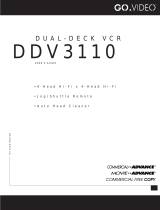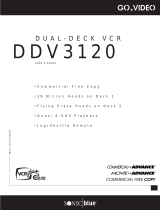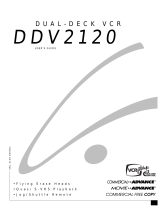Page is loading ...

Unpacking
Connections
DDV2110
+
1
3
Insert Remote
Batteries
2
Connect
Dual-Deck VCR
To Line Inputs on
your Television
(Optional)
From Antenna
or Cable TV
To Television
• Dual-Deck VCR
• User’s Guide
• Warranty Registration Card
• RF Antenna Cable
• Remote Control
• 1.5V “AA” Batteries (2)
As you unpack, please check
that the following items are
included in your Dual-Deck VCR
packing case:
Follow these steps to set up
your Dual-Deck VCR for the
first time. See the User's Guide
for advanced setup options.
REGISTRATION
You can also register your product on-line. Visit your product's individual Web site
listed below; then navigate to the warranty registration page via the support menu.
www.govideo.com www.loewetv.com
www.calaudio.com
www.ravemp.com
Thank you for choosing a Sensory Science product, and welcome to the Sensory Science family. We are proud of the outstanding quality
of our products and back them with a strong commitment to customer satisfaction. To register your unit for warranty, please complete
and return this card within 30 days of purchase. Your feedback will also help us to provide better products and service to all of our
customer. THANK YOU!
Date of Purchase:_____________________________________________
Brand Purchased:
Go-Video rave:mp Loewe CAL
Model #:_______________________ Serial #: _____________________
Title:
Mr. Mrs. Ms.
Name: _______________________________________________________
Company:____________________________________________________
Address:_____________________________________________________
City:___________________________________ State: _______________
Zip:______________________________ Country:__________________
Phone Number: ( ) _____________________________________
e-mail:_______________________________________________________
Age Group:
18-29 30-39 40-49 50-59 60+
Is this your first Sensory Science product?
Yes No
What/who influenced your purchase decision?
Advertising (magazine, newspaper, TV, radio)
Store sales personnel
In-store display
Friend’s recommendation
Catalog
Internet/Web site
TV shopping presentation
Price/rebate
Special promotion
Other
Remove the rear cover and insert the two
supplied batteries, paying attention to the
correct polarities (+ and –)
Connect your antenna or CATV
cable INTO the Dual-Deck VCR,
and connect the supplied RF
antenna cable OUT TO your TV.
Set the CH switch and
your TV to the same
channel (3 or 4), then
follow the easy on-
screen instructions to
set the language,
channels and clock.
Run Auto
Setup
Power
Ch
Rec
Deck Select
MenuTV/VCR
Copy
VCR
Video Audio
DDV2110
SSC.2110.042501
•4-Head Hi-Fi x 4-Head Hi-Fi
•Jog/Shuttle Remote
•Auto Head Cleaner
DDV2110
DUAL-DECK VCR
USER’S GUIDE
LANGUAGE/LANGUE
1 English
2 Français
Select = 1-2
Choisir = 1-2
POWER
Connect Antenna or
Cable and Press MENU
Searching For Channels
Please Wait...
Setting the Clock
Please Wait...
Ch03
Set TV to
Channel 3!
0
100
87 9
5
21 3
MENU
POWER COPY TAPE
SET TIMER TV/VCR
SLOW
TRK–AUTO–TRK
SEARCH/INDEX
TV
VOL CH
MUTE
DECK 1
LCV
DECK 2
REC
SP/SLP CLK/CTR CLEAR DISPLAY
REPEAT SKIP
STILL/
F.ADV
VCR SCENE/TITLE TV VIEW
4 6
R
E
V
F
W
D

DDV2110
Quick Reference
Questions?
Follow these steps to get
started copying, playing and
recording VHS tapes!
Our Award-Winning Customer
Service Professionals are
Ready to Help!
Check Our
Website!
www.govideo.com
Or Call Us!
1-800-SENSORY
E-Mail Us!
DO NOT RETURN THIS PRODUCT TO THE STORE!
For Fast, Friendly
Service
For a Prompt Reply
For the Latest
Support Information
STOP
© 2001 Sensory Science Corp. All rights reserved.
Copy
Copy a Tape
Record
Record a TV Show
1. Insert Tape in Deck 1
2. Insert Tape in Deck 2
3. Press COPY TAPE
1. Insert Tape in Deck 1 or Deck 2
2. Select Channel to Record
3. Press REC
(The one you want to copy!)
Play
Play a Tape
1. Insert Tape in Deck 1 or Deck 2
2. Press PLAY
(Most rented movies will play automatically when inserted!)
(The blank tape!)
(On the VCR! The TV should be set to channel 3!)
(The tape must have a record safety tab!)
0
100
87 9
5
21 3
MENU
POWER COPY TAPE
SET TIMER TV/VCR
SLOW
TRK–AUTO–TRK
SEARCH/INDEX
TV
VOL CH
MUTE
DECK 1
LCV
DECK 2
REC
SP/SLP CLK/CTR CLEAR DISPLAY
REPEAT SKIP
STILL/
F.ADV
VCR SCENE/TITLE TV VIEW
4 6
R
E
V
F
W
D
/